Are you facing the issue that your Amazon Music app is not working well? If yes, then you are lucky to be here. In this article, we’ll discuss how sometimes the Amazon Music app faces issues that interrupt the user experience and also provide you with workable solutions to solve your problem, so keep learning!
Overview of the Amazon Music App
Amazon Music is a cloud audio streaming platform enabling users to access millions of songs, and streaming podcasts in real-time, thus broadening their horizons.
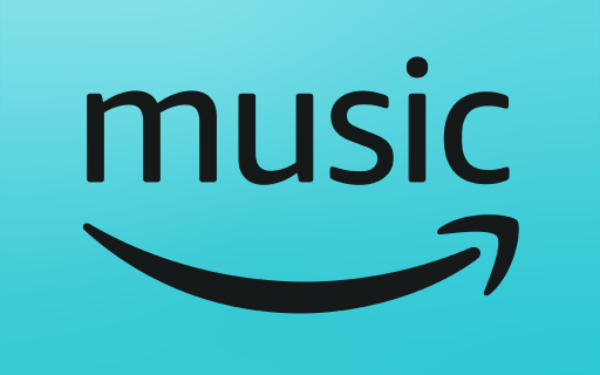
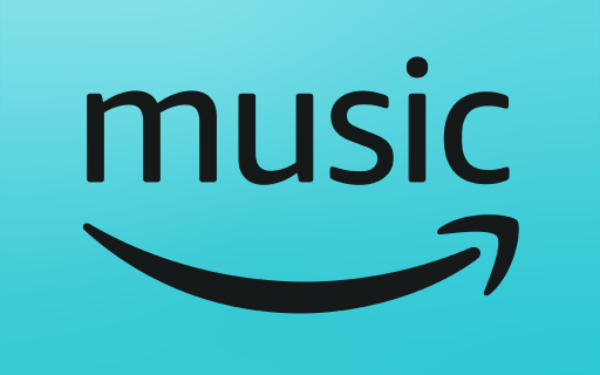
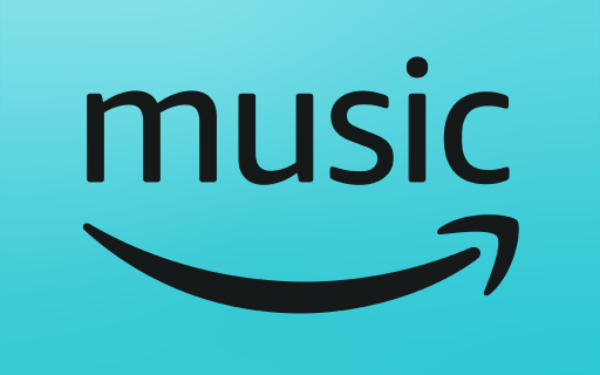
Features
– Allows users to access a music library of millions of songs of different genres.
– You can enjoy this app on multiple devices like smartphones, tablets, PCs, smartwatches, etc.
– Enabling users to see lyrics in real-time along with the music that boosts their learning habits.
– Enables you to search for any of your desired songs and download them for offline listening.
– This app has a user-friendly interface enabling users to easily navigate all features thus enhancing their music streaming experience.
– This app has family subscriptions if you have six members in your family who want to enjoy this app then you can buy a single plan for all of them.
– Offers a premium version in which you can access 100 million songs and with Amazon Prime membership you get a discount on monthly subscriptions.
– It has a connectivity feature ( Wifi, Airplay, Bluetooth ) that enables you to share songs, albums, and podcasts with your loved ones through social media platforms in one click.
– And it has an Alexa, a voice assistant that offers a hands-free music-listening experience. You just have to give a command in a voice like Alexa play this song and that’s it.
Common issues with the Amazon Music App
Although Amazon Music App has amazing features, which have made the listening experience as simple as possible by eliminating the need to go to stores to buy CDs and cassettes. Yet, as it is digital software, you may face some technical issues like:
1. Users have reported that their Roku ( streaming device ) doesn’t work with the Amazon music app. Moreover streaming music quality is not good.
2. You might face the issue that you dont see the songs in the library which you have recently purchased.
3. The Amazon Music app requires stable internet connectivity to access your desired songs, sometimes connectivity issues cause songs to stop playing in between.
4. It allows you to stream 6 devices at a time only if you have purchased an unlimited family plan. But when you try to steam for more than 6 devices then, this app shows errors.
5. It’s often seen that when users purchase a physical album from Amazon ( Autorip service ), then they have to add an MP3 version to a library within 2 days, sometimes this Autorip song doesn’t show in the library.
Steps to fix the Amazon Music App not working
On seeing the issues faced by users, here we will suggest appropriate solutions which hopefully prove beneficial to provide a seamless music experience. Let’s learn how to fix the Amazon Music App not working together.
Update the Amazon music app
It’s often seen that older versions of the app don’t work well and cause problems, so the best solution is to update the app to its latest version. So follow the below-mentioned steps to update the Amazon Music app.
- Open the app store and search for Amazon Music.
- If any update is available then you will see an update option on the opening apps detail page. Just click on it.
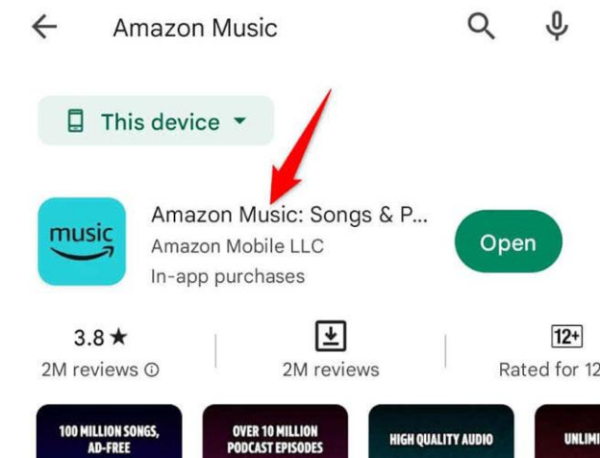
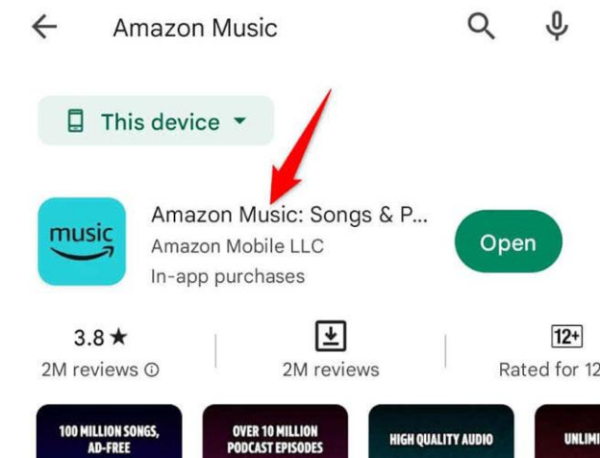
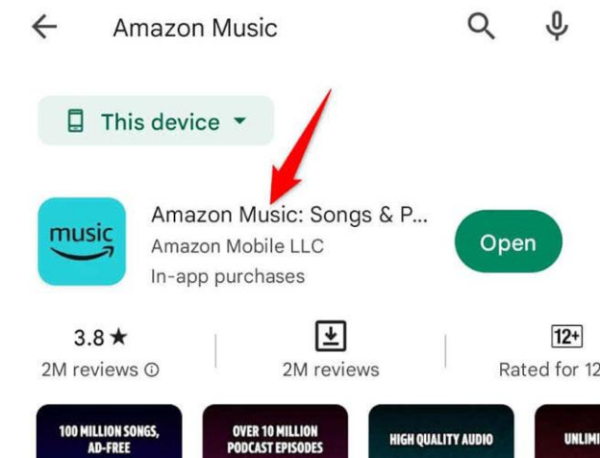
Ensure a stable network connection
Amazon Music app requires a strong Wifi or cellular connection to stream multimedia content. But sometimes due to network issues, it seems that this app is not working as songs are pausing or buffering. So, to resolve this issue check the network connection and verify its status by loading any website on the browser, whether it quickly runs or not. Otherwise, you have to look for an Internet service provider to fix the network issues.
Deactivate the Data save or low data mode
As we have already discussed, the Amazon Music app requires a very stable network connection; if your phone’s or PC’s data saver mode is enabled, then it may interrupt data consumption and slow down the working of this app. To disable this mode try out these steps:
How to disable on Android
- Take your Android phone and click on the settings option.
- Tap on the Network & Internat option > Data Saver toggle > Turn off.
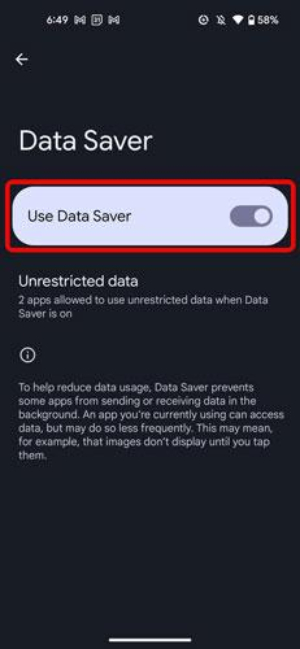
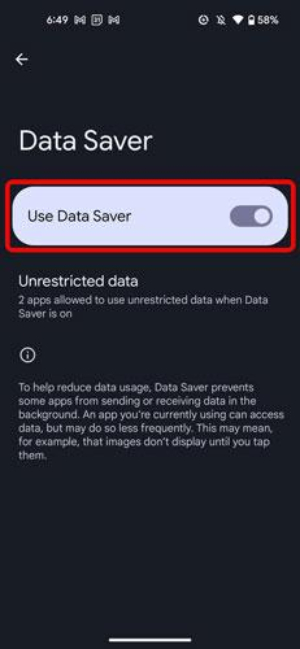
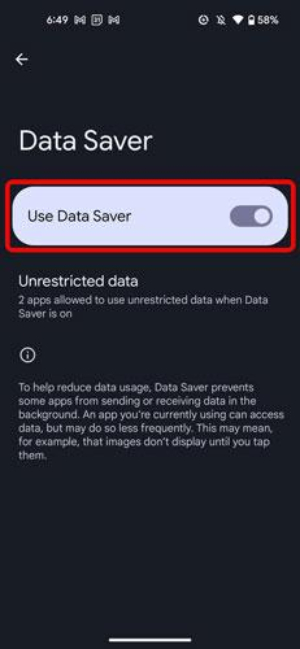
How to disable on iOS
– Open the settings on your iOS device and tap on the Wifi option.
– Choose your network name and you will see the “Low data mode” toggle just turn off it.
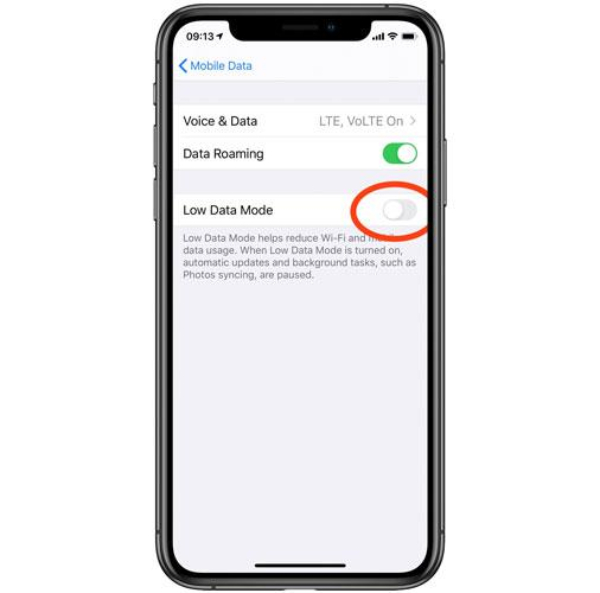
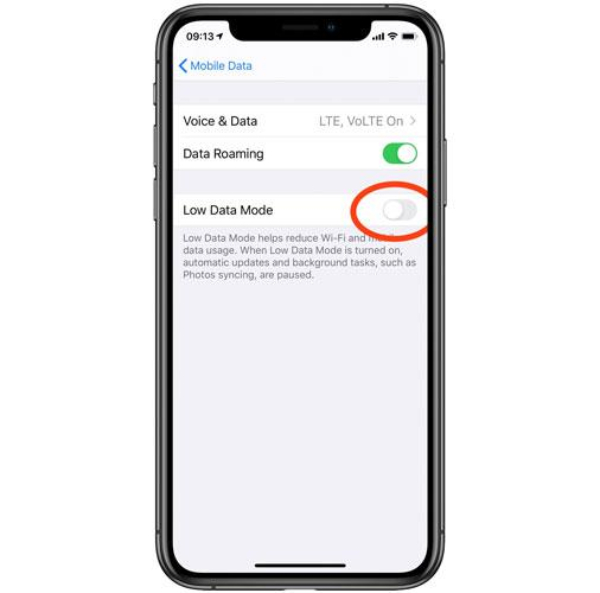
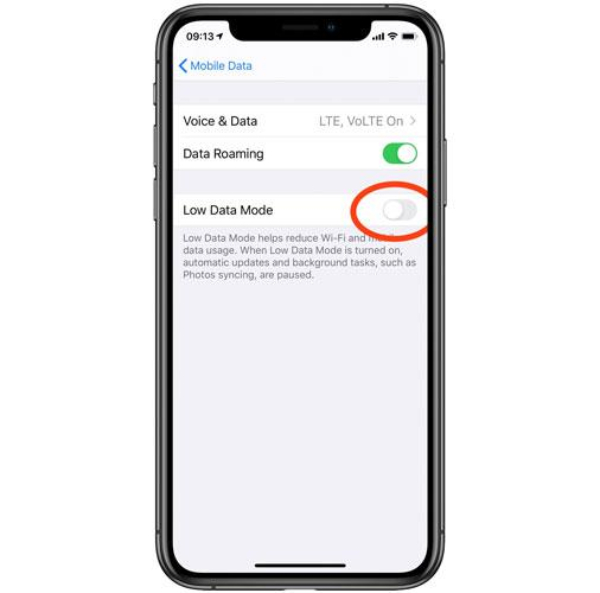
Force the Amazon music app to stop and reopen
If you face the music glitches issues and it stops in between then you have to force the app to stop and again launch it by following these steps:
- Open your phone > settings icon.
- Click on the Apps and notifications or Apps > Amazon Music app > Force stop. After this relaunch it.
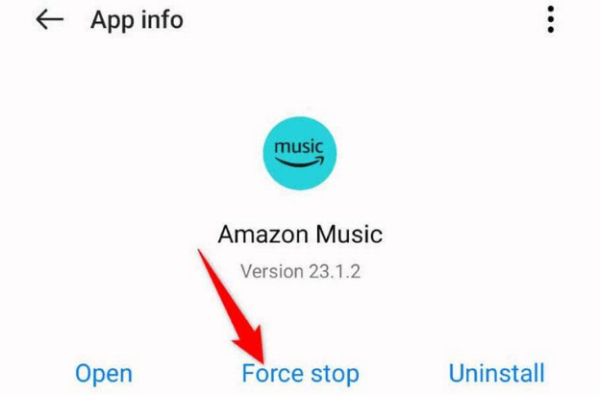
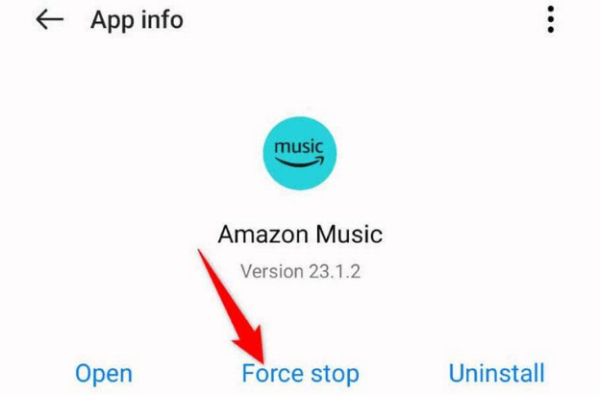
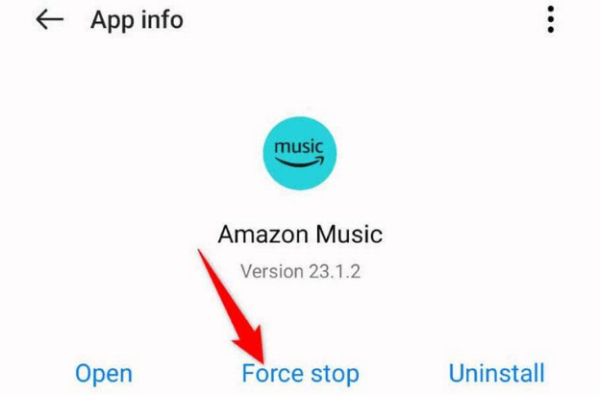
Manually switch the music streaming quality
To resolve the playback errors, you have to manually switch the streaming quality, hopefully, it may prove helpful. To do this follow the below-mentioned steps:
– Open the Amazon Music app on your device > Settings icon > Music Settings from the drop-down list at the top-right corner.
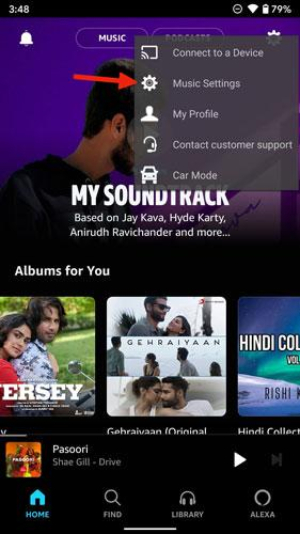
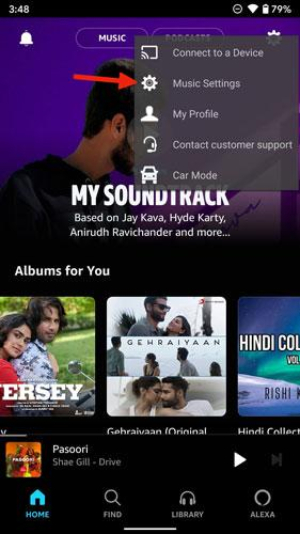
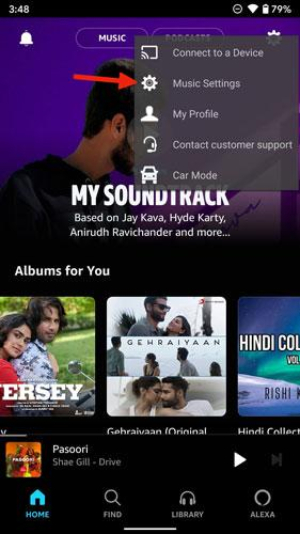
– Go for Streaming Quality under Playback.
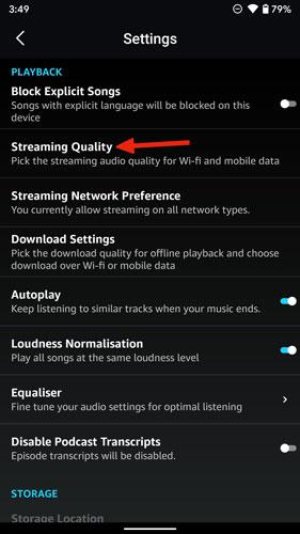
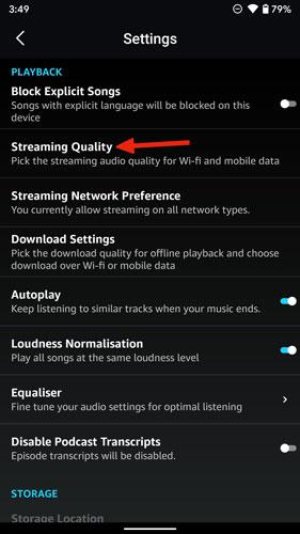
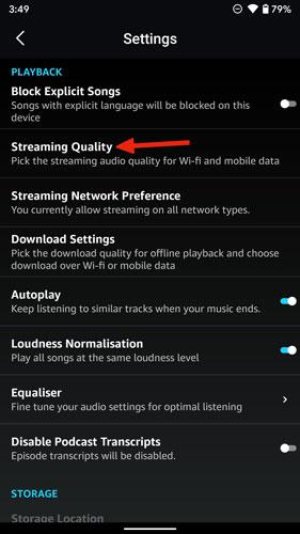
– Now switch the streaming quality to fix the app performance issue.
Solution for Autorip album not showing in library
If you have purchased a physical album of songs but didn’t receive the MP3 version of songs in 48 hours in your app library, then follow these tips below:
- Locate and view the physical album in your account.
- Ensure that the physical album is shipped by selecting the item you purchased and only then the MP3 version will get displayed. So, if the Auto Rip logo is displayed then it means it has been shipped, otherwise it has not been shipped.
Do parental control settings affect Amazon Music’s working?
Parents put parental control settings on their kids’ mobile phones to provide them with a safe and secure digital room. But these settings may affect Amazon’s working in several ways. For example:
– Explicit content filtering settings: Parents set the explicit content filtering settings on their kids’ mobile phones. In this scenario, if kids use the Amazon Music app, then albums, and playlists having songs with explicit words or phrases might be labelled as explicit and be blocked.
– App blocking: The phone’s parental control settings also include the app blocking feature enabling parents to make a list of apps that are not suitable for their kids or also a whitelist of apps that may be accessible to kids. If the Amazon Music app was included in the blacklist, then it will be inaccessible for kids.
– In-app purchase restrictions: Parents may set restrictions to in-app purchases without their permission. As a result, kids will not be able to purchase new songs, or even can’t experience Amazon Music Unlimited which gives access to 100 million songs with affordable pricing plans.
Adjust setting steps
Parental control settings may affect the Amazon music apps working. That’s why you have to look for the app permissions to restore normal functioning. Moreover, you can adjust the app permissions settings by following these steps:
- Take your phone and go for the settings option.
- Tap on the Apps option under device > Amazon Music > Permissions under App info > switch off the option “Block explicit songs.”
- Parents can also go to their phone’s built-in parental control option and switch off the different settings like purchases, age limit, and others to make Amazon music function at its best.
What can we do when the Amazon Music app’s parental controls are limited?
In this digital era, parents must keep an eye on kids’ digital activities otherwise they may indulge in illegal activities or become victims of online scammers. That’s why parents set parental controls on kids’ devices to ensure a healthy online environment.
However, these settings may affect the normal functioning of the Amazon Music app and limit its usage. But dont worry, here we are going to introduce third-party software such as FlashGet Kids which helps parents to set parental controls to ensure safe usage of this app but doesn’t affect the normal functioning of the Amazon music app.
FlashGet kids: A hot Pick
FlashGet Kids is parental control digital software working as a virtual assistant for parents to ensure kids’ safety from internet toxicity.



Let’s explore the amazing features of this third-party software;
– Screen time: Owing to this feature, parents can easily check how much time is spent by kids on the Amazon music app by listening to songs. Moreover, they can manage their screen time and thus limiting their screen time is beneficial for their physical and mental health.
– App blocker: If parent’s think their kids are using the music app too much, they can block it off temporarily or permanently.
– Real-time Screen mirroring: FlashGet Kids allows parents to keep an eye on kids’ screen activities and what they are doing on their phones, such as what type of songs, games, apps or videos they are viewing in real-time by sitting in one place.
Final words
From the above discussion, it is concluded that although Amazon Music app is a fully featured app that has made new horizons for music lovers. However, users face some common issues while using this app but they can easily be resolved by applying all the above-mentioned solutions.
In today’s world, music is also more appealing to the young generation, but it may contain explicit or violent lyrics which badly impact the younger minds. That’s why parents set parental controls like FlashGet Kids which makes kids safely use the app with your set restrictions.

