YouTube is one of the most strict platforms when you’re talking about content regulation. I mean, even if a creator uses one of two swear words in their videos, that video will be age-restricted for adults. This move by YouTube makes it a family-friendly platform for people across the globe. Moreover, parents can further impose age restrictions on their children’s accounts to make them safer. Even though kids try a lot to bypass YouTube age restriction with various methods, it can still be a good way to keep your pre-teens away from inappropriate content.
What can YouTube age restriction do?
The purpose of YouTube age restrictions is to screen out and block all the age-restricted videos for your child’s account. Even though there is no pornographic content on YouTube, and this platform is pretty strict about provocative content, there are still videos on mature topics. These videos are often educational. Nevertheless, some people may want their kids to avoid such topics at a young age.
Similarly, some creators will try to bypass YouTube content regulation to indirectly promote provocative content. Such content also gets age-restricted by YouTube, but it is still available for your child to access if they figure out how to bypass the YouTube age restriction.
Most of the time, YouTube will restrict content if it covers mature topics, contains implied nudity, or has excessive swearing. Furthermore, this platform also frowns upon indirect racism and pranks that go too far in targeting a person’s culture. So, anything you deem unsuitable for your child will be blocked by YouTube when you place restrictions on your child’s device.
Remotely supervise YouTube and app use to avoid future digital concerns.
How do I set up age restriction on YouTube?
Similarly, as a parent, setting up age restrictions is easy on YouTube. You’ll just need to turn on the restricted mode to get rid of the explicit videos and comments on YouTube. This mode is pretty easy to turn on, and it will remove all the age-restricted videos from your child’s account. Luckily, it is quite easy to set up YouTube age restrictions for your child through restricted mode.
- Launch the YouTube app on your child’s phone and log into their account.
- Open “Settings” by tapping your profile icon on the bottom right and then the settings icon on the top right.
- Scroll down to the bottom and toggle on the “Restricted Mode”.
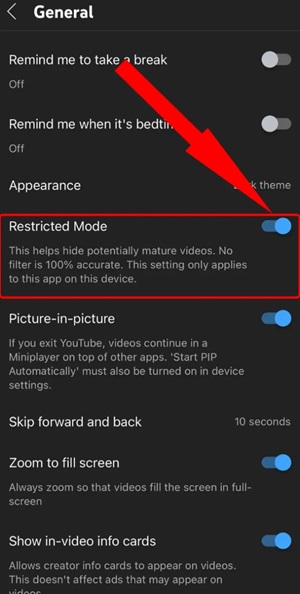
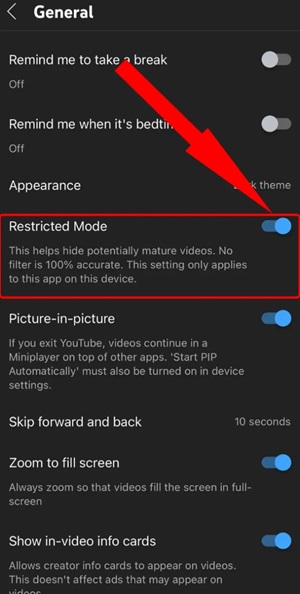
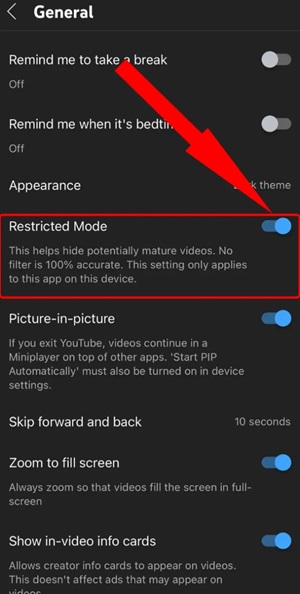
Once engaged, you will not have to worry about any adult content or videos being presented on your child’s recommendations.
Furthermore, one thing you should note is that you will have to use a different method to put an age restriction on the PC browser. So, follow these steps if your child uses YouTube on a PC.
- Open the browser your kid uses on the PC and go to YouTube.
- Click on their profile icon on the top right and find “Restricted Mode”.
- Toggle on the “Restricted Mode” and then refresh the webpage.
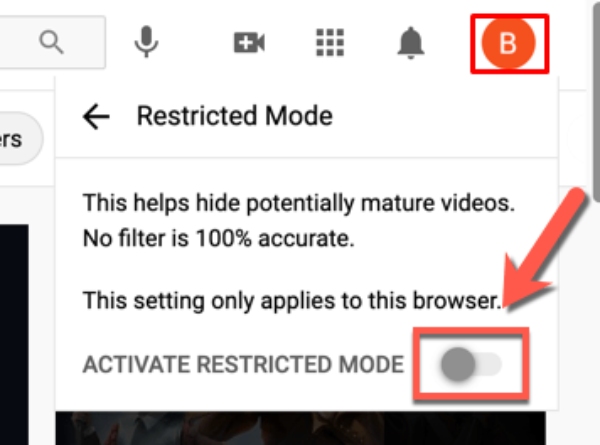
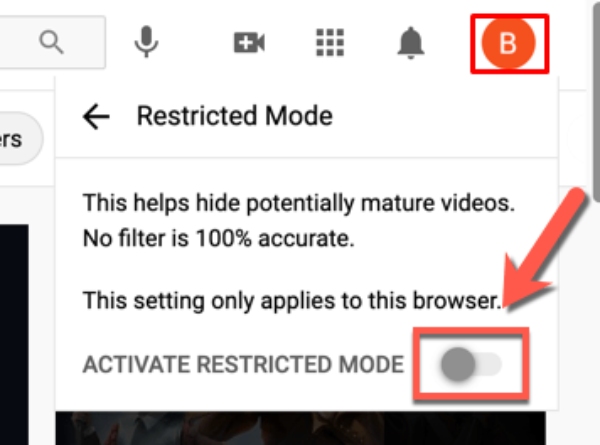
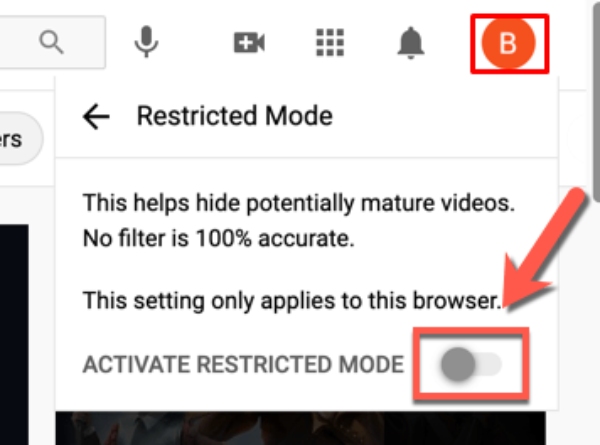
Ideally, you will not have to worry about your child coming across mature content after turning on this mode. Still, the major drawback is that your kid will be able to bypass restrictions easily when they are older and more experienced. So, your job as a parent is not quite done yet. Instead, you will need to learn how your child might bypass such restrictions.
How might your child bypass YouTube age restriction?
There is an abundance of methods your child can use to access or download age restricted YouTube videos from their phone. Even for a young teenager, it won’t take him/her long to learn how to bypass all restrictions. So, you need to put yourself ahead by staying informed about the methods your child might use.
Method 1: Disabling restricted mode
The steps I’ve mentioned above to turn on the restricted mode are pretty easy, right? Well, you shouldn’t be surprised to learn that your child can use the same method to turn off the restricted mode. All they have to do is access the YouTube settings and toggle off this mode, and they will be able to watch all the videos.
Method 2: Creating new YouTube account
It isn’t that rare for kids to have multiple accounts or to create new accounts when they become teenagers. It only takes a few minutes to set up a whole new account, and there isn’t a verification gate to block your child during the process. They won’t have to put in their national IDs to create a YouTube account. So, your kid can easily use a fake birth date to create an adult account and then use that to bypass all restrictions.
Method 3: Download age-restricted YouTube videos
There are a ton of third-party websites that allow users to download YouTube videos from just a link. Even when the restricted mode is on, your child can get access to the video URL they want to watch. They can input this URL into a third-party downloader and download the video on their phone. From there, they can watch this video as many times as they would like.
Method 4: Using incognito mode
Even though all the mature videos stay restricted unless you log into YouTube, your child can still access explicit song videos with Incognito Mode. It just takes a few taps to turn on this mode, and there is not much you can do to prevent them from using this feature. So, be on your toes when your child is spending excessive time on YouTube.
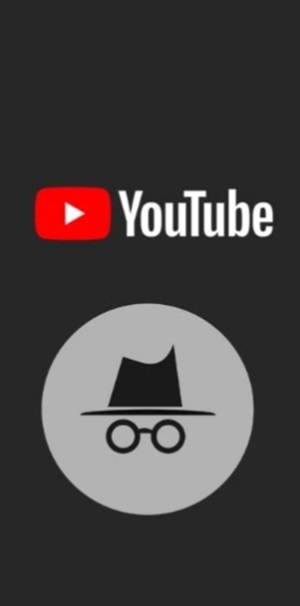
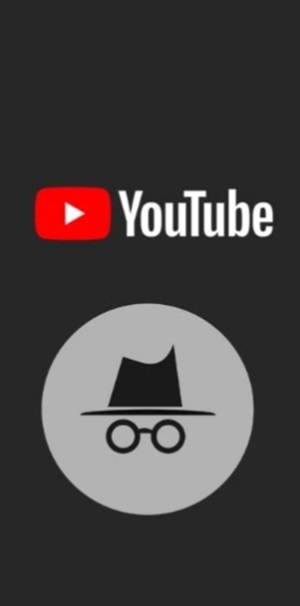
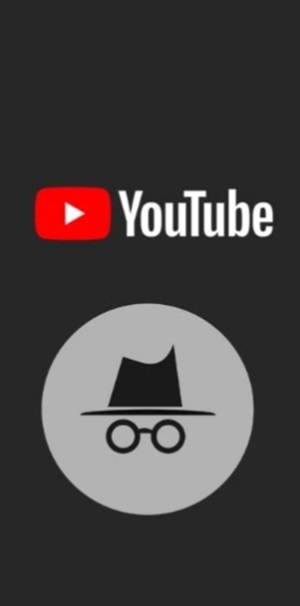
The consequences of bypassing age restriction
We can sit and talk all day about how bypassing age restrictions can be bad for your kid. A child’s brain is sensitive, and you need to focus on what content they should watch at an early age. So, here are a few consequences that your kid might have to face after bypassing the age restrictions.
- Exposure to slurs and inappropriate language in comments.
- Exposure to implied nudity and provocative content.
- Addiction to inappropriate humor.
- Exposure to violence.
- Loss of interest in other hobbies.
These are just the consequences that your child will face when they bypass age restrictions on YouTube. So, you will have to be proactive and strict to keep your children on track.
What to do if your children watch age-restricted YouTube videos on the phone?
You can’t control your kid all the time or have someone watch their every move. Still, there are a few ways you can limit the age-restricted YouTube videos your child can watch on their phone. So, let’s discuss your options as a parent.
- Educate your child: The best way is always open communication and to make your child understand all the issues they can face later on. Kids are usually dumb and don’t realize the impact and exposure to mature content. So, you need to make them understand how such videos can harm their brain development and mental health.
- Restrict YouTube usage: Another way you can limit exposure to age restricted videos is by not letting your kid use their device for more than certain hours daily. You need to get your kids more interested in sports and outdoor activities to stop them from spending too much time on YouTube. Similarly, you can take their phones away after checking their daily app usage.
- Use parental control tools for monitoring: Lastly, I’d recommend that you use options like FlashGet Kids to keep your child safe on YouTube. This is a reliable and comprehensive parental control tool that can limit how much time your child spends on YouTube. Moreover, you can use FlashGet Kids to restrict apps, limit screen time, and even remotely watch your child’s mobile screen. So, test out FlashGet Kids to avoid more issues down the road. It now offers 7-day free trial.
Conclusion
YouTube is a great entertainment platform, but you are still responsible for protecting your child and keeping them away from harmful videos. There is a ton of age-restricted content on YouTube that is only meant for mature audiences. While it’s technically possible for a child to bypass YouTube age restriction, parents should prioritize teaching responsible internet usage rather than relying on bypassing restrictions. Moreover, you can just turn on the restricted mode on YouTube or try using parental control apps on their devices to ensure their online safety.

