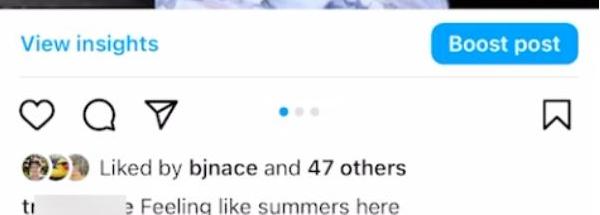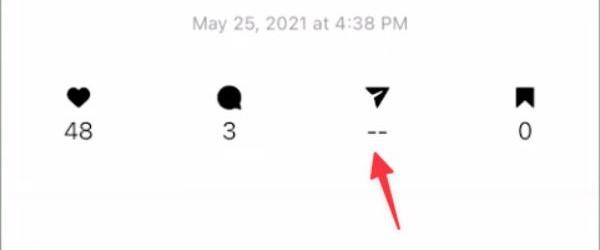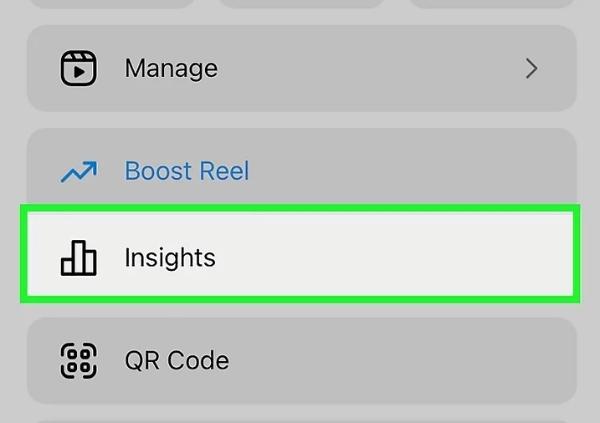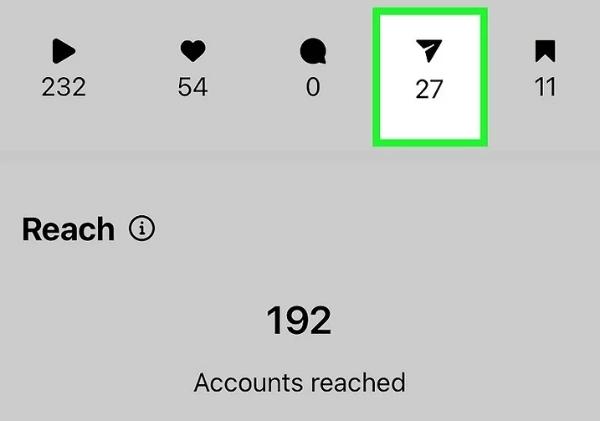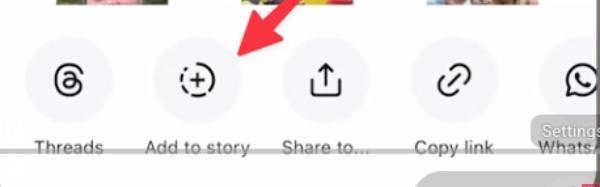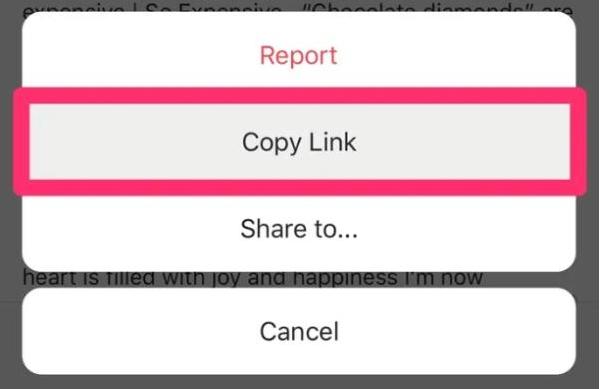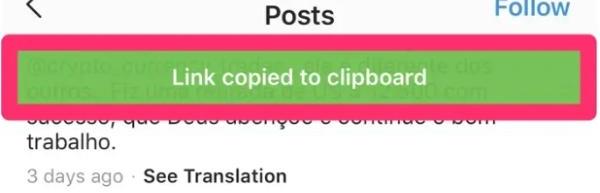Curious about who is interacting with your content on social media? If you’ve ever wondered can you see who shared your Instagram post then you’re not alone.
Many users are interested in seeing the reach and engagement of their post apart from likes and comments. While instagram does provide insights the question of exactly who shared your post is still common.
In this article, we’ll get into the details and give you a step-by-step guide how you get to see who’s sharing your post on Instagram and help you to unlock newer possibilities for growth and engagements.
Does Instagram notify if someone shares your post?
No, Instagram does not notify you every time someone uses the paper airplane icon to share your post.
The platform takes the privacy of the user seriously. It treats shares especially through direct messages (DMs), group chats, or untagged reposts shared as a private activity.
This way, you will not be notified if someone forwards your post to their friends or includes it in private Stories.
The design choice avoids the risk of harassment or unwanted attention while promoting the organic spread of content.
Can you see who shared your Instagram post?
Instagram does not allow you to see who shared your post. While the platform gives you insights such as the number of times your post has been shared. The identities of users who shared your post are hidden for privacy purposes.
Instagram’s focus is to provide creators with data about post engagement via aggregate measures, such as shares, saves and reach, but not a list of individual sharers.
When users share posts to their Stories or send them via direct messages, those actions are private and cannot be tracked by the original poster.
This limitation means you can’t see exactly who shared your post. But you can get an idea of post’s popularity and reach by metrics which are shown in Instagram Insights.
Use parental controls track your teens’ Instagram insights.
How to see who shared your Instagram post?
While you can’t view the full list of all those who shared your content, there are specific ways you can track available sharing information on Instagram.
Check your post’s share count (all public accounts)
- Open your Instagram app and go to your profile by clicking on your profile picture in the bottom right corner.
- Find the post that you wish to check from your grid and tap on it to open it.
- Check below the image or video for the engagement metrics. There will be icons for likes, comments, and shares.
- Find a Paper air plain icon (share button). If your post was shared, a number will appear next to this icon displaying the total count of shares.
This method, however, only shows aggregate data. If your post was shared 50 times, you’ll know that 50 people shared it. You’re not going to know who those 50 people are.
Check Instagram insights for detailed metrics (business/creator accounts)
- Go to your Instagram profile and click on the menu icon (three horizontal lines) in the top right corner.
- Select the option “Insights” from the menu options.
- Tap on “Content you shared” to be able to see your posts, Stories and Reels.
- Select the particular post to be analyzed by tapping on it.
- Scroll down and view in-depth metrics about the engagement such as “Shares.” This lets you see tothe tal number of times your post was shared through DMs as well as added to Stories.
- Review time-based data to understand activity in terms of when sharing peaked to know when to post for optimal results.
- Analyzes share counts by multiple posts to know which types of contents have maximum sharing activities.
Instagram Insights offers a great deal of context around sharing behavior without sharing identities of users.
View story share notifications
- If someone adds your post to their Instagram Story you’ll get a notification. Check the notification centre by clicking on the heart icon at the top on your screen.
- At this point, try to find notifications that says “[Username] added your post to his or her story”. Tap on this notification.
- Instagram will take you straight to that user’s Story to see how that user has shared your content.
This solution only works when users decide to share to their public Stories and your account is also public.
How to share someone’s Instagram post?
Sharing content on Instagram is a major way to interact with your community and spread valuable posts to your followers. Here are some ways to go about it.
Share a post to your Instagram story
- Find the post that you want to share by scrolling in your feed or visiting the user’s profile.
- At the bottom of the post, to the right of the comment bubble tap on the paper airplane (share) icon.
- From the sharing menu which appears, click on “Add post to your story” at the top of the options.
- Instagram will open the post in a Story creation screen that shows the original post as a sticker.
- Personalize your Story by including text, stickers, or GIFs to help people understand why you are sharing this story.
- At the bottom of the screen, select who you want to share this story with by clicking on ‘Close friends’ or individual people.
- Click on the “Share” sign or arrow to publish your Story with the shared post.
You are only able to share posts to your Story if the account that originally posted the information is public. Or if you follow the original poster’s private account.
Share a post via direct message
- Go to the post you wish to share on your Instagram feed or in someone’s profile.
- Under the post tap the paper airplane icon
- A list of your recent direct message chats will popup, and there will be a search bar on the top.
- Select one recipient or several recipients by tapping on their profile pictures or their names.
- Alternatively, you can use the search bar to find specific people you need to send the post to.
- Add a message in the “Write a message?” Field to give a background about the purpose of sharing this content.
- Click on Send on the lower right-hand corner to share the post privately.
The recipient will get the post in their DMs with a preview picture that they tap to view the post.
Share a post using the copy link feature
- Go to the post you want to share and click three dots () on the top-right corner of the post.
- Then from the pop-up menu, click on Copy link.
- Now go to wherever you want to share the link, text message, email, Twitter, Facebook, WhatsApp, etc.
- In order to paste in the link, long press the text field and tap Paste.
- Forward the link to your targeted audiences.
The URL of the post will be copied to your device clipboard and Instagram will show a notification message.
If the recipient clicks on the link, they will be taken to the post on Instagram.
How to stop people from sharing my posts on Instagram?
There is no absolute way to ensure that you completely prevent all types of sharing. However, Instagram offers tools that can help reduce the ease for others to share your posting.
Here is how you can protect your content.
Disable story sharing for feed posts
- Open the Instagram app and tap your profile picture from the bottom right corner to get to your profile.
- Click on the three horizontal lines (menu icon) on the top right hand corner on your screen.
- From the menu, click the option “Settings and privacy”.
- Go down and tap on Privacy to get to privacy controls
- From the privacy menu, identify and click “Story.”
- Scroll down until you get to “Allow sharing to Stories” or “Allow resharing to stories.”
- Turn this setting OFF by tapping on switch to make it gray.
Once disabled, the person tapping the share button on your posts will not see the Add option for your story.
Switch to a private account
- Tap on your profile picture to access your Instagram profile.
- Click the menu icon (three horizontal lines) on the upper right-hand corner.
- Tap on “Settings and privacy” on the menu.
- Go to the top of the settings menu and click on Account privacy.
- Click on “Private account” to make the switch turn blue.
- Confirm your decision in case Instagram asks you to.
With a private account, only those that you allowed can view your posts. And when they do, they can share with DM but not to their public Stories.
How to monitor your teens Instagram post?
As a parent in the digital age, it is important to be aware of your teen’s Instagram activity in order to keep them safe.
Here are some great ways to track your teen’s Instagram activity while maintaining a healthy parent-child relationship.
Instagram Family Center
Family Center is Instagram’s native parental supervision tool. It gives parents the ability to monitor their teen’s Instagram without taking full control of their account.
It offers a transparent reporting system where teens know they are being watched. Which will promote accountability and honest communication about internet-based behavior.
Here is how to set up Family Center.
- Open Instagram and go to your profile.
- Click on the menu (three horizontal lines) then click on “Settings.”
- On the settings menu find “Family Center” or “Supervision”.
- Tap the “Get Started” to start the set up process.
- If you are asked to mention your role, choose your option “I’m a parent or guardian”.
- Instagram will create an invitation link. Tap on “Send Invite” to send the supervision request.
The teen has to accept the invitation for supervision to start. Once you are connected, you can view your activity summaries, set screen time limits and manage content filters.
FlashGet Kids: Parental control application
For those parents who want more detailed tracking features than what is provided within Instagram itself, third-party parental control apps provide additional features. FlashGet Kids is a parental control solution designed specifically to help parents monitor and control their children’s digital activities in various applications including Instagram. It comes with various unique features including Screen Mirroring which allows you to remotely view your teen’s device screen in real-time.
This helps to monitor Instagram posts directly – seeing what they’re posting or who they’re interacting with.
Here are the steps of setting up screen mirroring in Flashget kids.
- On your device, as well as your teen’s device download and install FlashGet Kids.
- Go to the Parent app and sign up. Once you are signed in click on ‘Add Child’ to create a QR code or invitation link.
- On child’s device, open the app and scan the QR code or enter the invitation link. Also, ensure that you grant all the need permissions.
- In the parent app, go to the Dashboard and choose your child’s device.
- Go to Live Monitoring, then click on “Screen Mirroring” and then “Continue”.
- From here you are able to see your child’s phone screen.
Making use of comprehensive monitoring tools such as FlashGet Kids can provide a good way to keep your child safe online.
Conclusion
If you have ever wondered can you see who shared your instagram post the answer is buried in Instagram’s approach to privacy.
While you can see how many times your post was shared through Insights, you can’t see who exactly it was. Nevertheless, tracking share can be an incredibly effective way of measuring connectivity and reach.
It is also important for parents to make sure that teens use Instagram responsibly. Tools such as FlashGet Kids make this easier by helping families find some sort of balance between privacy, safety, and substantive online interaction.