Have you misplaced your Apple watch and are anxious to find it? Just Relax! No doubt, losing such a valuable device is very stressful and panicky, but there’s hope. You can easily find your Apple Watch in no time with modern locating features provided by Apple to iOS users. So, in this article, we are going to discuss effective methods for finding Apple Watch with Find My app. So keep reading!
How can I find my Apple Watch?
Apple takes care of its users and provides them with a free app (Find My) to help with missing or lost Apple devices. For example, you can locate the Apple Watch from the iPhone, iPhone from the Apple Watch, Airpods from the Apple Watch/iPhone, etc.
You should know that Find My (in iOS 13 and later) is not a new app. It’s the latest version of Find My iPhone. It has many advanced features that allow you to locate your Apple Watch easily. This process requires a cellular network or a WiFi connection. Otherwise, the real-time location can’t be determined.
Besides this, Find My must be enabled/set up on your watch in advance if you want to be able to find your Apple Watch when it’s missing. So first, let’s discuss step-by-step how to set it up on your Apple watch.
Set up Find My app on Apple Watch
When you pair your iPhone with an Apple Watch with the same Apple ID, the Find My app will be automatically set up on your Watch. So for that purpose, we should be aware of how to pair our Apple Watch with an iPhone. Okay! Nothing, just follow mini steps below:
1. Make sure your iPhone is connected to WiFi or a cellular network and its Bluetooth is turned on.
2. Then, bring your Apple Watch closer to the phone until the entire process is completed.
3. Ready! Now turn on the Apple Watch by pressing and holding the side button for a while. At this point, you will see a message on your iPhone; tap “Continue.”
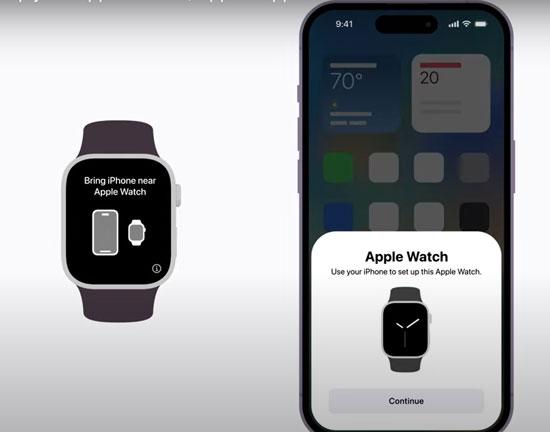
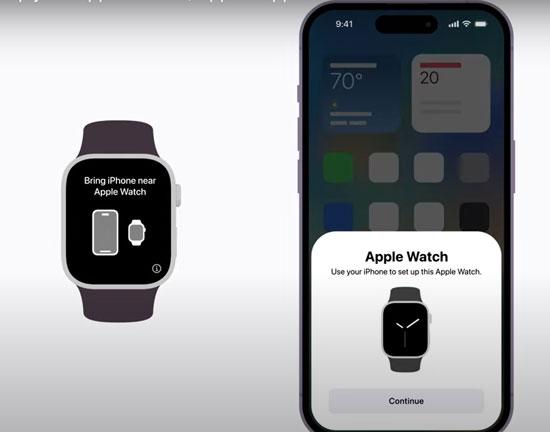
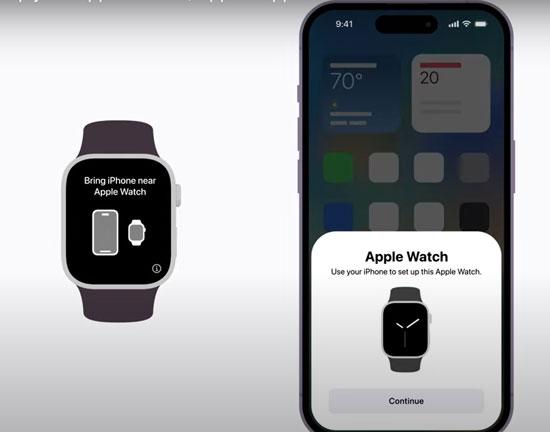
4. Then use the camera of the iPhone and position the Apple Watch screen inside the camera frame. But if you can’t use the camera at that time, then select “Pair Apple Watch manually”.
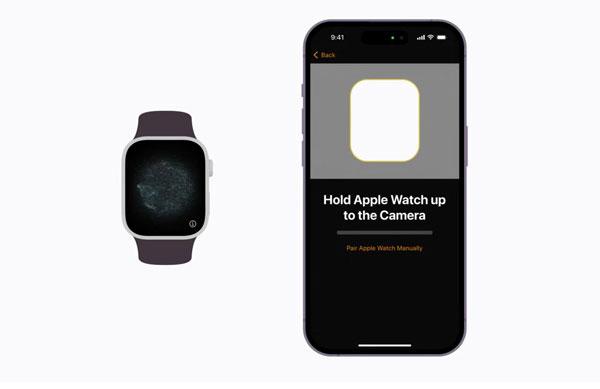
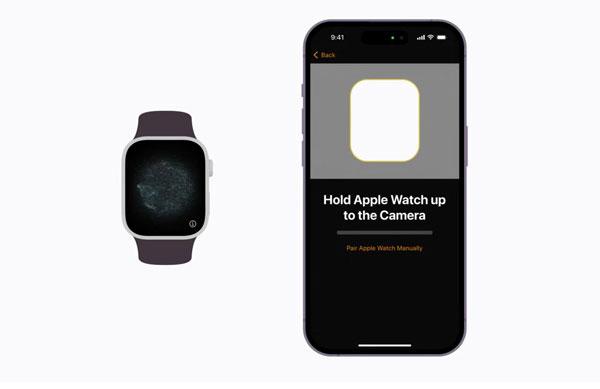
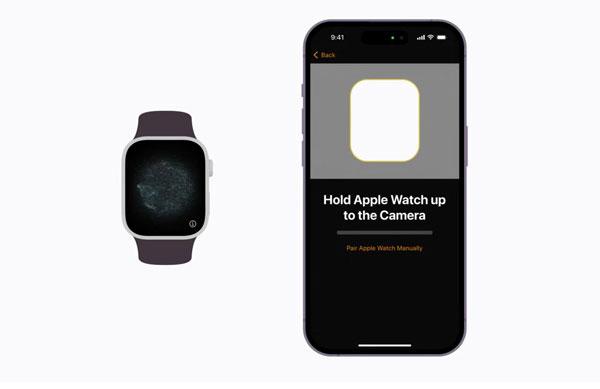
5. You will now be notified that your Apple Watch is paired. If you want to restore all the data from the previous watch, you can click on “Restore from backup.” Then, agree to the terms and conditions to complete the pairing process.
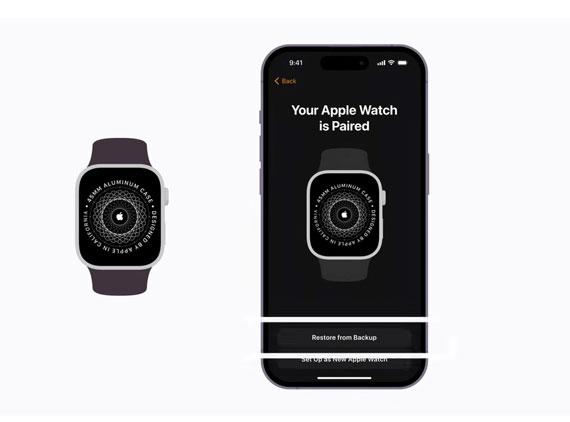
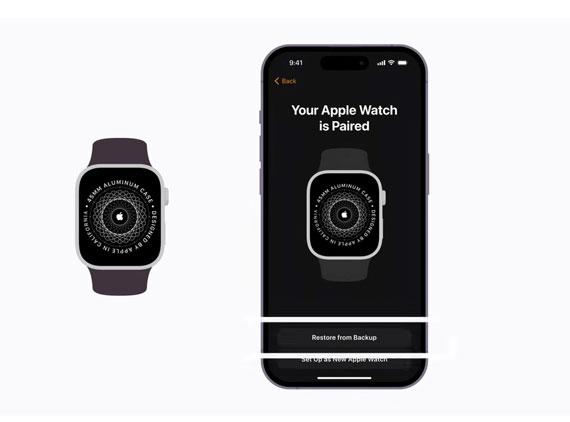
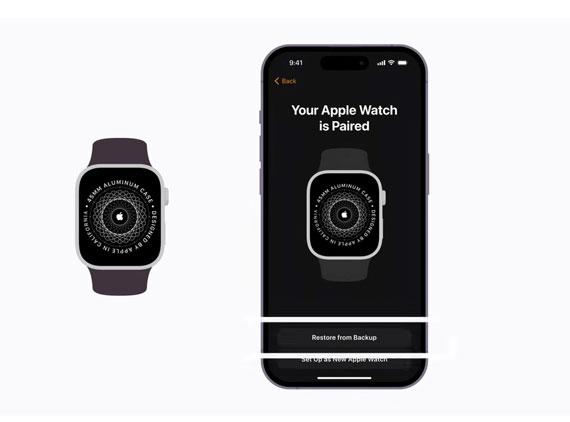
6. Lastly, the iPhone will start syncing with the Apple Watch.
7. A message will appear on the iPhone after this. Tap “OK,” and you will see your watch on your iPhone; that’s all!
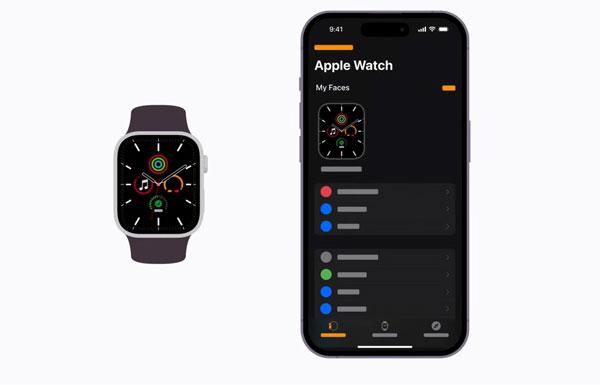
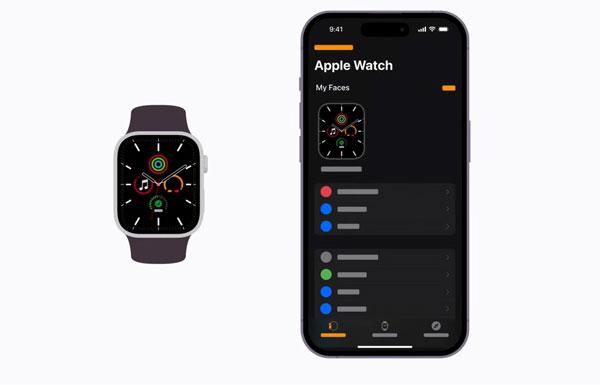
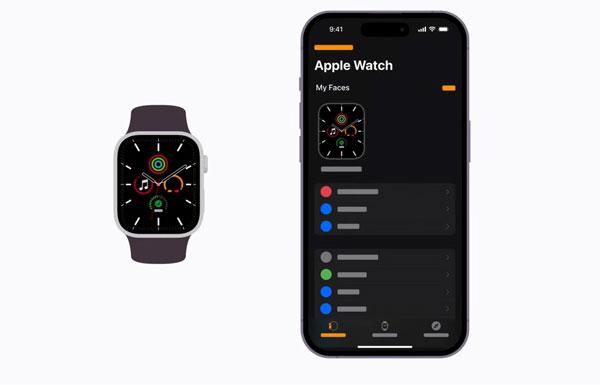
Now you pair the Apple Watch with your iPhone, it will automatically set up when you turn on Find My iPhone. To check Find My on your Apple Watch, open Settings > Tap your name > Scroll down until you see your Apple Watch. Tap your watch name, then tap Find My Watch. Note that you should make sure that Find My network is turned on. Next, let’s discuss how to locate your lost Apple Watch.
Try the more affordable FlashGet Kids app for a better location tracker on kid’s phone.
Method 1: Using Find My app from iPhone/iPad
Suppose you doubt that your watch is near you. In that case, Siri (Apple’s virtual assistant) can work, but if you forget the location, whether you leave it at your friend’s house, workplace, or a coffee shop, then in this situation, Find My app is the best option ever, so follow the quick steps below:
Step 1. On your iPhone, go to the Find My app and click on the “devices” option at the bottom.
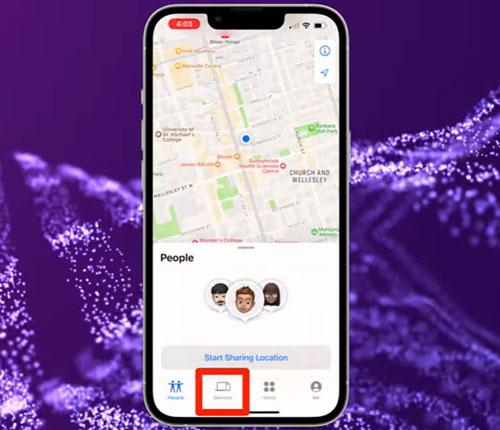
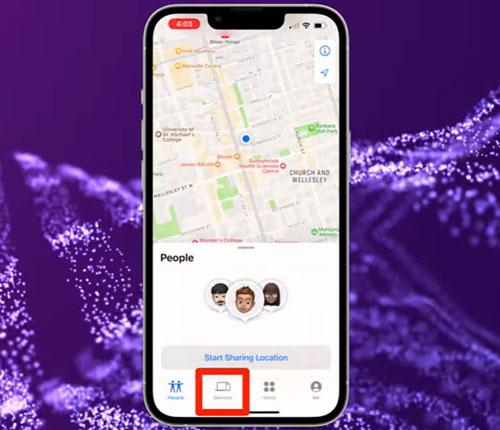
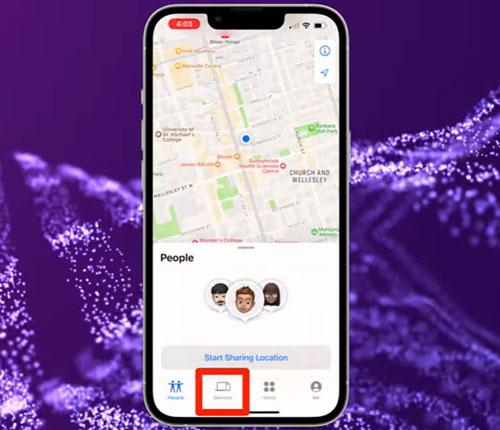
Step 2. Here, you will see a list of all your Apple devices, such as iPads, Macs, AirPods, etc., so you have to choose the Apple Watch.
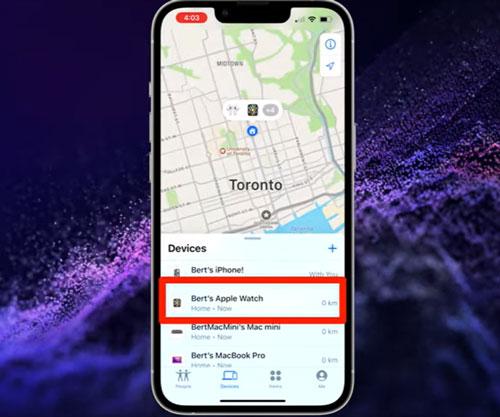
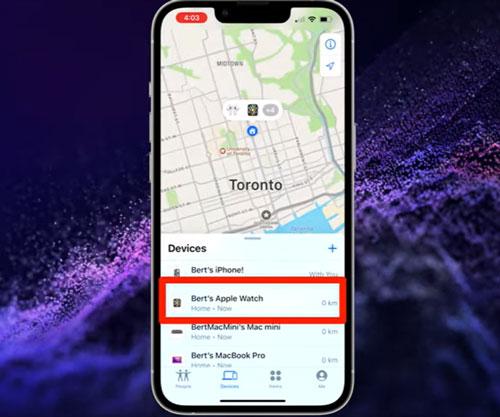
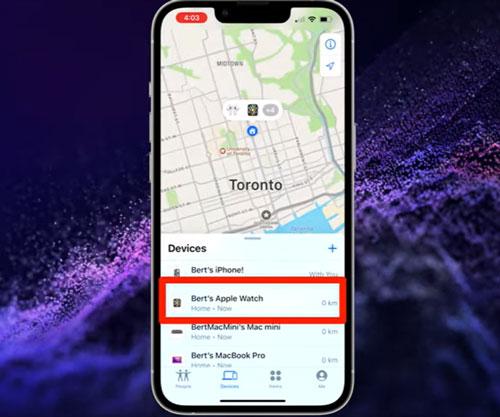
At this point, if your Apple Watch has a strong cellular connection or WiFi, you will be able to see its location on the map. Remember that if there is no WiFi or cellular data available, the watch can use Bluetooth to send location to nearby Apple devices, which in return update the location on your iPhone.
Step 3. Now, tap on Play Sound to ping the watch from an iPhone, so that you can track the voice and get it back.
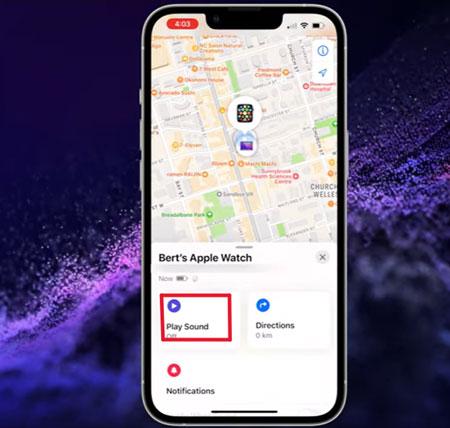
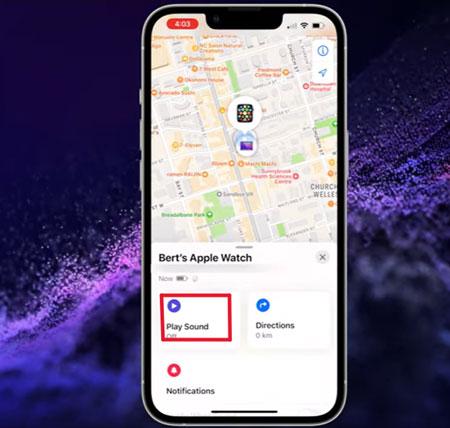
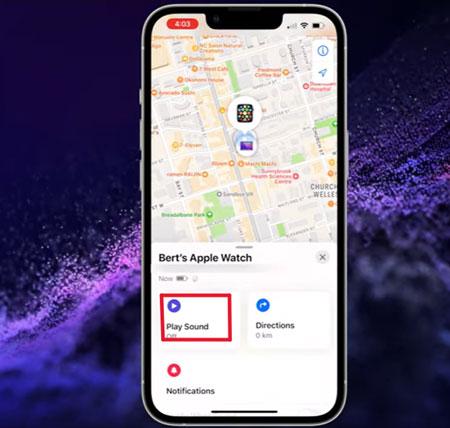
Here is one thing to bear in mind: the location pointed out by the Find My app may not be exact every time, but it helps you jog your memory to find it.
Method 2: Via iCloud from any computer
Sometimes, you don’t have any other Apple device available with you. Still, there’s nothing to worry about because there’s another method available through which you can find the watch from any computer by following just a few easy steps below:
Step 1. Open a computer and visit iCloud.com; sign in with your Apple ID and password.
Step 2. Click on “Find iPhone (Find My )” from the menu grid.
Step 3. Tap on “All Devices” at the top center of the screen. Here, you will see a list of Apple devices; select your Apple Watch.
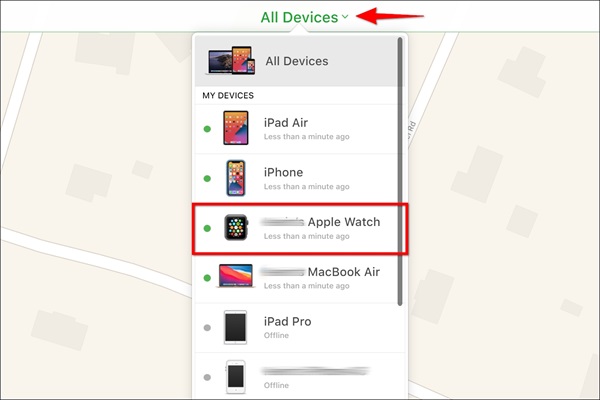
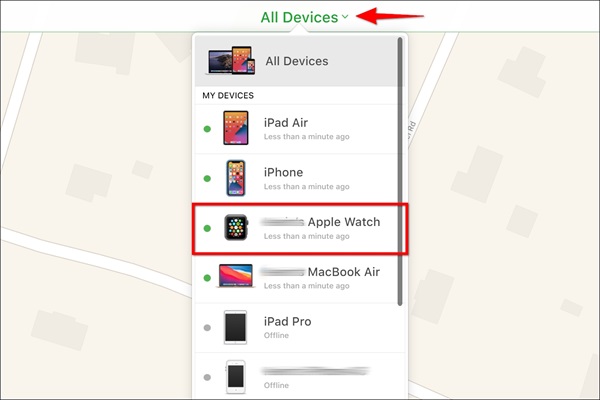
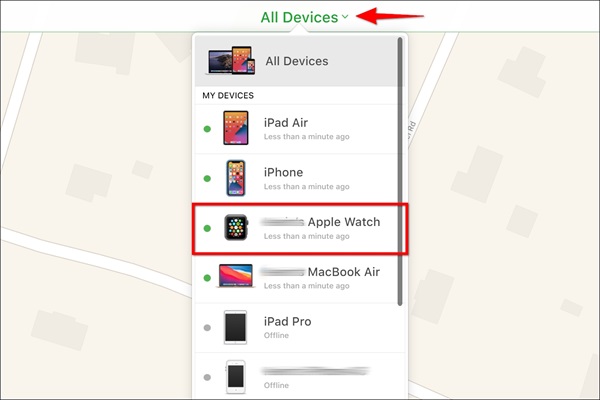
Step 4. Now you will be able to see the watch location on the map, so click on play sound to ping your Apple Watch.
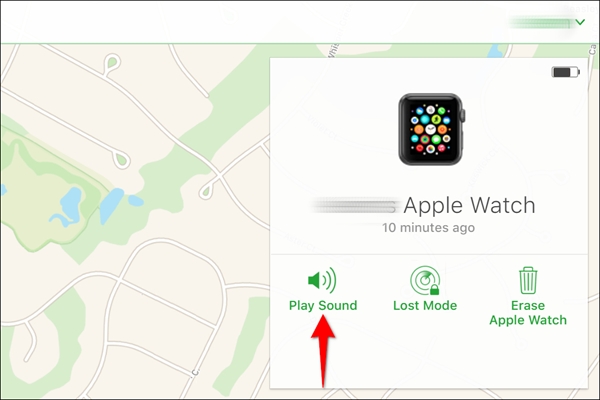
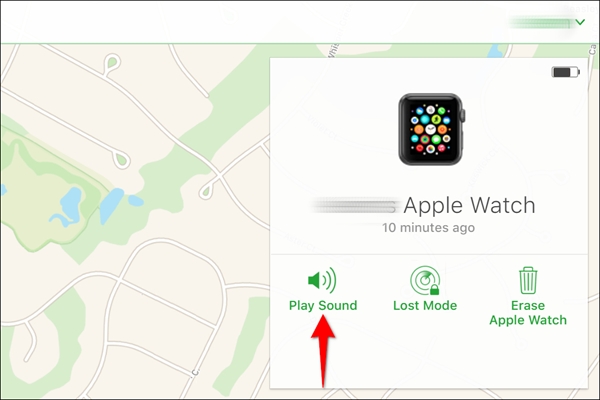
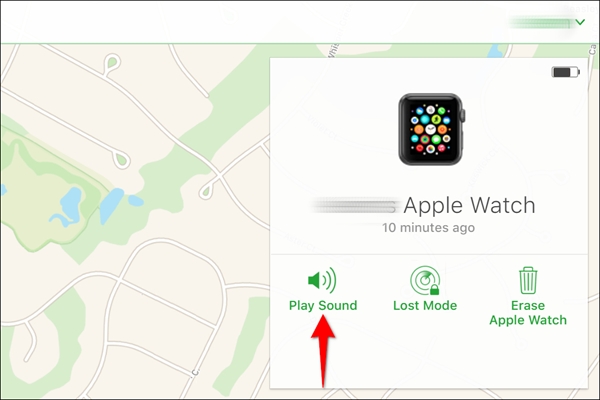
Method 3: Check your immediate surroundings
Sometimes, it happens that you unintentionally put your watch somewhere, and after some time, you realize that it is missing, so the very thing you should do is to check your surroundings thoroughly. Don’t start waiting. You can do two helpful tricks at that time, which are described below:
i) Retrace your steps: Open your iPhone Settings > Privacy > Location services > System services > Significant location. through this, you may recall where you have gone recently and where your watch can be present. You can also ask around if anybody has seen a lost watch.
ii) Check common hiding spots: It frequently happens that you wear off your watch and put it on the sofa. And the watch may be between couch cushions, under the sofa, on the side table, or somewhere else. So the easiest way is to filter out these places first and try to recall from where you found your watch when it was lost last time.
How do you track an Apple Watch if it is dead?
If your watch is on, it will use WiFi, cellular, or Bluetooth to send its location. However, if the battery is dead, the WiFi and cellular options will not work.
However, the Bluetooth function will still use emergency power, even after switching the watch off but only for some time. Note that Bluetooth function requires an Apple device nearby and without it, it can’t work, so it’s not very reliable.
So, after your battery completely dies off, your watch will not be able to send its latest location. So, if you are in this situation by any chance, then what should you do? No worries. Still, you can follow under given some purposeful steps:
1. Check the Apple Watch’s last location
This process is very similar to what we do to find an Apple watch through the Find My app, but as you are locating your watch offline here, there may be minute changes, so let’s discuss this step-wise:
- Open your Find My app on your iPhone or through any computer via iCloud.
- Click on the “Devices” option available on the screen.
- Choose your lost Apple Watch from the list of Apple devices.
- Now, on the map you can see the last location of your watch before it is powered off.
2. Turn on lost mode for the Apple Watch
If you have applied all of the above methods to find your Apple Watch, but in vain. Lastly, you should turn on lost mode for your watch. By enabling the lost mode, if anyone picks the watch up and charges it, you will start receiving updates on the location. A message will appear on your watch display, so there is a chance that the person may return your watch.
Moreover, switching on lost mode will deactivate all the payment and other data on your watch so it can’t be used.
- Open the Find My app on your iPhone.
- Click on “Devices” and then select your Apple Watch.
- Scroll down the screen and click on the “Activate” option under “Mark as lost”.
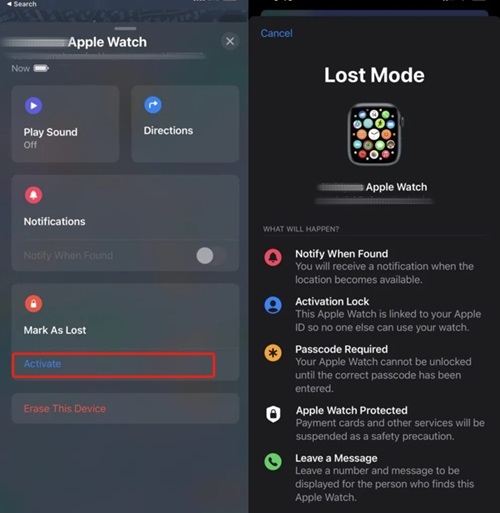
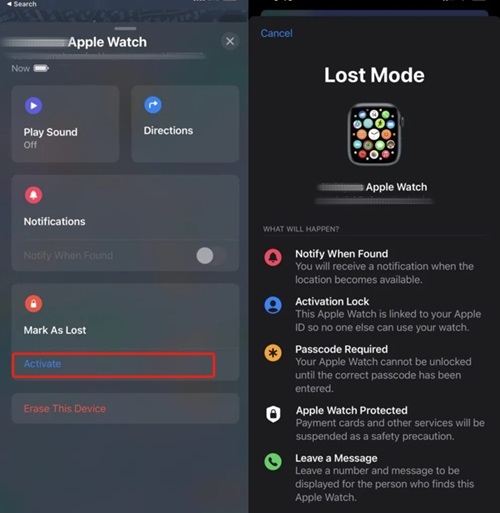
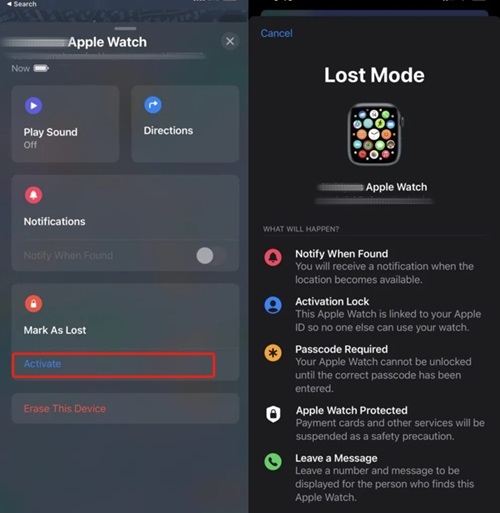
Then it will take you to the screen that will inform you what will happen when you put your watch on Lost mode. It will a;so give you the option to leave a message and your phone number for the finder. When you find your watch, the iPhone will verify through your Apple ID, that’s all!
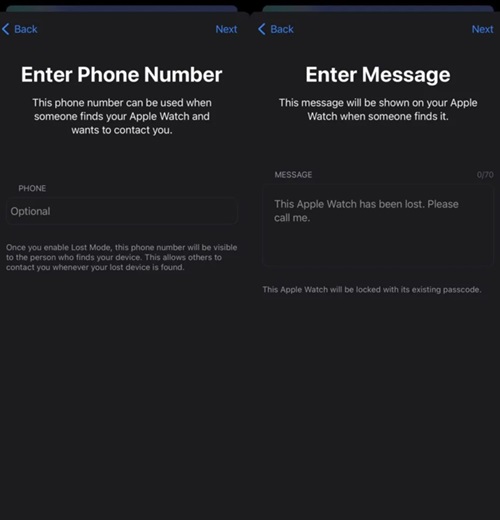
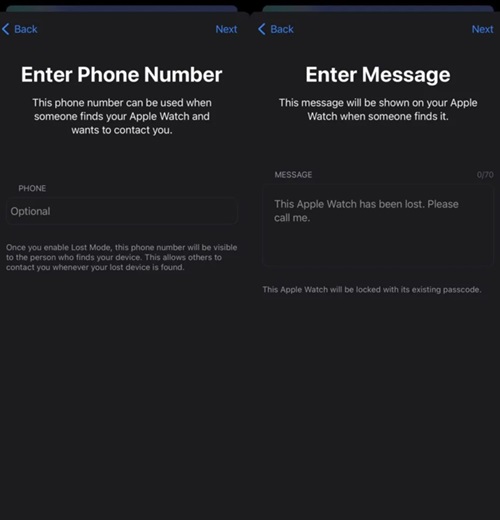
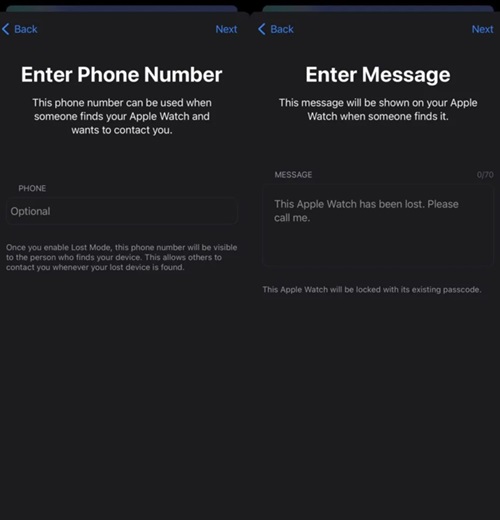
Furthermore, if your watch has sensitive information that you can’t afford to expose, you can erase the device by clicking on the “Erase this Device” below the “Activate” option.
Is the Apple Watch worth it for kids?
As we know, an Apple Watch is manifestly different from other ordinary watches. It provides its users with a lot of useful features to help them out in their daily tasks, such as:
- Family setup: Children can message or call their parents, moreover parents can track the location of their children, so it’s really helpful for kids’ safety.
- Health monitoring: Apple Watch has special sensors that can monitor ECG, heart rate, blood oxygen, etc. So we can say that it provides parents with information about their kids’ physical health.
- Sleep tracking: This feature is really helpful in organizing your sleep-wake-up cycle, it notifies you when your sleep time starts and when you have to wake up, so it’s best for school-going children.
But as you know, Apple devices are costly, so it’s always risky to give an Apple Watch to kids because they are mostly careless. They can lose it in the playground, canteen, or friend’s place. As advanced and expensive electronic products, Apple Watches are not designed for small children who cannot protect their items independently.
Additionally, to avoid unnecessary losses and troubles, you can use advanced parental control apps that are easily available in the digital market such as FlashGet Kids, Qustodio, Famisafe, etc. Here, we highly recommend trying the FlashGet Kids app, an all-in-one monitoring solution for families.
The parental control app has more value of money than an Apple Watch in many ways, including:
- Apple Watch is expensive, while apps are relatively affordable.
- The Apple Watch is a physical accessory that your kid has to take care of, while apps are software on mobile devices.
- FlashGet Kids offers more powerful features like live mirroring of the phone screen, app blocker, keyword detection and management, and more.
- With a user-friendly interface and easy operation, parents only take a few minutes to download and set up it on both parent’s and kid’s device. Then, the app will work in stealth mode on the kid’s phone.
To put it briefly, a delay in searching can cause damage to your expensive watch or someone can pick it up and steal it, which may lead you to a permanent loss, so it’s wise to take quick action and follow the above-described steps, so that you may find your Apple Watch as quickly as possible.
FAQs
Can I see my Apple Watch location if it’s off?
If your Apple Watch is powered off or disconnected, it will still update location via Bluetooth only if another public Apple device is near to it. But after the emergency battery ends, this feature will also not work.
Will my Apple Watch ping if it’s dead?
No! A cellular network/WiFi/Bluetooth connection is compulsory to ping an Apple Watch; therefore, if your Apple Watch is dead or offline, it will not ping through the Find My app or any other procedure.
Can you track the history location of an Apple Watch?
Yes, you can track the history location of an Apple Watch if you have already paired your Apple Watch with your iPhone; for this purpose, follow the steps: Pick up your iPhone and go to Find My app > select your Apple Watch > and check its history.
Can the Apple Watch track location without cellular?
Without a cellular connection, you can detect the last known location of your Apple Watch if it is connected to WiFi or if there is some other Apple device nearby. If nothing is available, you can’t figure out its real-time location on the map.
Can I track my kid’s Apple Watch without an iPhone?
Yes! You can, but only if you know your kid’s Apple ID. You can open iCloud.com through any computer and enter your Apple ID and password. Now, you can easily track your kid’s location by going into the Find My iPhone app.

