Hoverwatch is an Android tracking app that helps parents and employers monitor their kids and employees’ online activities, respectively. It comes with features that enable you to track their location using GPS, monitor their calls and text messages, and monitor their browsing history.
Hoverwatch is easy to install and use. So, if you’re looking for an Android app to help you supervise your kids or improve employees’ productivity, Hoverwatch may be the answer.
In this article, we’ll give a detailed review of the Hoverwatch spy app, including its features, pricing, and how it works.
Hoverwatch features full review
In this section, we’ll dive into the features of Hoverwatch. We’ll show you all its’ features and how you can use them to help you keep your kids safe from online dangers.
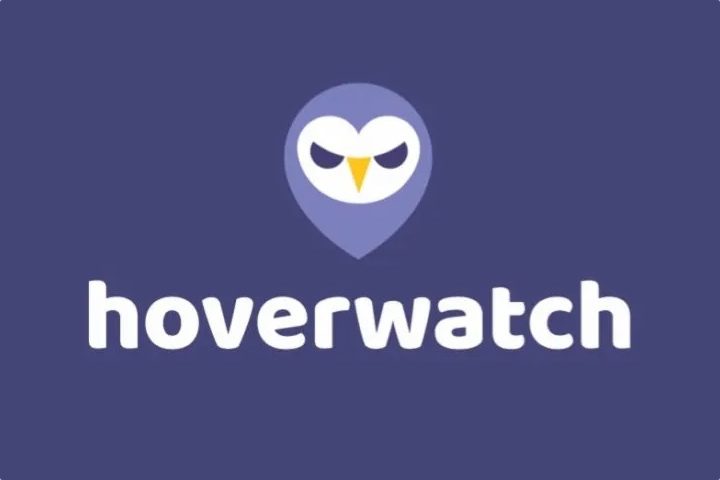
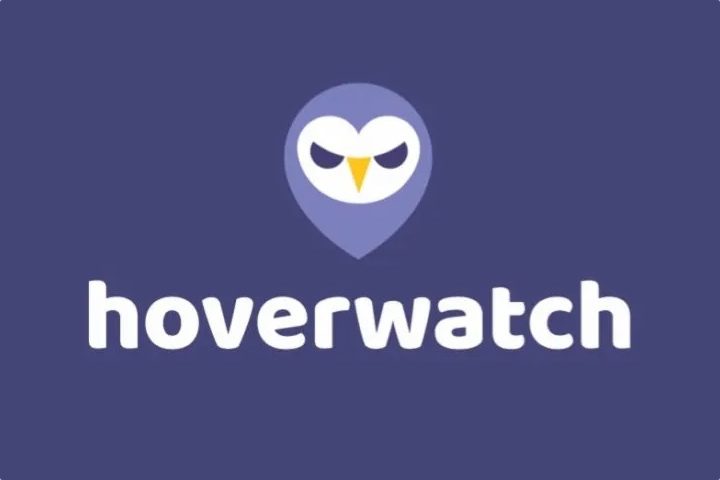
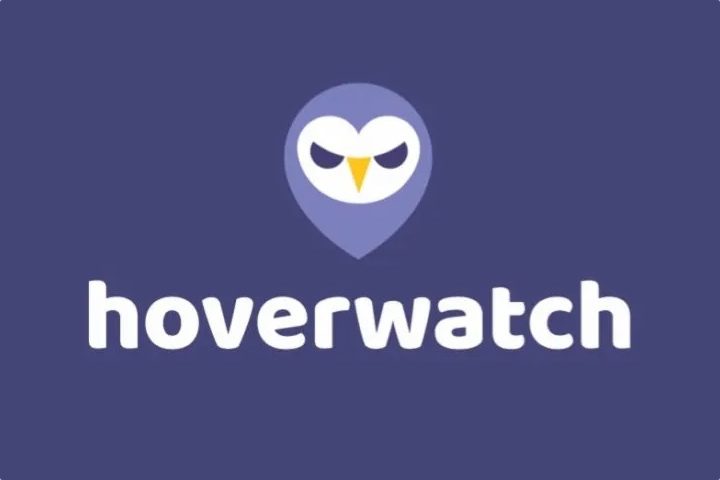
Hidden phone tracker (stealth mode)
The greatest feature of the Hovewatch spy app is that it operates in stealth mode. It’s completely invisible, so the user will never know they’re getting tracked.
This stealth mode may be useful to people who want to conduct surveillance in confidentiality. It’s important to note that while this feature may be useful, it may go against privacy laws and cause a strain on relationships.
When people find out you’ve been tracking their activities without their knowledge, they take you to court or disagree with you regarding kids. Having an open conversation with your kids about the benefits of tracking their online activities is critical. Your employees should know from the beginning that their work phones will be tracked.
Track Calls (record)
Hoverwatch is a call-tracking application that allows users to look profoundly into devices’ communication patterns.
This can be by recording calls to review them at some other time, checking detailed call logs, or even examining the owner’s contact list on their device.
This attribute gives helpful information about the frequency and type of their communication.
Text tracking (SMS and MMS messages)
Of course, Hoverwatch makes it easy to monitor text messages because it gives users access and an opportunity to review both SMS and MMs messages on the target device.
This is the comprehensive text-tracking feature through which users can develop a complete understanding of the content and context of conversations.
Social media monitoring
Recognizing social media’s pervasive and intrinsically digital nature, Hoverwatch extends its surveillance to popular platforms.
Users would be able to efficiently track activity on WhatsApp, Snapchat, WeChat, Telegram, Instagram, Viber, Line Kik, Facebook Messages, Skype, TikTok, Gmail, Hangout, BBM, imo, TextMe, Tumblr, Weico, Reddit, Signal, and many more.
These expansive compatibility arrangements provide the most refined and well-rounded perspective on social interactions.
Location tracker
Using sophisticated GPS technology, the Hoverwatch provides real-life information about the target device’s current location.
Pinpointing where a particular device is located at any given time is essential for caring parents or employers to monitor the physical movements and locations of a gadget’s owner from wherever they are to ensure safety mechanisms increase.
Watch other’s phone screen
Hoverwatch advances the level of monitoring with its cutting-edge screen-watching mode. Users can see the target device’s screen as if they were beside it, and their actions can be viewed in – or almost real-time.
It is a dynamic and interactive feature through which surveillance can be offered a live view of ongoing interactions.
Spy camera
Spy Camera This feature allows users to take pictures using the target device camera secretly.
This hidden functionality can be used for multiple purposes, such as recording visual data to show what’s happening around the device user or adding some extra sneak mode whenever necessary.
Pricing plans of Hoverwatch
Hoverwatch offers various pricing plans depending on your needs as a target customer. If you want an excellent product to monitor your children or own stuff, then the basic plan will suit you best.
| Personal Plan | Professional Plan | Professional Plan | |
|---|---|---|---|
| Price | $29.95 per month per device | $9.99 per month per device | $6.00 per month per device |
| Devices Monitored | 1 Device | 5 Devices | 25 devices |
| Subscription options | $29.95 (1 month), $59.95 (3 months), $99.95 (12 months) | $49.95 (1 month), $99.95 (3 months), $199.95 (12 months) | $149.95 (1 month), $299.95 (3 months), $499.95 (12 months) |
How does the Hoverwatch work?
There is a difference in Hoverwatch installation processes for iPhone and Android devices. Once installed successfully, you can easily log in to your accounts using a dashboard with all that you need with information through logs.
Install Hoverwatch on target Android device?
Hoverwatch is where safeguarding your digital realm becomes effortlessly efficient.
Follow these concise steps to set up and maximize the potential of this comprehensive monitoring tool:
- Go to the Hoverwatch website and sign up to get an account. Once you log in, you’ll see a page similar to the screenshot below.
- Based on the instructions from the Hoverwatch dashboard, turn off “Play Protect” in the Play Store.
- Go to the URL link in the first section above and select “Install from third-party” where applicable.
- Open the app, confirm, and agree to EULA.
- Check off Basic and Accessibility permissions, as well as Sync Service.
- Turn on Access Usage Service and Sync Services.
- Enable Overplay, switch off app notifications, and turn off Battery Saver.
- To track, restrict access, and provide a password for protected app use.
How to View logs?
Accessing insights into monitored activities is easy with Hoverwatch. Below is a simple walkthrough on how to view logs, allowing you to easily access and understand the detailed logs that Hoverwatch generates for in-depth knowledge about the use of the target device.
Method 1: View logs on your PC
Steps:
- Go to Hoverwatch website and register using your email and password.
- Select Windows, then click “download” and download the file by typing in the password Hoverwatch to unzip it.
- Run the .exe file, and on the Windows User Account Control window, click “Yes.”
- Open the program, enter your Hoverwatch account information, and press “Activate.”
- Click “Finish” after installation.
- Hoverwatch will record in the background; check your account for data within 5-6 minutes.
Method 2: View logs on your Android mobile
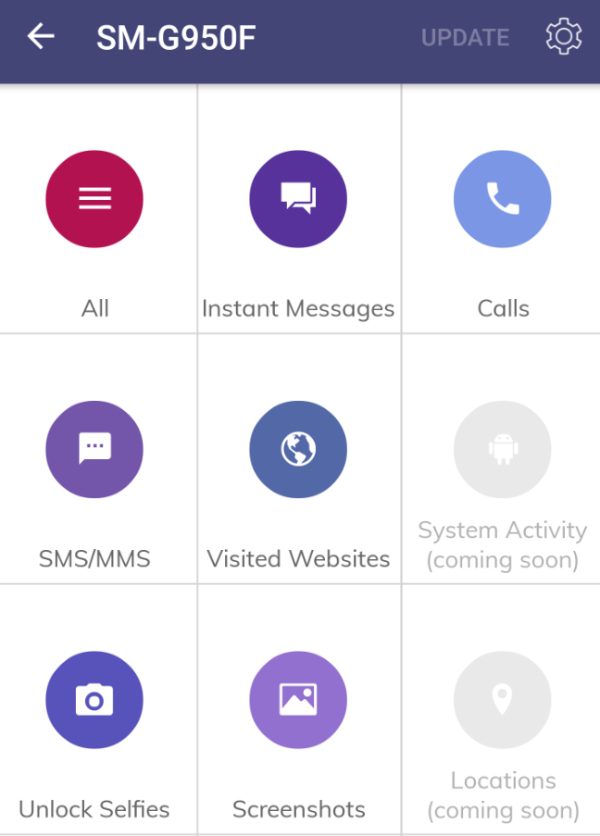
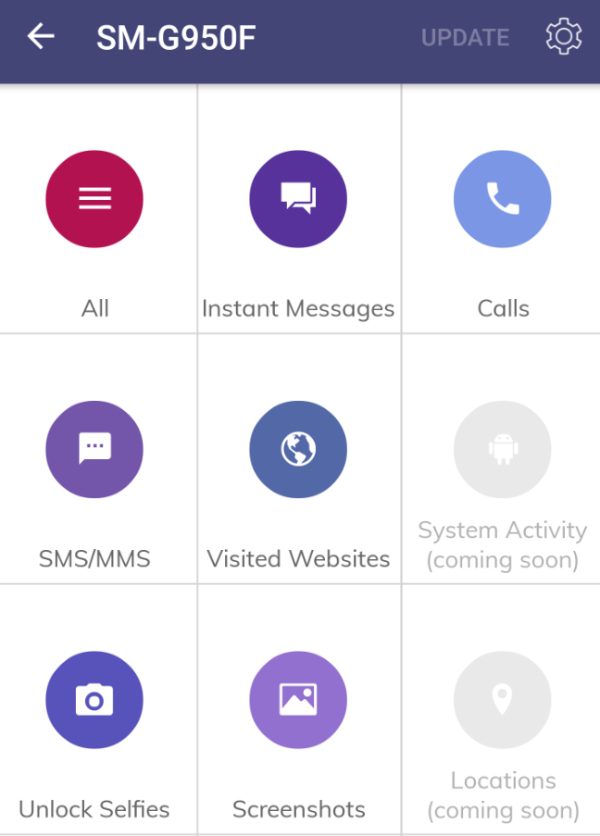
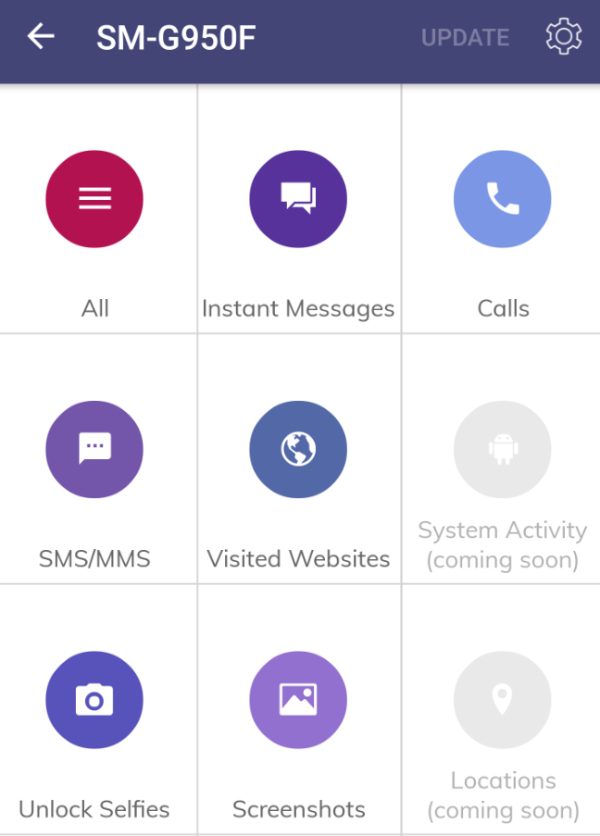
Steps:
- Download Hoverwatch Viewer on your Android. Hoverwatch Viewer is a dashboard app designed for mobile devices.
- Click “Install”.
- Open the app, scroll down, and click “Next.”
- Enter the email and password you use when logging into your Hoverwatch account.
- Press the “Log in” and ensure your settings are correct.
- Go for “Next” and examine the parameters of the license.
- Complete installation by clicking “Finish.”
- Access and view available reports.
What exactly can you see on Hoverwatch dashboard?
Hoverwatch Dashboard provides users with a personalized console to browse detailed reports quickly, track locations, view clothes information, and contact monitoring settings for perfect device surveillance.
Reports: The Reports section is a more detailed figure of the activity in the target device. Users can view call logs, text messages, and other communication data.
This feature offers a situation where events are presented chronologically, reflecting how the device was used over time.
Locations: The Hoverwatch dashboard has a separate area for location. As a result, users can view real-time and historical location data for the target device to trace its movements accurately.
This is very helpful to parents or employers who want to check the physical location of a device owner.
Calendars: In the Calendars section, users can find information related to the schedule and appointments of any target device.
This feature gives an idea about the user’s day-to-day activities and obligations, which leads to a broadened comprehension of one’s daily regimen.
Contacts: With Hoverwatch, users can go to the dashboard and review the Contacts section to see a comprehensive list of contacts stored in their target device.
This can refer to names, numbers, and other vital details that help carry significant information on the user’s social circle.
Settings: Users can modify and regulate their monitoring preferences from the Settings section on Hoverwatch’s dashboard.
This may be related to modifying notification settings, account information, or other aspects that define nutritional performance reporting to fit user requirements and preferences.
A better alternative to Hoverwatch
FlashGet Kids is a parental control app that aims to give children a safe and empowering digital experience.



Accordingly, this app is a better solution than Hoverwatch for parents looking to access complete monitoring tools while prioritizing their child’s well-being. FlashGet Kids stands out for two key reasons:
Child-focused design
FlashGet Kids targets child-oriented design, where an important feature is that the interface should be intuitive and very engaging to young users.
FlashGet Kids emphasizes positive and non-intrusive user experience to foster an environment that encourages open communication between parents and children while retaining adequate monitoring facilities.
Comprehensive parental controls
FlashGet Kids provides parents with a range of parental controls beyond ordinary monitoring.
The system offers a wide range of options for parents to play an active role in determining how their children develop digitally, such as setting screen time limits, content filtering, and monitoring social media activity.
For instance, this level of customization ensures that parents adapt the monitoring approach to suit their family’s specific needs.
FAQs
How to install Hoverwatch on iPhone?
To install Hoverwatch on an iPhone, you need the iCloud access data of the target device. Once the passwords are acquired, log into your Hoverwatch account at their website, enter iCloud information during setup, and start tracking in stealth mode.
What is the Hoverwatch customer service phone number?
Hoverwatch does not directly provide the customer service phone number. For help, visit their official website and the support options available, such as live chat or email, so your queries or problems may be addressed promptly.
How to contact Hoverwatch customer service?
Tap on the “support” tab at the top of the Hoverwatch home page. Click on the submit request red button. Follow the prompts, write your problem, and you’ll get a ticket number. One of the customer support staff will get to you shortly.
How to fix Hoverwatch not syncing?
Ensure you have access to a strong internet connection. Also, try updating the Hoverwatch app. If it persists, contact the Hoverwatch app support on their website.

