You’ll find a lot of “woke” people trying to justify apps like Onyfans for kids, even though there is softcore porn on these platforms. The abundance of explicit content on online platforms has made it impossible for parents to leave their kids unattended on their devices. Even if you have a pre-teen, he will get curious about mature content if left on social media for a couple of hours. So, you’ll need to figure out how to block apps like Onlyfans to protect your child.
The most common funneling source for Onlyfans is Instagram. Children will browse through Instagram models posting suggestive content and then explore their profiles to find their Onlyfans. Almost every model these days will offer her explicit photos on her Onlyfans to get paid for her body. It’s a pretty serious issue, and you can’t just take a backseat when protecting your kid.
Is apps like Onlyfans safe for kids?
No, there is no world where apps like Onlyfans will be safe for kids. There is an abundance of pornographic content on Onlyfans. You should do everything in your power to block your kid from browsing through such platforms. Not only will your kid lose their innocence, but these platforms will also extract all your kid’s savings. So, keep an eye out for your kid’s browsing history. It would be even better if you could outright block Onlyfans from your router settings. That way, you won’t have to worry about Onlyfans as long as your kid is not using a VPN or mobile data.
How to block apps like Onlyfans on Android and iPhone?
Blocking apps like Onlyfans on Android and iPhone is fairly simple. You can use third-party solutions like FlashGet Kids to address such apps on Android. Similarly, you can use the Screen Time features on iOS devices to block such apps. It all comes down to the devices you’ve purchased for your kids. It’s usually better to get your kids Android devices as the parental control restrictions offered by iPhone are subpar, to say the least.
Using FlashGet Kids to block apps like Onlyfans on Android.
FlashGet Kids is a parental control app that is fairly simple to use. It offers an app blocker that can prevent your kid from downloading new apps from any source. So, you can just cleanse their device from apps like Onlyfans first and then use FlashGet Kids to restrict new apps. That way, they will not be able to download any suggestive app on their device. Similarly, you can use the web filtering and monitoring features from FLashGet Kids to block access to Onlyfans from the mobile browser.
Here are steps to block apps like Onlyfans with FlashGet Kids.
Get FlashGet Kids on your phone.



Create your account after launching the application.
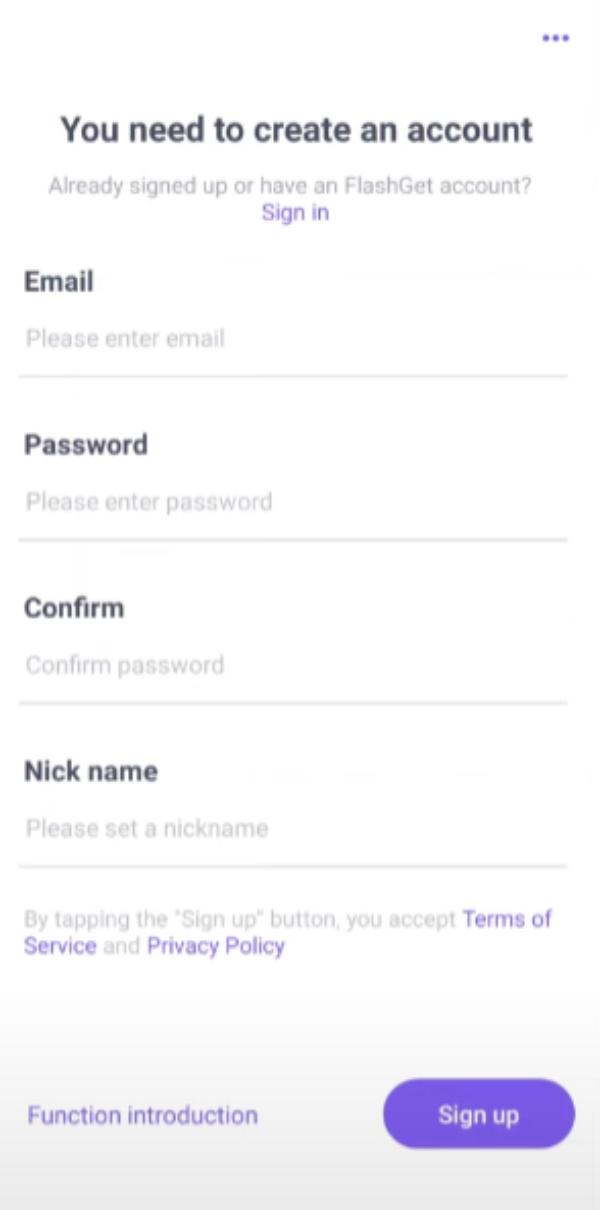
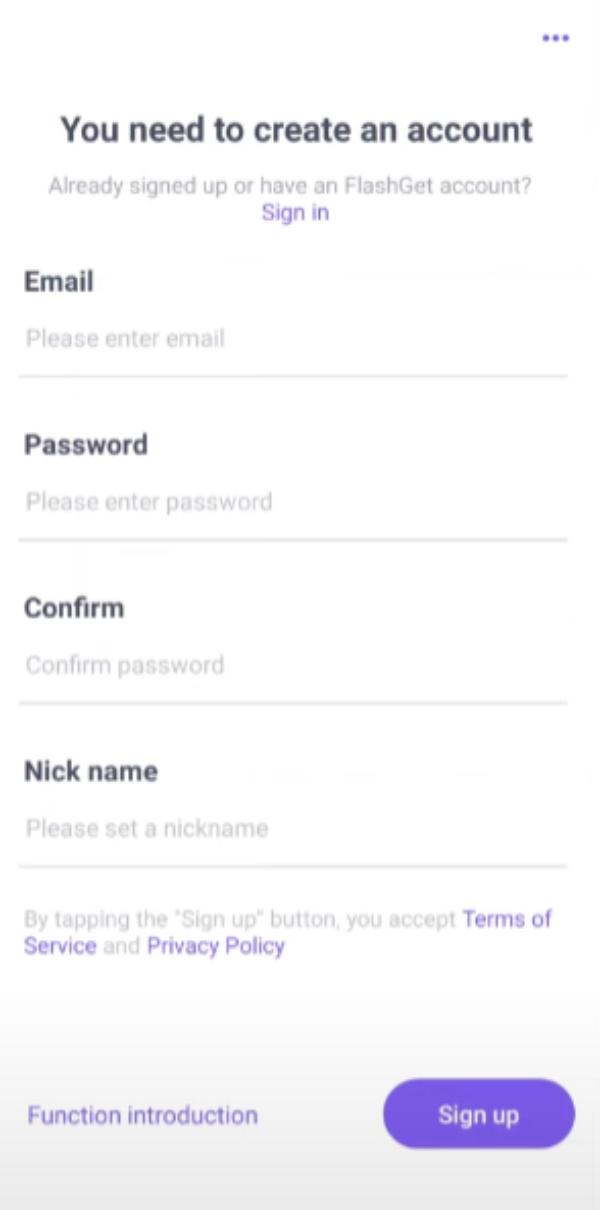
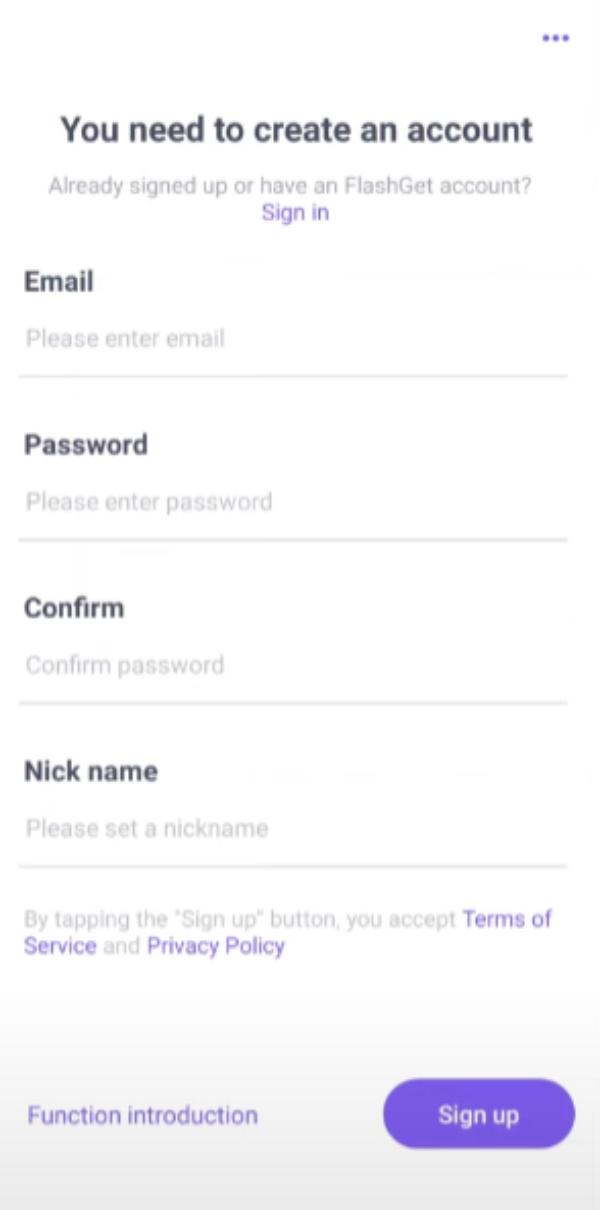
Install FlashGet Kids on the target device.



Allow the necessary permissions and bind both devices.



Open FlashGet Kids on your phone.
Go to the usage limits and forbid the installation of new apps.



Go to the Usage limits and use App limits to block apps like Onlyfans.



Now, your kid won’t be able to install any new apps without your permission. Moreover, you can also set up time limits for the existing apps. I’d recommend limiting their access to Instagram and TikTok to one hour each per day. That way, they will be less likely to stumble upon any Onlyfans model on these platforms.
Using Screen Time to block apps like Onlyfans on iPhone.
The Screen Time features can often glitch out, and they are a bit lacking when you’re trying to block apps like Onlyfans on iPhone. However, it is better than having no protection on your kid’s device. Here is how you can block content from apps like Onlyfans from iPhone.
Unlock your kid’s device and go to the settings app.
Open Screen Time.
Go to the content & privacy restrictions section.



Open the web content section.
Restrict access to adult websites.
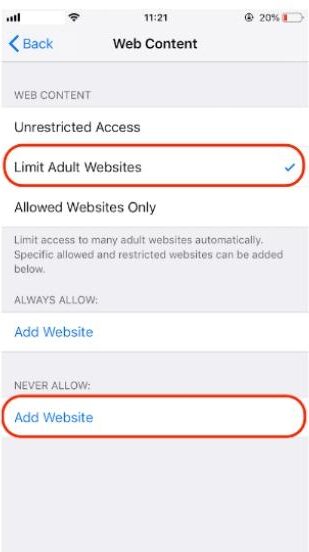
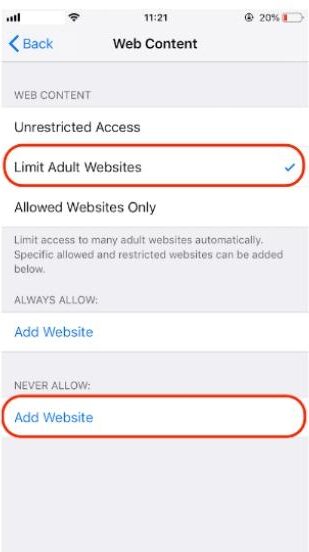
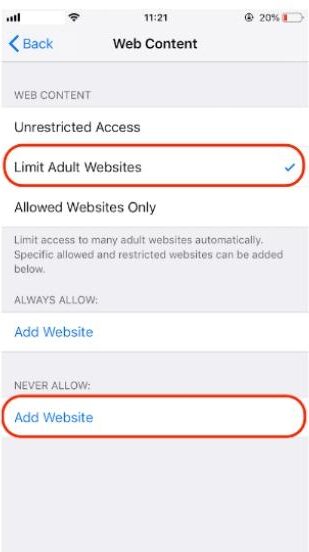
It can also help to limit the app time for social apps from the Screen Time. Otherwise, your kid will find a way to access such content. So, be proactive when you’re trying to keep your kids safe from inappropriate models on social platforms.
How to block website like Onlyfans?
You can use FlashGet Kids’s web filtering features on Android and the Screen Time features on iPhone to block websites like Onlyfans. However, when it comes to PC or MacOS, you will have to rely on browser extensions. These extensions will block any domains with inappropriate content. So, if your kid uses the PC browser to visit different websites and platforms, you can use the following extensions to limit their access to Onlyfans.
Blocksite
Blocksite is an great extension for Google Chrome. It offers many features to help you block any adult websites you want to block. Blocksite offers free plans and also basic plan. It’s a good choice for parents to block inappropriate sites on their computer and help their kids get rid of toxic sites.
However, there are some disadvantages you may consider. The number you can block sites is limited. And your kids could turn it off easily if your kids find out.
Smart Internet Porn Filter from vRate
This extension for Google Chrome will block all websites with mature content. However, it doesn’t stop there; mature content is also limited on seemingly innocent websites. The AI image analyzer used by this extension will blur out all the suggestive pictures on your browser. So, along with removing websites like Onlyfans from your PC, it will also make social media safer for kids.
The only drawback of this amazing extension is that you will have to pay a few bucks for its subscription. Other than that, it is a pretty solid tool to keep your kid safe from websites like Onlyfans.
Netfencer Porn Blocker
It is another decent option for your PC browser that offers parental controls as well as a website blocker for your kid. The unique thing about Netfencer is that you can add keywords to block on your kid’s computer. Moreover, it offers a profanity filter. In terms of parental control features, Netfencer is better than the Smart filter from vRate. So, if you need more control over your kid’s browsing habits, going with Netfencer is the better option.
One downside here is that if your kid is a teenager, it won’t be that hard for him to find a workaround. So, consider getting a web blocker app for your PC instead. This application will block websites like Onlyfans across all browsers, making it harder for your kid to bypass them.
Web Filter for Chrome
This extension for Chrome has scanned through millions of websites to block pornographic content. It doesn’t offer as many features as the other two apps listed above. However, the quick activation of the safe search features will help you keep your kid safe every time he uses the PC browser.
One major issue with this extension is that it doesn’t offer any pin protection. So, if your kid is smart enough, it will be fairly simple for him to remove the extension. Once the extension is removed, he will be able to spend as much time as he wants on apps like Onlyfans.
How to block website like onlyfans on router?
Blocking websites like Onlyfans with extensions is pretty simple, but there is one major flaw in this method. When you install an extension on Chrome or any other browser, it will only impact the content on that browser. Your kid can easily open up an incognito tab or download a new browser to watch inappropriate content. So, you’ll have to be a bit creative and use your router configurations to block Onlyfans. That way, no one will be able to use any bypass method to use Onlyfans when connected to the router.
Here are the steps you need to follow to block websites like Onlyfans on router.
1. Open up a browser on your PC.
2. Put the IP address for your router in the URL section.
3. Give your router credentials (they will be mentioned at the bottom of your router).
4. Go to the parental control section.
5. Activate web filtering.
6. Add domains for websites like Onlyfans.
7. Confirm your selection.
Once all the inappropriate domains are added to the router’s block list, your kids won’t be able to access any such apps. It might take a while to add all the domains to the router, but you’re not left with many options at this point.
Note: The steps may vary depending on the router you own. Moreover, some routers also offer dedicated web filters. So you won’t have to manually add all domains to the block list one by one. Still, if you get stuck, consider calling your internet provider. They will guide you step by step on how to block websites like Onlyfans.
Conclusion
Onlyfans is a porn website with an abundance of softcore porn for paid users. It doesn’t offer free content, and you should keep your kid away from such platforms at all costs. Using apps like FlashGet Kids is a great method for limiting their access to mature content. Moreover, you will get several parental control features like app blocker and screen time limiter.
On the other hand, you can rely on the native Screen Time features from the iPhone to limit access to such content. Similarly, you can use a web filter on your router to block websites like Onlyfans for your kids. This method works perfectly as long as your kid is using your home Wi-Fi.

