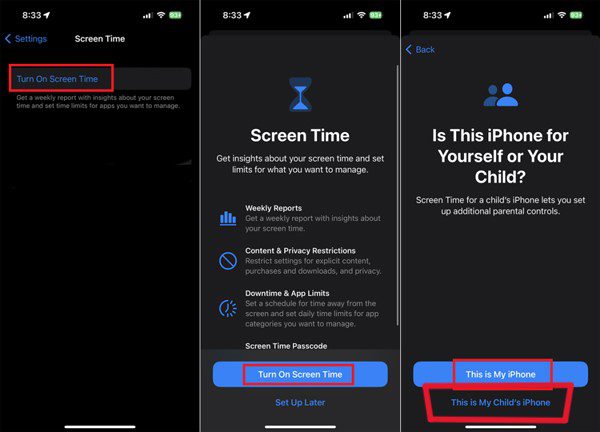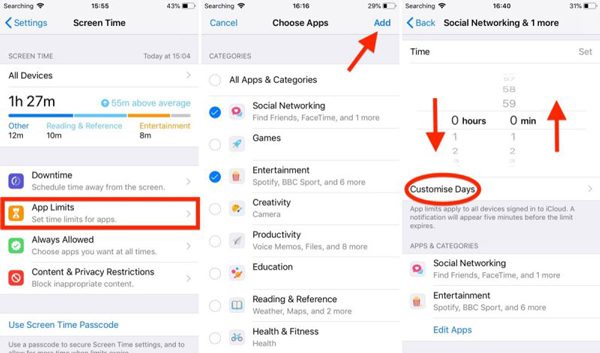Telegram has quickly become one of the most popular messaging platforms worldwide, praised for its speed, encrypted chats, and ability to host massive groups and channels. While these features enable global communication with distant friends in one click, they can expose teenagers to potential safety risks, making parental controls essential for safe usage. So, as a parent, you might be wondering how to block Telegram to keep your kids safe and reduce distractions.
In this guide, there are step-by-step instructions for blocking Telegram, one for each device you may use. Also, we’ll suggest guidelines for blocking unwanted contacts on Telegram and share parental safety tips for keeping children secure online.
Why block Telegram?
Although Telegram offers valuable features like secret chats and support for large groups or channels, these same benefits can pose risks for younger users. Encrypted messages can also become a breeding ground for pornographic content and predators, which many parents or guardians find difficult to detect. Let’s dive deeper and understand the reasoning that forces you to take this step!
Telegram’s official age requirement is 16+ years old. However, it does not have a strict age verification during registration, making it easy for young children to create accounts. For users in the EU and the UK, the Terms of Service even indicate a minimum 18+ age restriction. This directly demonstrates that Telegram is not safe for minors.



- Parental concerns: Telegram allows groups or channels where they can add up to 20,0000 people. Such a mixed space allows all kinds of content to spread freely. Teens may encounter inappropriate content through Telegram’s public groups, channels, or strangers reaching out. Blocking or restricting access can protect children from harmful material and online risks.
- Messaging from unknown people: If you’re receiving spam, harassment, or unwanted communication, blocking specific contacts provides peace of mind. Children simply do not have the experience to recognize dangerous predators and scammers.
- Constant distraction: Furthermore, you or your kids might have joined different channels or groups, resulting in constant notifications from Telegram. So, this makes it difficult for kids to participate in life-essential activities like schooling, or even disturbs their sleep.
That’s why, owing to the above-mentioned reasons, parents might think og blocking Telegram to enforce healthy boundaries.
Smart parenting in a connected world with communication, education, and parental controls.
How to block Telegram on different devices?
Now, let’s come to the main point of how you can block Telegram. There are device-specific blocking methods.
On Android phones
Using Digital Wellbeing
Android phones have built-in parental controls to ensure the safety of young users. You can block Telegram via the native settings.
- Access Settings > Digital Wellbeing & Parental Controls.
- Select Dashboard and locate Telegram, set a daily time limit, or disable it completely.
Using Google Family Link
Step 1Download Family Link
- You need to download Family Link for Children and Parents on your kid’s and your mobile phone, simply from the Google Play Store.
Step 2Join the accounts
- Next, merge your Google account with your child’s. These pairing steps give you the permissions to manage your kid’s device directly from your own phone remotely.
Step 3Set Telegram restrictions
- Open the Family Link on your phone and enable parental controls.
- Next, choose your child’s profile and tap ‘Apps Installed’ or ‘View all apps.’
- Now, scroll through the menu and tap the ‘Telegram’ app. Here, you need to select ‘Block’ or simply turn off the toggle for the “App” allowance.
Step 4Prevent reinstallation
To prevent app reinstallation, follow these additional security steps:
- Launch Family Link and go to ‘Controls’.
- Select “Content Restrictions,” and you will see the Google Play option.
- Choose “Apps and games” and set the age limit to 7+ or 12+.
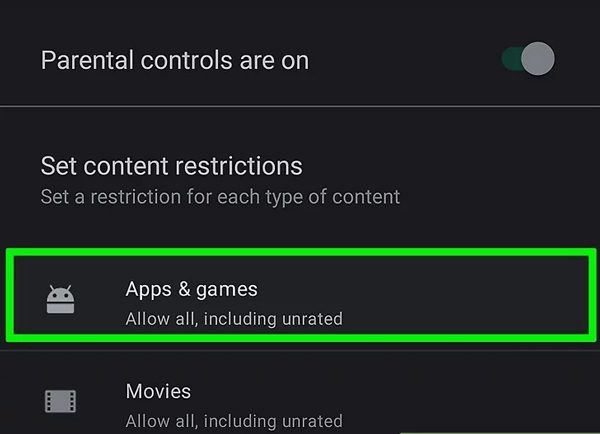
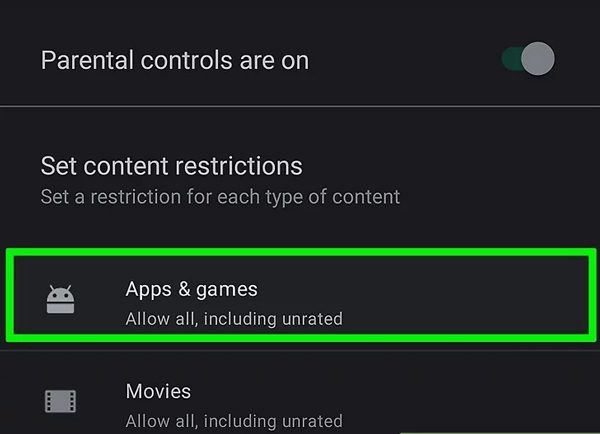
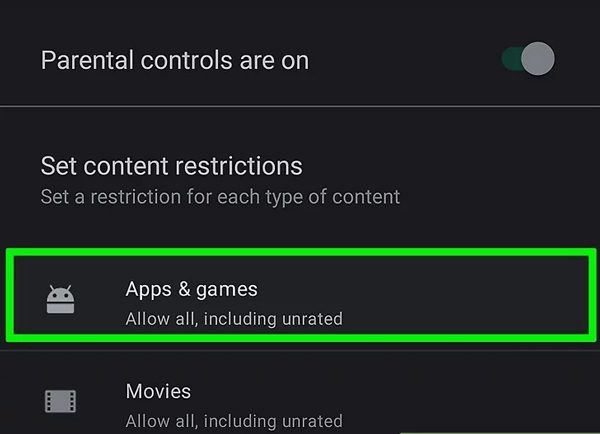
- Thus, it would prevent Telegram from appearing in the Google Play Store, as Telegram has an age rating of 13+.
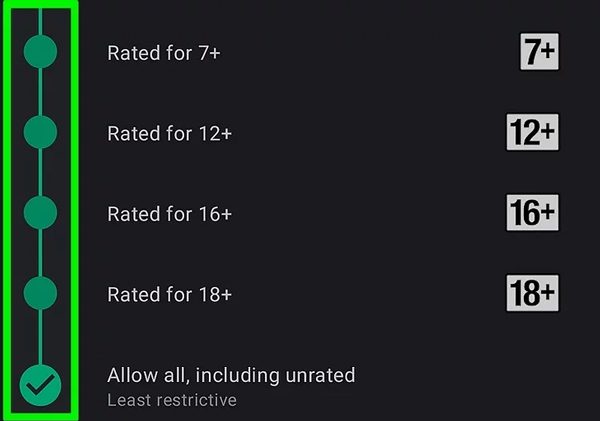
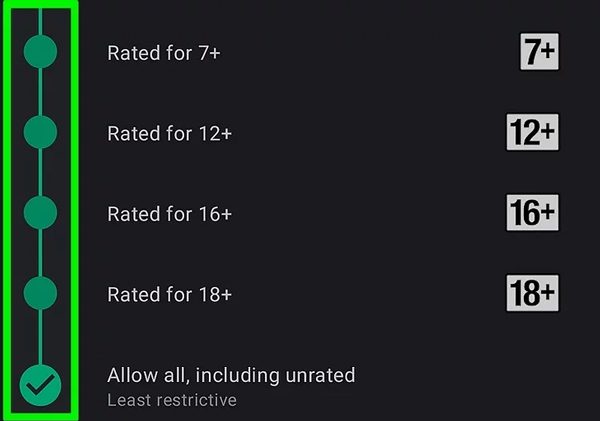
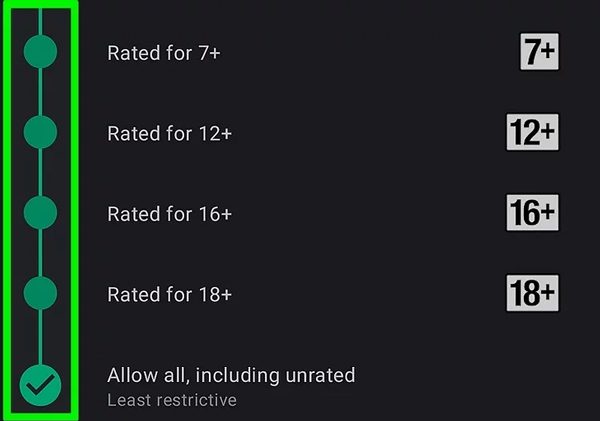
On iPhone/iPad
iOS offers an even more robust built-in feature known as Screen Time. This allows you to limit the use of the app to specific hours or disable Telegram entirely for your child’s iOS device. Below are the iPhone settings as an example.
- Access your iPhone settings. Scroll down and find Screen Time.
- Ensure you “Turn On Screen Time“, set a passcode to secure Screen Time settings, and select “This is My Child’s iPhone/iPad.”
- Tap “App Limits” > “Add Limit” > “Social Networking” category > Select Telegram > Tap “Next.
- In this category, you will find all social apps installed on your kid’s device. Select Telegram and set the limit to 1 minute. Tap ”Add” to confirm.
Telegram will now be completely locked after 1 minute of use and will require a passcode to unlock, making it totally inaccessible.
To completely block Telegram:
- Again, open Screen Time > Content & Privacy Restrictions, enable the toggle. Check the “Allowed Apps“ option, and remove Telegram from the enabled list.
- Also, you can restrict your kids from reinstalling Telegram. For this, choose ”iTunes & App Store Purchases” > ”Installing Apps” > Select “Don’t Allow.”
- From the “Content Restrictions” options > tap “Web content” > choose “Limit Adult Websites” to “Add Website”, enter the Telegram site URL to block it.
Use a third-party tool
If you’re looking for an effective tool that works across Android and iPhone/iPad to keep track and restrict your kids’ digital activities, then you must deploy third-party control apps. Among all, I would recommend using the FlashGet Kids app as it keeps you updated with real-time alerts.
This app allows you to block Telegram and also restrict kids from downloading new apps. Moreover, you can also set device usage limits for specific hours, like school hours and bedtimes.



In Desktop
- Go to Chrome and search for the extensions named BlockSite or StayFocusd. Both are free and don’t require premium accounts.
- Then, click on the “Add to Chrome“ option and allow the necessary permissions for successful addition.
- After this, open the extensions, and then click on the Block Sites option from the left menu. Now, in the search bar, enter Telegram hyperlinks like https://web.telegram.org or https://telegram.org.
How to block someone on Telegram permanently?
Here is a reliable method of blocking that specific person so he/she may not be able to contact you.
- Open your Telegram contact list, find the person you want to block.
- Tap the contact’s name or profile image.
- If you are an Android user, then following the above-mentioned step, you will find a vertical dots icon.
- If you are an iPhone user, then at this stage, you will see the “More” Button with two dots.
- From a drop-down menu, select “Block User.” Just confirm again, and that’s all!
How to know if someone blocked you on Telegram?
Meanwhile, everyone has the right to choose who they want to interact with or not. Below are some common clues to help you know whether someone has blocked you or not.
- Profile picture disappears: You wouldn’t be able to see the profile picture of that person who has blocked you.
- Status missing: You wouldn’t see the last seen or online status. Instead, you would see “Last seen a long time ago”.
- Messages stay undelivered: If you see a single check mark stuck on messages you sent a long time ago, but you know they are active, it’s a solid sign confirming that the person has already blocked you.
- Calls don’t work: If you try to make a video or voice call to that person, but it may remain unresponsive, greyed out, or incapable of establishing a connection.
Managing privacy settings: Block text messages from strangers
Telegram, like any social media platform, has its advantages, like enabling you to talk with friends living miles away. However, it has downsides too, like messages from unknown people, adding you to public groups and channels without permission, and many more. That’s why you should always check and adjust the privacy settings.
Now, I will discuss the essential privacy settings that you need to adjust to prevent unknown users from contacting you!
1. Phone number visibility:
Open your Telegram settings > Privacy and Security > click Phone Number > choose My Contacts or Nobody under “Who can see my phone number?”
Also, you need to set “Who can find me by my number” to My Contacts.
2. Control who sees your status:
To make your online status invisible, you can adjust the following settings!
Open Telegram Settings > Privacy and Security, and tap Last Seen & Online. Choose either My Contacts or Nobody.
3. Restrict calls:
Similarly, if you want to avoid voice or video calls from unknown persons, follow these steps!
Launch Telegram settings > Privacy and Security > Calls. Now, set “Who Can Call Me” to My Contacts or Nobody.
4. Prevent group and channel invites:
You can block unwanted invites to groups or channels from strangers.
From Privacy settings, tap Groups & Channels. Under “Who can add me to group chats,” select My Contacts. This setting protects you from unsolicited group invites by random users.
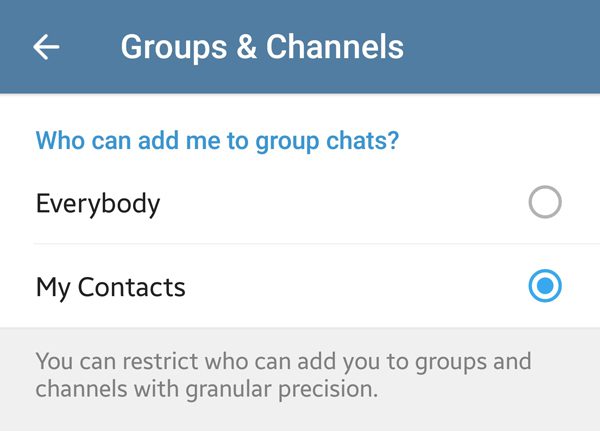
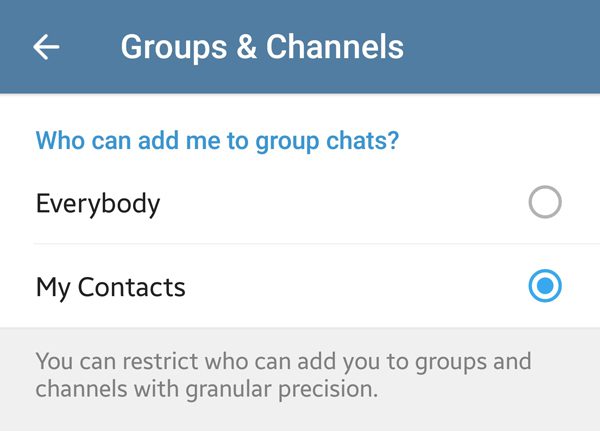
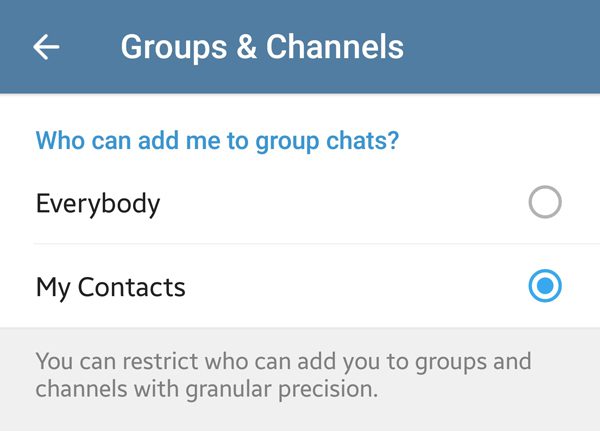
5. Manage Forwarded Messages:
Under Privacy and Security options, set a restriction on “Forwarded Messages” to My Contacts or Nobody.
Also, set ‘Nobody” can add a link to your account when forwarding your messages. This protects strangers from clicking your name in forwarded messages.
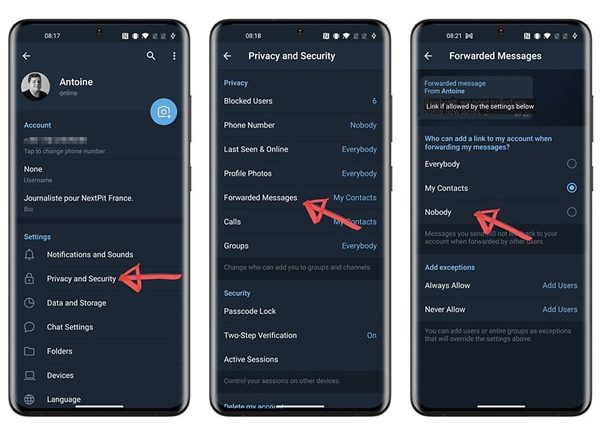
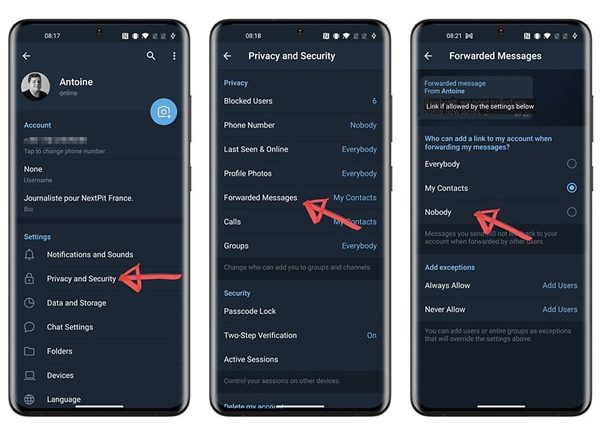
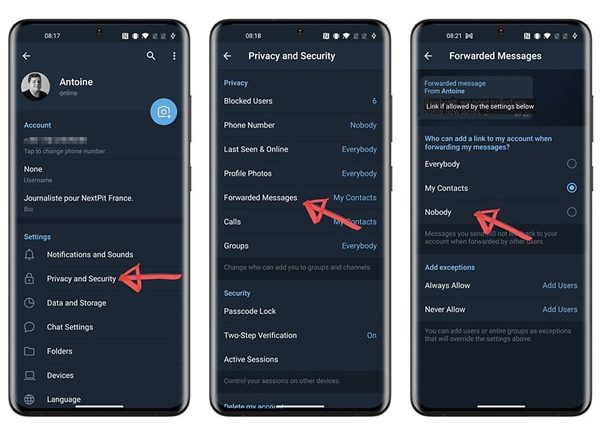
Parental tips for keeping teens safe when using Telegram
Although you can follow the above-mentioned guidelines to block Telegram permanently, blocking is not always the best solution. Safety awareness and mastering the necessary skills are a long-term strategy, even on other chat software. Blocking wisely means more than just hitting ‘restrict.’ It means empowering your children with the knowledge, limits, and trust they need to thrive online.
To give you peace of mind regarding your teens’ safety on Telegram, here are some practical parental tips.
Keep communication open
The most effective safeguard is building trust with your kids. Encourage open conversations about their digital life, letting them know they can come to you without fear if something troubling happens. When children trust you, they’re more likely to share their online experiences, including uncomfortable interactions.
Use these conversations to educate them about online dangers, such as cyberbullying, scams, and stranger danger, in a calm and age-appropriate way.
Focus on education and digital literacy
Teach children how to identify suspicious behavior, avoid oversharing personal information, and recognize misleading or harmful content. Equipping them with strong digital literacy skills empowers them to make safer choices on their own. Moreover, strengthen them to adjust privacy settings to reduce risks while still allowing responsible use, as explained earlier.
Strategic use of parental controls
Communication and education are vital; pairing them with the right tools provides an extra layer of safety. Top-rated parental control apps like FlashGet Kids can help you set healthy boundaries, block inappropriate apps, and monitor usage responsibly. It’s one of the most parent-trusted solutions.
With FlashGet Kids, you can:
- Block individual apps like Telegram entirely or only during specific hours.
- Get daily usage reports to help develop healthy habits.
- Receive instant alerts if your child tries to bypass restrictions.
- Screen-mirror their device in real time to know exactly what they’re doing online.
Takeaways
Blocking Telegram can be done in multiple ways, whether restricting it on specific devices, with third-party tools, or blocking individual contacts. Parents should also teach them how to set up privacy settings to limit exposure to strangers and spam. There are many options available that you can adopt to make the environment safe for teens. The combination of open communication, digital education, and smart parental controls offers the most balanced approach to keeping kids safe while teaching them to use technology responsibly.