If you are here wondering how to cancel OnlyFans subscription, you’ve come to the right place. Well here we are going to take you through all the things you want to know in order to cancel your subscription on both the web and through your mobile. You will also find out what happens after cancellation and some dos and don’t when it comes to shielding children from sources such as OnlyFans. We’re here to support your every move and that means you get to say goodbye to that unnecessary subscription!
Why users may want to cancel the OnlyFans subscriptions
OnlyFans is one of the most famous platforms for content subscription and direct support from fans. Said to be hosting adult content and giving creators full control, it quickly amassed followers since it was founded. But not all people want to remain subscribers of OnlyFans indefinitely. Many users eventually want to cancel, and here are some common reasons why:
Financial considerations:
On their face, subscriptions are relatively inexpensive; but, several subscriptions are expensive. It might become quite costly in the long run—particularly if you’re looking at several creators simultaneously.
Content fatigue:
It has been observed that many times the users themselves get bored by the content or specific channels they have subscribed to. People also get bored of certain trends and the same applies for the users of social media.
Privacy concerns:
Some of the downsides, which people find uncomfortable with OnlyFans, include that the platform necessitates personal and financial information. Security issues can be other reasons prompting a user’s cancellation because data security remains a significant issue of concern in this modern world.
Too much adult content:
Some platforms are known for adult content and users may at one time decide that they do not want such content in their feed.
Impulse buying regrets:
Well, let’s be honest: it is possible to become a member of OnlyFans and decide on impulse to subscribe. However, what could have been exciting before will not be as much later.
Exploring free or alternative content:
A great deal of videos on the subject can be found on social media for free and many creators have similar videos for free elsewhere.
If you’ve ever had the urge to cancel your subscription for any of these reasons, you’re not the only one! Here is all the information that you will need in order to make the cancellation fast and successful.
Blocking and filtering obscene sites and material for children.
How to cancel OnlyFans subscription
Once a subscriber learns how to do it, canceling your OnlyFans subscription is not an exceedingly complicated process. Now let’s break down the process by platforms so that no matter where you subscribed, you’ll be unsubscribed in a blink of an eye.
How to cancel OnlyFans subscription on desktop
To cancel only fans’ subscriptions on the desktop you have to follow the given below tutorial.
For those who use OnlyFans on their computer, here’s the complete guide to canceling your subscription on desktop:
1. Log In to OnlyFans: visit OnlyFans.com.
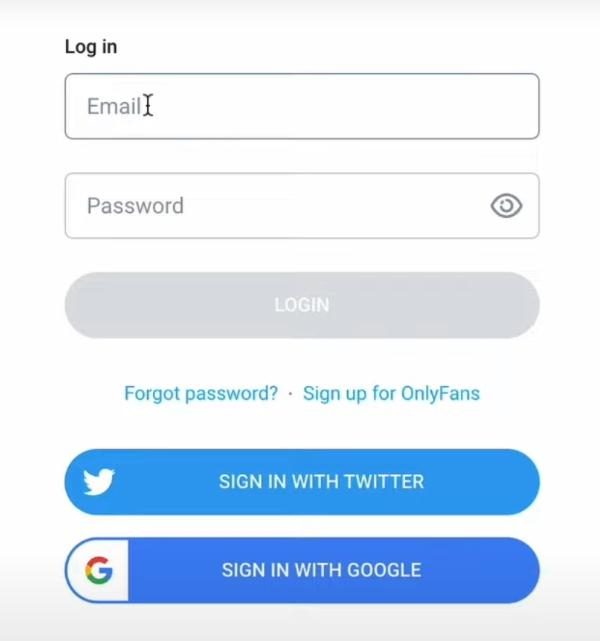
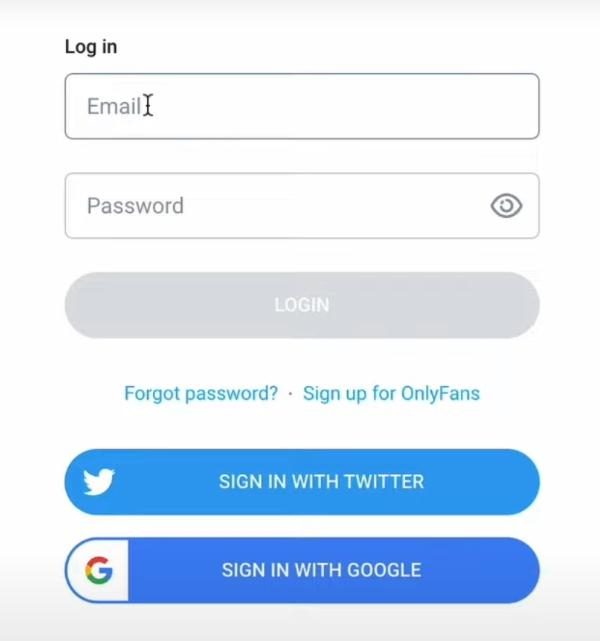
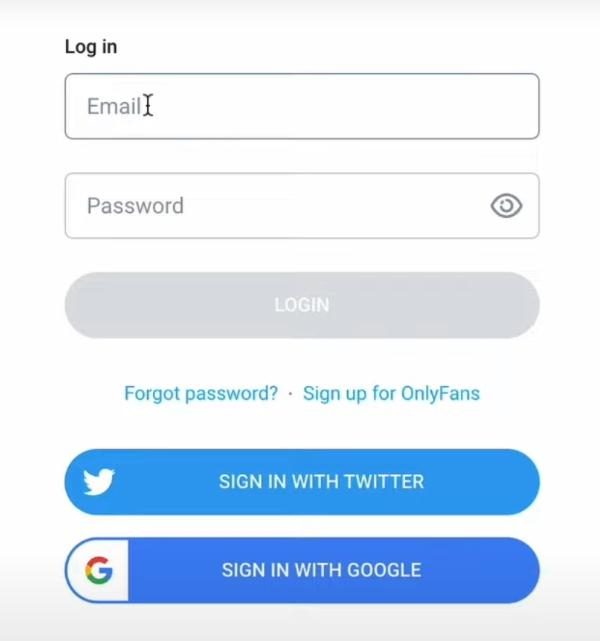
2. Go to Subscriptions: When you sign in, go to your personal profile icon by clicking on it. On the drop down list, select the option “Subscriptions”. Here you can see all the creators you are currently following.
3. Find the Creator’s Profile: Go down the list of your subscriptions to find the creator that you want to stop receiving content from. Click on their profile.
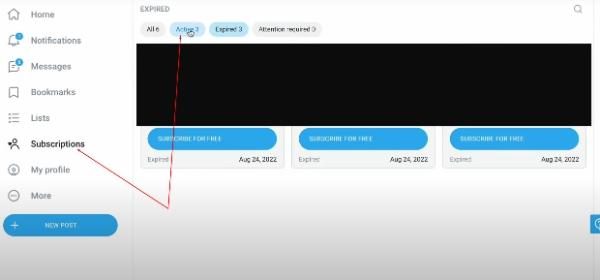
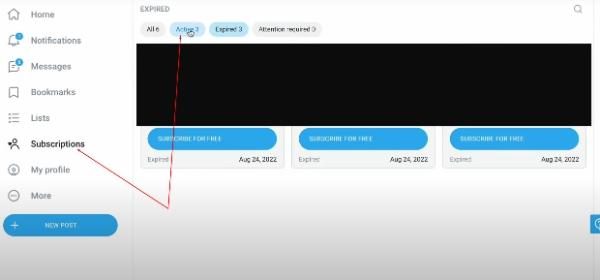
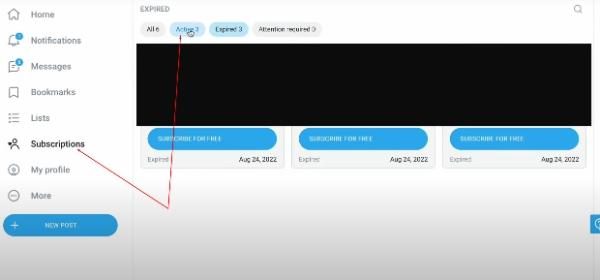
4. Confirm Cancellation: Feel free to make the call and go with your decision. Once taken, your subscription will not automatically renew at the end of the existing billing cycle.
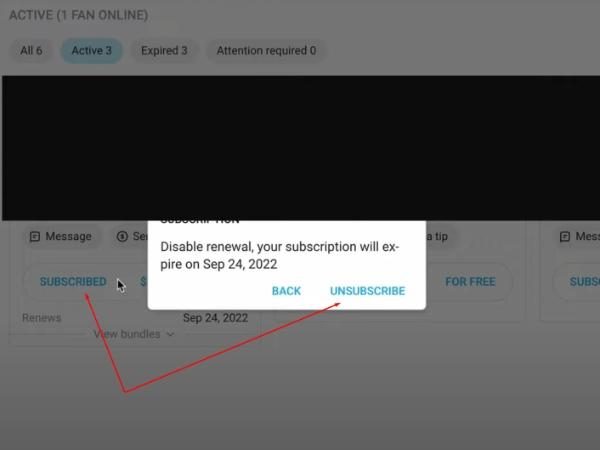
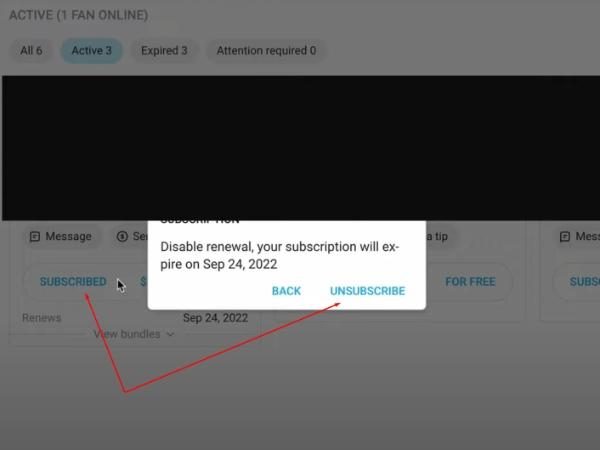
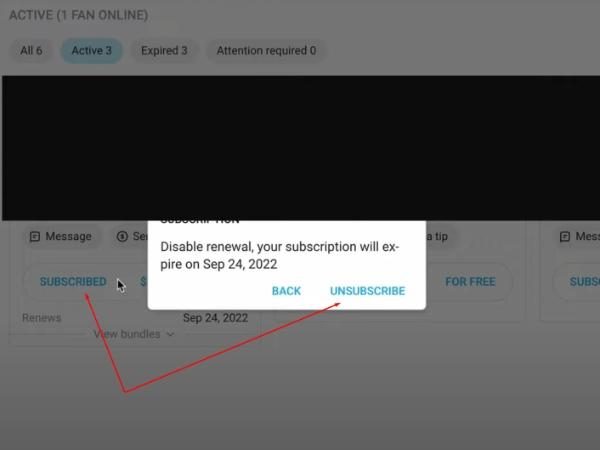
Tip: This is important to know because canceling OnlyFans subscription means you will not be eligible for any refund. You’ll keep access until your subscription period ends. Moreover, the content will also be allowed access during these durations.
How to cancel OnlyFans subscription on mobile
If you subscribed through your mobile device, here’s the quick guide to canceling on mobile:
- Open OnlyFans on Mobile
- Visit Your Profile: To log out, click on the profile photo in the right corner and choose “Subscriptions” in the drop-down list. Here you will find the list of active subscriptions.
- Tap on the subscription button under the name of the creator you wish to unsubscribe from.
- Final Confirmation: Once the cancellation has been so confirmed, the subscription only applies for the remaining days of the subscribed month.
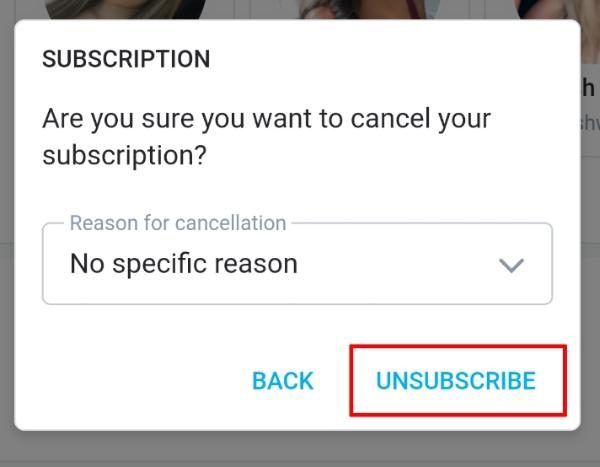
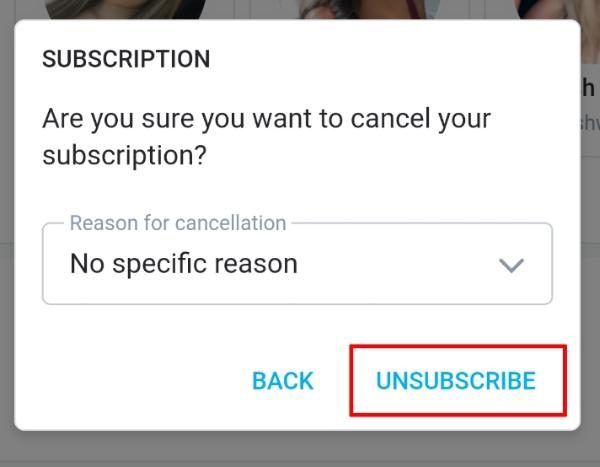
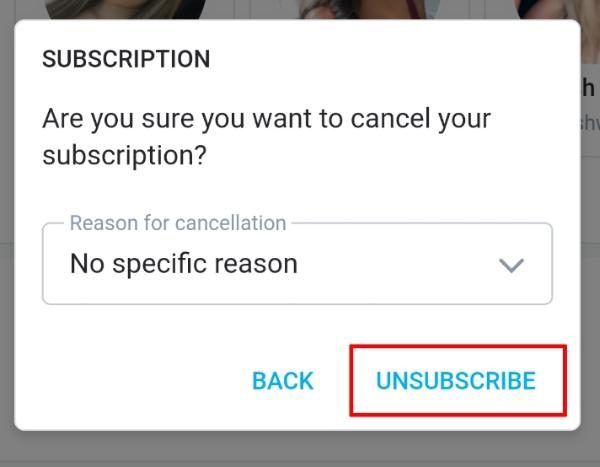
Note: Often do not forget to check the cancellation confirmation to ensure that cancellation was affected effectively.
What happens after canceling an OnlyFans subscription
It is easy to cancel an OnlyFans subscription, but most people always go to figure out what happens after that. Here’s a rundown of what to expect after you cancel:
- Continued access until billing cycle ends: If you decide to cancel your subscription, you will still be able to use the creator’s content up to the time you cease the payment cycle.
- No refunds for unused days: Unfortunately, OnlyFans has no policy regarding refunds so in case a client cancels his subscription in the middle of the month, he has to pay for the whole month.
- No further charges: Once you have canceled auto renew on your subscription period, you shall not be charged again once your subscription lapses.
- Loss of content access: Essentially, once the billing period is over, you’ll have no access to the content the creator creates at all. You will also by default, be unable to view past posts or messages on people’s walls/Timelines.
- No access to special features: If the creator offered some special privileges or additional options, such bonuses disappear when your subscription term is over.
Canceling allows us to get the value for the money which was paid while excluding the risks of further consumption. It’s just a smooth way to end any OnlyFans session, really.
How to stop your kids subscribe OnlyFans
Unfortunately, something like OnlyFans might seem like popular social media but is not safe for kids. It is an adult site and can therefore put young people into contact with pornographic material. As a parent you have to ensure your child does not come across such videos accidentally or due to curiosity. Here is a useful information on how you can manage it though:
Teaching children about safe online behavior and recognizing potential dangers of subscribing to adult content platforms.
Parents need to spend time discussing with children safety concerns associated with the internet usage. Here are some tips on how to approach this sensitive topic:
– Discuss the dangers of certain sites:
Ensure that your kids know the dangers of landing on adult sites or the subscription-based services like OnlyFans. Describe the type of content these sites provide, and why are all these sites restricted for kids.
– Encourage critical thinking:
Make sure that your children understand that they should always have doubts about the sites they come across on the Internet. Explain to them what adult content is and why they are blocked out from having access to them.
– Answer questions honestly:
Kids are naturally curious. Encourage them to freely ask questions and respond as much to the truth as possible and provide non-judgmental space for the conversation.
The more aware children are the less likely they are to be exposed to unhealthy content that they wouldn’t know how to steer clear from.
Using family sharing options to restrict adult content purchases and subscriptions.
If you are sharing gadgets or multiple accounts in the house, the family sharing options can help prevent people from subscribing to OnlyFans by mistake. Here’s how to use them:
- Set up family sharing:
If you have not registered for Family Sharing then access the Family Sharing from the settings of your device and complete the registration.
- Enable content restrictions:
Even in a family environment you can adjust settings that limit your exposure to mature content. To turn on these options, block, in order to avoid admittance to specific lewd applications and websites.
- Enable purchase approval:
Enable the “Ask to Buy” or an equivalent option to make any purchase, including those of subscriptions, to involve your permission.
- Check regularly:
Pay specific attention to account activity of the different family members in order to ensure that there are no new subscriptions or purchases.
Family sharing settings means that the parents can take a headstart and block whatever may be downloaded or purchased without their consent.
Using the Parental control app: FlashGet Kids, Combine the FlashGet Kids related features
If you prefer even stronger protection you can try using the parental control application like FlashGet Kids. The program is intended for blocking and filtering obscene sites and material. Thus, it will be a valuable aid for parents. Here’s how FlashGet Kids helps:



- Advanced app and content filtering:
In FlashGet Kids you can outright block dangerous applications similar to OnlyFans on your child’s gadget.
- Time management tools:
Give daily or weekly quotas of use of some particular applications or of the screen overall. This way, you can make sure your kids won’t spend hours at a time online with no supervision at all.
- Notification tracking:
FlashGet Kids enables alerts for inappropriate words on social apps to ensure children don’t engage in provocative conversations.
- Real-Time Alerts:
See alerts if your child tried to open blocked material. This makes it easier for you to take action as soon as you’ve received a warning.
Therefore through FlashGet Kids, parents are given the control while educating the children to be proper internet users. It’s a very useful application that prevents children from accessing certain content on the Internet once they are left alone on the web.
Conclusion
If you’ve been using OnlyFans and feel like you no longer need it in 2024, you don’t have to go through a lot of stress to cancel your subscription. Our detailed guide will guide on how to cancel OnlyFans subscription using the different devices and browsers, it is now easy. All you have to do is deal with ‘Auto Renew,’ just turn that off and you will be able to indefinitely listen or watch until the billing cycle expires and they don’t charge you again.
However, canceling isn’t the only problem at hand. Especially, protecting young users from OnlyFans and similar services is just as necessary. With the help of such settings, talking with children, and best of all – using applications like FlashGet Kids, the parents can show children how it should be done right.
By following above mentioned practical tips, you can be free from unwanted subscriptions and save your whole family from the bad things on the internet. These tips can assist you in handling OnlyFans either when you are unsubscribing yourself or when you are a parent protecting your young user from adult content.

