Do you want to limit your kids’ YouTube screen time and keep your kids safe? Although YouTube offers a new way to learn from various entertaining and educational videos that promote creativity and have endless fun, it also comes with concerns such as inappropriate content and addiction.
As a result, parents need to limit their kids’ YouTube time before they are addicted, have a disorganized sleeping schedule, or have poor academic performance due to too much screen time.
In this piece, you will learn the best methods to set YouTube screen time to help you protect your kids.
Why is it important to restrict YouTube time for kids?
Restricting the amount of time kids spend on YouTube is a way of protecting them. There are reasons that make restricting YouTube important.
1. Better sleep habits
Your kids are likely to experience poor sleeping if they spend so much time past their bedtime on YouTube. Sleep disorders caused by this, in the long run, can further leave your child depressed, with a low immune system and poor concentration.
2. Prevent screen addiction
Anyone can become addicted to video apps such as YouTube, especially when the autoplay feature is on and guides their videos based on the algorithm. YouTube shorts and videos are often engaging and grab viewers’ attention quickly with multiple interesting content. For people who lack self-control, setting strict screen time limits is necessary to avoid more serious health problems.
3. Restrict harmful content
With a lot of harmful content on the internet, the more time they spend on YouTube and other platforms and sites, the easier they become prone to harmful content.
As a result, you need to ensure that you take effective measures like implementing screen time to keep your kids safe from inappropriate content.
4. Improve academic performance
If you want your kids to excel in their school, you need to make sure that they finish the homework on time and that they spare adequate time for reading their books.
Excessive use of YouTube also lessens their concern about studies and, thereby lack of focus while coming across vital academic areas.
Because of this, it is important for you to make sure that your children use time appropriately in their books by setting screen time limits.
5. Emotional well-being
Kids do not know that most people, especially on YouTube and other related platforms, portray a perfect life which is not true in most cases.
This may place a lot of pressure on kids and cause them to have low self-esteem or distorted values for life.
That means it’s necessary to minimize the time they spend exposed on YouTube and also openly talk about that issue with them for better well-being.
6. Encourage real-life interactions
To help kids appreciate real-life interactions, you need to find a way to limit their screen time on apps like YouTube.
With real-life interactions, kids will be able to form meaningful bonds and open up better social opportunities for themselves.
How to see screen time of YouTube app?
YouTube understands how much of a chore it may be to oversee a child’s time on screen. Hence, they have provided a way for parents to check their children’s time on YouTube.
The method also has a reminder that notifies kids that their time is up when the time set on the app has expired.
- Launch the YouTube app and log into the account that you want to check.
- Tap the profile picture to open the settings menu.
- Press on “Time Watched” to enter the monitoring summary page.
- You can see the time watch for the past week.
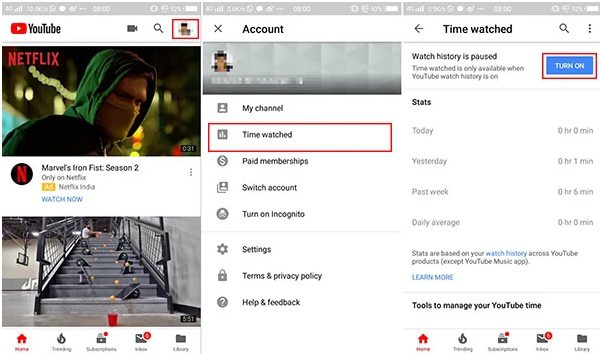
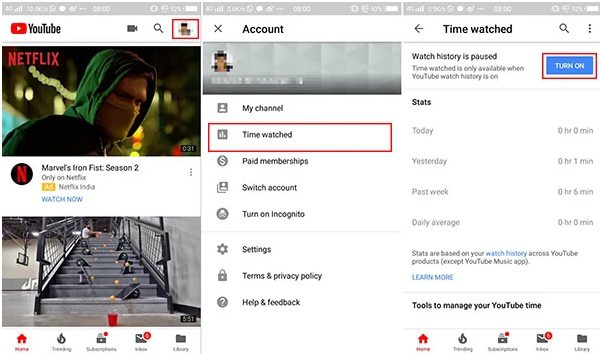
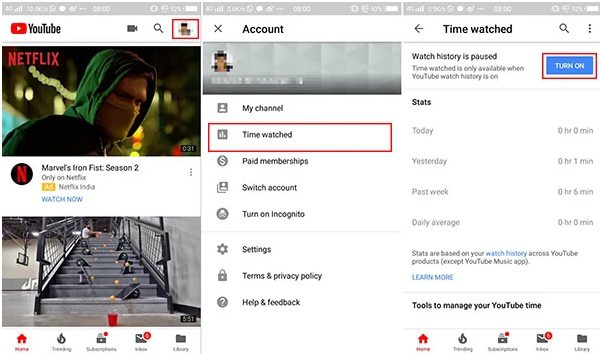
- The following available tools for time management include “Remind me to take a break,” Bedtime reminders,” and Auto control. Finally, you are allowed to make some changes regarding screen time usage.
How to limit YouTube time for kids? 6 working ways
After understanding why you might want to limit YouTube screen time on your kid’s device, you also need to know methods you can use to implement the restriction. The following each way has features that make them stand out.
1. YouTube Kids Timer
YouTube Kids has integrated features that ensure parents monitor and set screen time limits for kids. Even though the YouTube Kids parental controls work somewhat, you cannot use it if the child uses a different YouTube account.
- Download YouTube Kids and create a YouTube Kids profile.
- Then log into your YouTube parent account to change any settings.
- Tap the Lock icon, and enter your custom passcode.
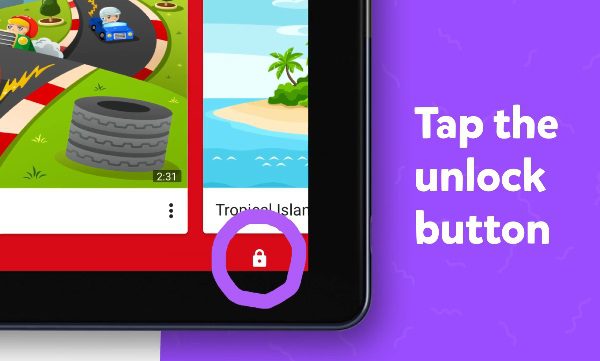
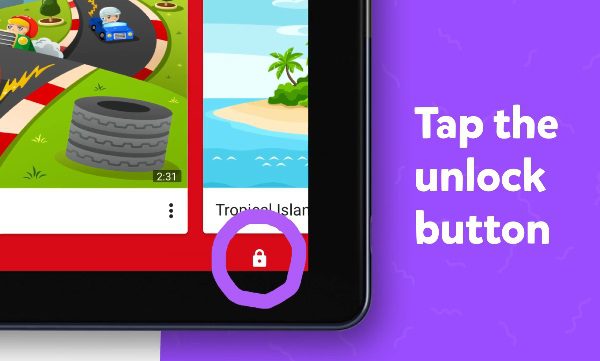
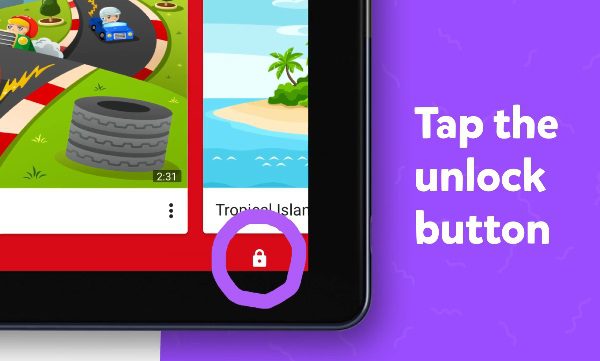
- After unlocking, select the Timer icon.
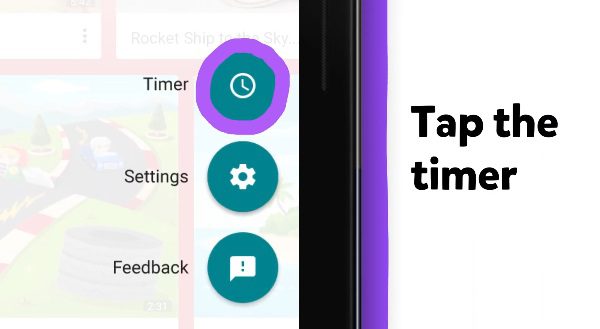
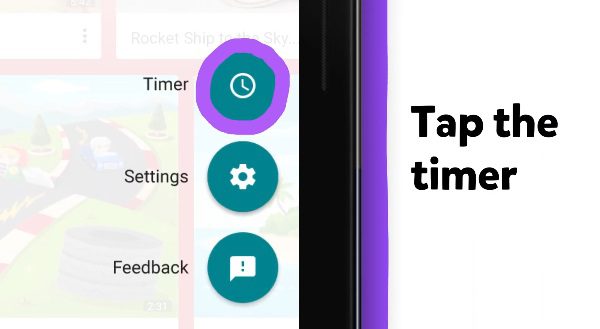
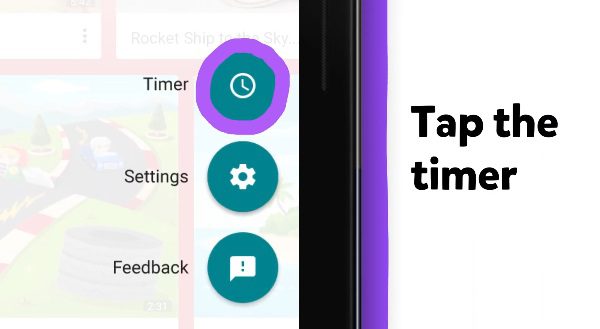
- From there, use the slider bar and adjust the timer to set limits. Tap “Start Timer.” It will show a “Time’s up!” notification, and the app will be locked once the time limit is reached.
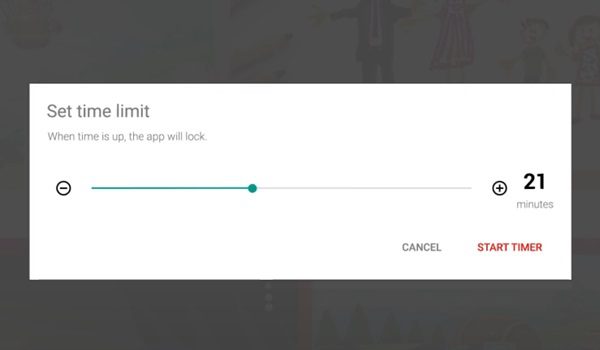
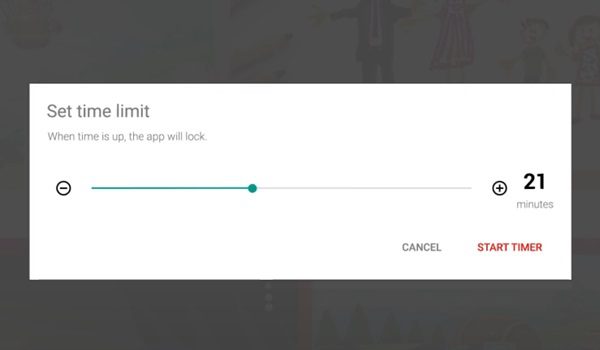
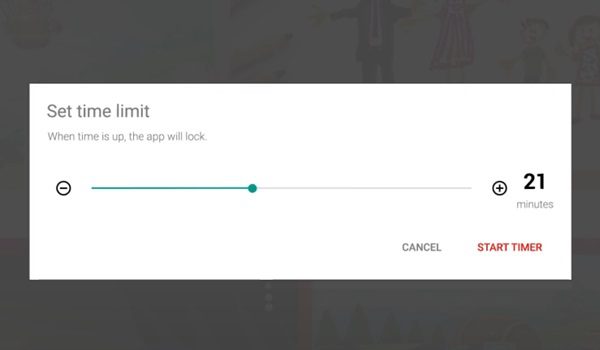
To view parental controls and settings for YouTube Kids profiles from your YouTube, you should add your kid’s account to the Family Center.
- Sign in to the YouTube app with your account.
- Tap “Settings” > “Account” > Scroll down to find “Family Center”.
- Tap Family Center, and follow the instructions to invite your teen or add a YouTube Kids profile.
2. YouTube Reminder for breaks
To save yourself or your kids from YouTube overuse, it’s a good idea to set regular break reminders, something the evidently self-aware YouTube app makes easy to do. This feature is for people who have self-control but usually watch videos immersively.
- From the YouTube app home screen, tap the profile picture to open the “Settings” > “General” option.
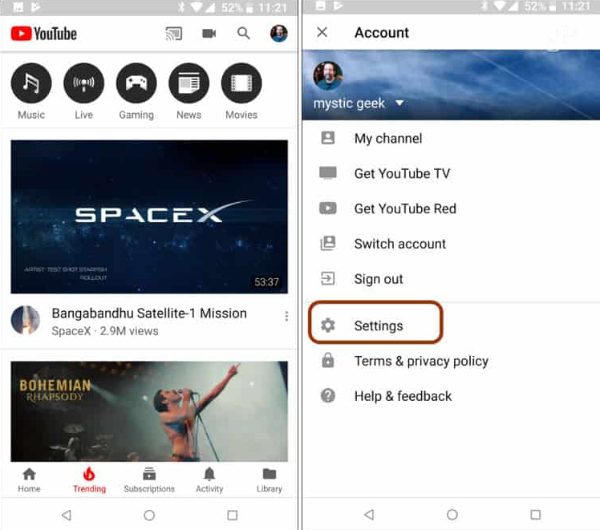
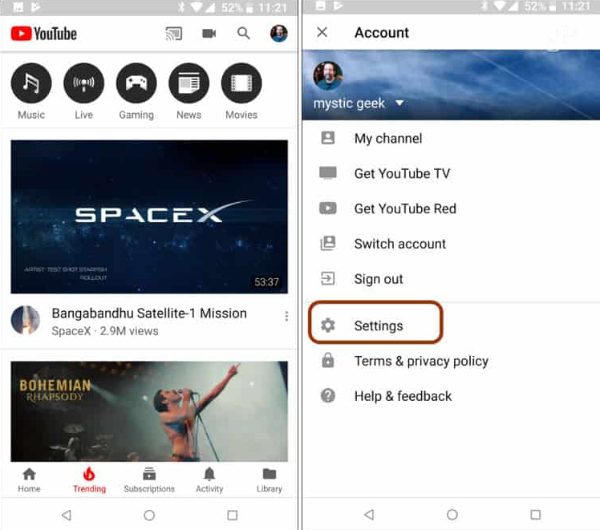
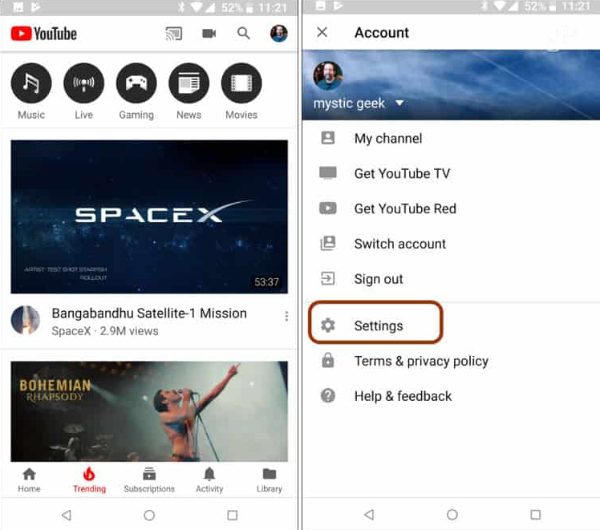
- Tap on “Remind me to take a break” and ensure it’s on.
- To finish, set the time for break reminders.
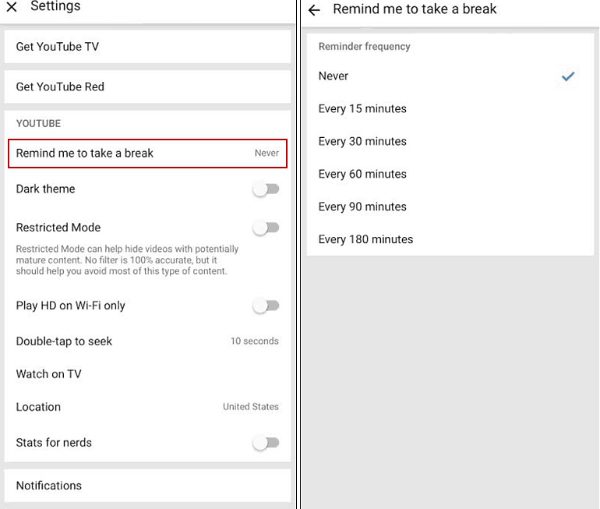
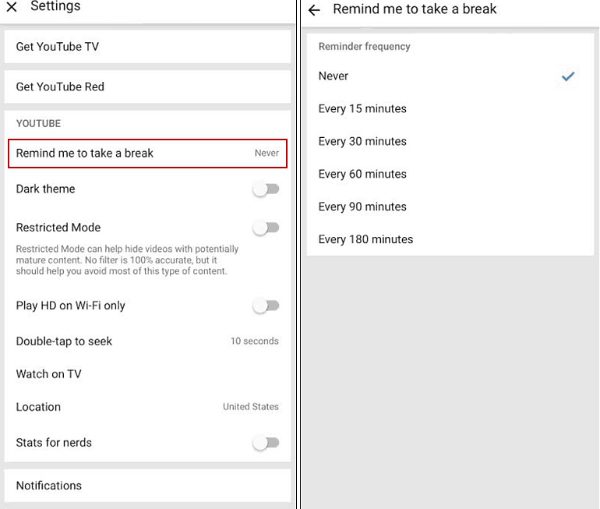
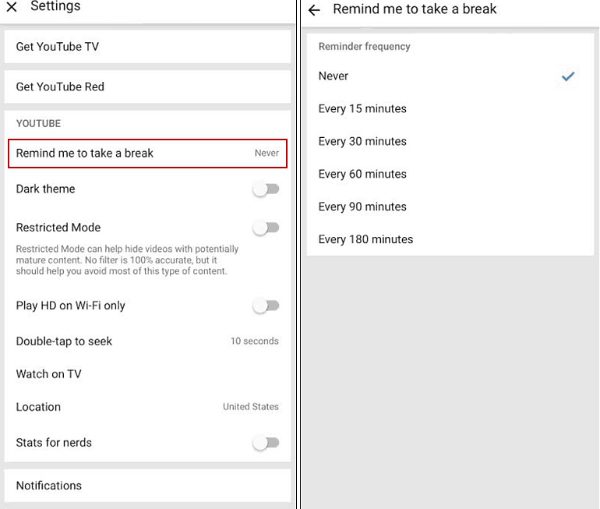
3. iPhone Screen Time
You can use the iPhone Screen Time feature to set YouTube time limits on your kid’s iOS devices. However, it only works for iOS users and has limited parental control.
- On your kid’s iOS device, access “Settings.”
- Click on “Screen Time,” enable it, and set a passcode.
- Tap on “App Limits” > “Add Limit.”
- Select YouTube to add limits.
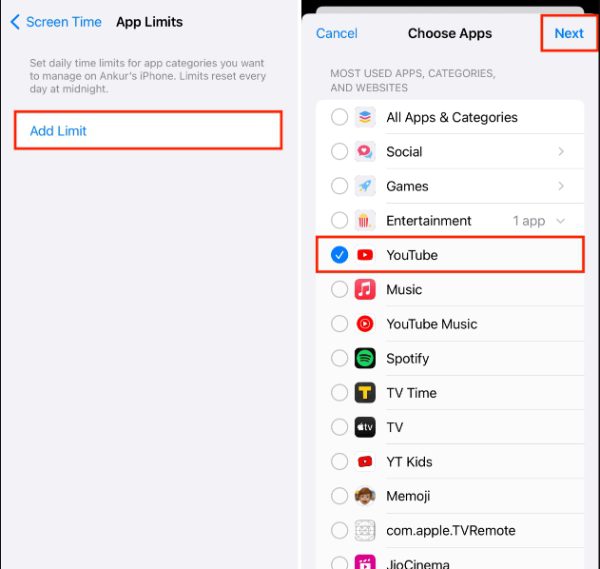
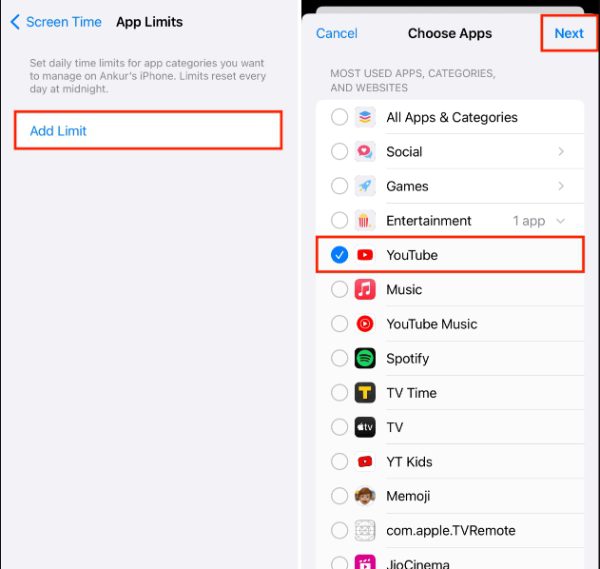
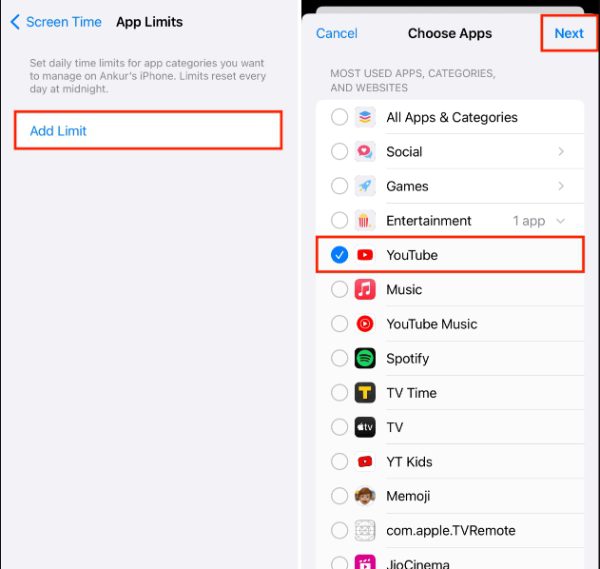
- Set the daily time limit for your kid’s device.
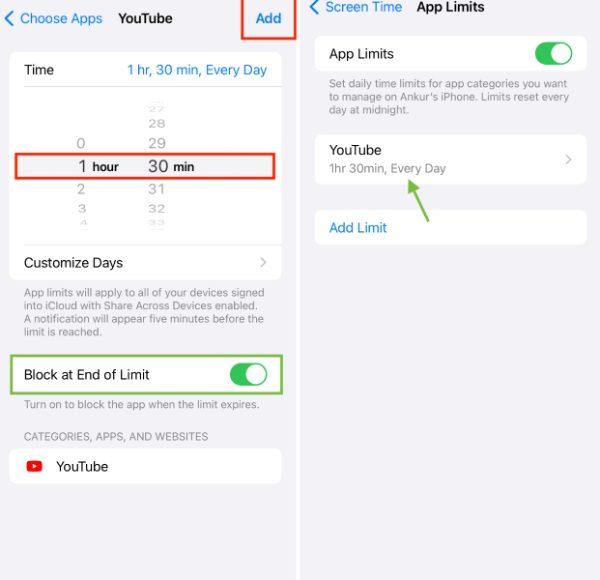
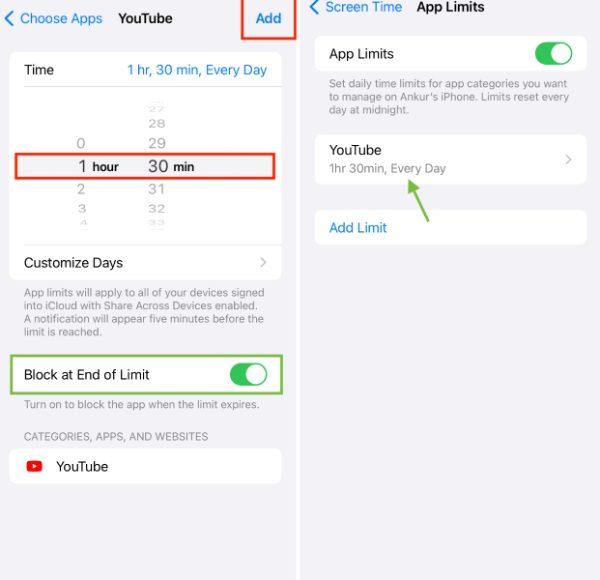
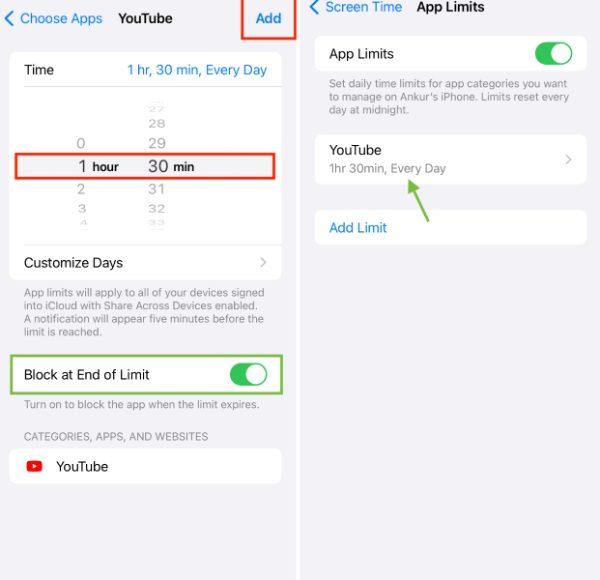
4. Android Digital Wellbeing
If you don’t want your children to spend most of their time on the screen watching YouTube shorts, Digital Wellbeing in Android is a revelation.
The Android Digital Wellbeing has new additions such as Bedtime Mode, Focus Mode, notification management, and App Management.
- From the Android phone Settings. Tap “Digital Wellbeing and Parental Controls.”
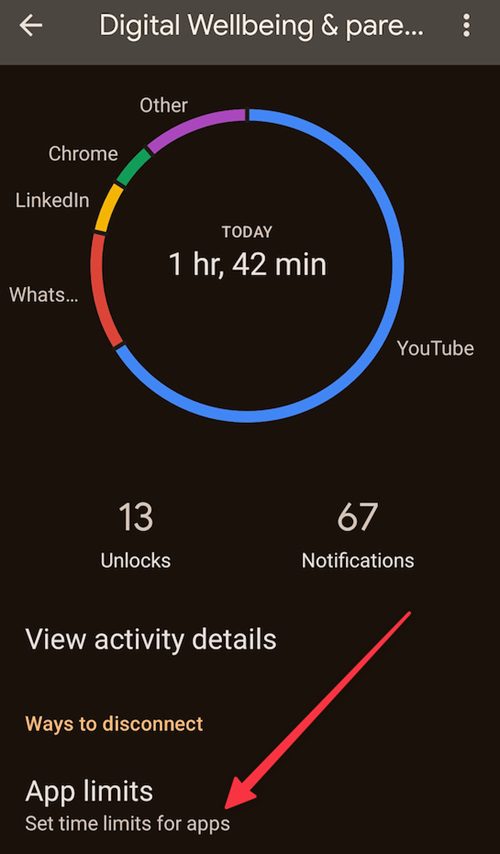
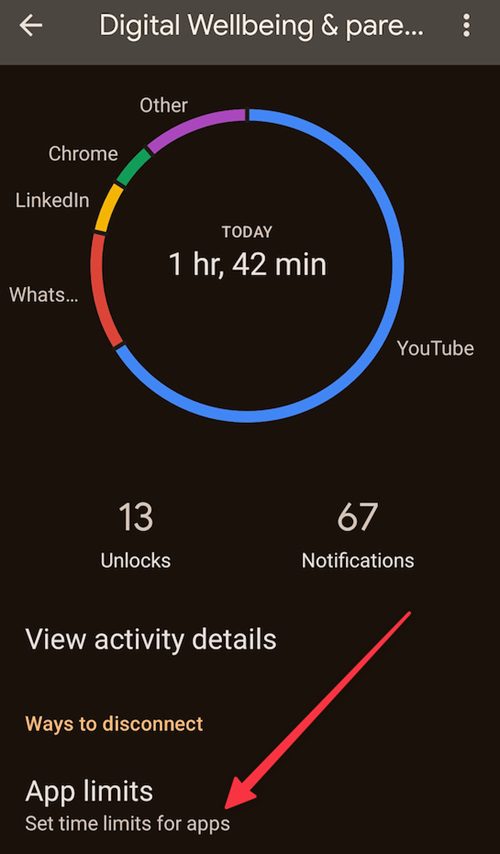
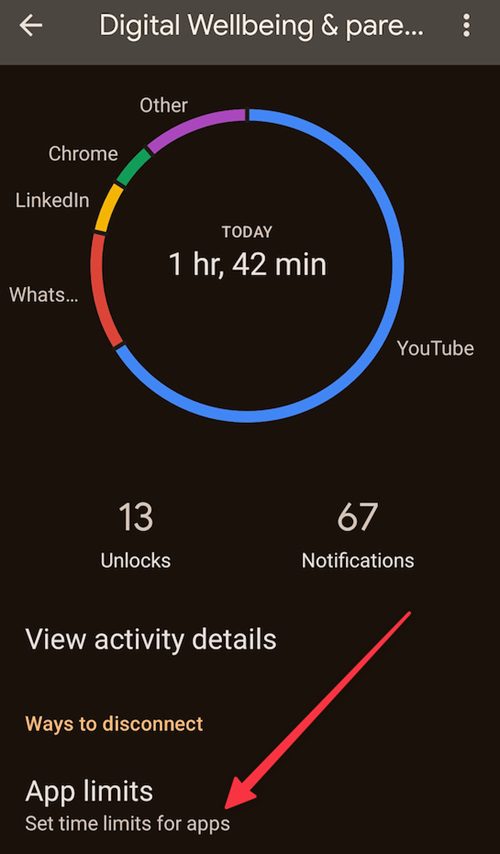
- From App limit options, scroll down, then choose YouTube.
- Remember to check that your daily timer has been set.
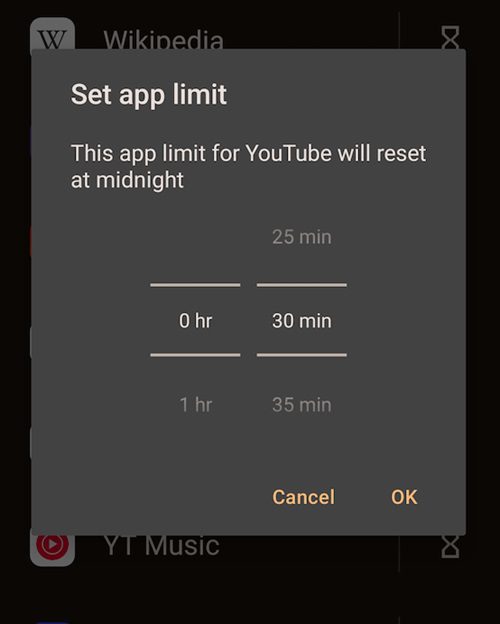
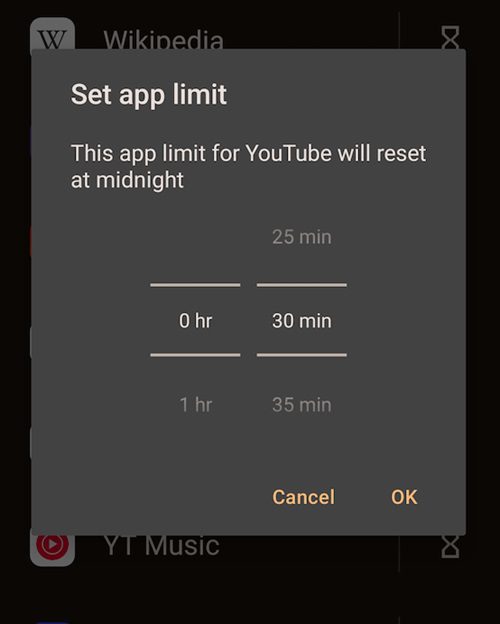
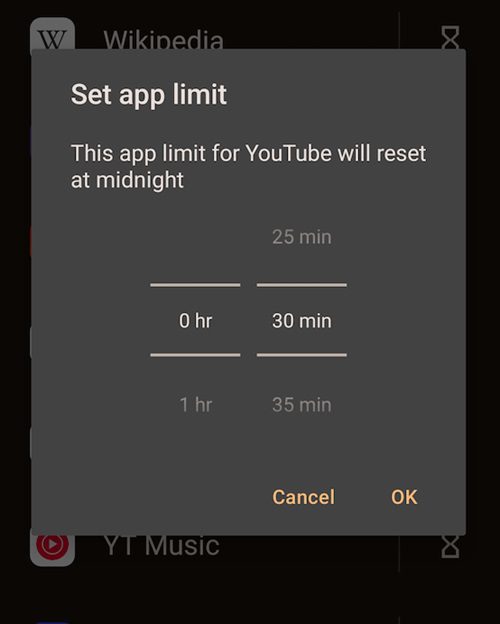
- Save your adjustment, and now you can see the YouTube with limits.
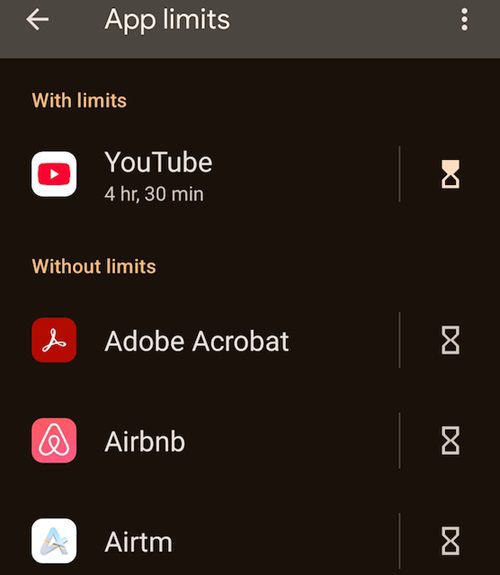
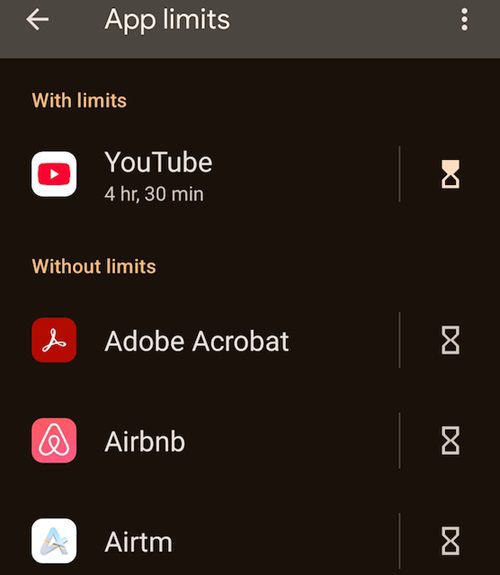
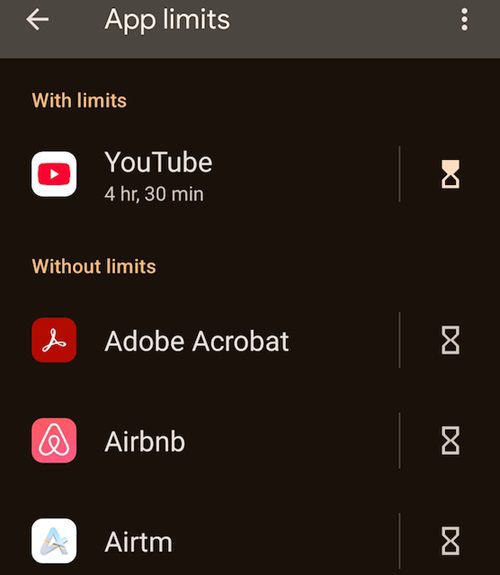
5. Family Link
Family Link by Google can also help you manage your kid’s screen time. Before you start using Family Link, create a Google account for your child. Here are the steps to use to limit YouTube time for your kids:
- Ensure your kid has a Google account. Download and install the Family link on your device and your kids’.
- Once the child and parent accounts are linked, you can select the child to restrict.
- Tap Controls and then “Content restrictions” > YouTube. Move to “Screen Time.” Under daily limits, select “Set Up.”
- Set the amount of time you want to complete the process.
6. Third-party apps Like FlashGet Kids
FlashGet Kids is a good solution if you’re looking for an app that not only offers screen time management and an app blocker but also tracks notifications.
With FlashGet Kids, you can manage your kids’ daily usage and know what they’ve been up to while on their devices. The app also allows you to filter content, screen mirror, and track your kids’ live location.
- Start by downloading the FlashGet Kids app from the Google Play Store or App Store to your device. Register and create an account.
- Also, download and install FlashGet Kids on your child’s device.



- Launch the account on your device, tap on “Parents Device,” and then “Agree.”
- Click on “Next” to get the 9-digit code to bind the two accounts.



- On the dashboard of the FlashGet Kids app, go to the “Device Activity” section. Then, click on Screen time limits to set the time your kid can spend on screen per day.



Additional practices to manage your kids’ online time
Issues such as exposure to inappropriate content, addiction, and irregular sleep, are among the reasons why parents may wish to shield their children from long online time spent. It’s not just about setting a limit on YouTube time; parents are looking for effective ways to monitor and manage their children’s activity on other popular social media platforms like Instagram and Snapchat to minimize the negative impact.
Encourage hobbies and outdoor activities
One way to avoid too much online time is to develop other hobbies. Fun activities like reading books, painting, sports, or learning musical instruments not only entertain children but also develop their creativity and thought processes.
Getting involved in real life activities will help kids not only develop but also have better social skills since they get to interact with friends and family members.
Set device-free times/zone
You need to set clear boundaries and ensure your kid knows that there are times, like meal sessions, study hours, or bedtime when they’re not allowed to be on screen. Having such boundaries will help your kids develop self-discipline, which will help them know there are situations where having your devices on is not right.
Open communication and education
Sometimes having a talk with your kid about the dangers of online addiction is the best solution. Instead of spying on them and trying to make their life difficult, you can talk to them about the dangers of carelessly and overly using social media.
Watch together to keep them safe
You can also watch content with your kids to make sure that they are on the right channel, which is important to them. It is not only a way to spend time with your kid but also to teach them responsibly what people should watch. You can discuss with them what content is good for them, and some of it can harm them in this way.
Create a balanced routine
To reduce time spent on devices, you can develop a daily schedule that will help your kids carry out important tasks. A balanced routine also means that children learn time management well, and they are not likely to develop poor screen tendencies. It also enables them to consider different things and participate in various activities like sports and reading.
The bottom line
Protecting your kids from addictive apps like YouTube and websites is a goal most parents have. Hopefully, with ideas we’ve just discussed, like implementing screen time through apps like Family Link and YouTube parental controls, you can manage your kids better.
However, if you are looking for a third-party application loaded with advanced features like screen time, app blocker, and screen mirroring, then FlashGet Kids is the application for you.
With FlashGet Kids, you can go through your kids’ digital habits by accessing their daily usage to learn the type of apps and content they like and further manage device usage daily.

