Netflix profiles enhance your streaming experience by personalizing the content. However, sometimes, you may need to delete a Netflix profile. This could be due to privacy issues or just to declutter your account.
In this article, we will take you through the process of how to delete a Netflix profile. We will also recommend helpful tips for the safe streaming of Netflix content.
What does the profile on Netflix do?
Netflix profiles are essentially sub-accounts within a master Netflix subscription account.
Each profile enables users to have a separate viewing experience. The user can manage and set to have his own watch list, suggestions, and ratings.
This implies that no family members have to be stuck watching something they do not want to. Because the other person has chosen it.



The key features which are associated with Netflix profile are as follows.
- Recommendation made to user – Netflix shows a list of series or movies based on the user’s history of watched items.
- Watchlist – It allows you to add any item to your watchlist so you can watch it later.
- Watching history – When you watch videos, your viewing history is stored for the purpose of making recommendations.
- Setting of parental control – You are able to block materials according to their maturity level.
- Profile picture – Netflix also allows users to set up their profile picture so as to differentiate accounts even better.
Profiles and parental controls are being created to bring secure watching conditions for everybody, especially children.
Thanks to child profiles, you can thus limit what children see and avoid content that is too adult for them.
Besides that, using parental controls, you may adjust the time limits for the programs and assign some PINs for their content.
What to consider before deleting a profile on Netflix?
It is worth taking a break and thinking about a few consequences that the decision to delete a profile can have for your account.
- Canceling the profile data – If you have spent time creating your profiles on Netflix, deleting a profile means canceling such data.
- Favorites/Watching list – If you have saved any shows or movies, the deletion of your profile will also affect your watching list.
- Parental controls – If you have configured parental control, and you delete this profile, it will eliminate those control settings.
- Family viewing – Deletion of a certain profile means that the people within the family who use that profile may be locked out.
With this in mind, you will be in very good standing to make a decision regarding your profile. Whether to delete from Netflix or not.
Comprehensive guide: how to delete a Netflix profile on different devices
To delete and rearrange Netflix profiles through various devices is very easy but varies with the platform. There are a few basic things that must be done so as to make Netflix fit the interests of individuals.
Now let us take a look at how to remove Netflix profile on various devices.
How to erase a Netflix profile on mobile?
For those who are iOS users asking how to remove your profile on Netflix iPhone, it is quite easy.
Step 1. Open the Netflix app, and click on the Edit Icon at the top right side of the screen.
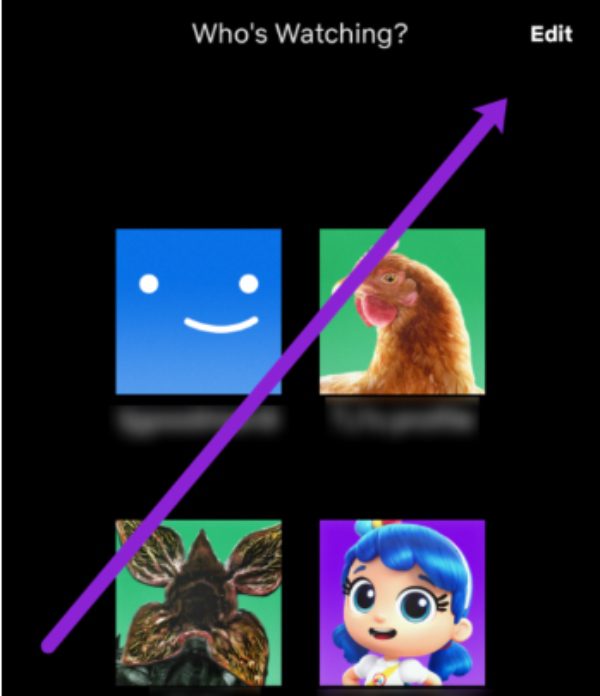
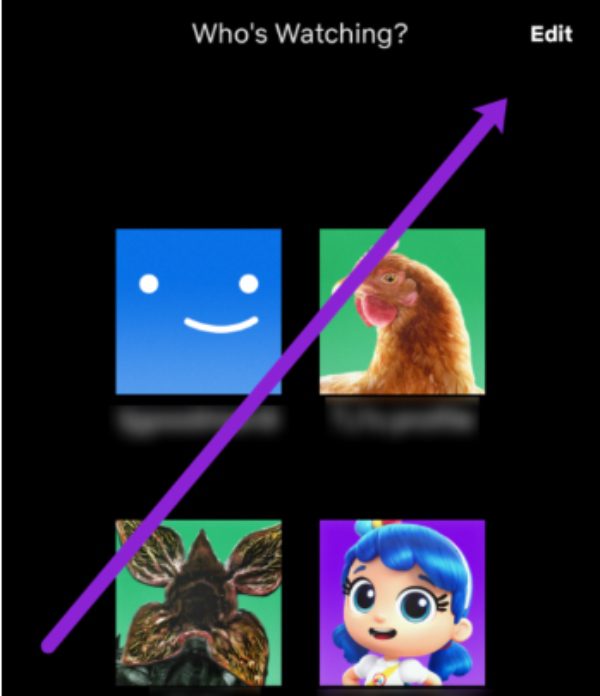
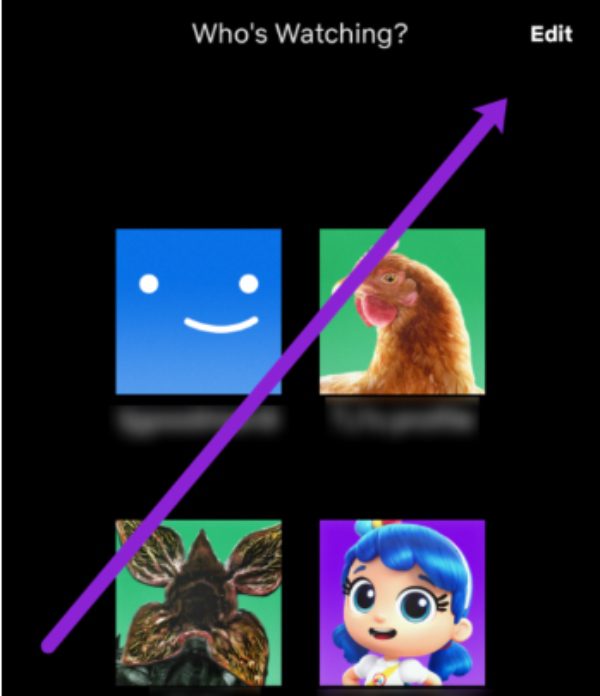
Step 2. In the next window, a pencil icon will appear over the profiles in your Netflix account.
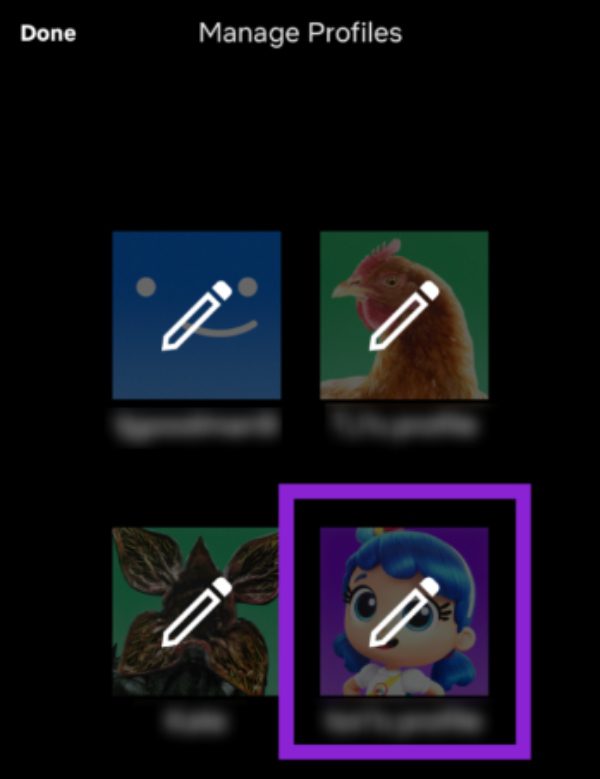
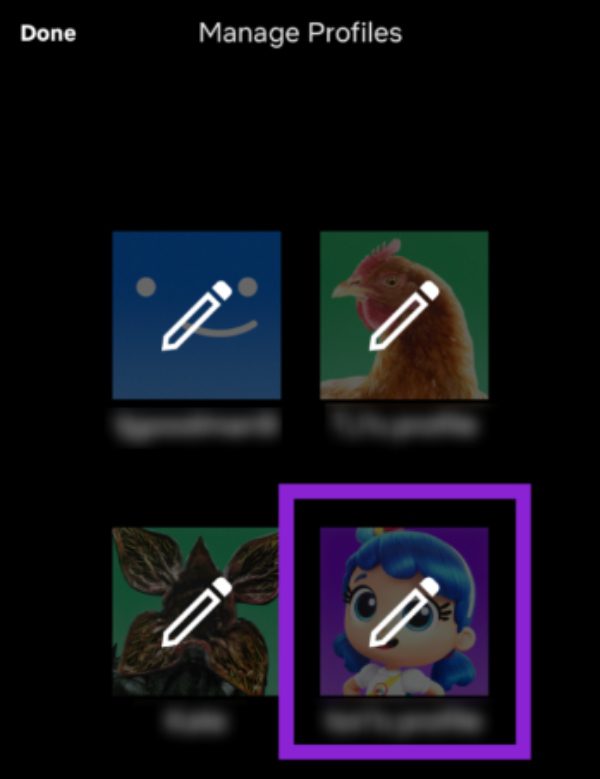
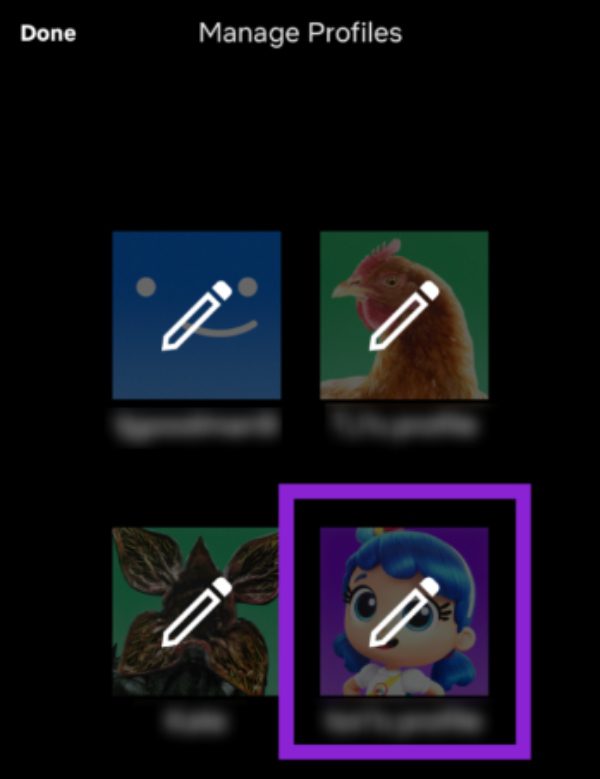
Step 3. Select the profile you want to delete.
Step 4. Scroll down, then tap “Delete.”
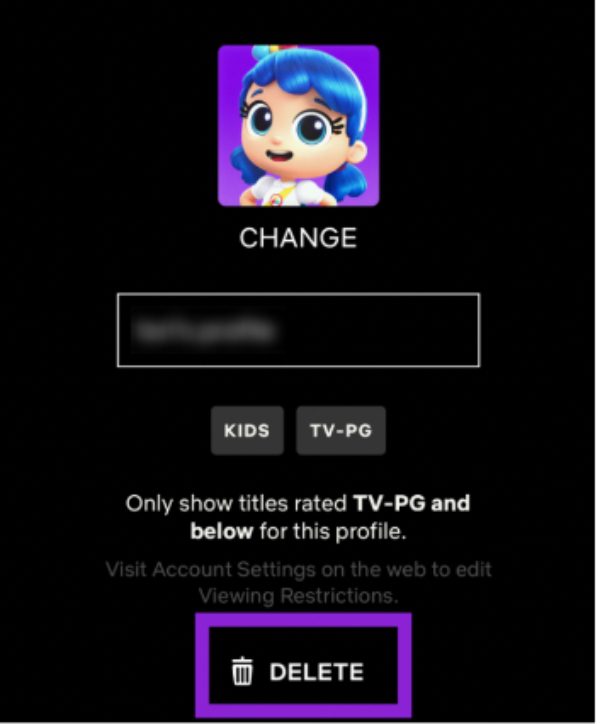
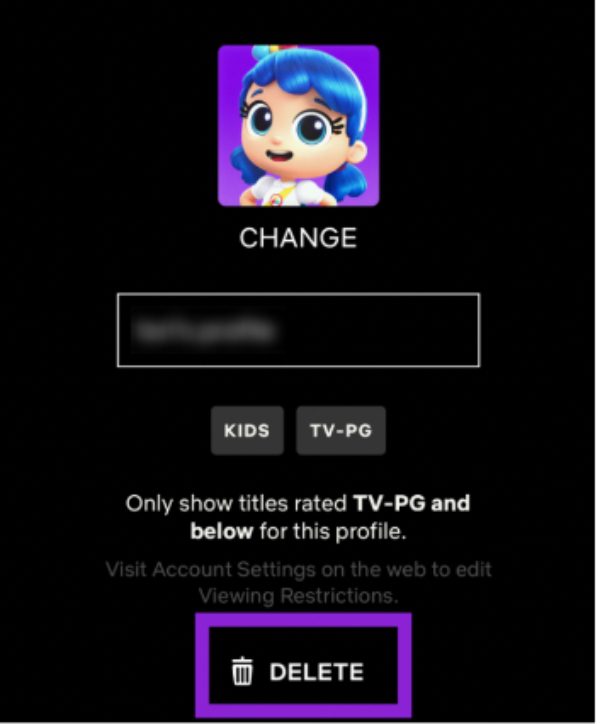
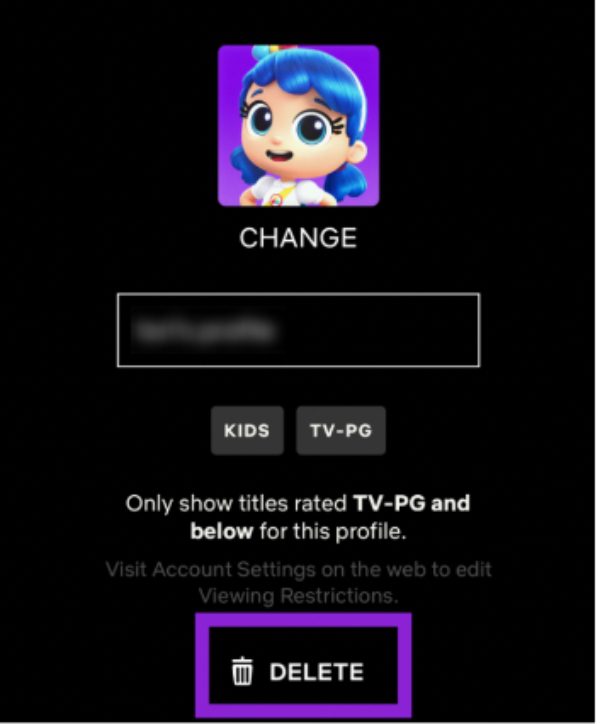
Step 5. You’ll be required to click the “Delete” button once more in order to confirm your decision.
Android users can also follow the same procedure:
Step 1. Go to the official site and log into your account, then click on the profile picture.
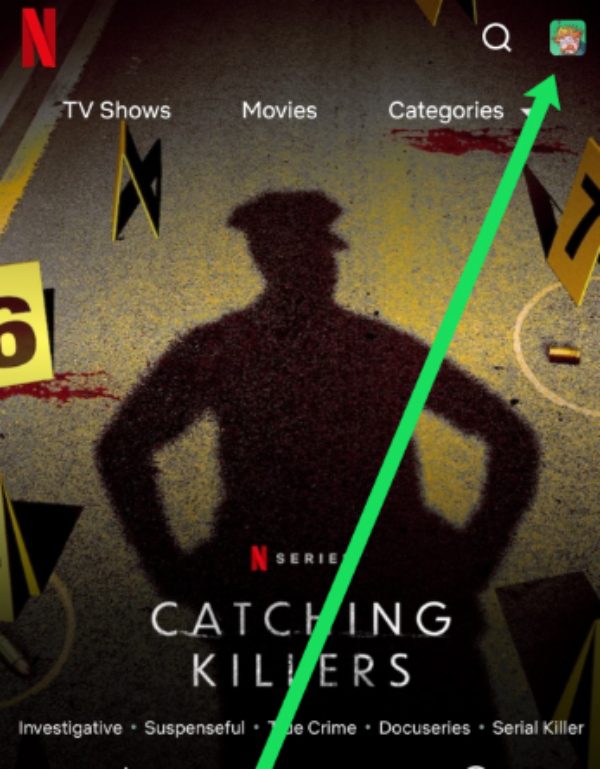
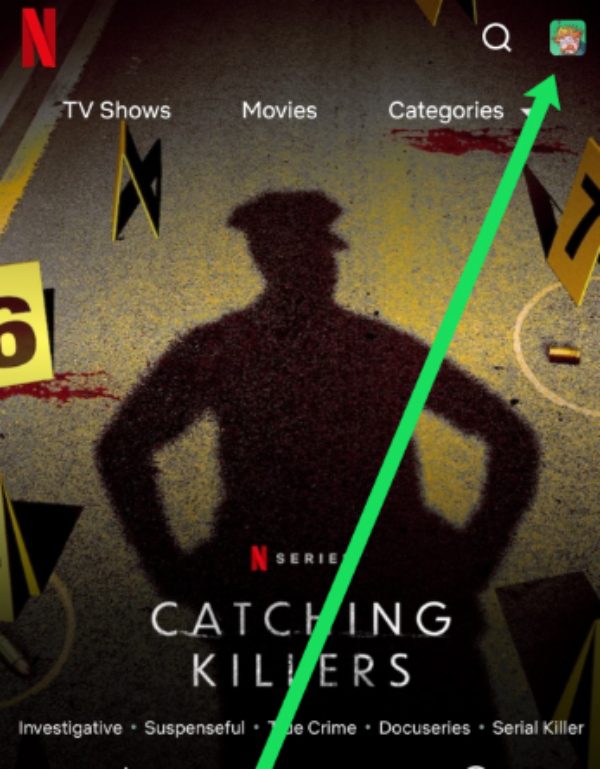
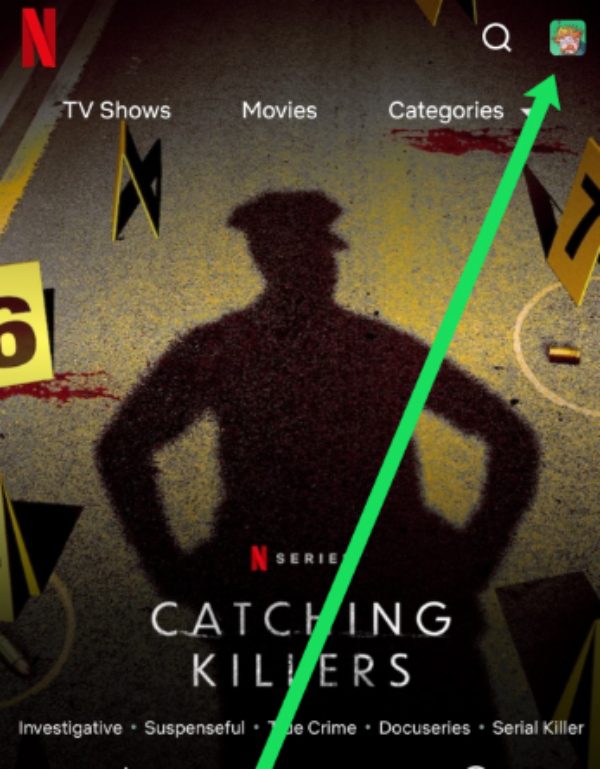
Step 2. Select “Manage Profiles.”
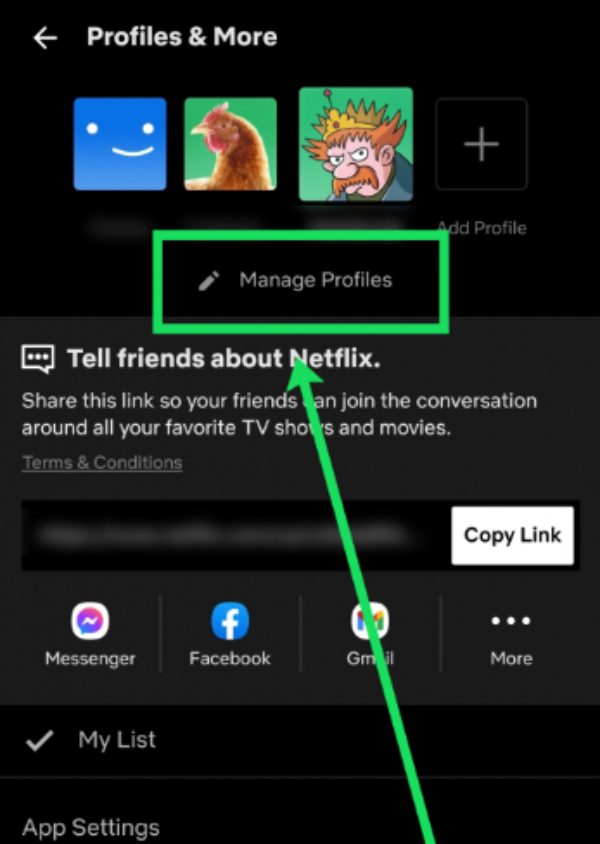
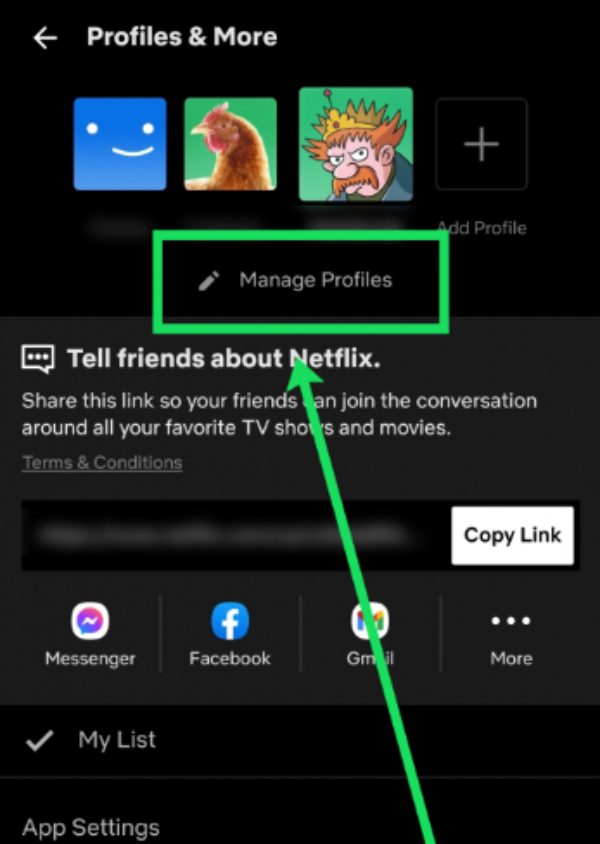
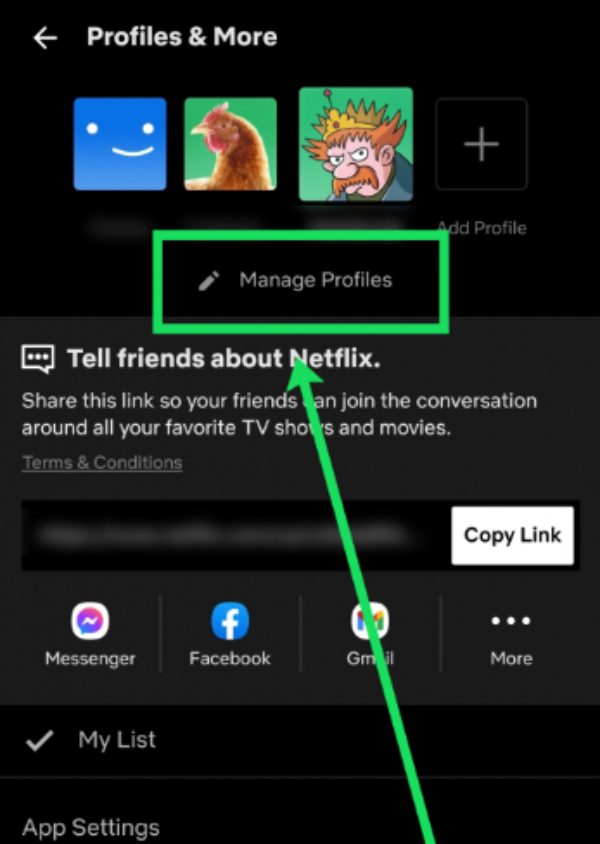
Step 3. Right click the profile that you would like to delete.
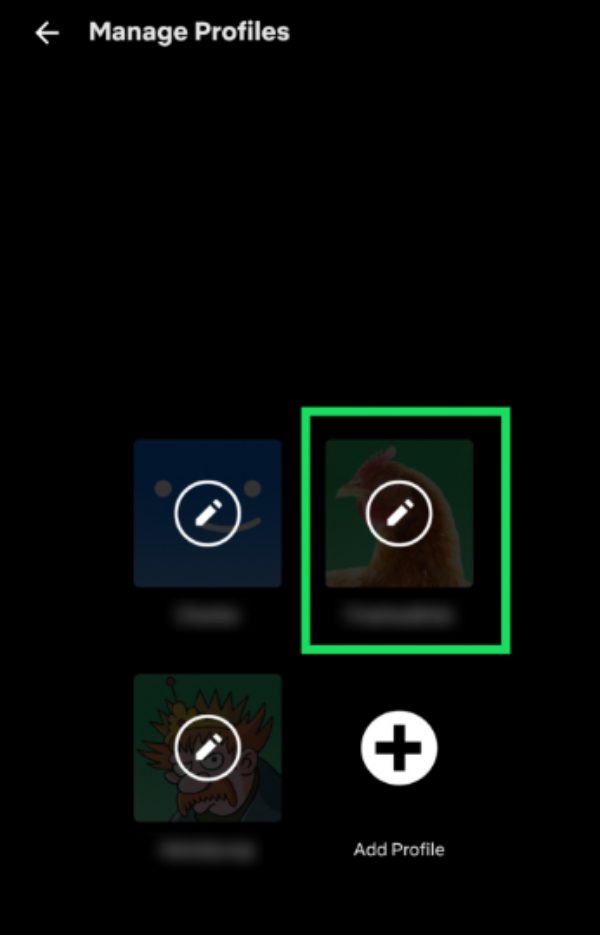
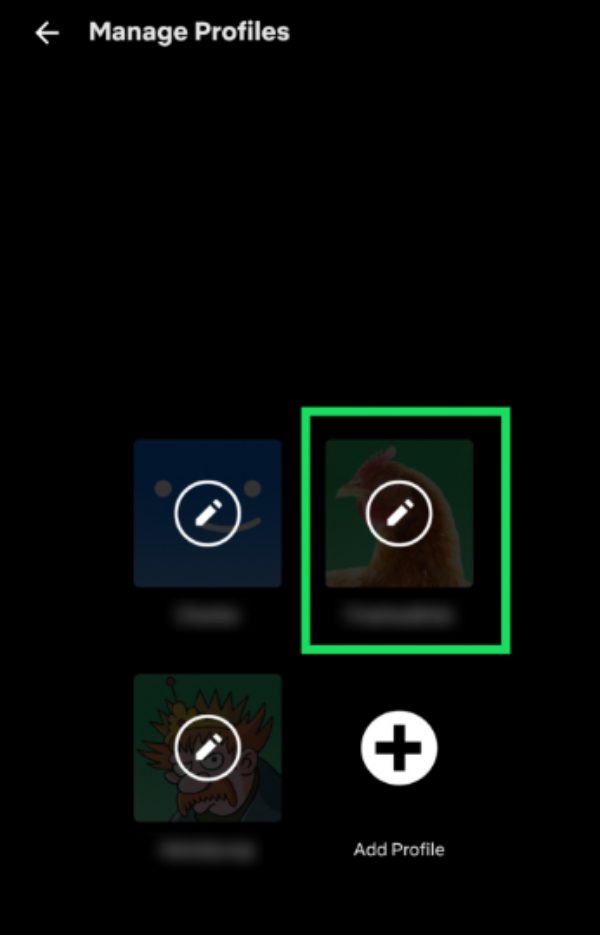
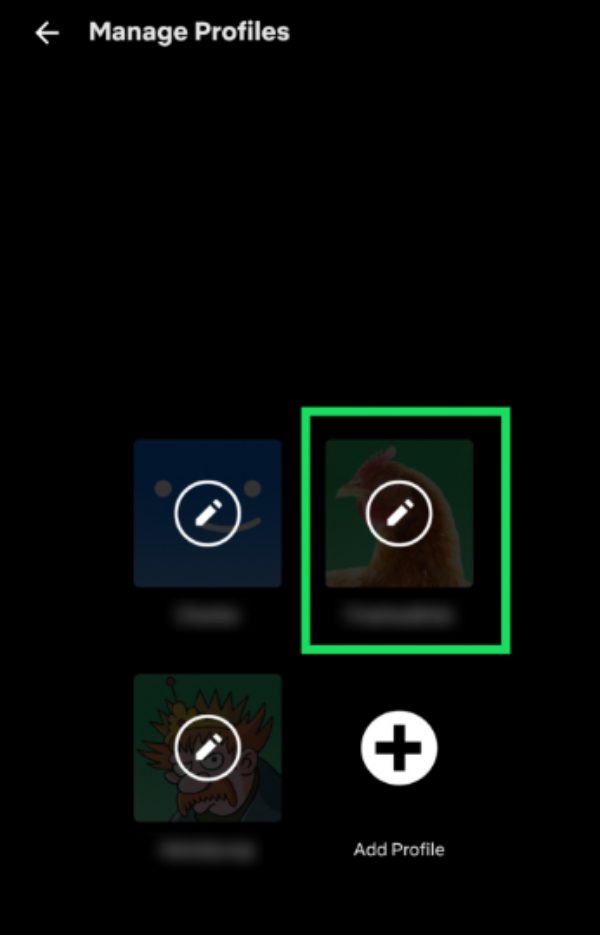
Step 4. On the bottom of the page, click on option “Delete Profile.”
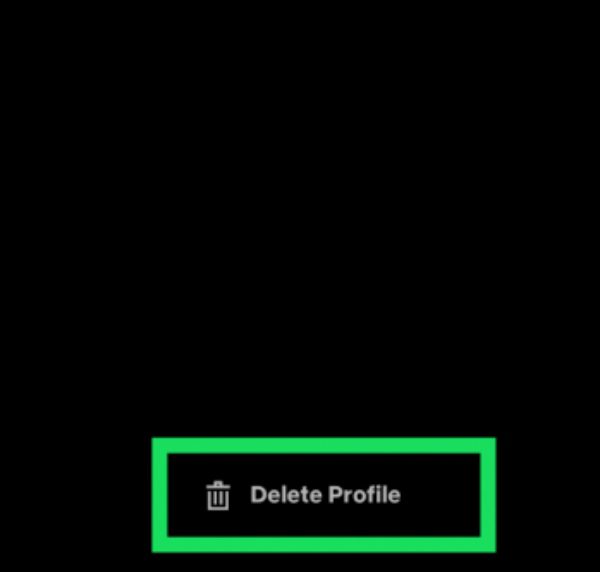
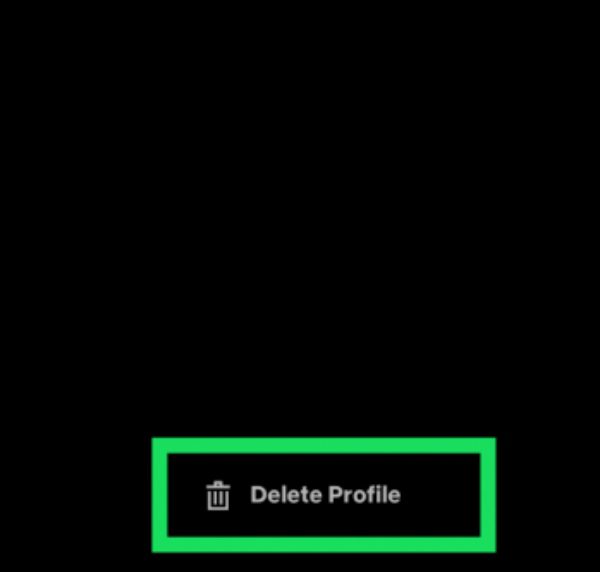
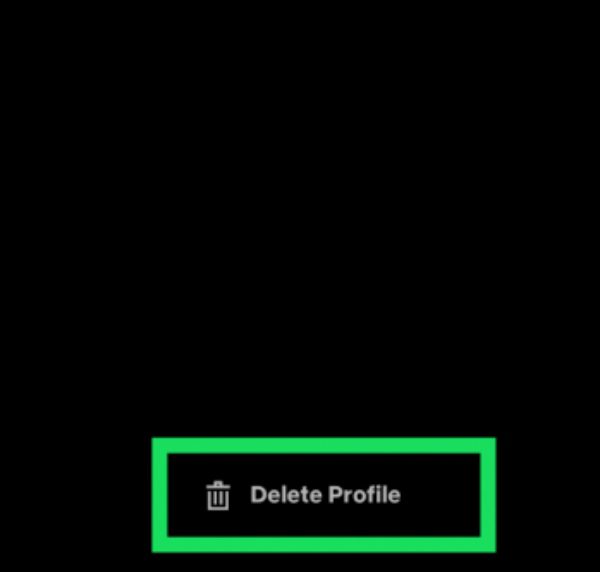
Step 5. Tap “Yes” when it is requested.
How to remove a Netflix profile on desktop?
When a profile is deleted through a web browser, the process is seamless and easy for a user.
Step 1. On your smart TV go to the Netflix app and log in.
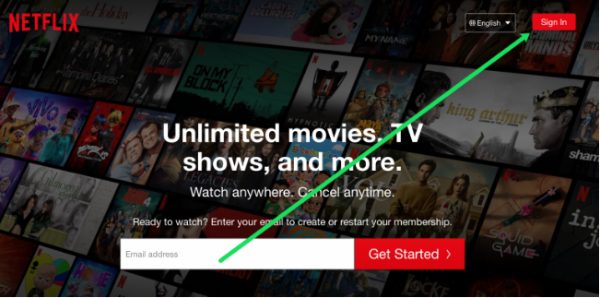
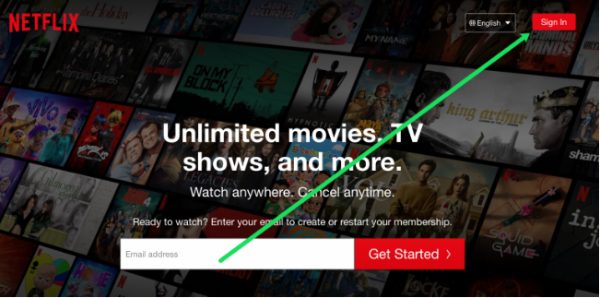
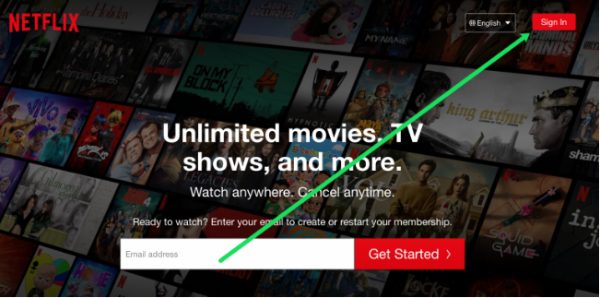
Step 2. Move to the profiles selection page.
Step 3. Go to then click on the “Manage Profiles” (you may have to navigate to this option using the arrow keys on your remote control).
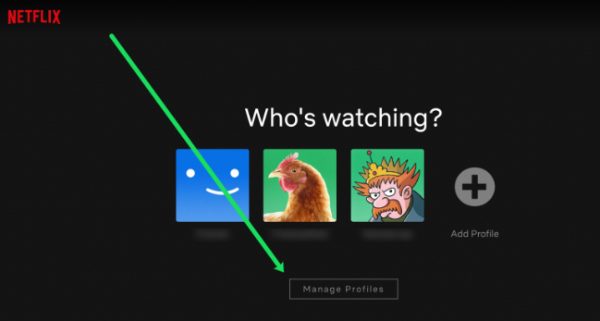
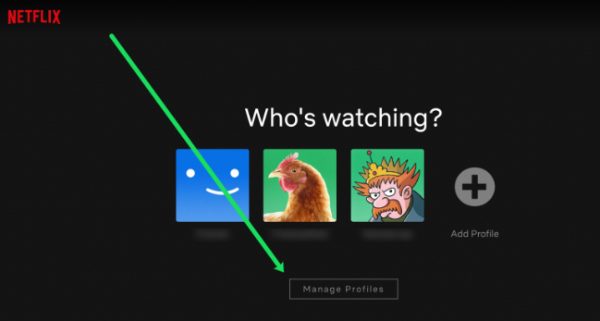
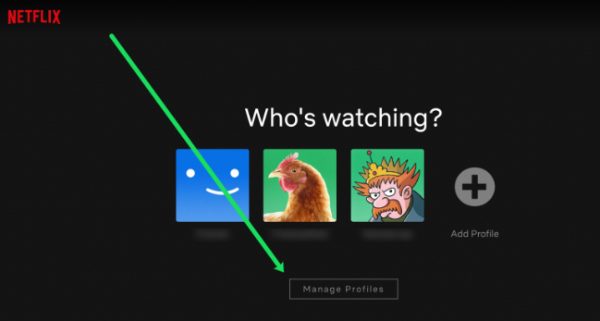
Step 4. Select the profile that you want to delete.
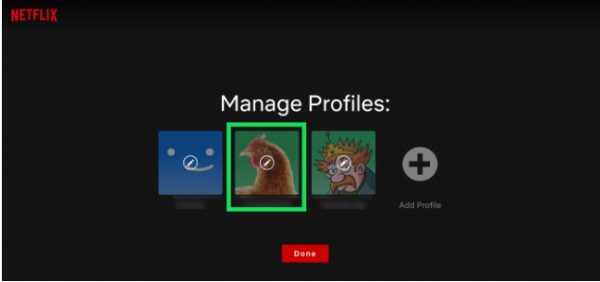
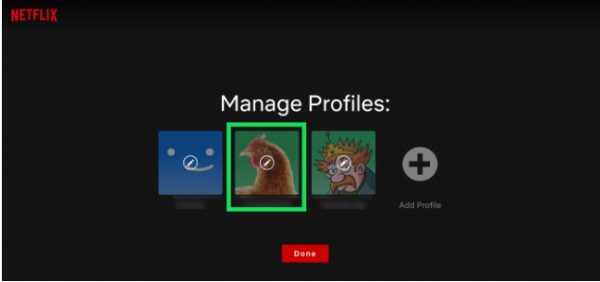
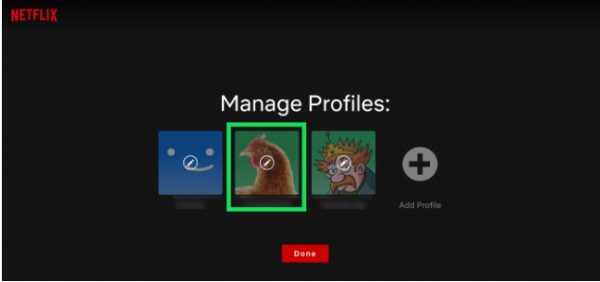
Step 5. Go to the “Delete Profile” option using the directional buttons of your remote control.
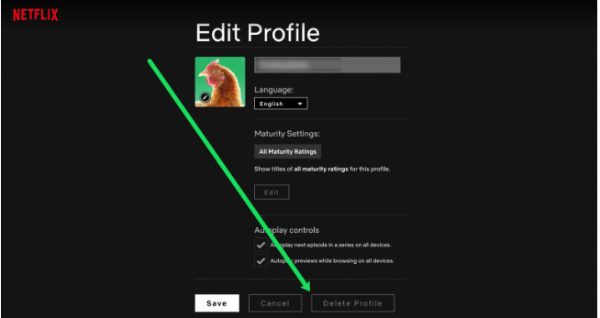
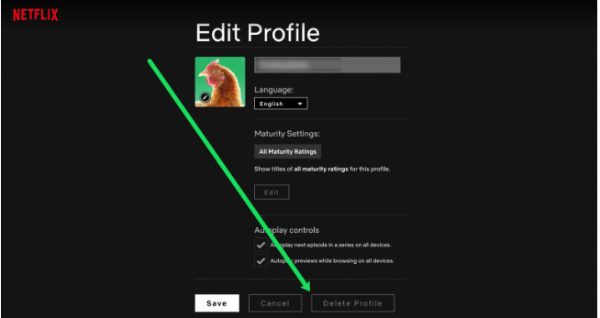
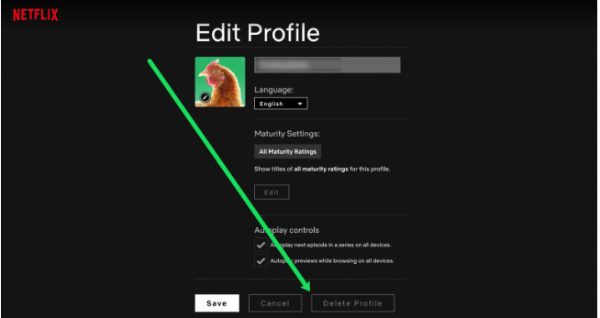
Step 6. When you are asked to confirm your selection, do so.
How to eliminate a Netflix profile on TV?
The process of deleting a profile on a Netflix smart TV depends on the models you have. Nevertheless, the procedure remains similar all the way.
Step 1. On your smart TV go to the Netflix app.
Step 2. On the main page go to the profile icon and tap it.
Step 3. Subsequently pick on the “Manage Profiles” tab.
Step 4. Choose which of the profile you wish to be deleted.
Step 5. Go look for “Delete Profile” and click on it.
Step 6. Confirm to delete your profile when you’re definitely sure.
Why can’t I delete profile on Netflix?
While deleting a profile on Netflix, sometimes users would face some obstacles stopping them from completing the task.
Here are common reasons why you are unable to delete a profile.
- Primary account profile. You can’t delete the primary profile of the account on Netflix. This is your Netflix profile when you first subscribe.
- Last remaining profile. Netflix won’t let you: If you’re trying to delete the only profile left on the account. There must always exist at least one profile on an active account.
- Account permissions. If you are not the account owner (or have permission to delete profiles), then you won’t be able to delete profiles.
- Technical glitches. Temporary troubles with the Netflix app or website can get in your way when attempting to perform profile management tasks.
- Network connectivity issues. There may be a problem with the profile deletion due to a poor internet connection.
- Account restrictions. Some account management features may be temporarily unavailable if your account is restricted (e.g. due to payment problems).
If you have already tried that and still couldn’t fix the issue, you may want to contact Netflix customer support. They can assist you to solve the problem.
Can you recover a deleted Netflix profile?
Unfortunately, most of the time recovering a deleted Netflix profile is not possible.
Once done deleting, Netflix removes all data linked to that profile including previously watched or recommended shows.
That deletion is permanent to protect user privacy and keep data management standards.
What to do if your kids delete Netflix profile that you create for them
Kids can delete their Netflix profiles if their parents set up parental controls on their profiles. If this happens, there is no reason to worry. While recovering the profile is impossible, you can take certain steps to ensure your kid doesn’t access inappropriate content.
You can create a new profile and restore the content restrictions and parental controls you had in the original profile.
Here is how to set up a new kids’ profile on Netflix with parental controls:
Step 1. Log in to your Netflix account.
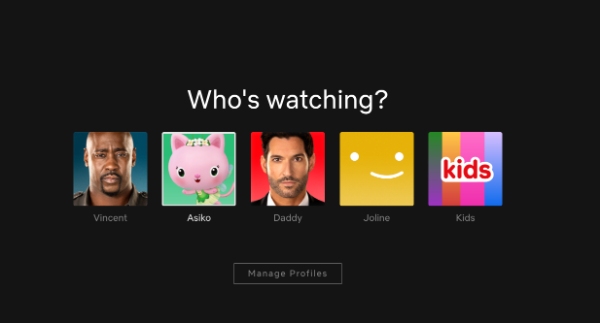
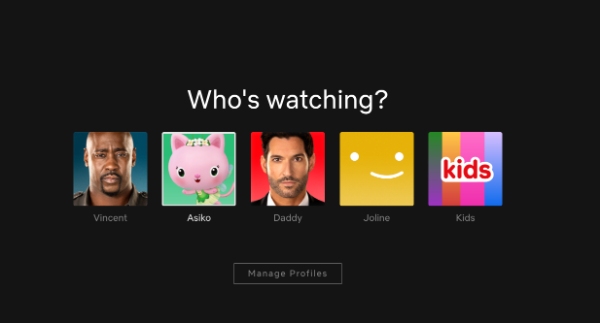
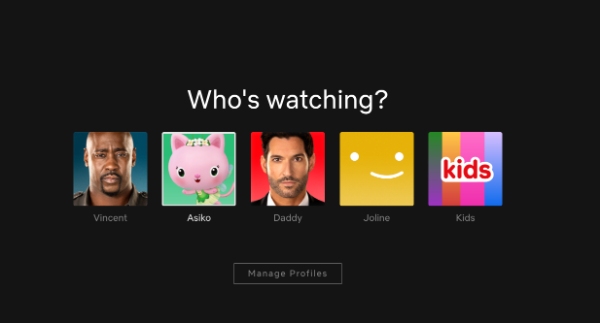
Step 2. Tap on manage profiles and select add a profile.
Step 3. Add the family member’s name and select the Kids option to enable the Netflix Kids experience.
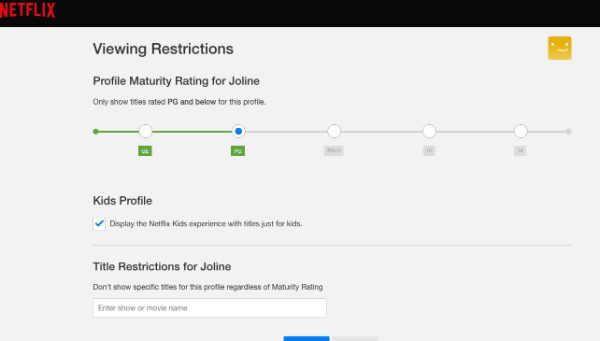
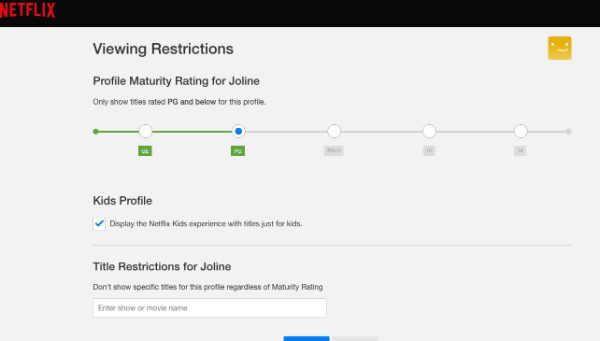
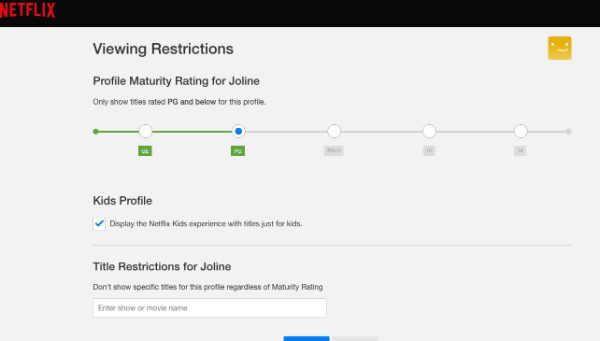
Step 4. Tap Continue and the new profile will show up on your account.
The Netflix Kids experience will, by default, restrict the maturity level of content to TV-PG, PG, and below. However, if you want to restrict the maturity level even further, you can use these steps:
Step 1. Login to your Netflix account.
Step 2. Tap on manage profiles and click the pencil icon on the profile you wish to edit.
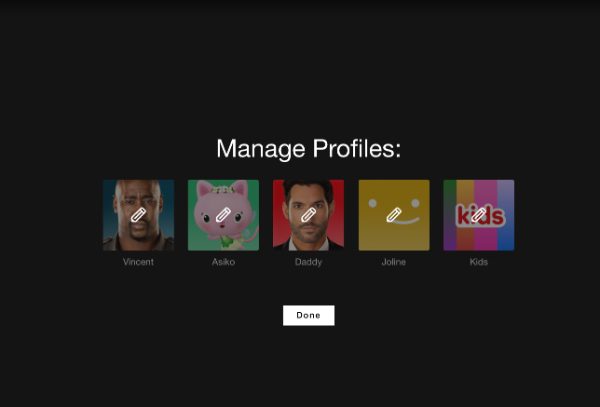
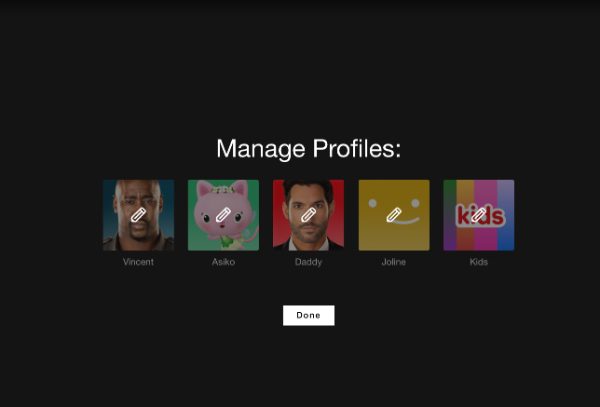
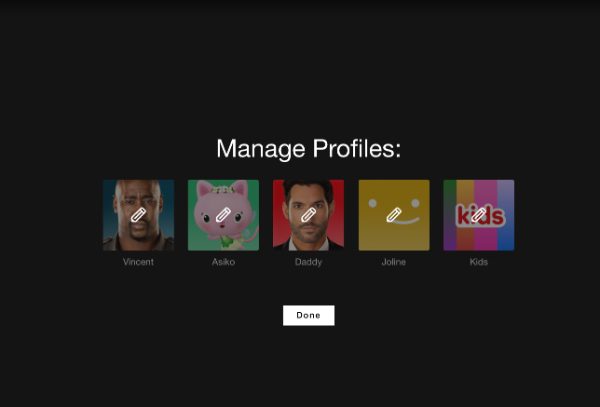
Step 3. Under maturity settings, click on edit.
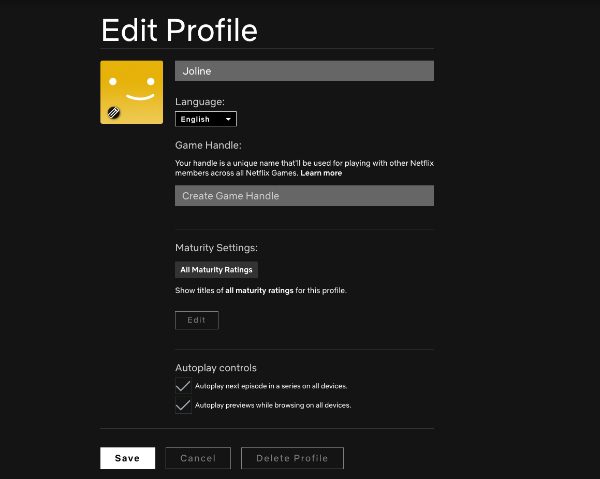
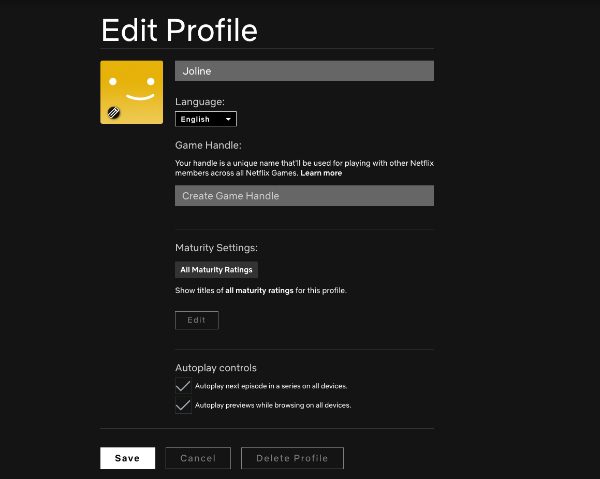
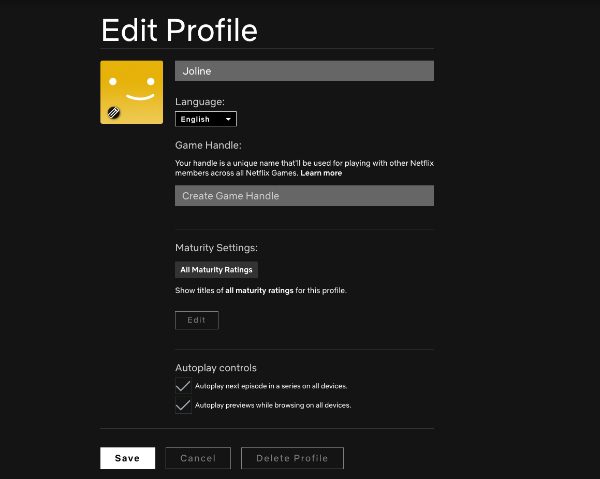
Step 4. You’ll have to enter your username and password to make the changes to the maturity levels.
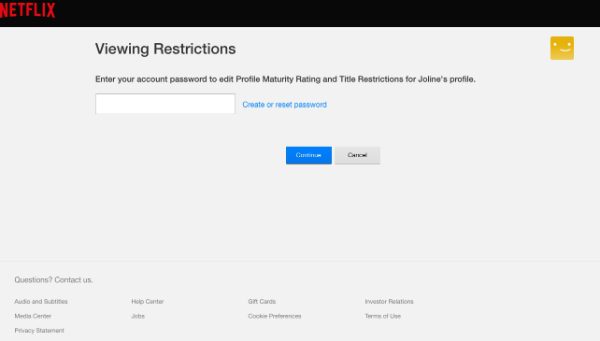
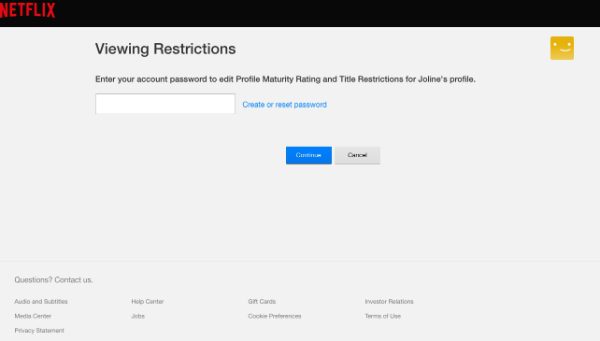
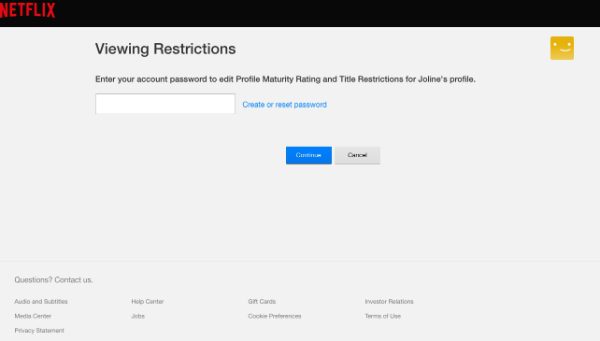
You can also consider profile locks. Set up a PIN so your kid cannot access your profile where they may interact with mature content.
Turn to a parental control app to enhance protection
Although, Netflix has a set of parental controls integrated, they are not comprehensive to all the platforms.
Extra protection provided by an app like FlashGet Kids might be useful when it comes to the Internet usage for your child.



In fact, FlashGet Kids comes with several features for the safety of your kid when browsing Netflix or other sites. For example, it has a screen time feature that enables you to limit how much time your kid uses Netflix. You can also get detailed reports on how much time your kid spends on various apps on the phone including Netflix.
Using a good tool such as FlashGet Kids, you can build a safer, more controlled streaming environment for your children. Not only do you prevent unwanted accidental profile deletions, but this approach increases protections for your child’s digital life.
Conclusion
Knowing how to delete a Netflix profile is an invaluable skill for controlling what children stream.
While Netflix has its own parental controls, the digital landscape is evolving constantly, so additional solutions are needed. By combining Netflix’s features, and parental control apps like FlashGet Kids, parents can be in a better place to protect their children.
Ultimately, deleting profiles must be done wisely, as the recovery of the deleted profile is not possible.
FAQs
Does deleting a Netflix profile delete history?
Yes, removing a Netflix profile erases all of a specific individual’s watch history for good. This includes the shows that you have saved to your profile, the recommendations and any settings saved to the profile.
Can two people use the same Netflix profile?
While it is possible to share a Netflix profile, you should not do this. This is because the personalized experience will be affected leading to getting mixed up on the viewers recommendations
What if someone hacked my Netflix account?
The funniest and truest bios seem to attract the most responses. Let your personality come out with jokes. Discuss hobbies or special interests. Make it brief but exciting. Avoid clichés. It may be advisable to use funny Tinder pick-up lines to leave a good impression on your potential.

