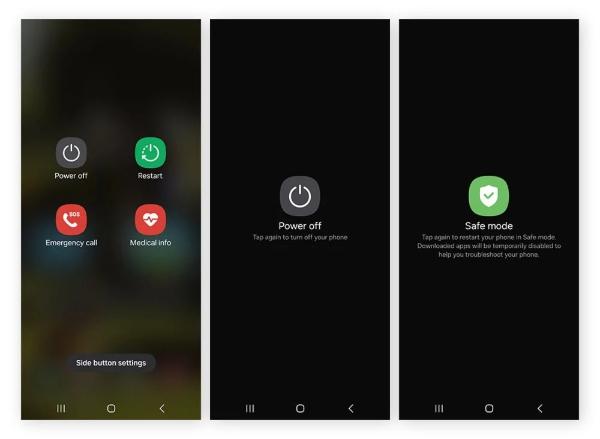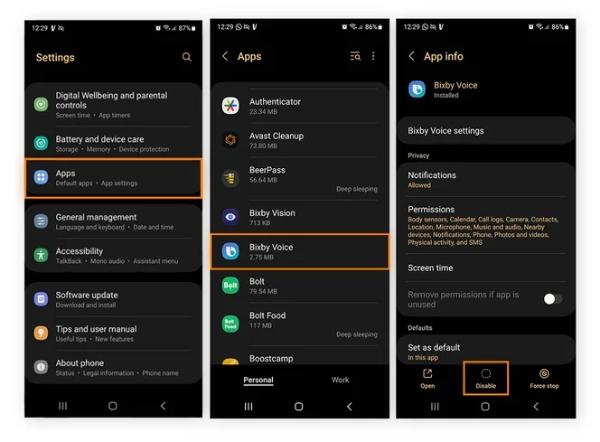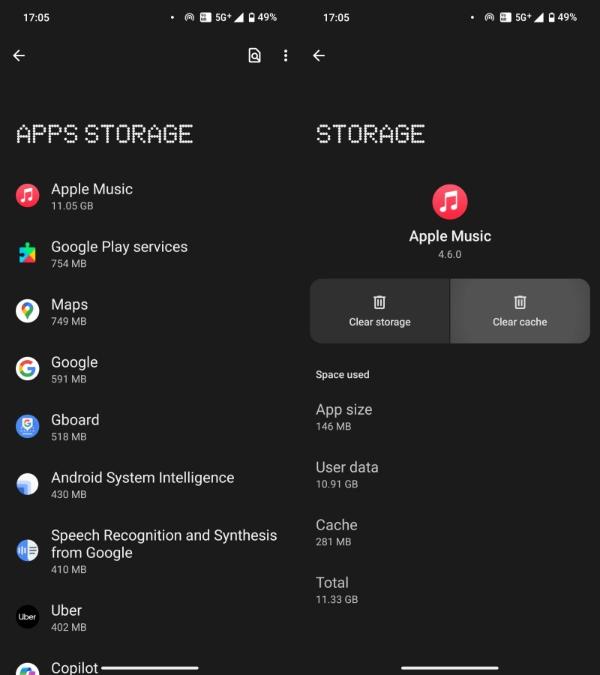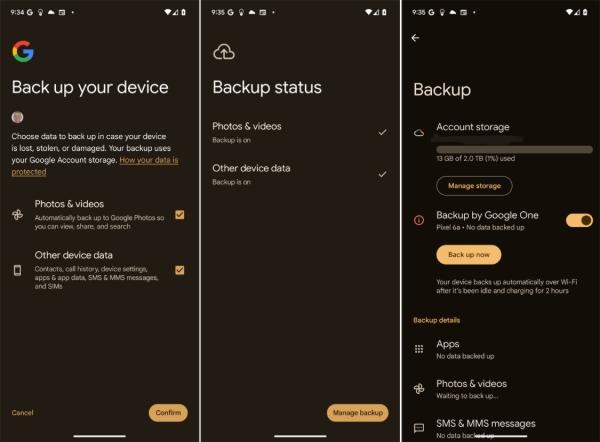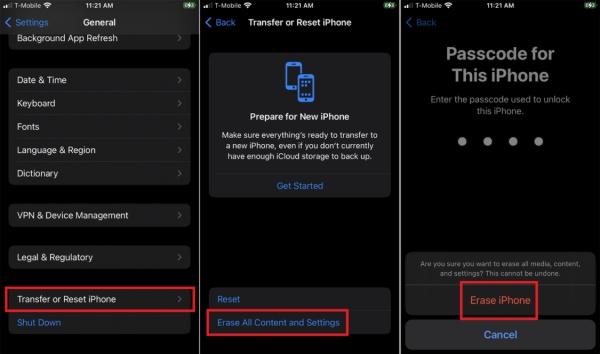How to get rid of a virus on your phone? This question comes to many people’s minds. Many people face this challenge every day. And resolving this concern immediately becomes a priority, as phones are a big part of our lives. They connect us to friends and the world. In this blog, you will learn how to get rid of a virus on your phone. You will also learn how to protect your kids online with smart parental control tools.
This blog covers everything you need. From finding signs of infection to stopping future attacks. You will learn safe habits for both you and your child. Let us dive in and keep your devices safe.
Introduction to phone virus
A phone virus is malicious software. It enters your phone via applications or links. When it gets inside, it has the ability to steal your information, hack your phone, or even monitor your location and view your photographs.
Why care about phone viruses? Everything about your life—messages, photos, passwords, and even bank information—is stored in your phone. Hackers can view this data by sending virus.
Viruses can also creep into the phone of the child. Malware can be disguised in a game that appears to be fun. The same can be done by using a fake contest link. These risks are growing annually. But you may fight them when you know what to take notice of.
According to Kaspersky data, there were 29% more attacks on Android smartphone users in the first half of 2025 compared to the first half of 2024, and 48% more compared to the second half of 2024.
Common signs your phone might be infected
You may ask yourself whether your phone gets the virus or not. There are clear signs. Keep an eye out for them:
Slow performance or battery drain
When your phone suddenly becomes sluggish, then that is a sign. Malware operates in the background, consumes memory and battery, and can cause your phone to overheat or run out of power sooner.
Unusual pop-up ads or notifications
Pop-ups that continue to appear despite your closing of all applications can be risky. They even visit you on fake websites where they are compelled to install more malicious software. Never tap them.
Apps crashing or behaving abnormally
In case applications cease functioning or crash arbitrarily, it might be malware. Viruses have the ability to distort files or permissions, causing applications to become volatile.
Increased data usage
The viruses usually transmit information to their creators. When you notice higher usage of data than normal, then your phone could be infected.
Unexplained charges on your phone bill
There are harmful applications that can make hidden calls or texts, which can charge you high rates. Check your bill to be sure.
Changes in settings without your consent
When your wallpaper is updated or you see new icons on your wall that were not placed there by you, that is suspicious. Malware has the ability to alter settings or install applications. Stay alert.
Each of these signs may point to infection. The sooner you spot them, the faster you can act.
Block harmful websites and keep your child safe from inappropriate content.
How to identify if your kid’s phone has a virus
Children do not hesitate to use new applications and games. However, that freedom can bring risks. Parents should think of smart ways to monitor whether a child has a virus on their phone.
- Using antivirus apps to scan for malware:
The first step is to install a trusted antivirus app. It scans the device for harmful code. Run full scans weekly. Then, keep the app updated.
- Checking app permissions and unusual behavior:
Open settings. Review which apps access contacts, the camera, and messages. If a simple flashlight app needs access to your location, that is a warning. Cancel any permission that you distrust.
- Identifying suspicious apps or files:
Find applications not installed by your child. Check files with suspicious names. The malware tends to conceal itself in the form of names such as systemupdate.apk or gameservice. Delete them immediately.
- Use FlashGet Kids or similar parental control apps:
FlashGet Kids or another parental control application can be used to track phone usage in real-time. It displays new installs and bizarre activity. You are able to block unknown sources or create alerts upon downloads. It has children secure when you are not there.
With these signs, you can spot early viruses. You can act fast before harm grows.
Guide on how to get rid of a virus on your phone
Now let us go through the steps on how to get rid of a virus on your phone. Follow these carefully to clean your device and restore safety.
- Step 1. Turn off your phone.
- Step 2. Restart in Safe Mode.
- Step 3. Uninstall suspicious apps.
- Step 4. Clear cache and data.
- Step 5. Install a trusted antivirus app.
- Step 6. Change all your passwords.
- Step 7. Update your phone software.
- Step 8. Restore from a clean backup.
- Step 9. Factory reset if needed.
Turn off your phone. This prevents the transmission of the virus. The malware may continue to operate as long as you continue to use it. Power it down immediately.
Turn on Safe Mode. Safe Mode loads only the essential system applications to prevent the majority of malware. Press the power button and tap on Safe Mode.
Go to Settings → Apps. Find any weird names. Uninstall them right away. When the uninstall button is grey, deactivate administrator privileges in the meantime.
Open Settings, then Storage. Tap Cached Data and clear it. This removes leftover virus files.
Get an antivirus application that is reliable in the Play Store or App Store. Do a complete scan, allow it to eliminate threats, and keep it updated.
In case malware stole your information, your accounts may be compromised. Change email and social media passwords. Have different passwords on different websites.
Updates patch security holes. Go to Settings and check for system updates. Install them right away.
Even after cleaning your phone, it may still feel strange, so use a backup. Choose one of the pre-infectious ones. Recover it and delete the infected copy.
If nothing else works, you can do a factory reset. It wipes all data and returns your phone to default. Back up safe files first. Then go to Settings, then Reset. Tap Factory Reset.
After following these steps, your phone should be clean. You now know how to get rid of a virus on your phone safely.
How to prevent future viruses
Cleaning a virus is hard work. But you can easily prevent it from happening. Here’s how:
For your phone
– Avoid downloading apps from untrusted sources
Always use the official Play Store or App Store. Third-party sites often hide malware in free versions of popular apps.
– Enable automatic software updates
System updates fix security bugs fast. Turning on auto-update keeps you protected without effort.
– Be cautious of suspicious links and attachments
Never trust suspicious links and attachments. Do not follow links in random texts or e-mails. False links are used to propagate malware by hackers. In case you are in doubt, delete it.
– Use a reliable mobile security app
Apps like Avast or Bitdefender give real-time protection. They scan downloads and block threats before damage happens.
– Avoid rooting or jailbreaking your phone
Rooting gives you full control but removes built-in protection. It opens the door for viruses. Always keep your device in default mode.
By following these steps, you reduce the chance of infection. Prevention saves time and stress.
For your child’s phone (Using parental controls)
Your child’s phone can face the same digital threats as yours. Children usually experiment with new applications and games, and that interest may result in unsafe downloads. However, you can protect their device with parental tools. This is easy and efficient with parental controls.
Use FlashGet Kids to monitor and block malicious downloads
FlashGet Kids helps you keep track of what your child installs. It shows every app that enters the phone. You can also see new downloads and block harmful ones right away. The app lets you set safe rules without invading privacy. You can block games or sites that seem unsafe. This gives your child freedom with safety. FlashGet Kids runs quietly and protects in the background. It stops unknown files before they reach the system. This is one of the smartest ways to prevent viruses.
Enable content filtering to prevent harmful web content with FlashGet Kids
The internet can hide many dangers. Harmful sites spread malware or display violent content. FlashGet Kids has a strong content filter. It blocks unsafe websites in real time. You can also choose what type of content your child can view. The app updates filters to stay ahead of new threats. This protects kids from fake contests or pop-ups that hide malware. When filters run your child can browse safely without worry.
Track and limit your child’s screen time to prevent overexposure to risky apps with FlashGet Kids
Too much screen time can expose kids to bad apps. And they might tap ads or download unknown files. FlashGet Kids lets you set daily screen limits. You can pick study hours and rest time. Once time runs out the phone locks apps automatically. This teaches discipline and keeps the device safe. It also helps children stay balanced and focus better. With less screen time, they face fewer online risks.
Conclusion
Viruses will always try to sneak into our lives. But knowledge and awareness can stop them. You now understand how to get rid of a virus on your phone and how to protect your children online. Stay calm when issues arise. Follow the steps to clean your device.
Use tools like FlashGet Kids to keep an eye on your child’s phone. Encourage safe browsing habits. If you ever notice strange behavior on any phone, act fast. Turn off the device. Scan for malware. Delete suspicious apps. Reset if needed.
The digital world can be safe when you take charge. Parents and teens can both enjoy technology without fear. Stay smart, stay aware, and keep learning.