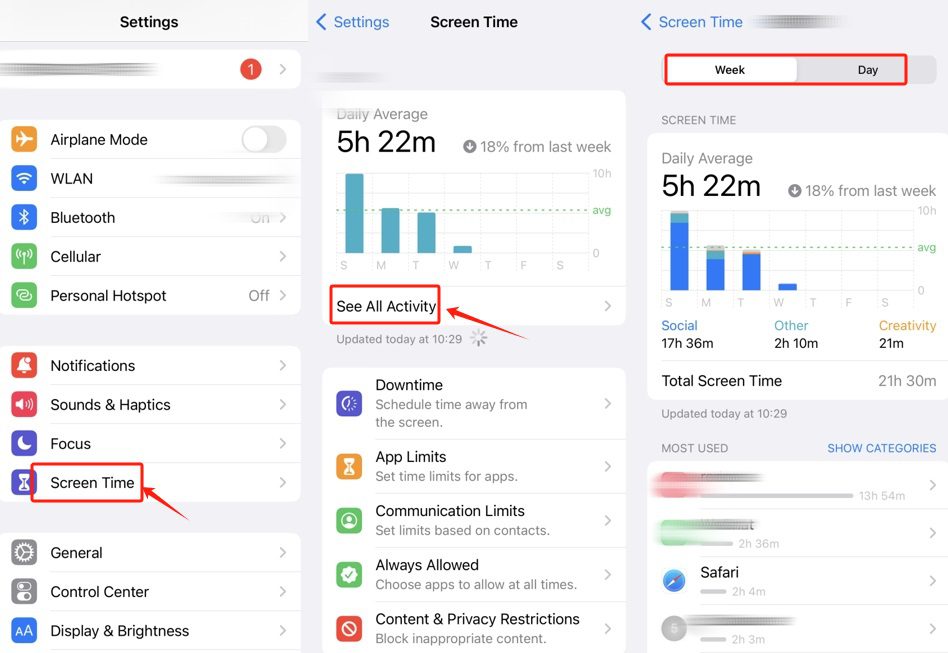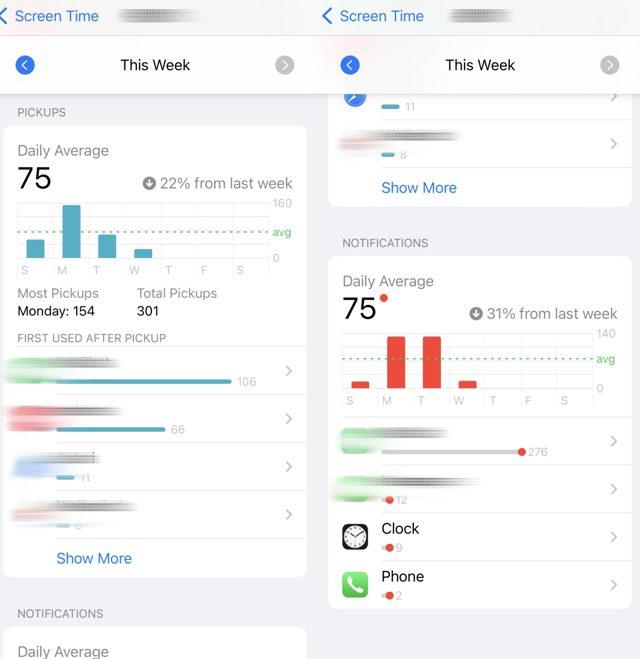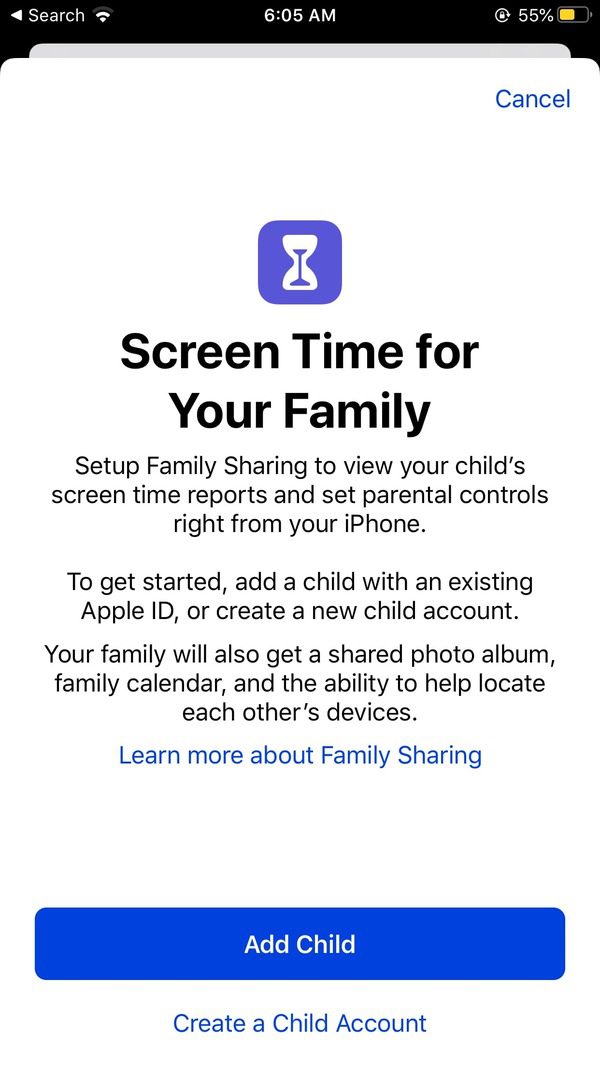Smartphones are now infinitely embedded in our lives as a means of socialization and entertainment. This ubiquitous nature has led to overuse and its repercussions for well-being. It is imperative to be conscious of online behaviors. Here, we’re focusing on Apple Screen Time to tackle this issue – an application that tracks and manages device usage. However, many people still wonder how to check their iPhone screen time details.
You will get a comprehensive tutorial that covers how to view the reports, manage screen time, address common problems, and share usage details with parents. The guide is geared towards assisting people and families to make improved, healthier relationships with the technology.
What is iPhone Screen Time?
Screen Time is an inbuilt iOS feature that tracks how users interact with their devices. It works on iPhones, iPads, and Macs. The aim is to promote awareness and regulate the use of these devices.



The tool gathers elaborate usage statistics, daily and weekly. It tracks time spent on applications and websites, the frequency of device openings, and the number of notifications.
Parental controls, named Family Sharing, are also built into iOS Screen Time. With Family Sharing, parents can monitor and restrict the amount of time their kids spend on the screen, even when they’re away. This renders the tool useful both in digital parenting and self-monitoring.
What counts as screen time on iPhone?
Screen Time gathers various kinds of information in order to paint a complete image of digital patterns:
- Total daily and weekly usage reports: They assist the user in viewing fluctuations and trends.
- App and website usage breakdown: View detailed reports on the length of time each app or website is used. This breakdown indicates what activities take the most time on the screen.
- Device pickups: This is the count of the times a phone has been picked up or activated. This number can be used to suggest the frequency of checking or the use of impulse.
- Notifications: Screen Time will document the number of notifications received by other apps. Alerts frequently lead to device pickups, and hence it is good to monitor them.
- Device usage trends: Day and week usage trends show how users’ device usage has increased or decreased.
These metrics combined provide an in-depth insight into screen behavior and initiate conscious consumption of the digital content.
Less Screen, Live the Moment!
Insights on your and your child’s digital habits, paired with parental controls.
Why should you check screen time report?
The global average screen time in 2025 is 6 hours and 40 minutes per day, with the average American spending over 7 hours daily. This data highlights the pervasive nature of screen usage and its potential impact on personal health and social behavior.
Regularly checking screen time reports on mobile devices has several advantages for users of all ages.
- Promote healthy habits: Too much screen time leads to eye-related symptoms, sleep disturbances, and anxiety. Knowledge about this promotes sleep and decreases the fear of missing out (FOMO).
- Be more productive and focused: Knowing which apps users use most can help them minimize distractions and focus on the most crucial tasks.
- Support mindfulness and socialization: People who proactively check and limit their screen time on their iPhone or other mobile devices are more likely to strike a balance in their lives. More offline time is better for real-life relationships and mental health.
- Increase parental awareness: Parents gain a better understanding of children’s digital worlds, allowing them to guide their children more effectively and ensure safer experiences.
How to check screen time on your iPhone?
Here is how to turn on your Screen Time on iPhone and check the settings in a few simple steps:
- Open the Settings > Tap Screen Time to access more options. The home screen shows a summary of how much screen time you have till a given day.
- Tap “See All Activity” for detailed reports.
- Change the views by using the Day and Week tabs at the top.
- Scroll down to view the amount of time spent on specific apps and websites.
- The following breakdown includes pickup and notification statistics.
Line-by-line reports show daily or weekly time use, helping users evaluate and adjust their time use. Also, Screen Time is a robust widget that can be placed on the home screen for a quick glance at information.
Beyond viewing: How to manage screen time on iPhone?
Still wondering how to reduce your iPhone screen time for better concentration and effectiveness? There are many features, like Downtime schedules, that prevent any access to other apps and calls except those that are absolutely necessary. The user may also plan the weekly schedule to dictate focused work periods or quiet time for sleep.
Setting App Limits
App Limits enable users to place a limit on the amount of time they can spend in certain apps or categories of apps each day. After the limit, the app locks and requires a passcode or permission to continue.
Focus mode
Focus mode enables you to customize notifications and app access based on location or activity. It also offers customized modes like Work, Sleep, or Personal to minimize distractions.
Set Downtime for focused periods
Downtime lets you schedule periods when only certain apps and contacts are allowed – it’s designed to help you disconnect, reduce distractions, or maintain healthy digital habits (for example, during sleep or study hours).
You can use Downtime on its own, or combine it with Focus Modes for even more control.
Example: When your Sleep Focus turns on at 10 PM, you can have Downtime scheduled for the same hours (10 PM-7 AM). This ensures that even if the Focus mode is turned off early, app restrictions remain active.
Manage notifications
Switching off or blocking the notifications of non-essential apps can decrease the urge to pick up the phone, and this enhances attention.
These features, along with Screen Time, keep users in control and form mindful digital habits.
Troubleshooting common iPhone Screen Time issues
Although this feature can be of great help, there are certain problems users have with Screen Time. The following are the solutions to some of the common problems:
- Go to Settings> Screen Time > Change Screen Time Passcode.
- Select Forgot Passcode.
- Reset your passcode by using your Apple ID.
- It may be essential to call Apple Support if you forgot your Apple ID.
- Make sure that Screen Time has the App & Website Activity on.
- Check the online connection. Reporting problems can occur with internet problems.
- Reboot the iPhone to restart tracking services.
- Make sure all devices are signed in to the same Apple ID.
- Allow Sharing in Screen Time settings to enable sharing across devices.
- If the syncing issue persists, you can log out and re-enter your Apple ID.
- Keep App / Website Activity on.
- Do not use VPNs or the private browsing feature, which may restrict tracking.
- Have a constant internet connection to synchronize data.
- Always update iOS.
Screen Time for Family Sharing parental controls
The iPhone/iPad Family Sharing improves how you manage your child’s device usage time. It helps parents monitor and control their children’s device use through their own iPhone. Here is how to do it.
- Settings > Screen Time > Set up Screen Time for Family – Create a Family Sharing group first, then invite your child.
- If you have already created a family group, go to Settings > your ID name > Family Sharing to add your child‘s account.
- Once your family is set up, go to Settings > Screen Time on your device.
- Manage a child’s settings: Tap on your child’s name in the “Family” section. You can now adjust their settings, such as scheduling downtime, setting app limits, and restricting content. Click the iPhone user guide about Screen Time settings.
Family Sharing parental controls are compatible only with Apple devices that use Apple IDs.
FlashGet Kids helps limit child’s screen time on iOS & Android
FlashGet Kids is a fully functioning parental control application that works on iOS and Android devices. Specifically, it is convenient with families where parents have iPhones and children have Android devices. FlashGet Kids offers cross-platform features that let parents monitor and control screen time beyond Apple’s ecosystem.
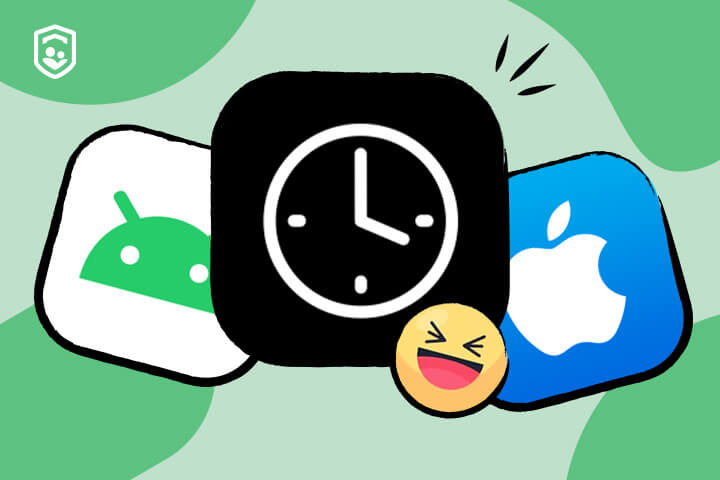
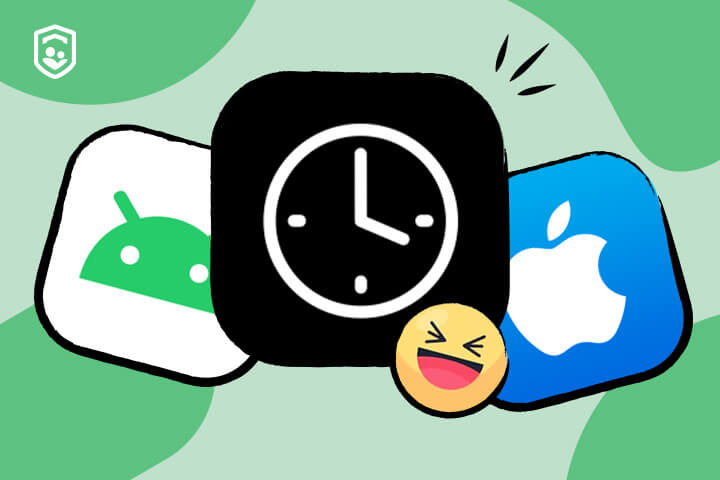
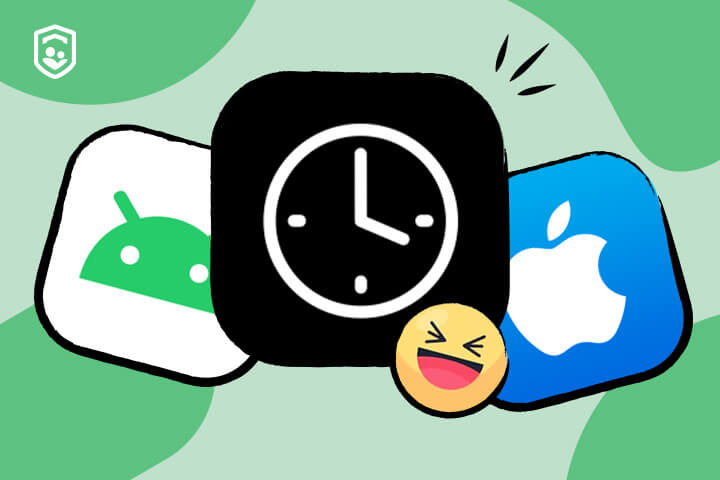
The major characteristics of FlashGet Kids are:
- Screen Time Management: Parents can set limits on the amount of time spent using a device and on each app. This helps cultivate healthier digital habits among children.
- Location Tracking and Geo-fencing: This app provides parents with real-time GPS location and alerts when children enter or leave safe areas.
- Real-time monitoring: Screen mirroring and remote snapshots help parents keep track of everything their child does on their phone.
- Content Filtering: It blocks unwanted websites and restricts access to sensitive content to establish a safer browsing environment.
- Notification syncing: Parents receive alerts about their child’s social media activity, helping them detect cyberbullying or online threats early.
- One-way Audio and Remote Camera: It enables parents to check their child’s surroundings if needed, without being intrusive.
FlashGet Kids is a combination of powerful parental controls and easy-to-use restrictive tools. It equips the parents to protect the well-being of their children and enhances responsible use of digital devices across the platform. This is why it is a good alternative to families that require cross-platform supervision.
Final words
Knowing how to monitor screen time on an iPhone is one of the main steps to healthier use of the device. Screen Time provides profound information regarding usage behavior and enables digital transformation.
It assists users to become more productive, enhance their mental health, and find a balance between digital and face-to-face communication. To the parents, it provides important tools that can safeguard their children in the digital era.
Screen Time is a strong companion in controlling digital well-being. Being in charge of screen time helps to maintain a healthy, planned relationship with technology. Users and families should enable, explore, and customize these tools for daily benefit.