Do you ever wonder whether Discord app is safe for your kids to use? Perhaps, you’ve heard someone inquire about how to monitor Discord using Discord’s built-in parental control features or through a third-party parental control app. Everyone knows that interacting on the Discord app can be fun, especially that you can send private messages, watch live videos and even share real-time location. Indeed, your kids discussing how fun Discord is can prompt you to learn how to monitor Discord.
Is there a way to monitor Discord?
Certainly yes ! Remember, open chat apps such as Discord can be quite dangerous for kids unless they are under parental guidance. To avoid such dangers happening to your kids, it’s therefore important to ensure that they only engage in safe interactions such as with people they know.
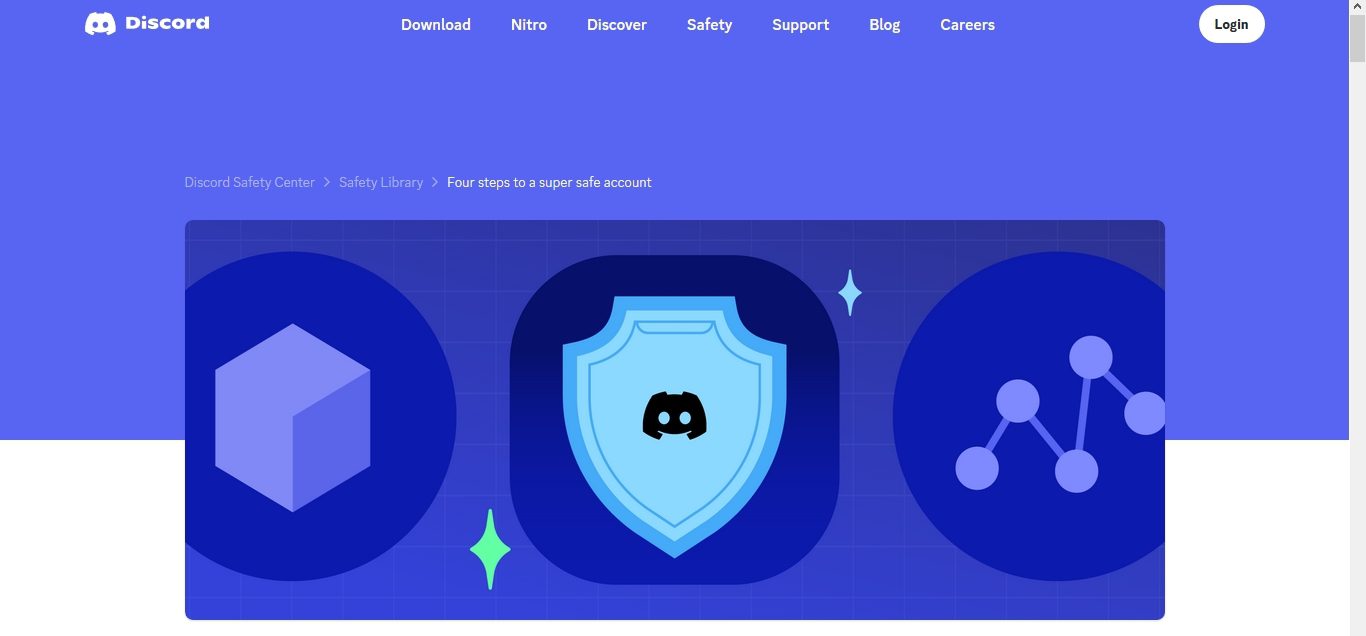
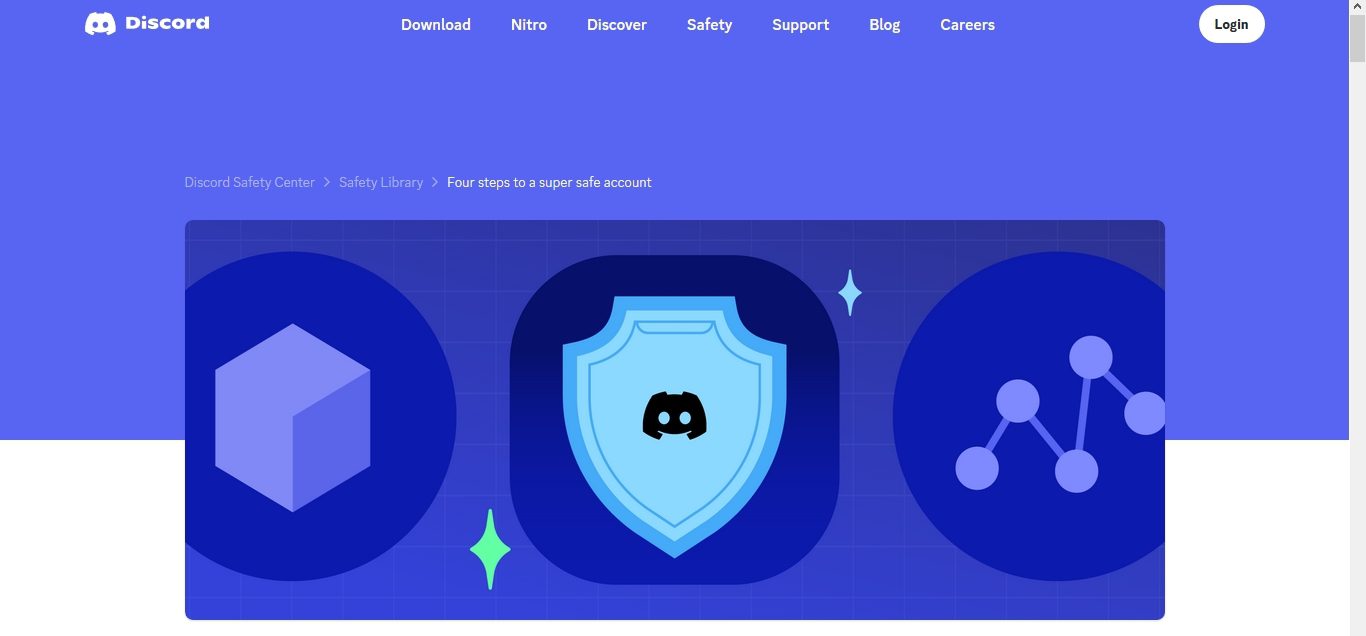
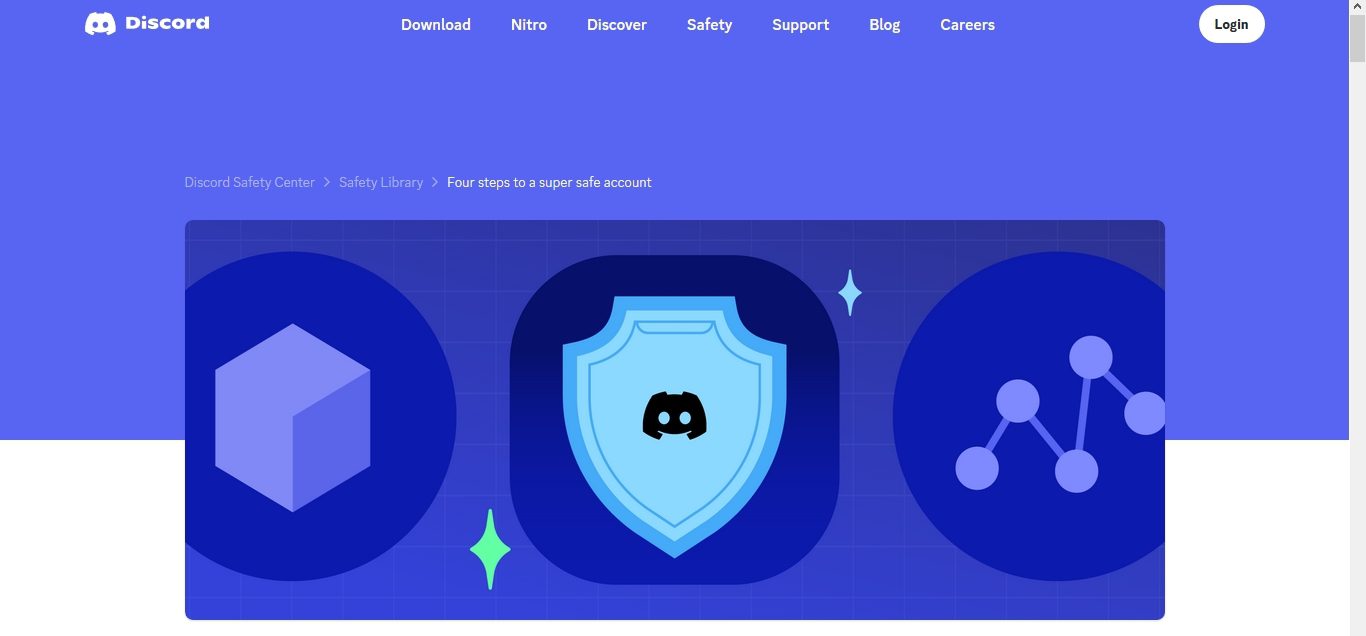
Now, through Discord Family center and Privacy & Safety features you can set the various parental control measures on your kid’s device. The Family center feature offers details about Discord activities within the last seven days while Privacy & Safety feature offers a number of parental control features. However, if the Discord built-in parental control feature doesn’t satisfy your monitoring expectation, you still have an option of trying a third-party parental control app, a good example is FlashGet Kids app.
FlashGet Kids parental control features include setting screen time limits, app and web blocker, daily usage, app tracker among others.
Should I let my child get Discord?
Basically, there’s nothing wrong with letting your kids use Discord unless you leave everything on their own i.e without a trace of Parental controls. Take for instance, records in Discord are much more confidential, accessible to specific groups, less visible and less open. This means that your kids can communicate with strangers without your information. Besides, kids can talk, type, watch and listen to live videos from other users. The Nearby on Discord is another feature from Discord that allows a user to add a friend who’s physically nearby to them by location tracking feature on their phone. So, if your kids must use Discord, then ensure parental control measures are in standby.
How to monitor Discord?
Discord app supports modern parental control features that can help in restricting unauthorized communication. Here’s how to achieve it.
How to set Privacy & Safety Feature?
Step 1. Open your Discord app > “Profile ” icon located in the bottom left.
Step 2. Tap the “Privacy & Safety” tab located on the left side of the app to open a number of control features.
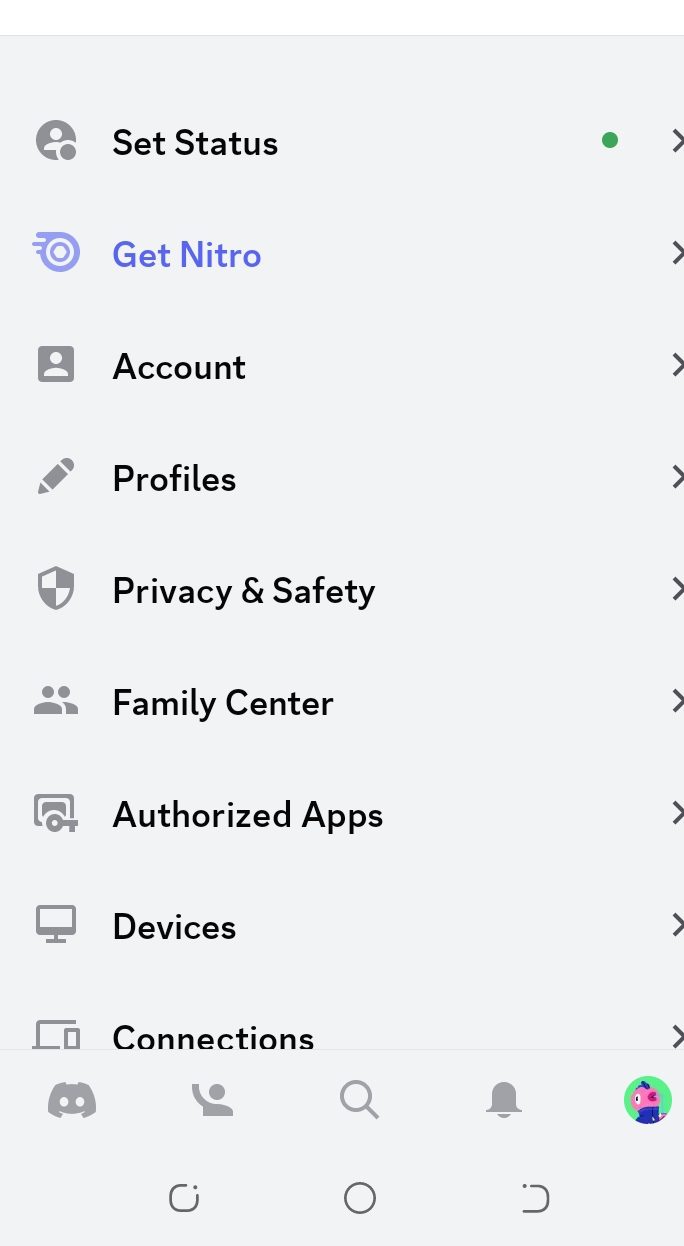
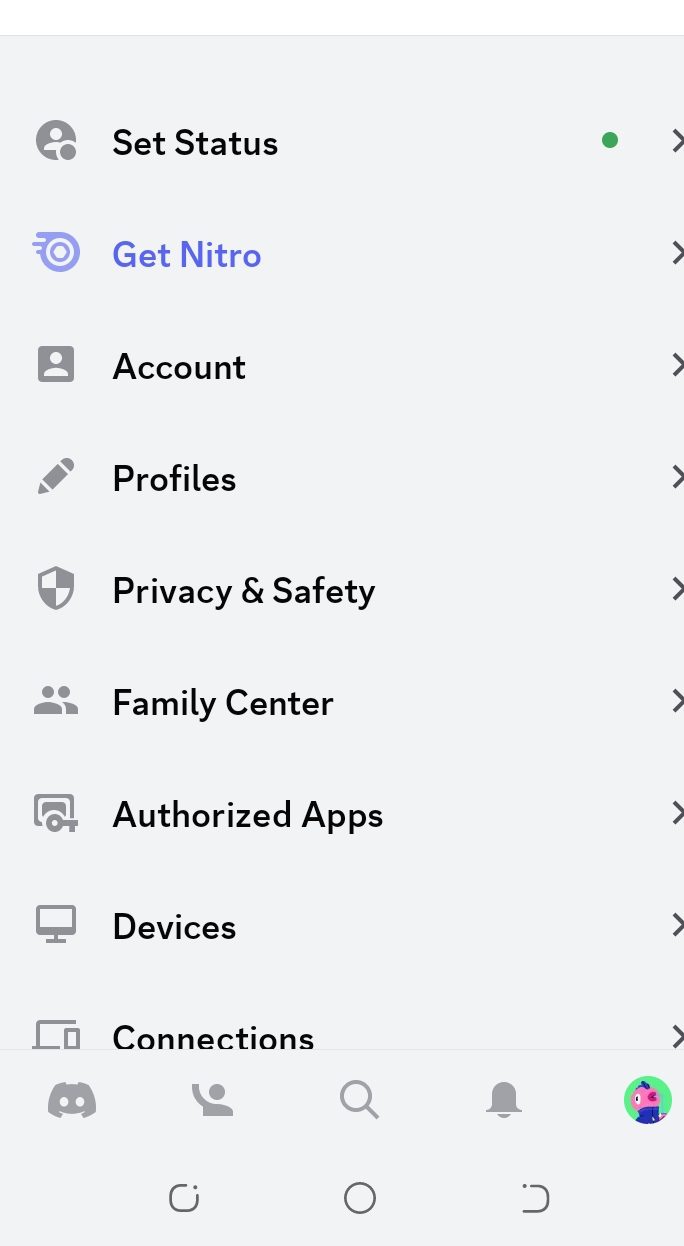
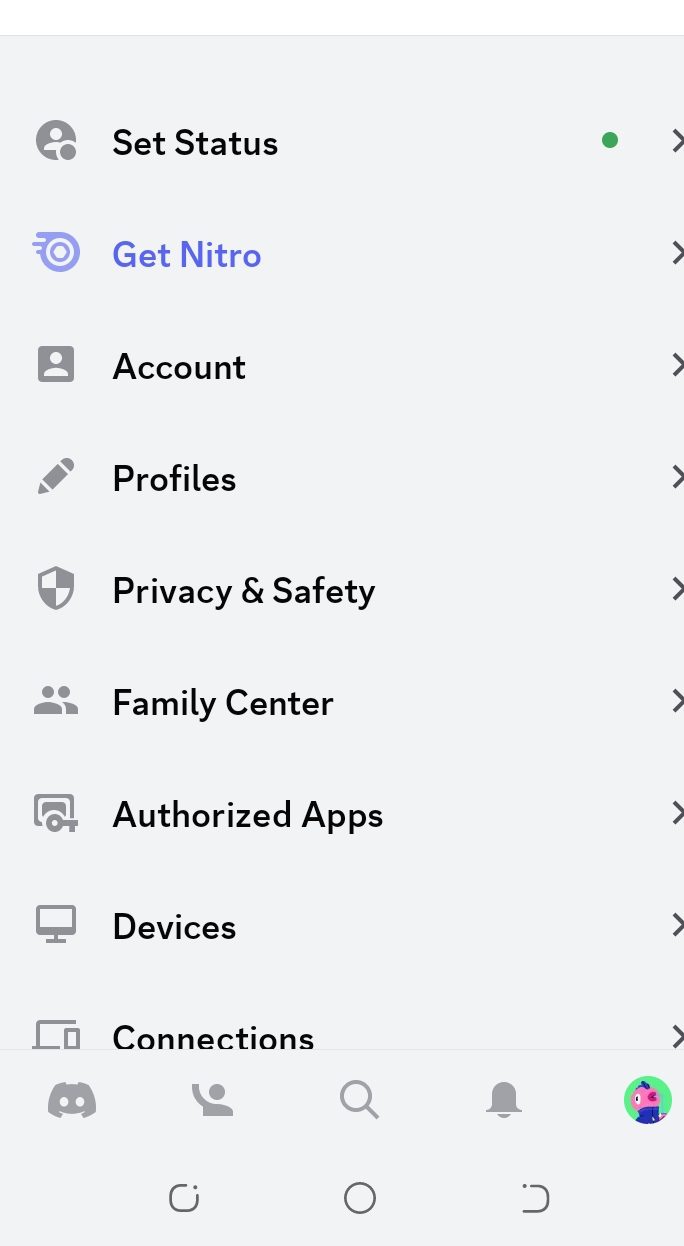
Step 3. To automatically filter inappropriate or explicit content from direct messages, toggle on the “Filter direct messages from non-friends.”
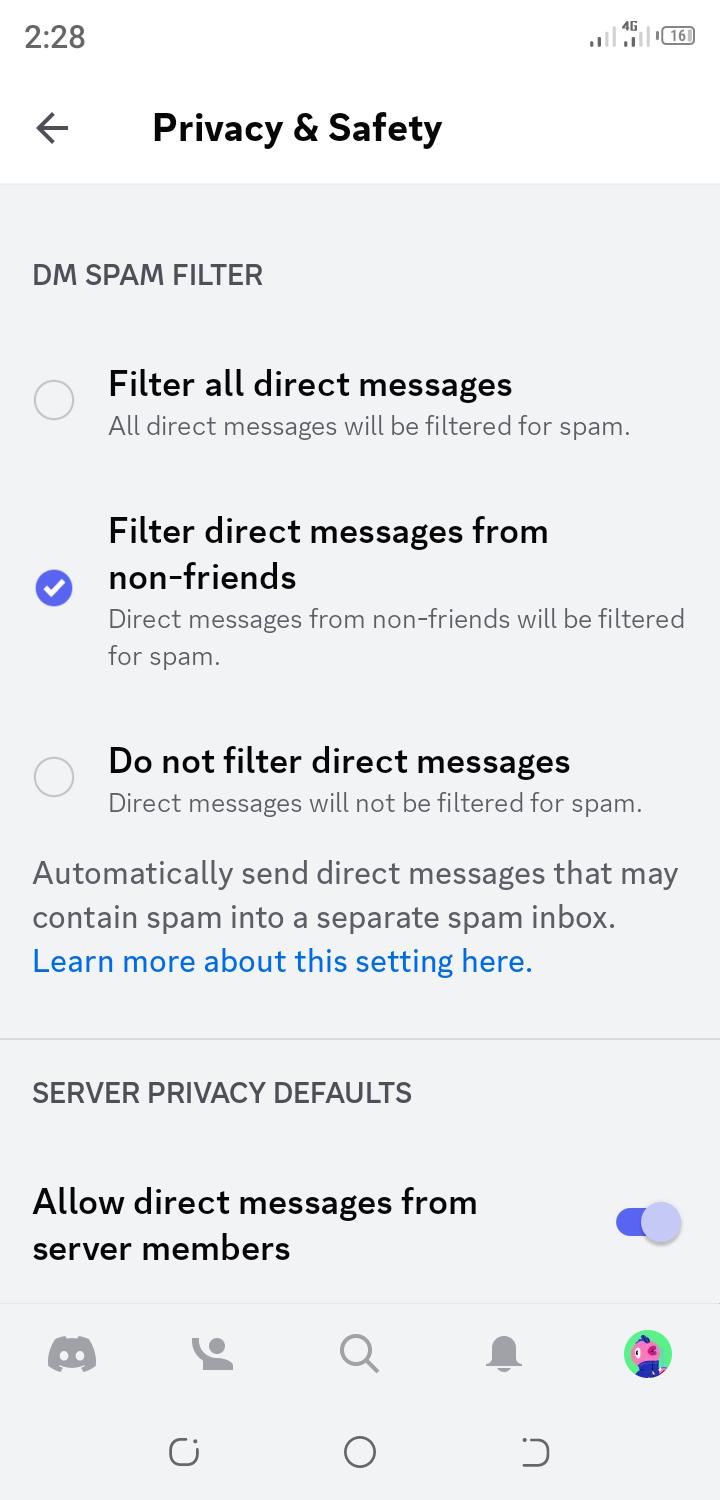
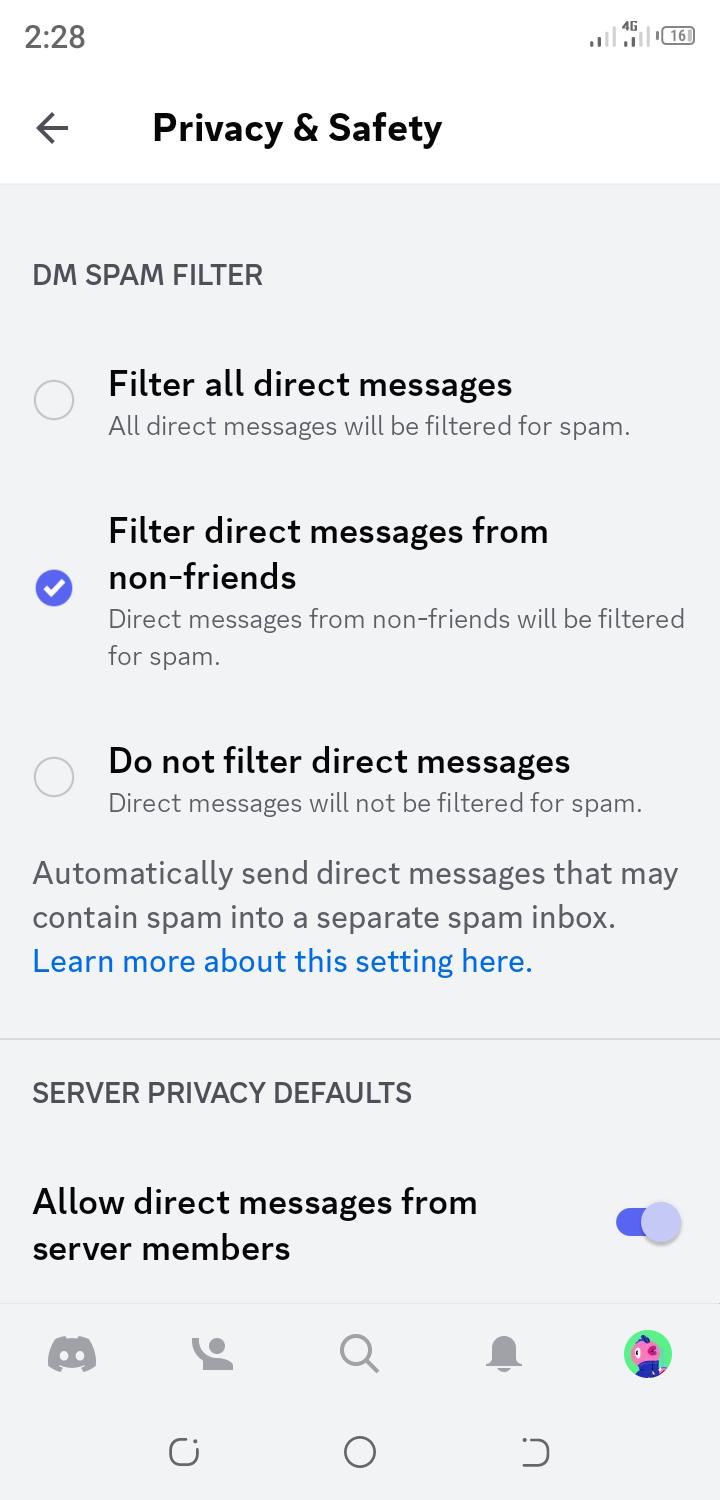
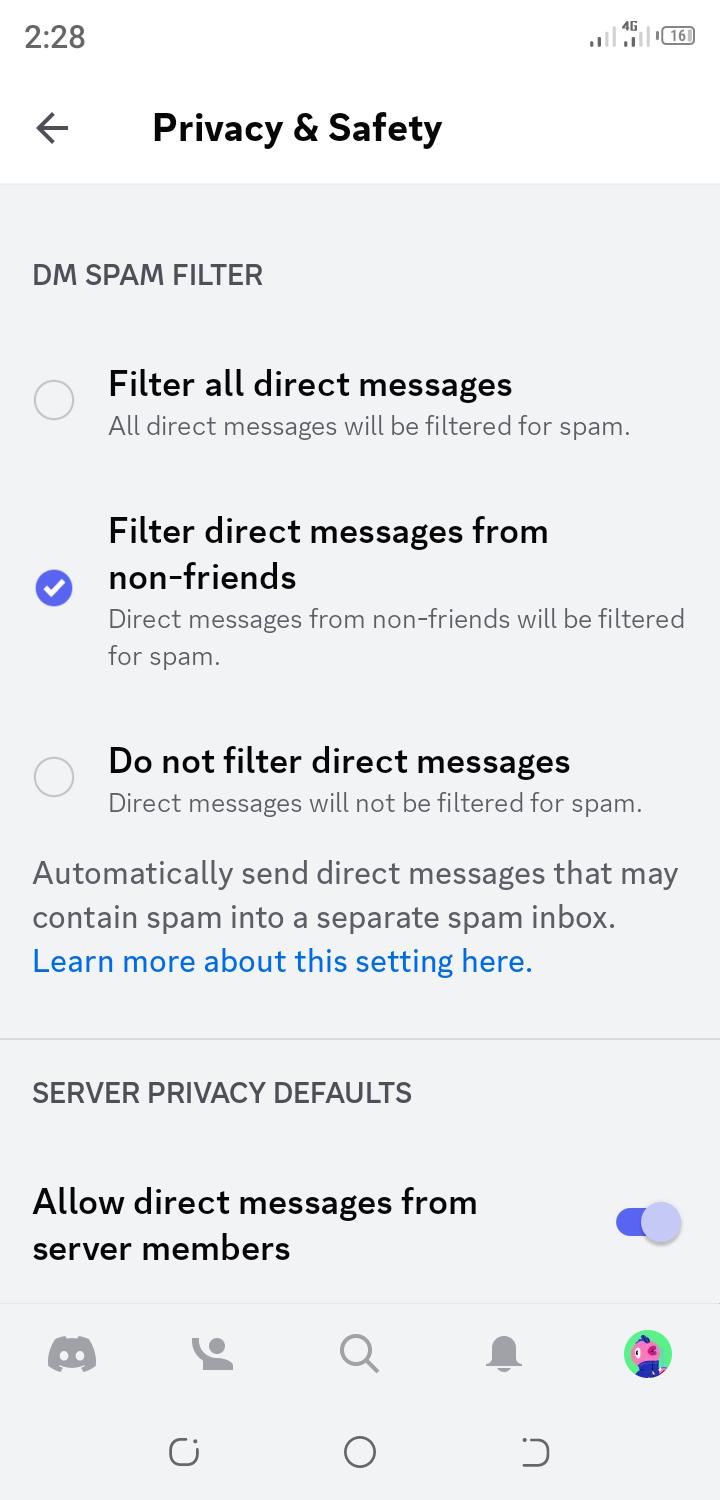
Step 4. To filter SPAMs from DMs, toggle on the “Filter direct messages from non-friends.”
Step 5. To block unwanted communication, turn off the “Allow direct messages from Server members.”
How to set the Family Center feature on Discord?
Step 1. Open the Discord app and navigate to; “Profile” icon in the bottom left.
Step 2. Tap on the “Family center” tab on the left side of the app.
Step 3. To link your kid account in “Family Center,” the kid needs to generate a “QR code” that is found in the “Family Center “tap > “Connect with Parent option.”
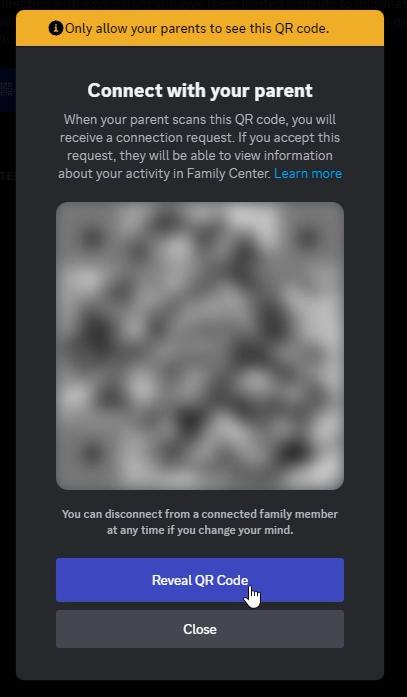
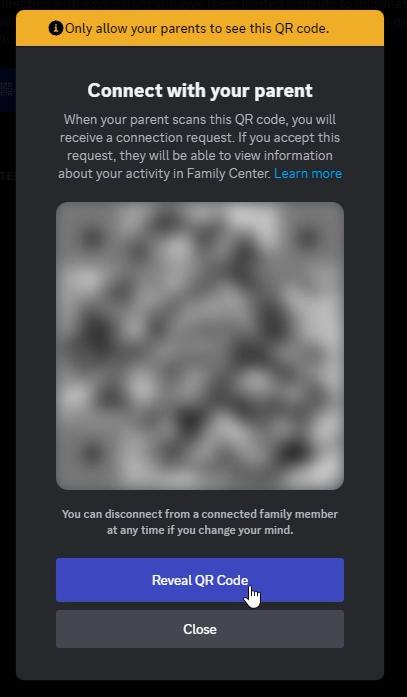
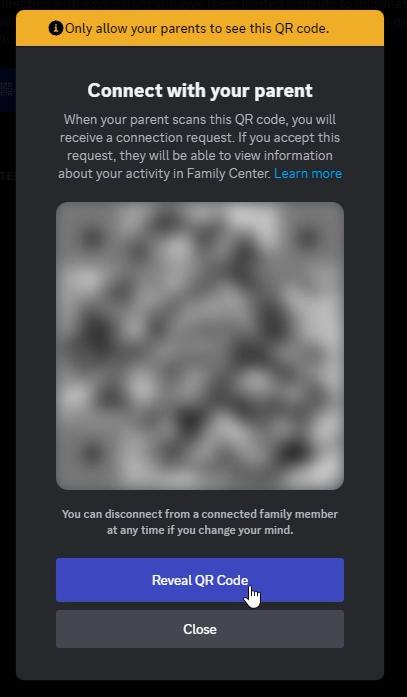
Step 3. Scan the QR code on the kid’s device with your mobile device.
How to monitor your kid using Family Center feature?
Once you complete binding your kid with the Family center feature, you’ll be able to monitor the following information on the Family Center once you tap the ” My Family” tab.
- All friends added recently, including their avatars and display names.
- Which users have been communicating with your kid through messaging or voice calls in group or direct messages. You’ll also view when last did they message or call, their display avatars and names.
- All Servers participated or joined, including server icons, server member counts and server icons.
Besides seeing a variety of information about your kid’s recent activities, you’ll also receive a weekly update featuring a detailed summary of their Discord activities directly on your email.
How to monitor Discord on FlashGet Kids?
FlashGet Kids app is a third-party Parental Control app that offers solid and full resources for monitoring your kid’s online activities in real-time.
This app helps you to easily find out the nature of interactions and almost everything your kids are doing on Discord and other social media platforms. Not only does it help you secure your kid’s online safety but also their physical location by informing you about their location in real life.
How to download and useFlashGet Kids App.
Step 1. Download the FlashGet Kids app on the parent’s device On Google play store or App Store.
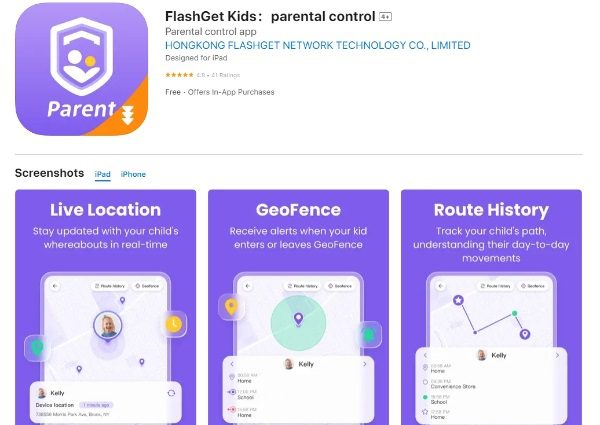
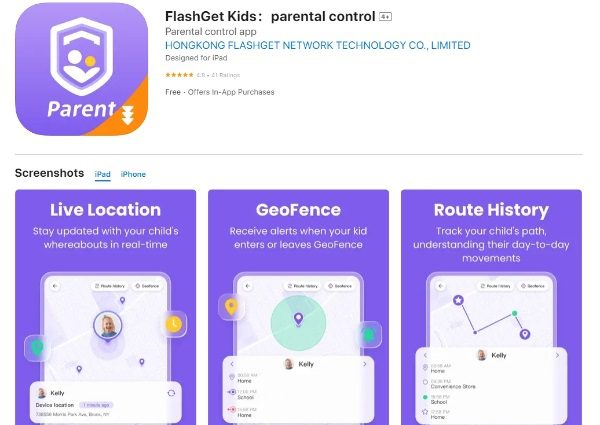
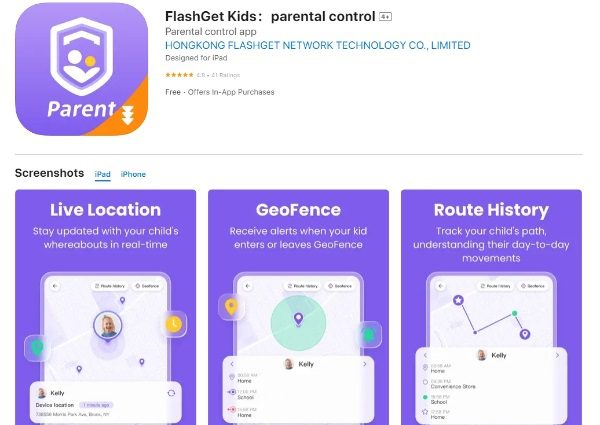
Step 2. Sign up a FlashGet Kids account.



Visit any browser on the kid’s device and enter “flashget.kids”.



Next, tap the ” download” button to download the app on your kid’s device.
Once the installation is complete, kindly tap on the ” Done” button to start the FlashGet Kids app on your kid’s device.
Step 4. Sign in for ” FlashGet Kids for parent” on the parent’s device. Next, tap ” Parent’s device” and select ” Agree.”



Step 5. Tap “Next” to receive a 9-digit code sent on the parent’s app.
Step 6. Tap ” Next” > ” Confirm” to activate the various permissions that enable the FlashGet Kids app to run in the background.



Daily Usage Features
- It allows you to monitor Discord usage.
- Analyze and read your kid’s daily data usage.
- View your kid’s screen time daily usage.
Step 1. On the parent’s device, open FlashGet Kids app.
Step 2. On the dashboard, go to “Device Activity” then to “Daily Usage.” Here, you’ll be able to see the various activities on your kid’s device.
Alerts and Notifications
Step 1. On the parent’s device, open the ” FlashGet Kid’s app” > “Notice.”
Step 2. Tap “Alerts” on the kid’s phone activities.
Step 3.Tap on a given tap on their device to view the activity history. Navigate by tapping “<“: go back to the previous week/ day. “>”: go to the next day.
Step 4. Adjacent to “Alerts,” tap on “Notification” to view your kid’s device message H/se reading.
How to use Discord safely?
Discord, just like the other popular social media platforms, requires its users to provide their personal information and such data can be leaked to other third-party apps. Although during the initial stages Discord was focusing on games, today, it has evolved into a reputable social platform that serves a wide range of individuals and internet users, including scammers and cybercriminals.
These malicious actors abuse the platform and distribute phishing and malicious messages, steal sensitive data and login information for users. Now, this creates windows for child exploitation and criminal activities.
However, to ensure your kids are safe while on Discord, kindly embrace these safety measures.
- Don’t share your kid’s account login information or their token to anyone. Be extra sensitive to phishing emails and those impersonating Discord requesting for your personal information.
- Use FlashGet Kids apps to enforce various parental control measures such as tracking their location, tracking Discord app usage, receiving notification about their device activities among others.
- Activate two-factor authentication. To add security layer in case of a compromised account, 2FA can really help prevent intruders from accessing your kid’s account.
- Avoid using bots on the servers as they can easily compromise your kid’s channel.
- Use Family center and Privacy & Safety features on Discord to control those who can send friend requests or contact the kid. Here, you can block direct messages from people on a server where the kid is not a friend.
- Report any account abusing the platform, such as phishing attempts, spamming, or performing misconducts on the platform.
- Advice the kid not to open or access suspicious downloads or links to files received from unknown people, instead, block such individuals.
FAQs
Is there a way to put parental controls on Discord?
Yes, parents can block explicit content on Discord by customizing the ” Privacy & Safety” feature on the Kid’s Discord profile. Besides, the ” Keep me safe” feature allows you to screen all direct messages including those with explicit content.
Can I monitor my child on Discord?
Yes, you can use Discord’s Family Center feature to know the type of Discord communities your kids belong to. Besides, FlashGet Kids app can help you determine how much time does your kid spend and interacting within Discord.
Why do kids use Discord?
Using Discord is fun. Indeed, many kids say it is fast, reliable and easy to use. It also has a number of features such as screen sharing, video calling and presentations, that other sites don’t offer for free.
Can you get banned from Discord for being under 13?
Yes! Discord does not allow persons under 13 years unless they can prove they’re 13 years old with a valid official ID document.

