Instagram is certainly among the most preferred social media apps among kids thanks to its eye-catching reels. Indeed, kids can spend long hours watching Instagram reels and this can be harmful to them. Besides, Instagram Reels can easily expose these Kids to mature content, expose to strangers and even lead to breach of data privacy. For that very reason, learning how to pause Instagram reels can really help you caution your kids from spending too much time on such apps.
What are Instagram Reels?
Instagram Reels are simply micro-videos similar to those on TikTok. Reels started as short videos of roughly fifteen-second videos but they’ve been explained other features to support ninety-second video length. The app enables its users to edit high-end videos using its tools and also the ability to share these videos. Users can create reels directly in the app or even import a video from another source. The app includes editing tools such as Align that enables you to create smooth transitions between shots and Speed that enables to play videos faster or slower videos, besides, the video producers can use the built-in timer to timely capture what’s important for sharing in their Reels. Instagram offers a broad library of music that its users can choose and use for their Reels as short-video clips.
Why pause Instagram Reels?
Instagram Reels are becoming more and more popular and especially among teens. Reels being short-form videos, you might want to pause and take a break, capture a particular frame or even watch at your own pace. Pausing Instagram Reels is simply a great way to enjoy your content in a way you like. Pausing Instagram Reels can enable you to;
Control your viewing experience. Pausing an Instagram Reel means you can take a brief break, enjoy a specific moment or even absorb information at the pace you want.
Save a specific frame. You may come across something specific and want to pause it to capture that specific frame.
Enjoy your content in a quiet environment. Pausing your Instagram Reels means you can move to a quiet place away from a public place to a quiet place where you can grasp all sounds clearly.
Analyze details. For informative or educational Reels, you can pause to carefully examine those techniques and information.
Avoid distractions. If you’re in a place where you feel distracted, pausing Reels can be a better way to focus on Reels to watch later.
How to pause Instagram Reels?
As the Instagram version keeps on being updated, you may certainly know how you can pause reels with ease. Whether you’re using an Android or iPhone device, here are some of the simple steps you can take to pause your Instagram Reels. Let’s see how to go about it on your various devices.
Pause Instagram Reels on phone
Pausing your Instagram reels on your phone is simple just like pausing TikTok short-video clips. For instance, tapping on the screen with a finger can mute rather than pausing it. Here are simple steps to pause your Instagram reels on either iPhone or Android device.
Step 1. Open your Instagram reel and choose the specific reel you want to pause.
Step 2. Press with your finger anywhere on your screen.
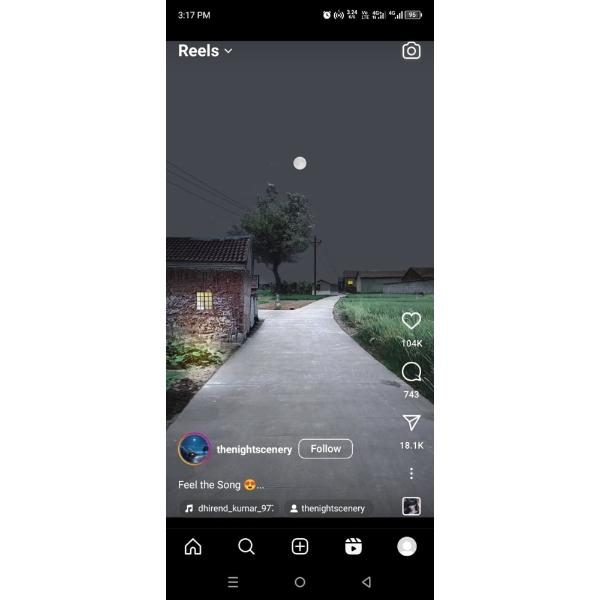
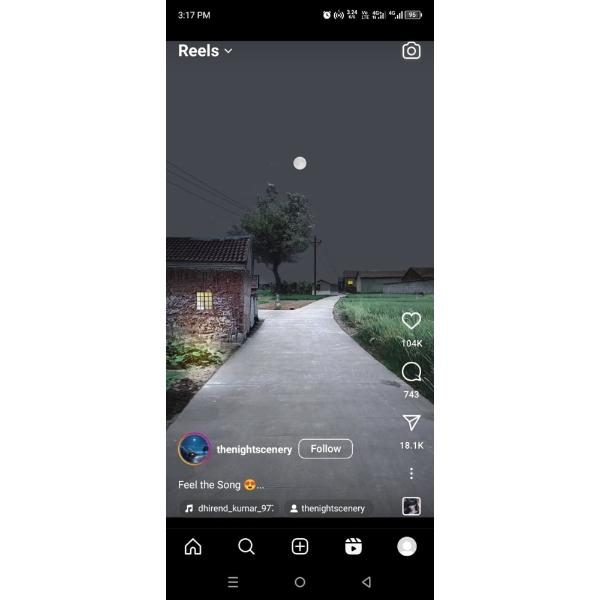
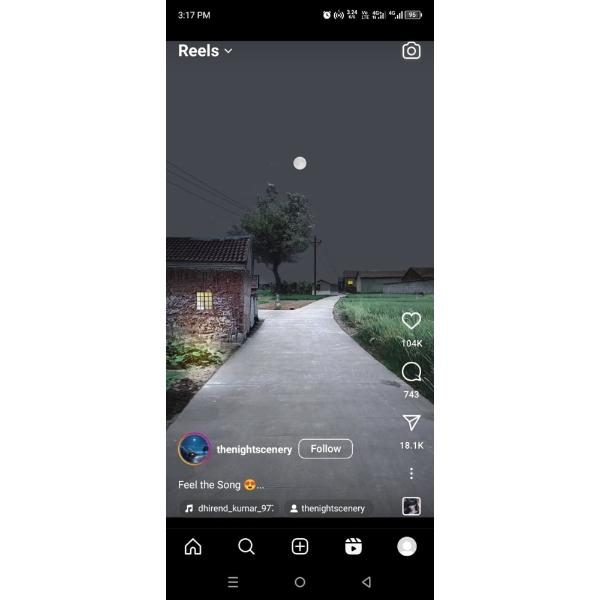
Step 3. Release your finder from the screen and your Reels will be paused.
Pause Instagram Reels on desktop
Pausing your Instagram Reels on the desktop enables you to shift your focus on a different task. Here are simple steps on how to achieve it.
Step 1. Open your Instagram and click on the Reels positioned on the left of the screen.
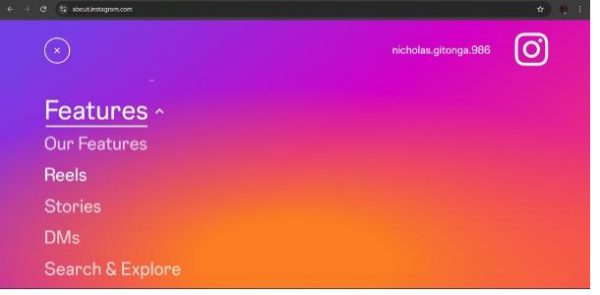
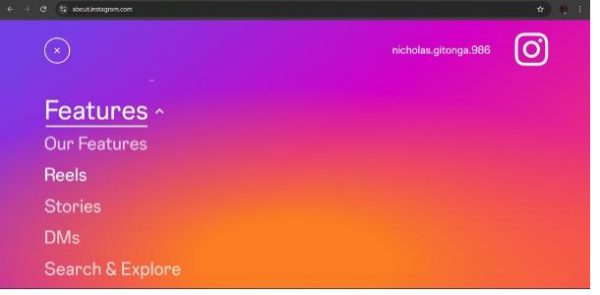
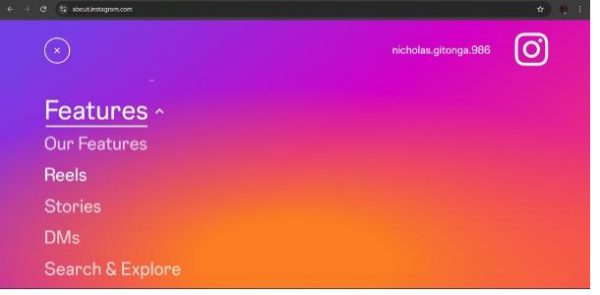
Step 2. Choose the short video you wish to pause.
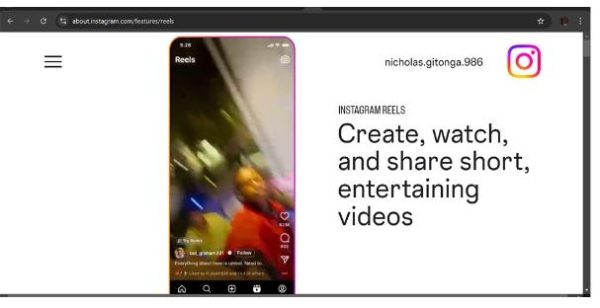
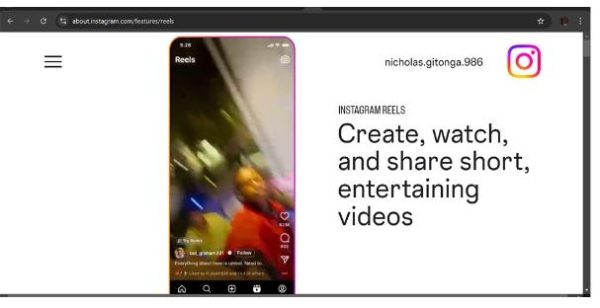
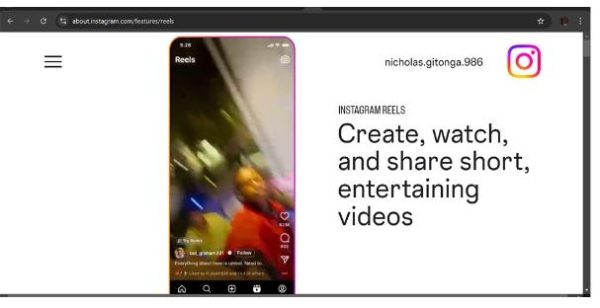
Step 3. Click once on the screen and the video will automatically be paused.
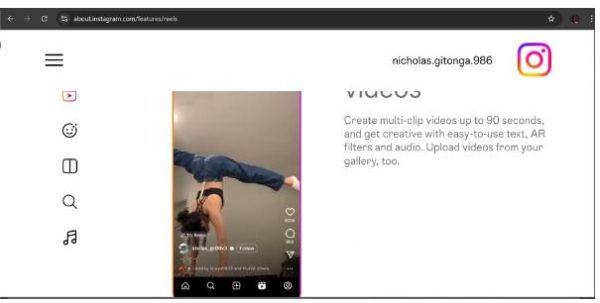
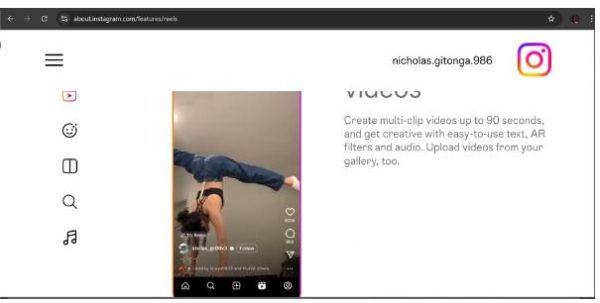
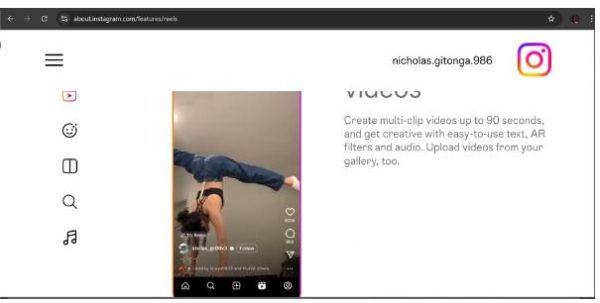
Step 4. Click twice to resume the playback.
Step 5. To mute the video, tap on the “audio icon” located at the top right of the video.
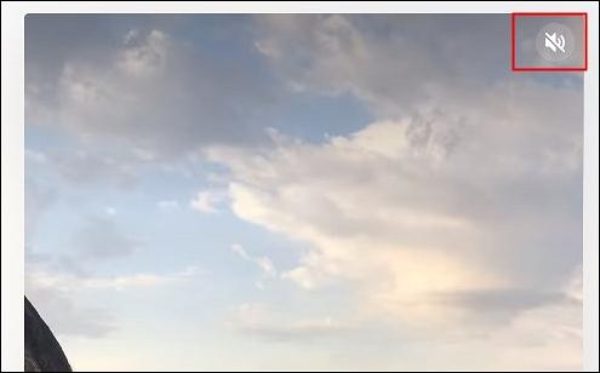
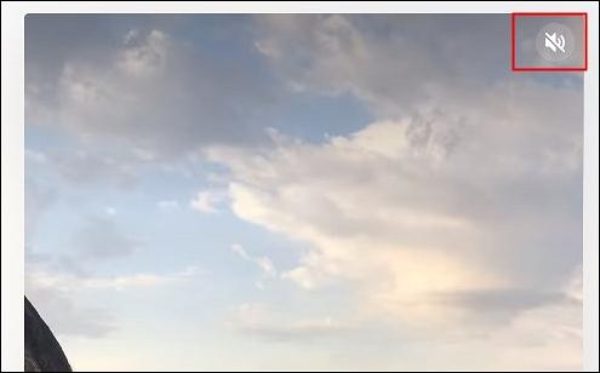
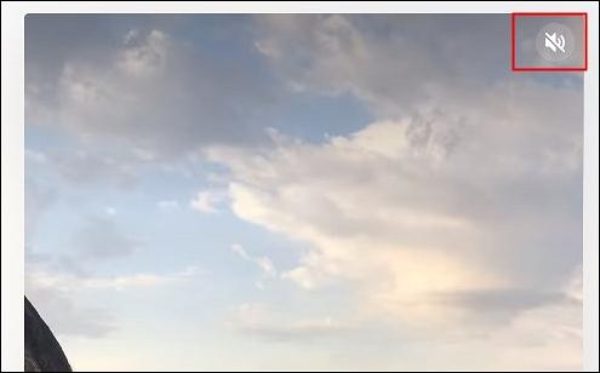
Advanced tips for enhancing your Reels experience
After watching Instagram Reels for a while, you may want to take your Instagram Reels to a higher level. Besides the basics of saving and pausing your Reels, there are other advanced techniques to advance your Reels to be more creative, engaging and effective. Discover hot tips on using transitions, audio effects and more to create your Reels standout and captivate your audience.
How to save Reels for offline viewing
Some Reels are particularly interesting and you want to save and watch later on offline mode. Saving Reels means you can watch them anywhere, anytime and even while offline. Downloading Reels from your Instagram is quite a straightforward process that you can accomplish through the app itself. Kindly follow the step-to-step guide below to save your favorite Reels and watch it later offline.\
- Open your Instagram App > find the Reel you wish to save and “tap” and open it.
- Tap the “three dots” located at the right side of the Reel to open a drop down menu.
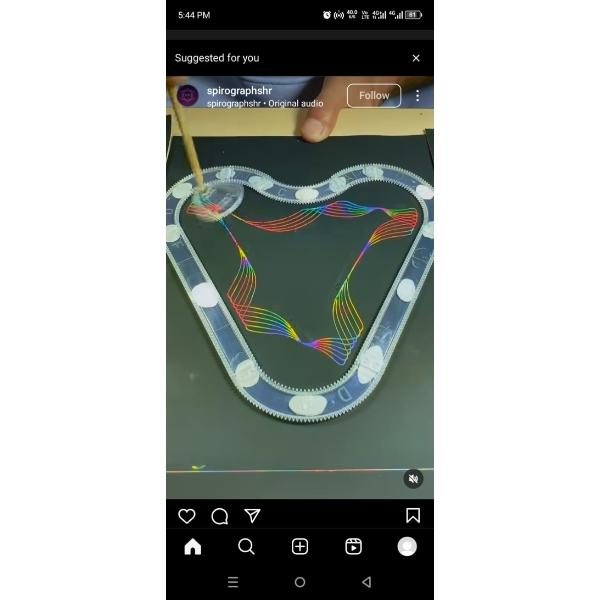
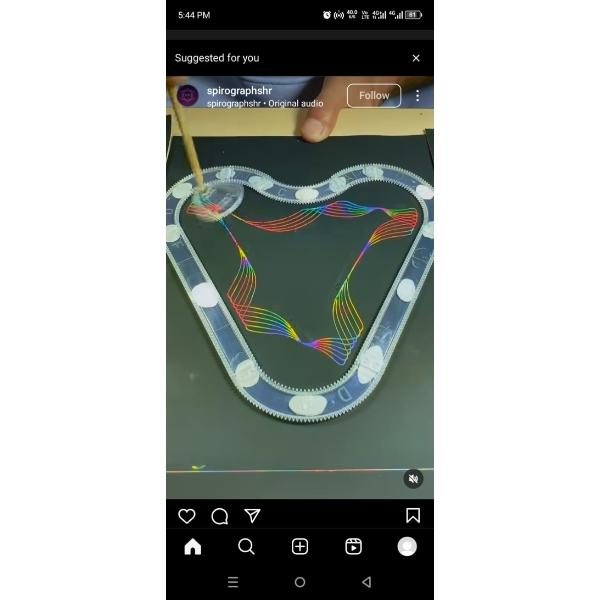
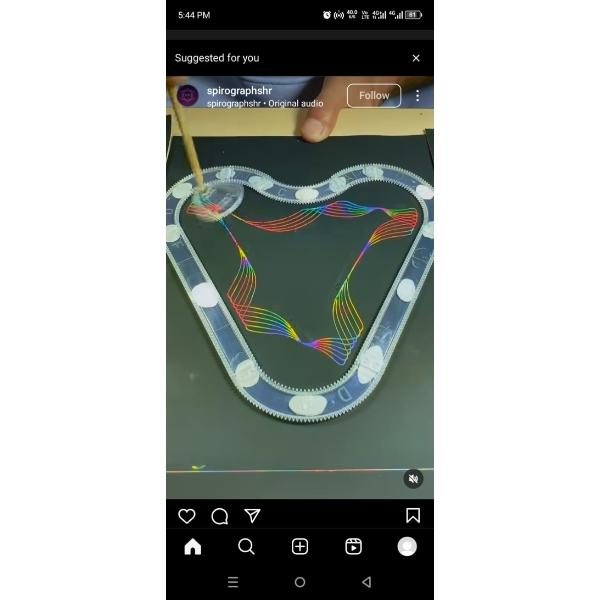
Tap on the “Save” button represented by a bookmark or download icon to save the Reel.
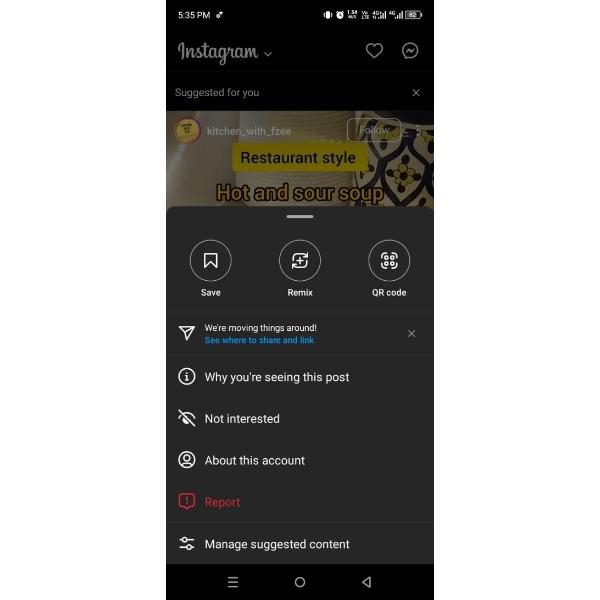
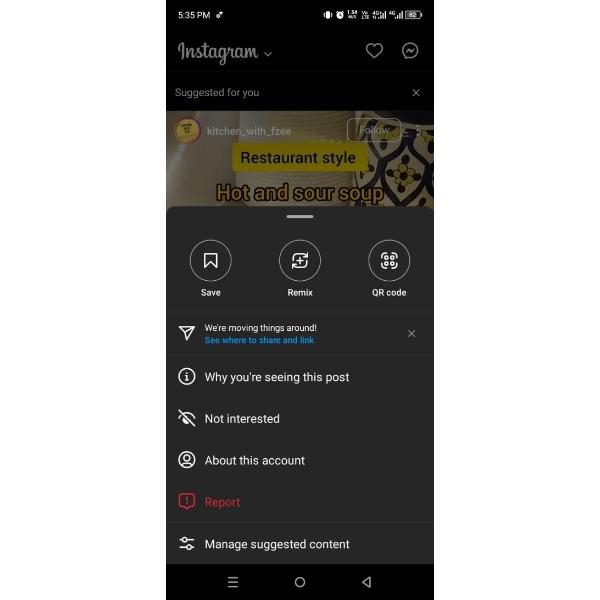
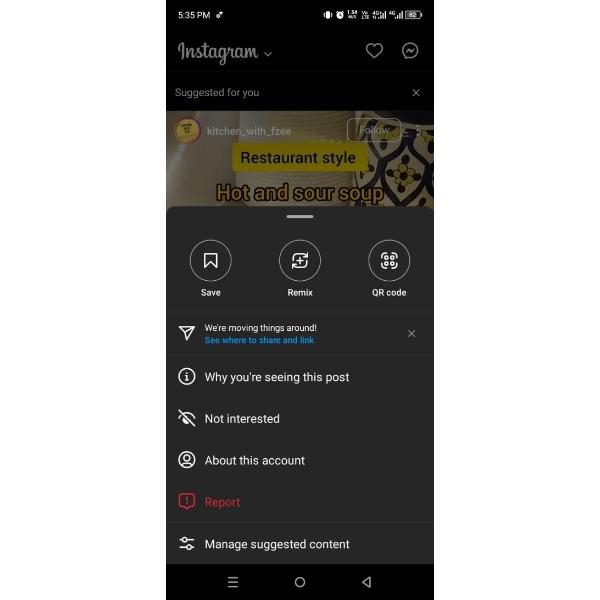
- Tap “Save” to confirm your Reel is saved.
- Check if your Reel is “Saved.” It should be added to the “Saved Reels” collection.
Tips for creating custom playlists of favorite Reels
Sometimes, organizing your favorite Reels into a custom playlists is a great way of enjoying them in the best way possible on Instagram. With hundreds of inspiring and entertaining videos, creating a personalized playlist makes it easy for you to access them whenever you want. Whether you want to customize a special collection for fitness, travel moments or even funny crisp, such playlists can help you stay organized while still enhancing your Reels viewing experience. Kindly follow these steps to create a custom playlist of your favorite Reels.
1. Open your Instagram app and select “Reels” located at the bottom of the screen.
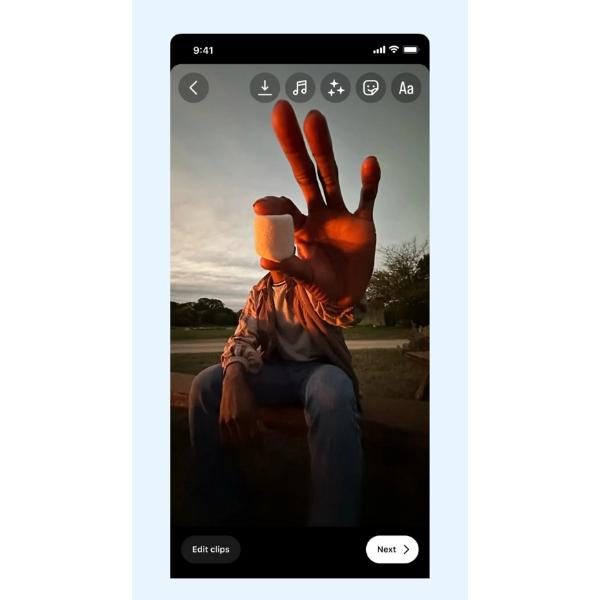
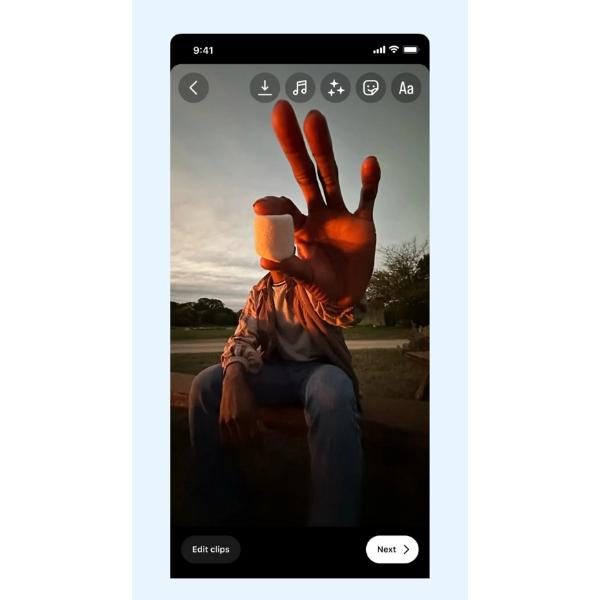
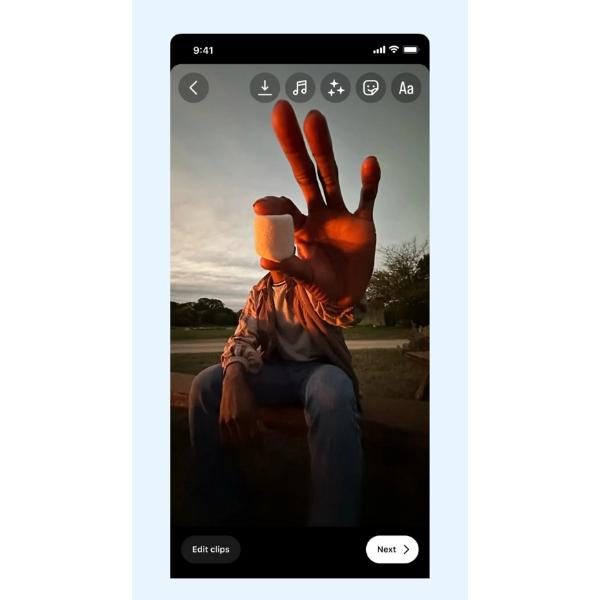
2. Create your favorite Reel in the Instagram in-app editor.
3. Tap on the “Audio” icon located at the upper section of the screen.
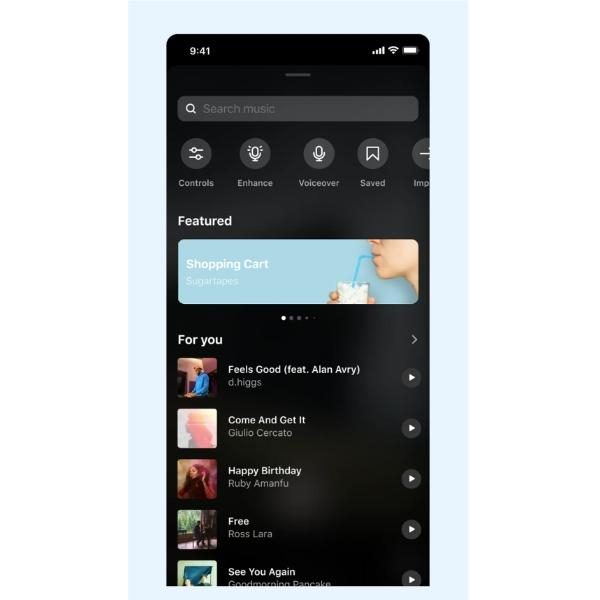
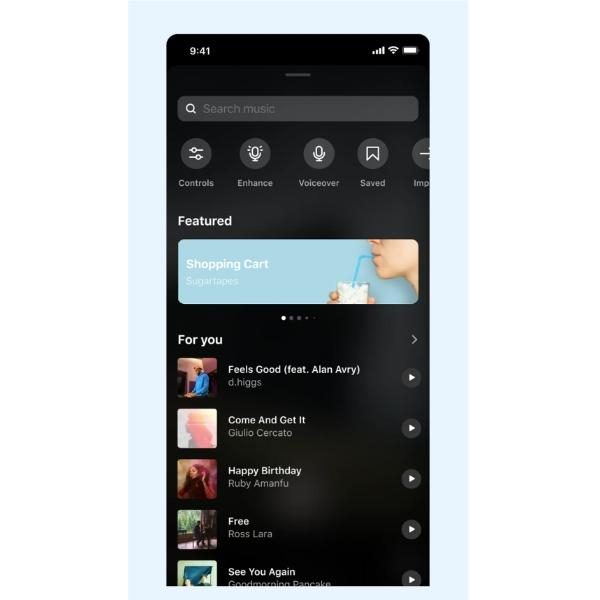
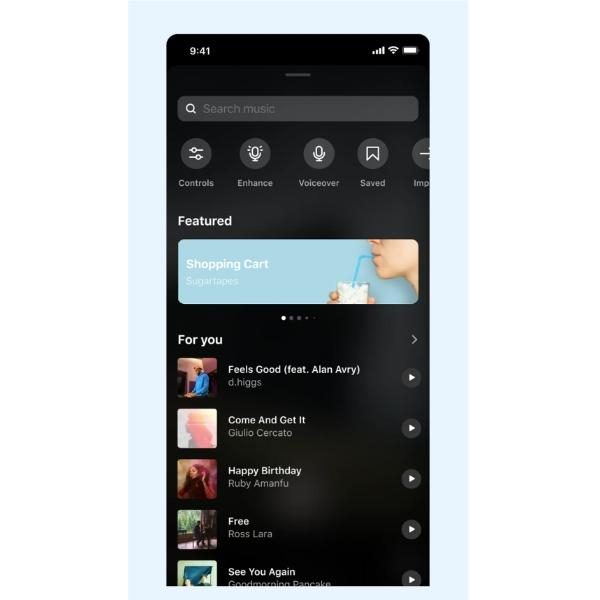
3. Select your song or video and slide to the timeline button and decide the part of track you want to use.
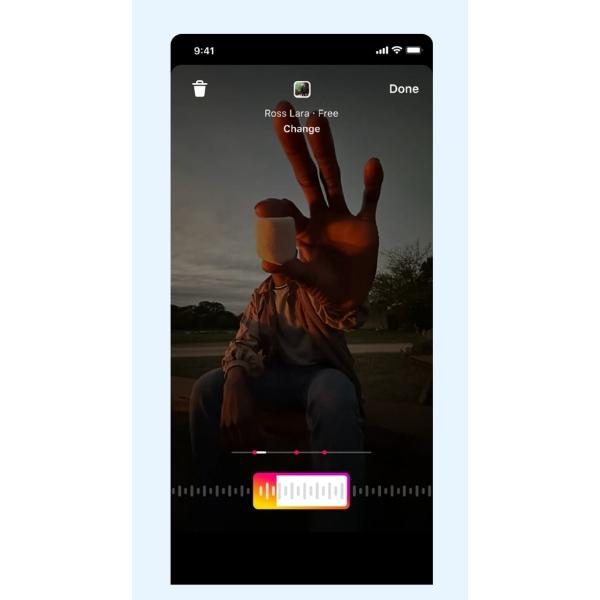
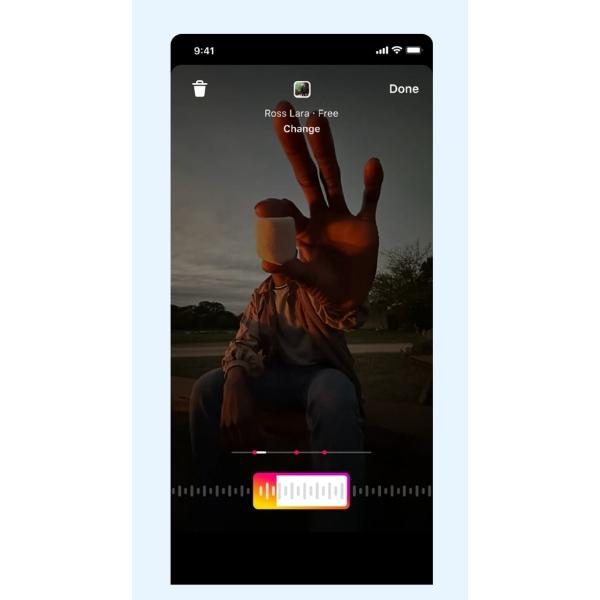
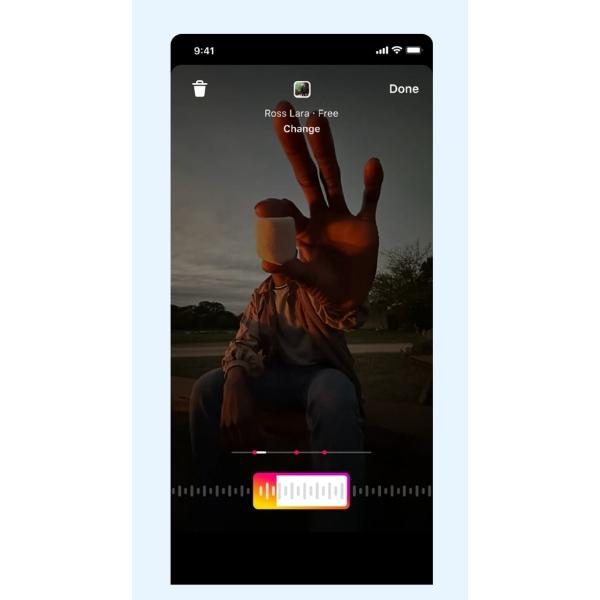
4. Tap “Done” and you’re done with creating your custom playlist.
5. Conclude editing your Reel then tap “Next.”
6. Add a caption, edit the Cover Slide, tag people and tap “Share.”
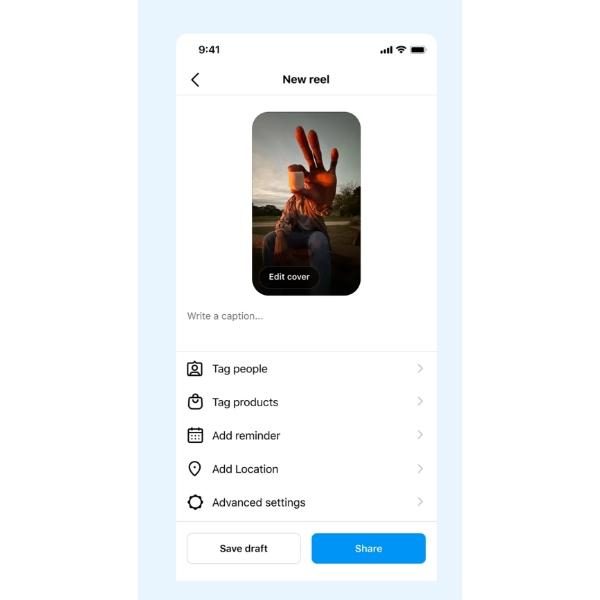
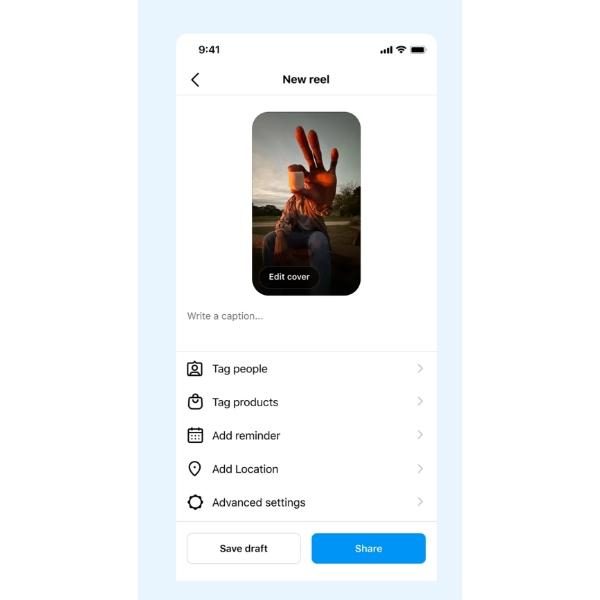
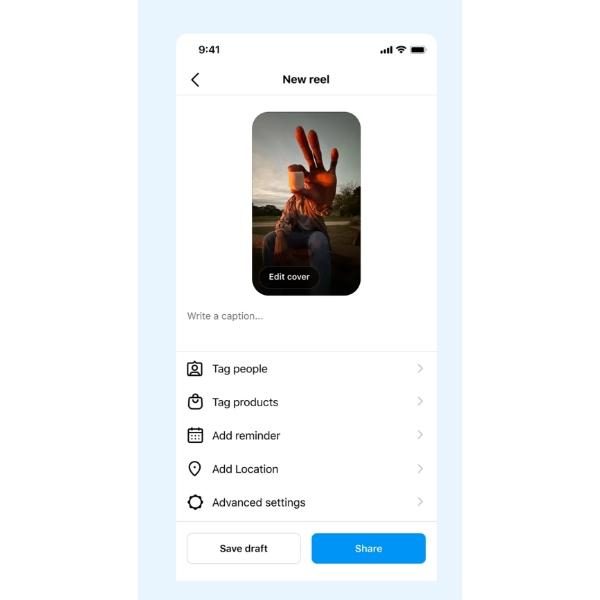
Using the “Save” feature to revisit paused moments
So, if you’ve paused an Instagram Reel maybe for a funny moment or particularly interesting moment, then you can use the “Save” feature that enables you to bookmark the paused points and easily revisit them afterwards. Saving paused points is a great way to enhance your Instagram watching experience. Here are tips on how to use the “Save” feature to revisit paused moments.
Here are tips on how to use the “Save” feature to revisit your paused moments.
Identify the moment. As you watch the Reel, simply pause at the specific moment you’d like to save. It could either be a funny joke, visually striking scene or just a surprising twist.
- Tap on the “Save” button. Go for the save button represented as a bookmark icon or download arrow.
- Confirm your Save. Instagram will require you to confirm saving the paused moment. To proceed, tap “Save.”
- Access the saved moments. Your saved moments will now be in your saved Reels collection. Tap on the profile icon and then tap on the “Saved” tab.
- Revisit if you want. Whether you wish to rematch your saved moments, you can simply visit the saved Reels collection
Additional tips
You can save multiple moments. If you have several moments, then you may wish to revisit, save all the Reels individually.
Organize all the saved Reels. You may wish to create a folder or collection within the saved Reels to make it a bit easier to find and organize.
Share your saved moments. If you wish to share your saved moments with your friends then you can have it done from the saved Reels collection.
Setting restrictions on Instagram for your kids safer using
Certainly, kids can spend too much time on Instagram Reels and even expose them to unhealthy or unsafe content. For that very reason, you want to take proactive measures to make Instagram generally safer for them.
Why is it important to set restrictions on Instagram Reels?
Prevent kids from exposure to harmful content. In as much as some Reels can be creative or inspiring posts some can go far to containing harmful or mature content.
Cyberbullying and other forms of online predation. Kids being naive in many areas, they can easily face harassments, interact with strangers and even inappropriate interactions.
Chances of health impacts. Unhealthy pressure and comparisons from Instagram Reels can significantly affect kids in a negative way.
To ensure that your kids are safe while watching Instagram Reels, then make sure you set up parental control measures.
Using FlashGet Kids for Instagram Monitoring:
FlashGet Kids app is one of the top parental control apps that includes advanced monitoring tools to help you manage what your kids are doing on their Instagram Reels. Some of the key features of FlashGet Kids app include:



Screen Mirroring. The feature enables you to view what kids are accessing on their Instagram Reels in real time. For instance, you may want to check if they’re viewing inappropriate content.
Keyword detection. FlashGet Kids monitors comments and direct messages for any unsafe keywords such as hate speech, harmful language or even adult content. You’ll automatically receive a notification when such a keyword is detected.
Time management. Watching Instagram Reels can be really addictive and without proper time management, kids can end up spending too much time on the very app. FlashGet Kids app enables you to control overuse and also encourage a healthier screen habit among kids.
Content Filtering. FlashGet Kids app makes it possible to block specific content types such as mature themes or explicit images based on the age-appropriate settings.
App Blocking. If you realize that Instagram has become a real problem among your kids, then FlashGet Kids app enables you to block it completely from the kid’s device and thus enabling kids to stay focused on other important activities.
Generate social media usage reports. FlashGet Kids app offers a detailed report on how your kids are spending time not only on Instagram Reels but also on other social media platforms.
Final thoughts
As Instagram Reels and other social media sites continue to keep our kids and teens entertained, it’s important for parents to take proactive measures in protecting them from unhealthy and unsafe content. Take for instance, monitoring activities, setting up restrictions and having an open discussion with your kids and teens are key in creating a safer online environment. FlashGet Kids app for instance offers various valuable features such as keyword detection, time management and screen mirroring can really help you stay well informed about your kids’ involvement in online activities.

