Do you want to know how to record a phone call? If so, then you have come to the right place. However, phone recording can help in documenting important conversations related to business meetings or interviews. However, you also have to follow the laws and social rules relating to call recording.
In this article, we will discuss ways to record a phone call on Android and iPhones while observing legal requirements relevant to your area. So, continue reading!
Is it legal to record a phone call?
In its 2024 report, TechCrunch covered the growing concerns about the security of call recording apps, particularly in relation to user data privacy. The report warns that many third-party apps do not adequately protect recorded data, potentially leaving sensitive information exposed to hackers. It recommends using encrypted apps to ensure the security of recorded phone calls. Recording a phone conversation is not as straightforward as it seems. This is because regions have different sets of rules to follow, which could make the process easier or harder. Therefore, you need to be cautious.
Unilateral consent rule
New York and Texas are examples of states that have a ‘unilateral consent’ rule. That means only one party needs to give consent or be aware of the recording. As long as you’re a participant on the call, you’re free to record, regardless of whether the other side knows or not.
Bilateral Consent rule
California, Florida, and Illinois are also states that operate under bilateral consent rules. These laws require both parties who wish to record to give consent prior to recording.
These examples emphasize the need to confirm your area regulations before capturing a recording. Intentionally or not, recording people’s calls without permission can put you in legal trouble.
How to record a phone call on an iPhone?
Recording phone calls can be a challenging task on an iPhone. As there are no built-in features that allow you to do that. However, there is still a possibility for iPhone call recording.
Protect their safety while respecting their space.
As a reminder, it is crucial to keep in mind the laws of your region regarding recording calls, so be sure to look up the details of your region’s legal framework. Let’s consider some solutions that you could use.
Method 1: Use a three-way recording app
These apps simply provide an extra third “line” in your conversation solely to record the conversation.
Recommended applications
- TapeACall: This app has a wide coverage and ease of use.
- Rev Call Recorder: Good for making calls within the USA and doesn’t charge anything.
How does this work?
Let’s understand using TapeACall as an example!
First, you will need to sign up for a free account on their website or retrieve it on the App Store. Afterward, simply log in to the app.
For outgoing calls
- Go to the app and press the record button, then make the call using the app.
- Once the user is connected, choose the ‘add call’ option. You will then need to call the user you intend to record.
- Click on merge, and that’s it, it’s completed.
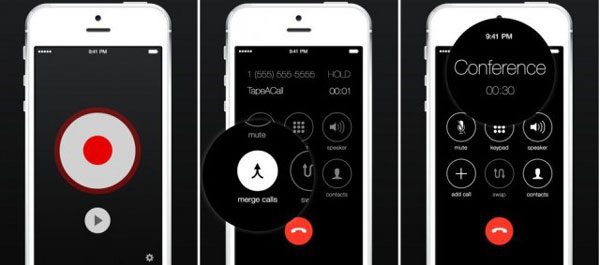
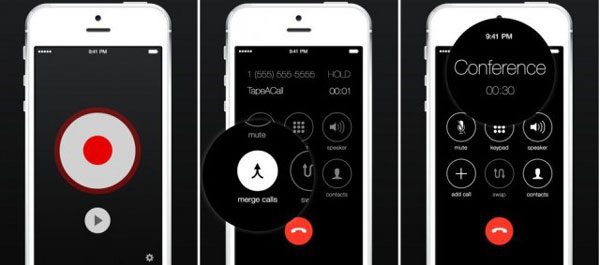
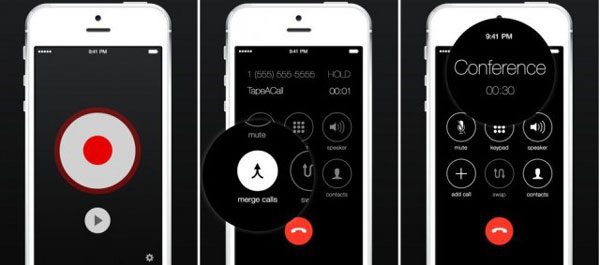
When you receive calls
- To start recording, press the record button in the TapeACall application during the call.
- Press the Merge button to begin the recording process.
Pros:
- The usability is straightforward and easy to navigate.
- Provides the option to retain recorded calls for accessing them later.
- Requires no additional device.
Cons:
- Internet access is a prerequisite.
- Some telecommunication companies may prohibit the merging of two or more calls.
- Certain applications might be inoperable in specific locations or with certain network operators.
Method 2: Use Voice Memos + Speaker
This technique is excellent for individuals with older iPhone models who seek to record calls at no cost. This becomes possible because of the Voice Memos application and the speakerphone feature.
How does this work?
- Initiate the call as usual. Remember to click on the speaker button to enable amplification.
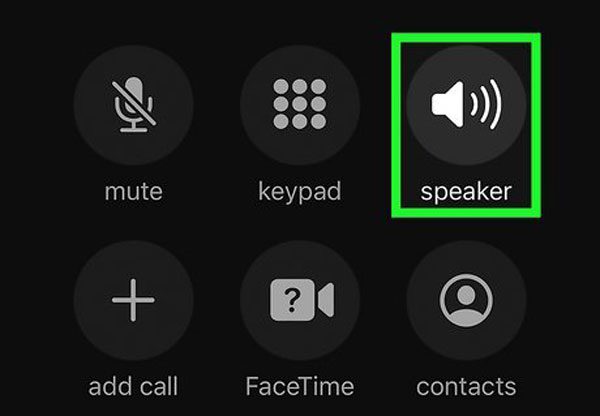
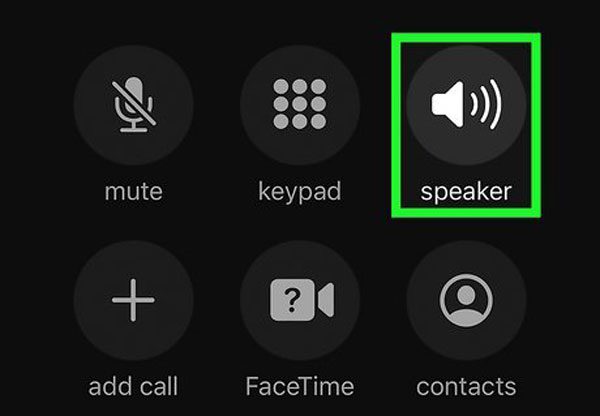
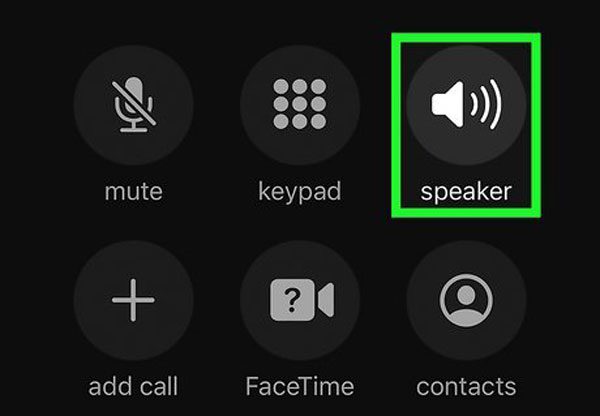
- On another iPhone, or ideally the same one, open the Voice Memos application.
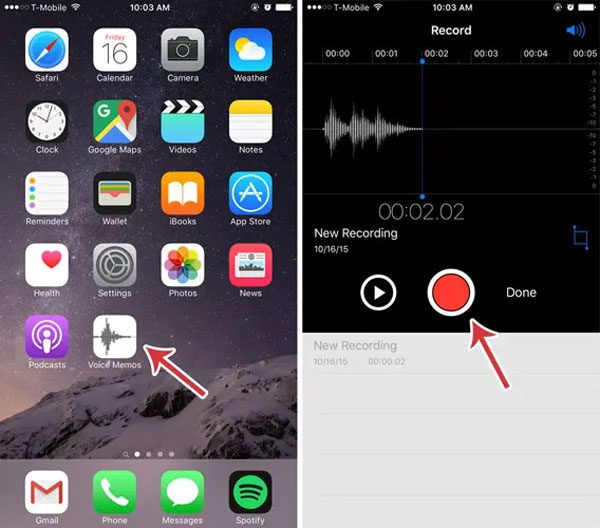
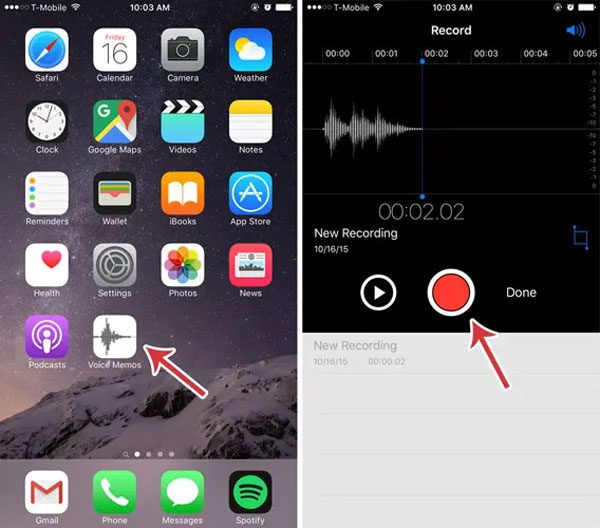
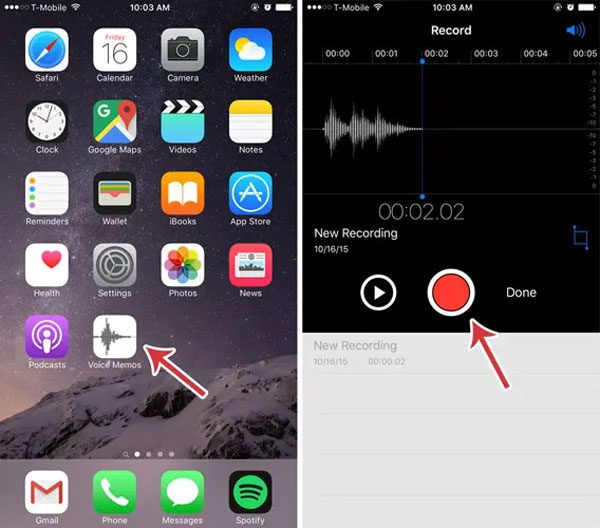
- Press Record and ensure your phone is close to the speaker to capture the audio.
- Tap on the Stop button to conclude the call and save the audio file.
Pros:
- Users enjoy the advantage of it being completely free of charge.
- No download required, which is helpful for time-sensitive captures.
- Ideal for personal recordings.
Cons:
- There must be silence nearby.
- Recordings suffer from background noise, making the overall quality poor.
- This can serve as a backup option if all other primary options are out of reach.
Use Google Voice transfer (partially supports recording)
This is an appealing option for users who already have a Google Voice number or those who often switch between iPhones and Androids.
How does this work?
- Use a phone to open Google Voice or log in on a computer.



- Click Settings > Calls.
- Enable the recording of calls feature.
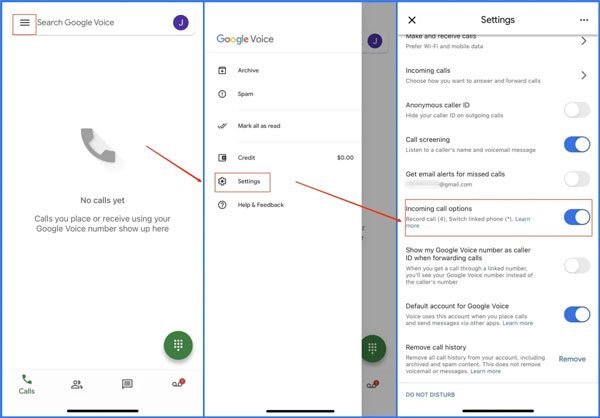
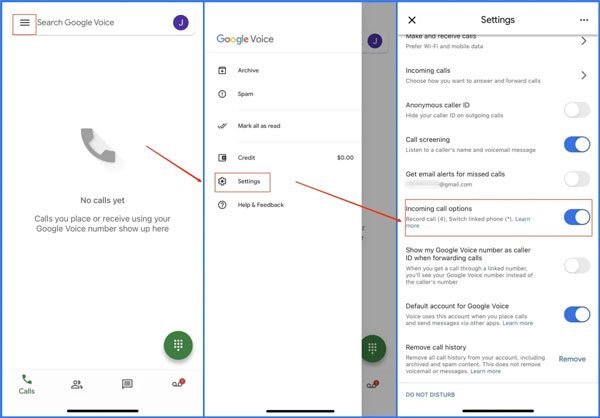
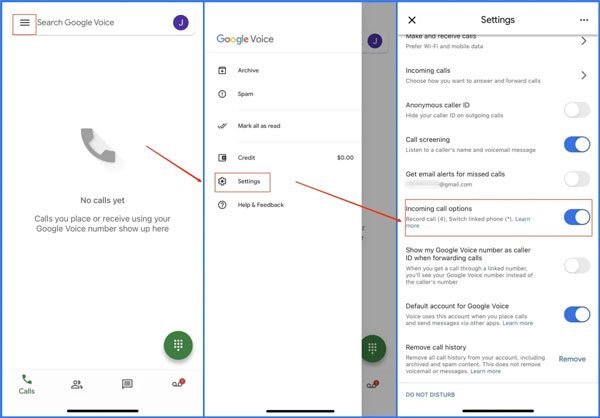
- If a call is coming through your Google Voice number, press 4 to begin recording.
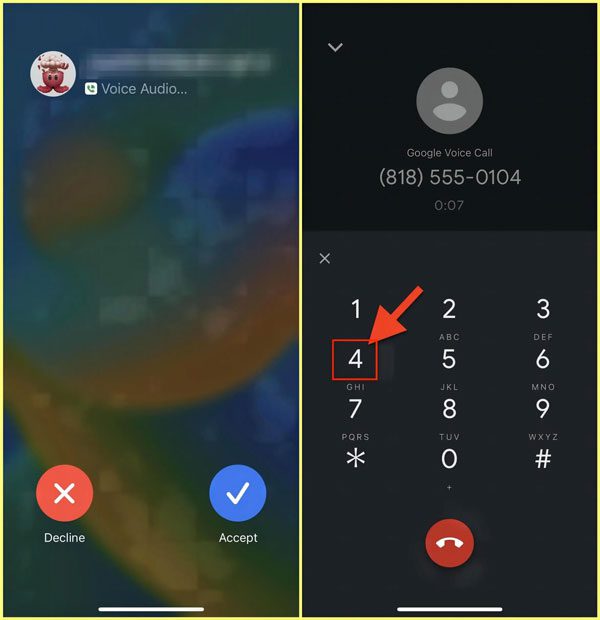
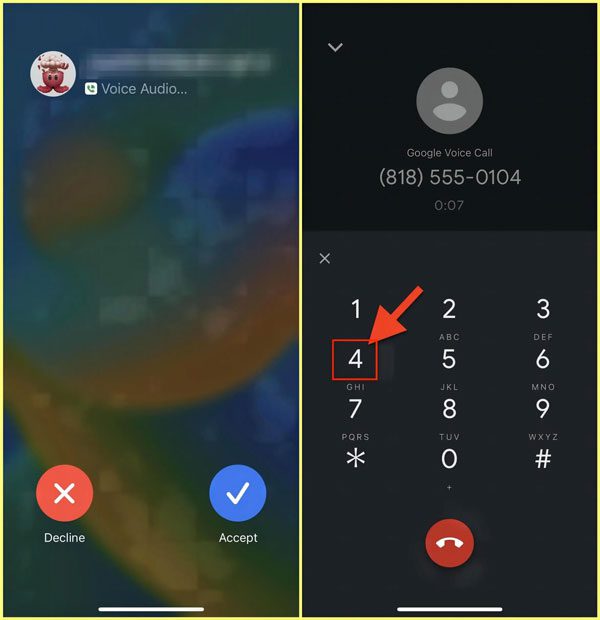
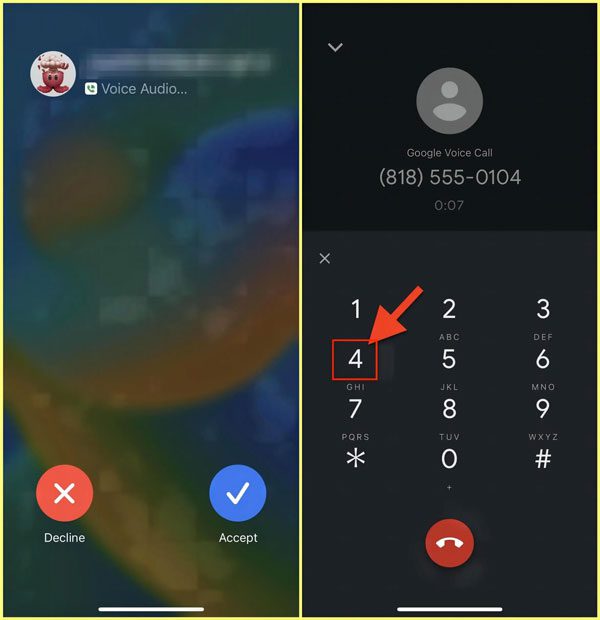
Pros:
- Very Useful for incoming call recordings.
- You can find recordings in your Google account.
- No need to download additional apps or software.
Cons:
- Only suitable with a Google Voice number.
- Only works for incoming calls that have been scheduled in advance.
- Applicable only in some locations.
No matter what the method is, it is polite to notify the other person if there is a recording notification requirement based on their location. This ensures you remain compliant while being considerate.
How to record a phone call on Android?
For Android users, recording phone calls is possible but somewhat complicated. This is true of certain models, particularly those using Google’s operating system, as call recording is by default turned off. Nonetheless, achieving this goal is straightforward with the right applications and configurations.
Best applications for Android (OS 13/14)
- Cube ACR is multifunctional. In addition to capturing standard phone calls, it records conversations held over WhatsApp, Telegram, Signal, and countless others.
- ACR Phone is ideal for those seeking a straightforward and free call recording application. This app is very easy to navigate.
- Call Recorder – SKVALEX is specially designed for users who are more advanced in their needs. Users are able to enjoy features such as selective call recording, application setting personalization, and the customization of how and where the recorded files are saved.
However, before using any of the above-mentioned apps, make sure to enable the phone’s call access and accessibility permissions. Otherwise, the app will not function properly.
Important reminder
While a number of smartphones offer robust recording features, the vast majority of devices—especially stock Android phones—will not allow recordings to be made. Make sure to have a few tests done in non-critical situations so that you can trust the app to work in important situations.
Recording phone calls on specific devices or apps
When it comes to recording phone calls, there are differences in approach based on the device or application in use. Some devices are able to record calls as they are being made, while others need to rely on specific applications designed for the function.
For your ease, I will start with Samsung, and later on, discuss calls made through WhatsApp.
How to record a phone call on Samsung devices (Including S23)?
Samsung mobile users are in luck, as call recording is one of the few features offered by Samsung that is built into the system. Let us explore the simplest ways of recording calls on these devices.
Method 1: Use Built-In Call Recording Feature
It is best to check if your phone supports this feature first. Most newer models like the Galaxy S23 do. If so, then do the following steps:
- Launch the Phone application.
- Press the three dots to go to the settings menu.
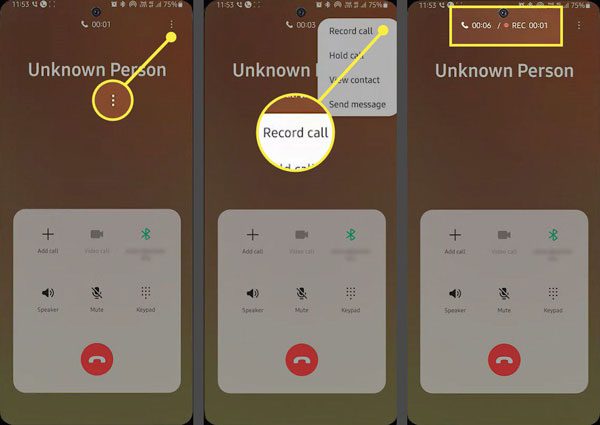
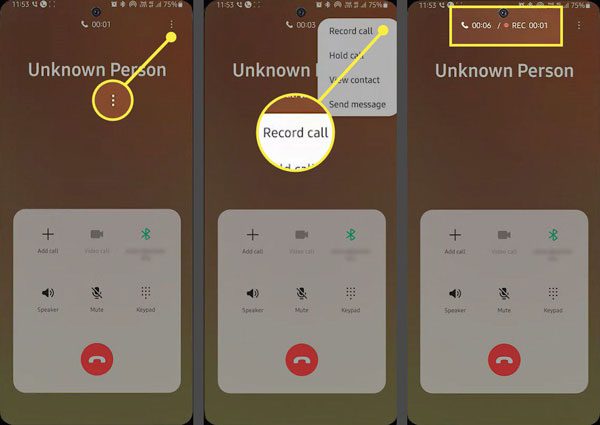
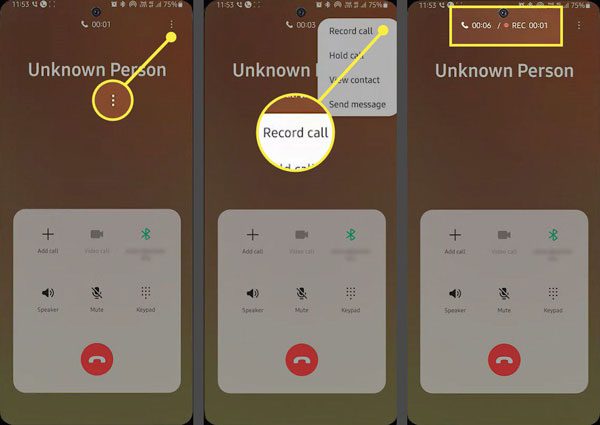
- In the settings, go for a record call. Also, choose either Automatic or Manual recording.
The One UI version you have might change the order of settings to make adjustments on the device, but most models adhere to the same basic flow.
Method 2: Use a Recording App If The Built-In Tool Is Missing
In case your device does not include an inbuilt call recording function, there are reliable applications that can do so. Some great choices include:
- Cube ACR, which records both mobile and VoIP calls.
- Boldbeast Recorder is more sophisticated in its custom settings.
To optimize the functionality of these applications, make sure you allow them to access your storage and phone calls.
How to record WhatsApp phone calls?
Now let’s talk about recording calls over WhatsApp. This one is more challenging because you can’t just record the call within the application. There are some options available, depending on the user’s device.
Android method
Android users of WhatsApp have the option of using Cube ACR as it works with WhatsApp, Telegram, and Signal.
To do so:
- Download Cube ACR from the Google Play Store.
- This will need to enable accessibility services in the settings.
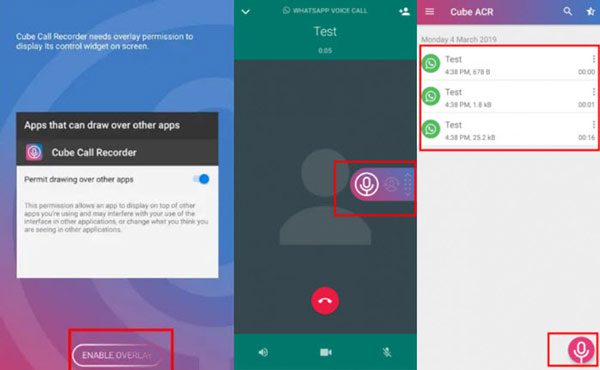
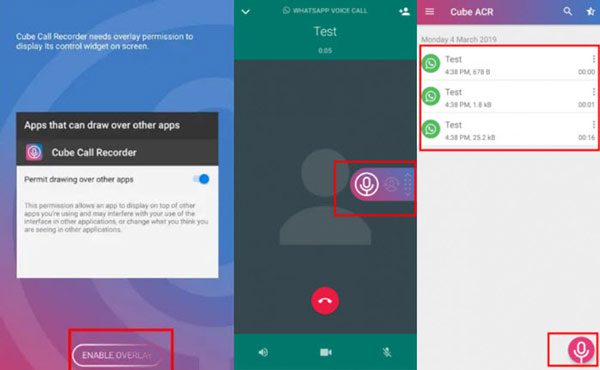
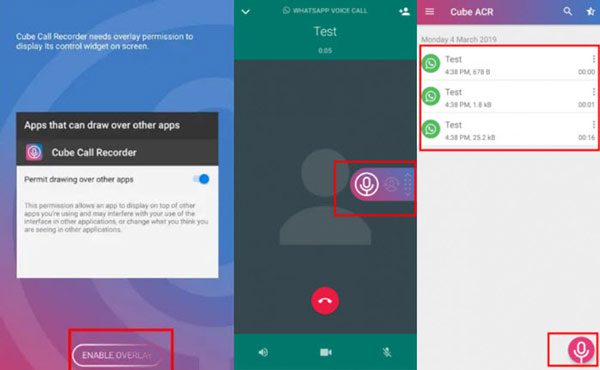
- Make a WhatsApp call, and Cube ACR should start recording automatically.
If necessary, you can control the microphone levels to a certain degree to make the audio better. It’s most effective if you adjust it during a test call.
iPhone method
Due to restrictions from the Apple ecosystem, iPhone’s voice over internet protocol(VoIP) call recording capabilities have their limitations. This implies that recording WhatsApp calls is not possible. Regardless, there is a rather simple workaround.
Here’s how:
- Make the WhatsApp call and enable the speaker function.
- Ensure that a secondary mobile phone or voice recorder is positioned close to the iPhone. That secondary mobile device is what will be used to capture the audio.
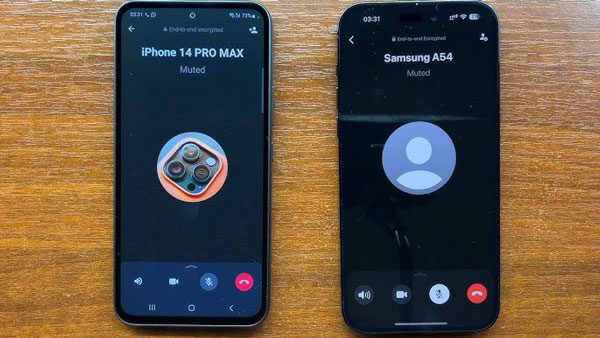
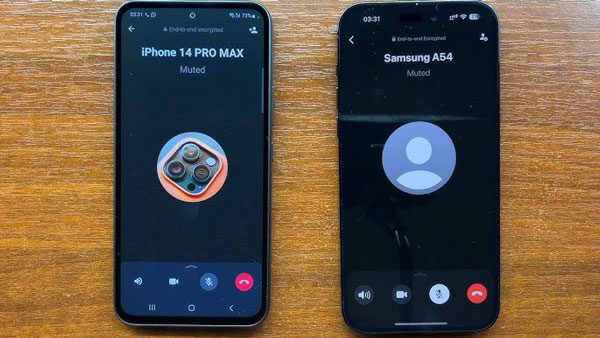
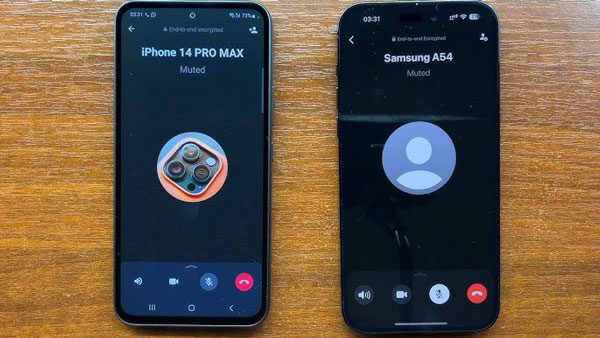
Regardless of the situation, this method aids in circumstances when you are short on time.
How to record a call without notification or announcement?
Due to legal requirements, most smartphone and application features that allow call recording will send a notification to the user that this call is being recorded. However, in certain jurisdictions, there are methods to circumvent such notification if the user is legally permitted to do so.
There exist some applications that do allow recording without voice notifications through specific means. An example would be Cube ACR, which does possess features that may allow this.
In your case, go to the application controls and disable the auto-warning sound feature. However, ensure that your phone and the version of its software you are using are capable of making such changes.
How can parents monitor kids’ calls safely (without recording)?
When, for the first time, a parent hands a phone to a child, it is easier to understand parental concern about the conversations the child might be having. This is because parents want children to remain protected from strangers having bad intentions.
However, tracking the child’s phone and its contacts may be regarded as an infringement of privacy. Or perhaps as a result, your worry is that kids will lose trust in you once they discover such measures taken.
Bonus Tip: FlashGet Kids parental control application
Considering some of the above problems might seek solutions to monitoring your child’s digital activities. Well, if that is the case, you have something to celebrate, as we have a configurable and privacy-respecting solution called FlashGet Kids parental control application.
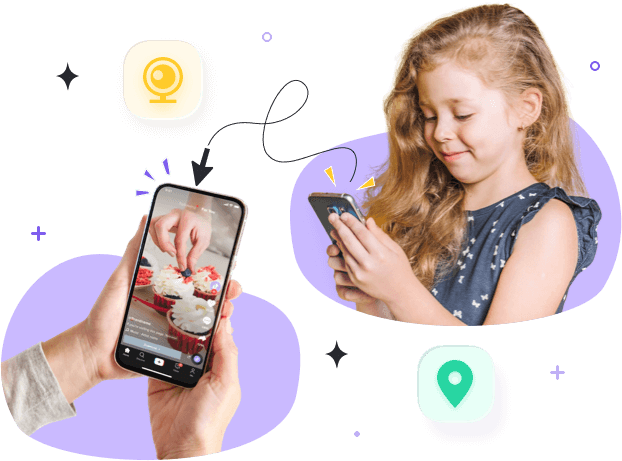
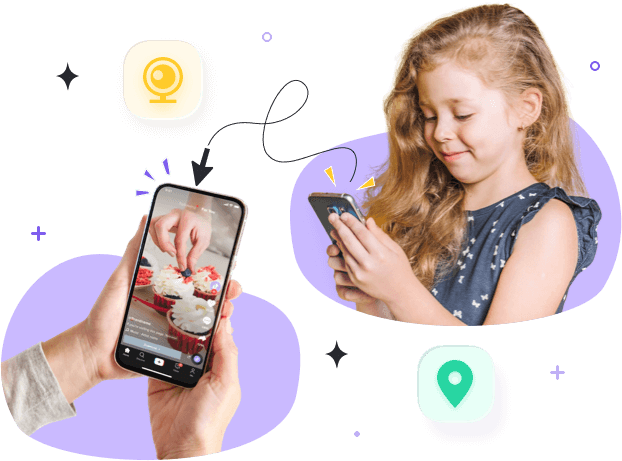
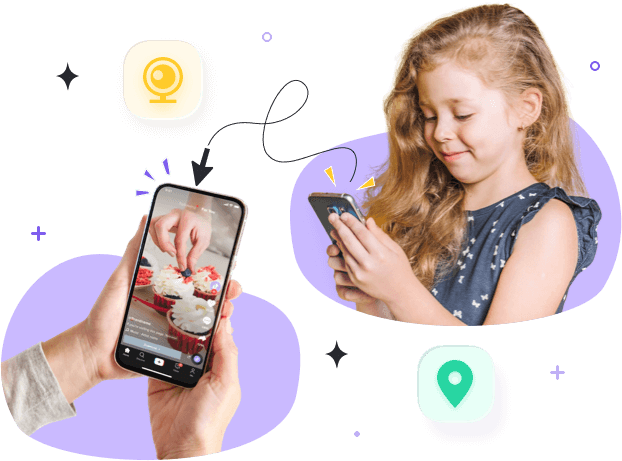
This app allows parents to view just past records, ensuring transparency and trust. You also can monitor kids’ activities owing to its other functions like the screen mirroring feature. It enables you to access real-time data regarding the people and children who are talking and calling. Also, their durations. This way, you can confirm they are not strangers without having to sneak recordings.
Conclusion
In short, whether you are an Android user or an iPhone one, there are several methods and tools allowing you to record a call. However, before recording a phone call without the consent of others, you must be aware of your country’s laws. Otherwise, you may have to suffer.
However, when it comes to kids, it’s necessary to monitor their digital interactions to keep them safe from strangers. Happy to share with you that the FlashGet Kids parental control tool helps you in live monitoring without recording.

