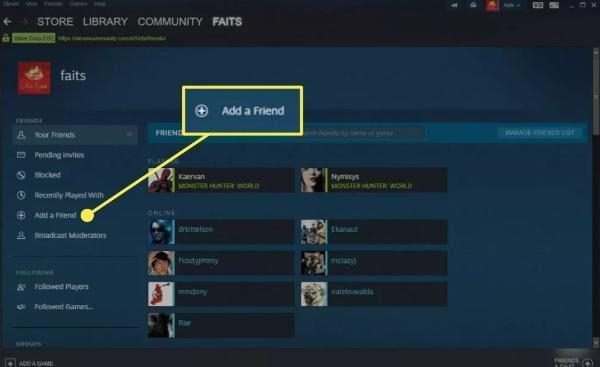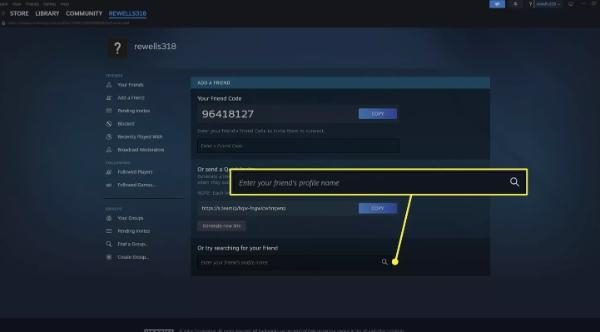The fastest way for kids to connect with friends on Steam is through a Steam friend code. While this is the fastest way for kids to connect with friends and family, it should not be left unregulated. Without proper oversight, kids may end up sharing their codes with strangers or unsafe contacts.
In this guide, you will learn how to locate, use, and control Stream friend codes to ensure your kids have safe connections. You’ll also learn an alternative method you can use to ensure you manage Steam access and connections.
What is a Steam friend code?
A Steam friend code is a special number that allows users to add each other without exchanging usernames. It consists of digits exclusively and is connected to each Steam account. Usernames and friend codes remain unchanged except when the account is changed or deleted.
This makes friend codes easy to share, but also vulnerable to misuse. A friend request can be sent by anyone who has the code. That’s why parents should know where the friend code is located and who their child is sharing it with. This way, they can prevent the code from being accessed by online predators, strangers, and untrusted gamers.
Steam profile URL vs Steam friend code
The Steam friend code and the Steam profile URL are both forms of connecting a user; however, they are different. Friend code is a shortcode that is applied within the Steam app. Profile URLs are extended web addresses that launch the publication account of the profile in a web browser.
Close friends usually exchange their friend codes so they can connect fast. Profile addresses are more open, such as in a forum or a group chat. A friend code does not display any personal information, whereas a profile URL can provide access to game history or badges. For safety, kids should use friend codes instead of profile links, which reveal more personal details.
How to find Steam friend codes on mobile?
There are a lot of children who prefer using the Steam mobile application rather than accessing it on a computer. This implies that they also keep their list of friends via their phones.
In case you want to control or keep track of what your child does, it is important to know how to get the Steam friend code. Such codes will mostly be posted once children are asked to add friends.
1. Launch the Steam mobile application and sign in with your account.
2. Tap your avatar (top corner) in order to get to the profile menu.
3. Choose the option given as “add friends” in the profile or friends list.
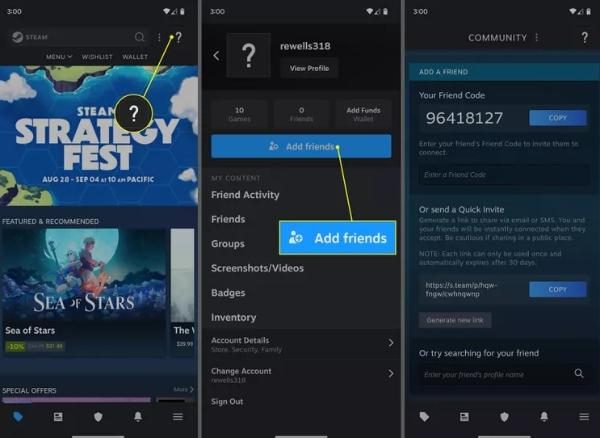
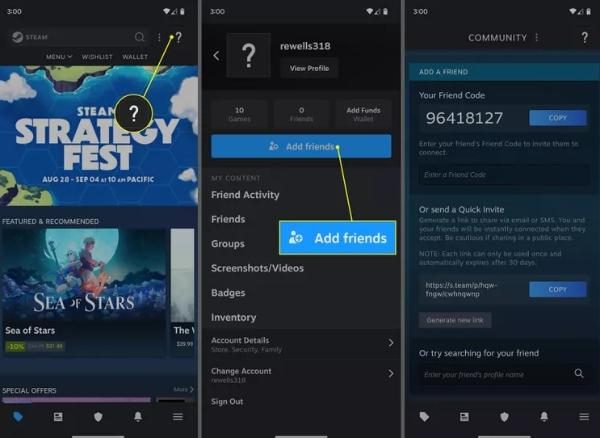
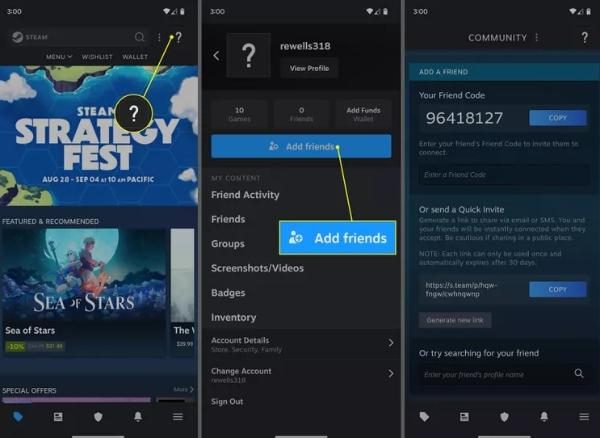
4. You will see a unique 8-digit code appear on the top of the screen.
5. Press on “Copy” so as to save it or “Share” to send it through chat or email.
6. Alternatively, you can generate a QR code for friends to scan and add you instantly.
How to use friend code on Steam
When dealing with your child on Steam, it is important to discover how to utilize a Steam friend code. This implies learning how to find the friend code, sharing it, and how to enter any other friend code. These simple steps help keep your child’s gaming circle safe and manageable.
Share Steam friend code:
- Download Steam on your computer or mobile and sign in to the child’s account.
- Click on the profile picture to reveal the main menu.
- Click on “Friends”, or go directly to the option of “Add a Friend.”
- The 8-digit Steam Friend Code can be found at the top of the screen.
- Press on “Copy” to place the code on the clipboard.
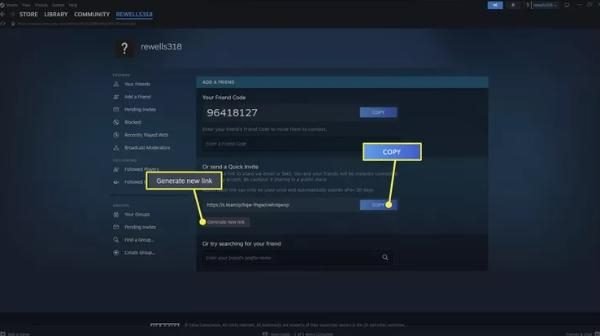
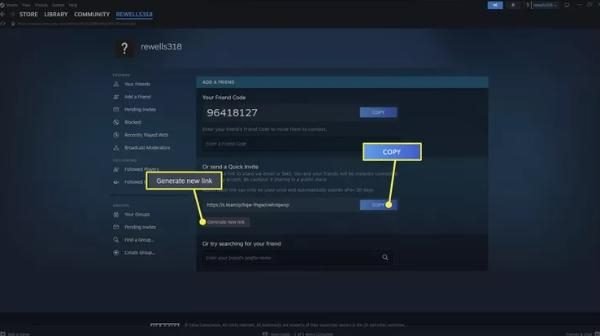
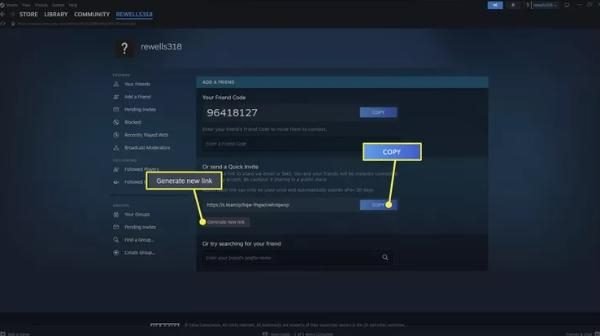
- You can share the code by pasting it in a message, in an email, or in a chat.
- Alternatively, one can select “Copy Invite Link” to create a clickable friend invite link.
Enter a friend code to add someone:
- Step 1. Remain at the “Add a Friend” section of the Steam app or site.
- Step 2. Scroll to where it says “Enter a Friend Code.”
- Step 3. Enter or copy-paste the 8-digit code that was sent by a reliable friend.
- Step 4. The profile linked with that code will be shown in Steam.
- Step 5. Check the profile and ensure it is accurate.
- Step 6. Press or click “Send Invite” to send a friend request.
- Step 7. Once the individual accepts, they will show up on the friends list of your child.
Set up alerts for risky conversations to foster a secure digital environment for your kids.
Pros and cons of using Steam friend codes
Steam friend code is a fast and safe method to connect people in the game world without searching for usernames. This system brings privacy and convenience. It also creates challenges for parents trying to supervise their children’s online friendships. These are some of the advantages and drawbacks of Steam friend codes you need to know about:
Pros:
- Less spam: A request can only be sent by your code, which will narrow random or mixed invites.
- Trusted connections: You have the option of sharing your code with a chosen few who could be friends, classmates, or even family. This helps establish safer connections on Steam.
- Privacy protected: By sharing a friend code, you do not share your email address, the history of your profile, and other personal information about your account.
- Quick adding: There is no need to search for long usernames since you can simply send a request either by sharing or entering the code.
Cons:
- Open to strangers: Even strangers can send you a friend request if they have access to the code. According to the 2024 Steam Security Report, the platform blocks approximately 1.2 million malicious friend requests per month. Even if a stranger obtains a friend code and sends a request, this process may be without the user’s knowledge.
- No profile information shown: There is no way of viewing in-depth information about who is adding you, besides clicking to accept their request.
- Scam risk: By accepting strangers’ requests, kids might gain access to scam links or individuals impersonating another person.
- No code reset: You cannot alter your friend code after it is shared; you would have to block them individually later.
To keep kids safe on Steam, make sure that they only share their friend code with a trusted individual, such as family or close friends. Switch on Steam Family View to limit what everyone can do, like being able to add friends or accept new friend requests. Review your child’s friendship list on a regular basis to identify any unknown users and block them when necessary.
Tips for parents to protect kids when they play Steam
While playing games on Steam is interactive, it can expose kids to interaction with strangers and unwanted materials. That’s why parents need to stay ahead and caution their kids about accepting unknown friend requests.
Even though analyzing friend requests before accepting is a great idea, it is not enough to guarantee kids’ safety. For that reason, parents need help from parental control tools that can help them manage their kids better.



One app that has reliable features is FlashGet Kids. The app not only has a screen time feature but also a screen mirroring feature to see what your kids are doing on their Steam activities. FlashGet Kids also has daily usage, which helps parents know the apps or platforms kids use often. Here is how families keep kids safe as they use Steam:
Use screen mirroring to watch their Steam activity live
The screen mirroring aspect of FlashGet Kids enables you to know what your child is up to on their phone. You may watch their Steam screen in real-time, and it can also be convenient to detect any dangerous messages, games, or content. Due to this, you do not even need to take their phone. You can capture screenshots on their device without them knowing.
Restrict steam with screen time
Some children spend hours on Steam, but that can all change with the help of FlashGet Kids. This app enables parents to set the amount of time kids can spend on Steam. Once the time lapses, their mobiles will shut down. This means parents don’t have to monitor their kids all the time when they use this feature.
Check daily usage reports for red flags
FlashGet Kids monitors your child’s use of the apps and provides daily reports to you. These reports display the frequency of their use of Steam as well as the duration they spend on it. It is easy to see whether Steam is taking most of its time and how you can make adjustments. With this feature, you can guarantee your kids’ digital safety by knowing what they’re up to.
Conclusion
Sending Friends on Steam through a Friend Code may provide kids with an enjoyable and social experience, but it needs moderation. Make kids aware of the dangers of accepting strangers’ requests and overly sharing personal information.
Have honest conversations with them regarding who they are interacting with and the games they are playing. To simplify the process of your work, you can apply a tool such as FlashGet Kids. It enables you to check daily usage, manage screen time, and use screen mirroring to see through Steam.
FAQs
No, they are auto-generated and cannot be altered manually. To find a higher privacy level, you can check the settings of your profile and restrict the people who can find you or add you.
Make sure you copied your code properly, in case it is not working. Ensure that you and your friend are connected to the internet and also have up-to-date versions of Steam. It can also be assisted by restarting the app.
To locate your friend code, launch Steam, select the option labeled “Friends & Chat” at the bottom-right, and choose “Add a Friend.” At the top of the screen, under the section “Your Friend Code”, your code will be located.