Discord parental controls are life-changing, especially if you want to ensure your kids have a safe online presence. Often compared to Slack, it’s a dynamic messaging platform that offers various communication features.
With its chatrooms, direct messaging, voice chat, and video calls, Discord provides users a versatile platform for connecting and interacting with others. And while it is an excellent platform for kids to participate in, it has a few elements that might expose kids to danger.
That means that parents need to set up parental controls, and they need to do it fast. Its voice, video, and text elements may expose kids to situations such as cyberbullying. To counter such situations, this piece will uncover everything you need to know about setting up and using Discord parental controls. Keep reading to learn more.
Is it necessary to configure Discord parental controls for kids?
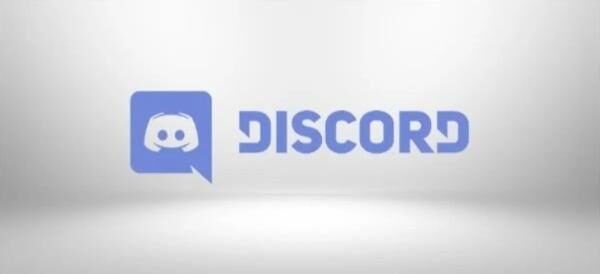
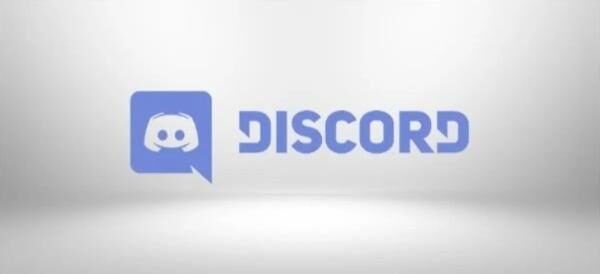
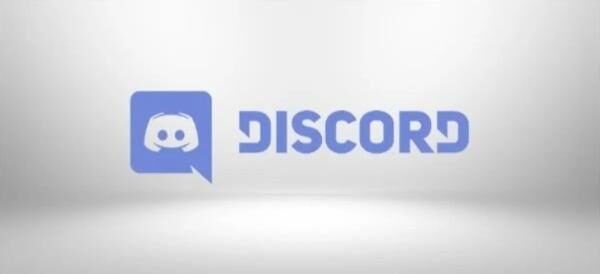
It is necessary to configure Discord parental control, especially when dealing with kids. The main reason for doing this is that Discord doesn’t have an age-appropriate verification feature. Below are reasons why configuring discord parental control is necessary.
1. Inappropriate content protection
While a few positives accrue from using Discord, it is also an avenue where kids are disrupted by inappropriate content. The community moderators work 24/7 to ensure the chats are clean, but they might only get to clean some of the inappropriate content in time. Using parental control, you can protect your kids against adult themes, unsuitable material, and explicit language.
2. Curb cyberbullying
Discord hosts a diverse user base with various personalities, but it’s essential to know that some individuals may target and bully younger users on the platform.
By utilizing parental controls, guardians can proactively manage their kids’ interactions with strangers and effectively mitigate the risk of cyberbullying. These controls empower parents to create a safer online environment and intervene before potential harm occurs.
3. Screen time management
Controlling kids’ Discord screen time is an essential skill in parenting that guardians should implement. Parents can use the right parental control system to implement how much time kids are allowed on a particular platform. This helps them to shift their focus elsewhere, knowing kids are doing the right thing.
4. Privacy control
Without managing kids’ presence on Discord, they might share sensitive information, leaving them vulnerable to cyber-attacks. Moreover, they might share information like personal details and location. To counter this, parents should use parental controls to protect kids against online predators.
5. Block unwanted contact
While discord private messaging has revolutionized the platform, it can also be an avenue where kids interact with online predators. And without knowing, they might share sensitive information, which might be detrimental to them later. You must use parental controls to manage the situation by blocking and restricting unwanted contact.
6. Age-Inappropriate games
Most people on Discord are games, so the main thing they discuss is games. Some games must be age-appropriate for your kids to know and play. So parents can take control and limit or restrict such content so that kids are not vulnerable to what’s not suitable for their age.
Note: Discord doesn’t have inbuilt parental control features, so you might need to use external sources to protect your kids.
How to set up Discord parental controls?
Now that you know the reasons for configuring Discord parental controls for kids, you must know how to set up these controls. To help you, we’ll go over ways you can block inappropriate content on Discord and how to block message requests.
How to block inappropriate content?
Sometimes all you need to do to protect your kids is block explicit content using the Discords filter. This setup will automatically detect and remove uploads and images with inappropriate content. Here is how to do it:
1. Move to the settings.
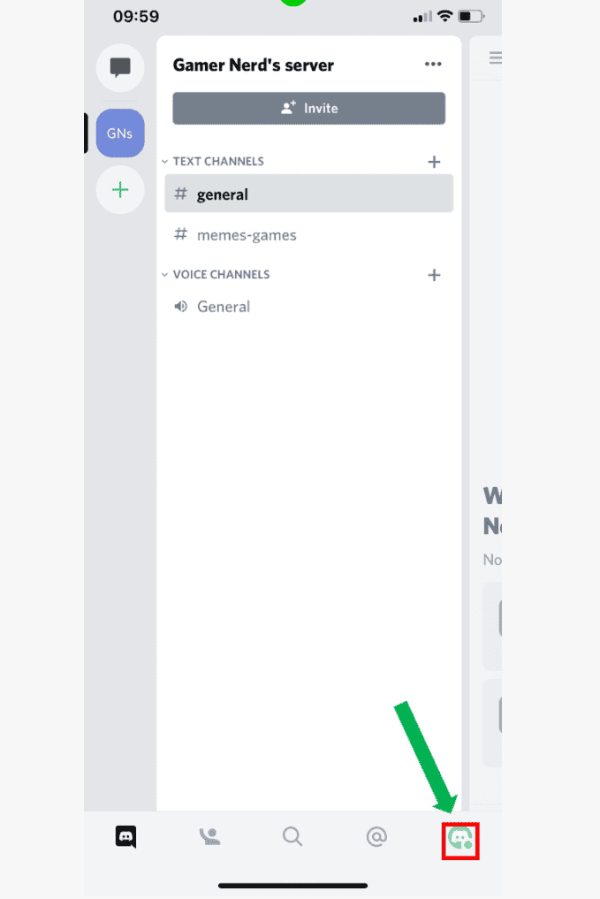
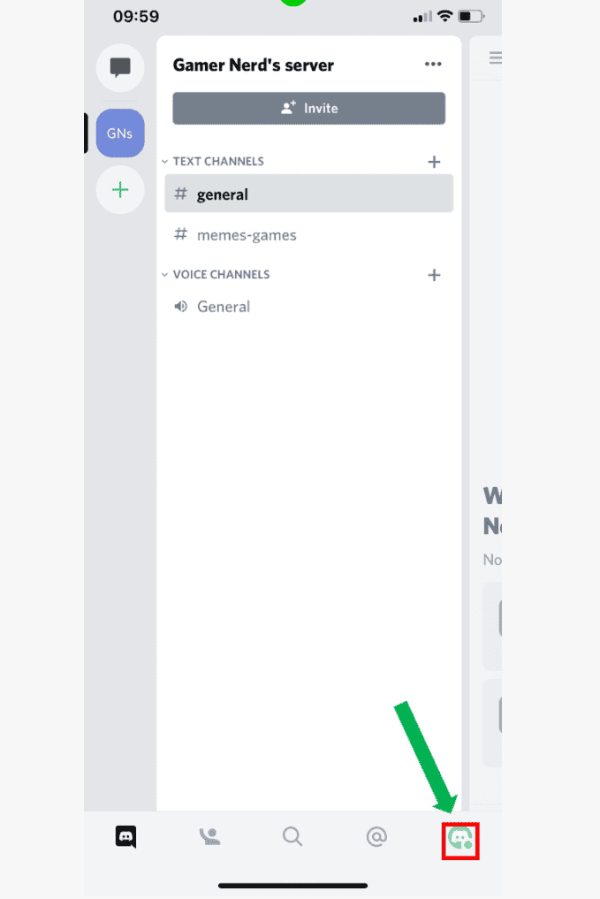
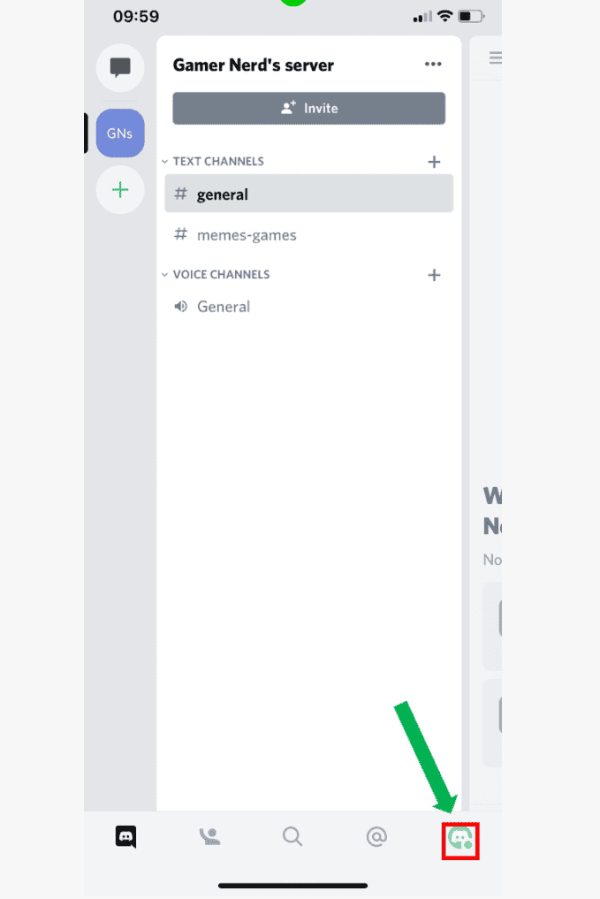
2. Click on “Privacy and Safety”
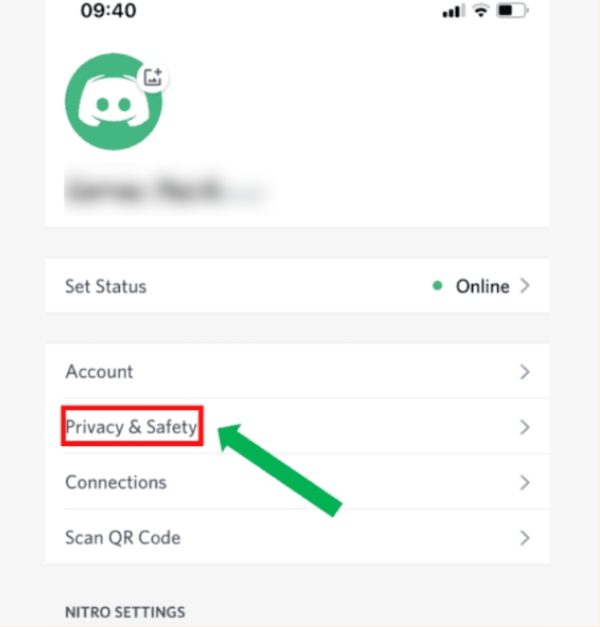
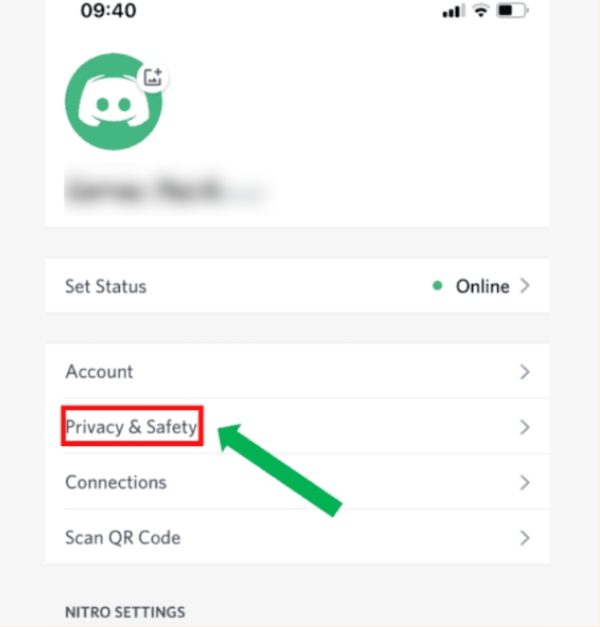
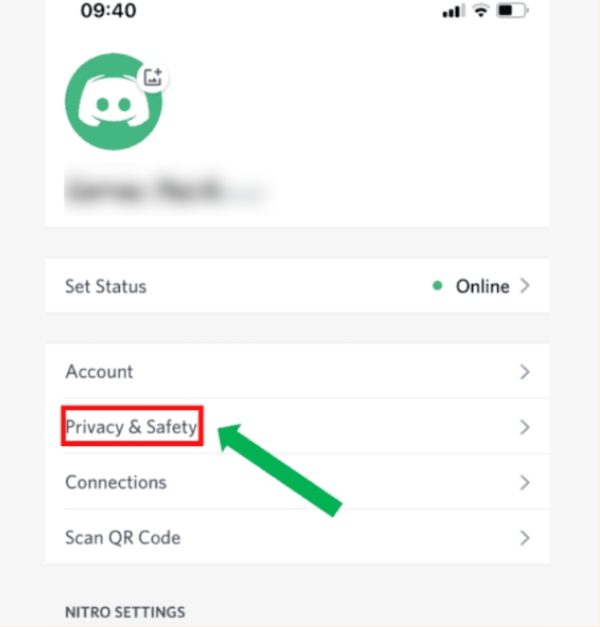
3. Select the three visible dots at the corner. Choose “Keep Me Safe” as a default option to automatically scan and delete explicit content by scanning direct messages.
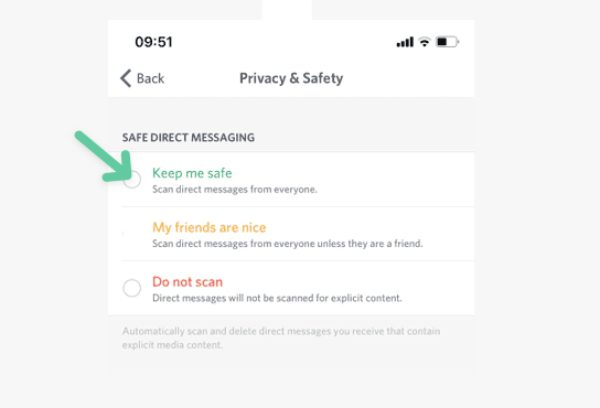
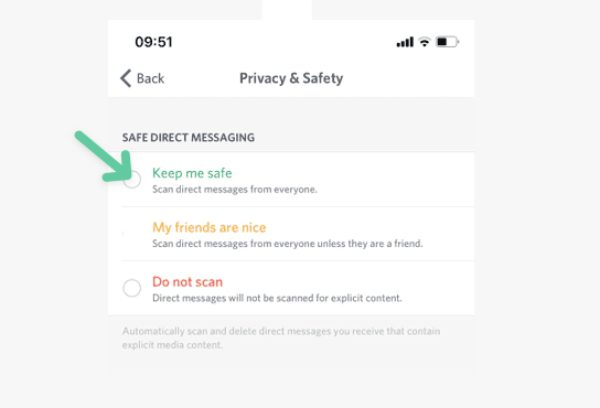
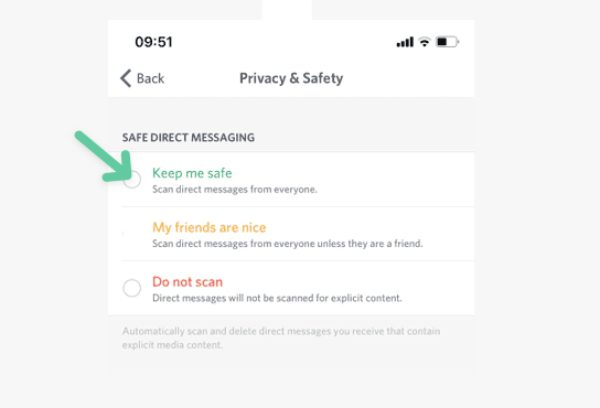
How to block message requests from strangers?
One scary scenario is your kids receiving bullying messages from strangers or them sharing sensitive information. You must block strangers’ message requests after evaluating their profiles to curb such situations. Below is how you can implement this method:
1. Launch Discord on your kid’s device.
2. Click on their profile.
3. Now select “Privacy and Safety.”
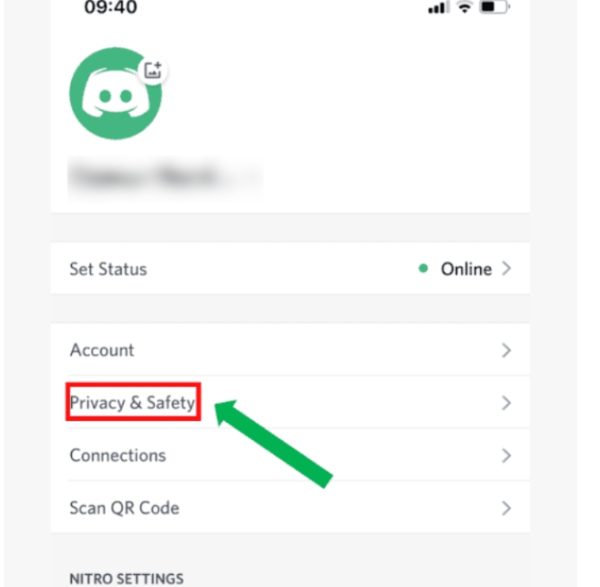
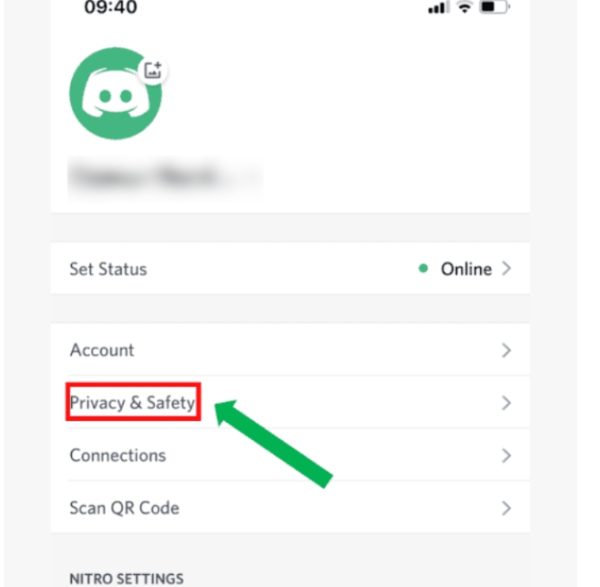
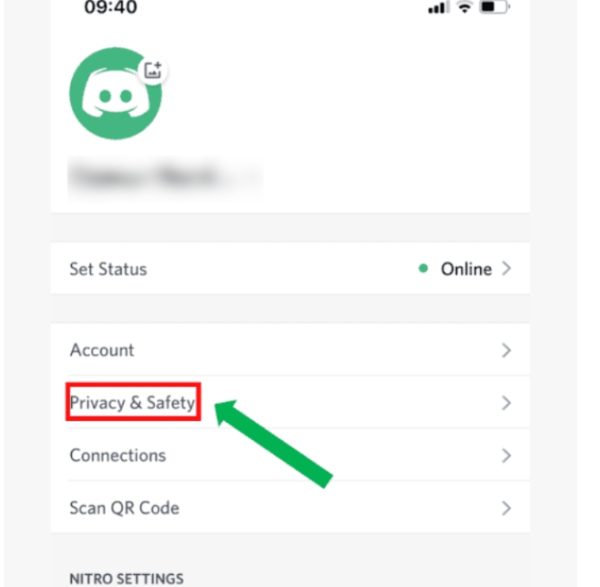
4. Move to “Message Requests.”
5. Ensure that the switch for “Enable message requests from server members you may not know” is disabled.
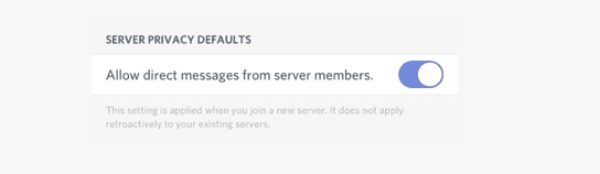
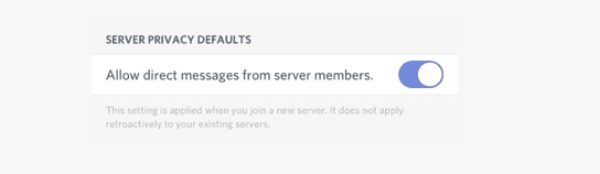
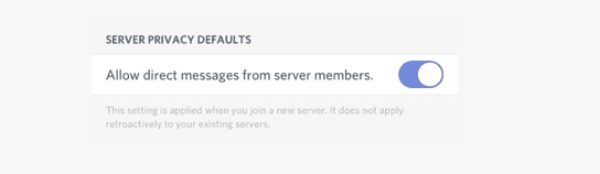
How to monitor a kid’s Discord account?
Monitoring kids’ Discord is another skill parents need to have if their main aim is to protect their kids by whipping out any possible danger. That means you need to know how to block a Discord user and how to turn on two-factor authentication. Here is how these two method work:
How to block a user on Discord?
Blocking a user on Discord is a critical skill. Here is how you can implement this method without making any mistakes:
1. Open the members list on the Discord channel.
2. Right-click on the person you intend to block.
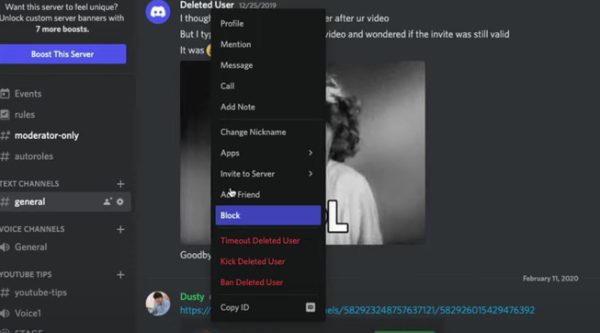
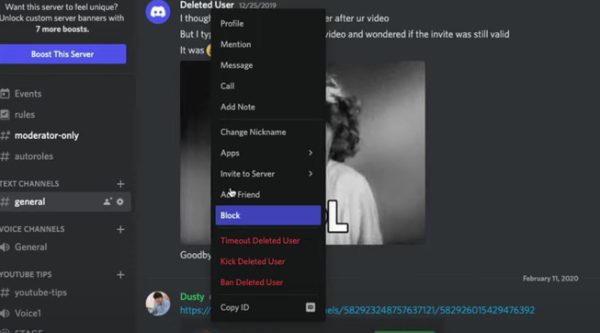
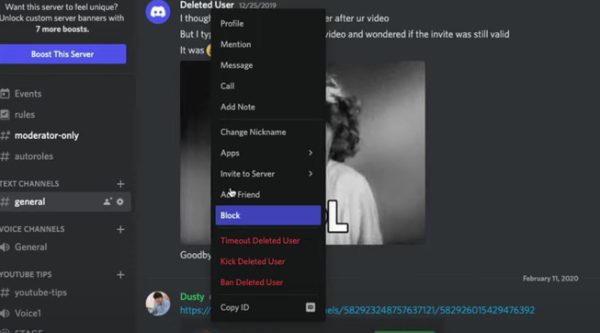
3. Now move to “block” option.
4. A pop-up will appear asking you to confirm if you want to block the user.”
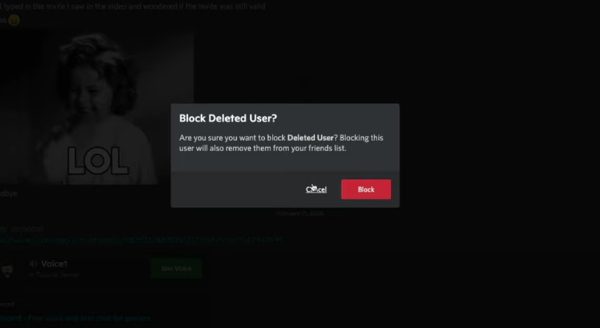
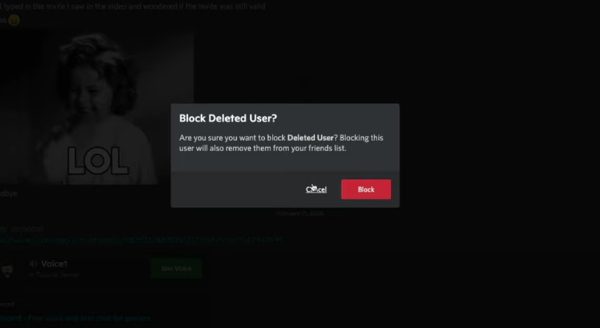
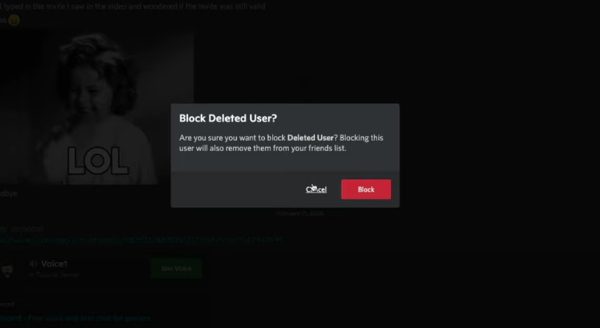
5. From there, Discord will automatically block the user.
How to turn on two-factor authentication in Discord?
Enhance the security of your child’s Discord account by adding protection. By configuring this feature, you will ensure that both a password and an authentication code are required for access. This double authentication process significantly strengthens the security of the account and safeguards it against unauthorized access:
1. Launch Discord and go to settings.
2. Now click on “Account.”
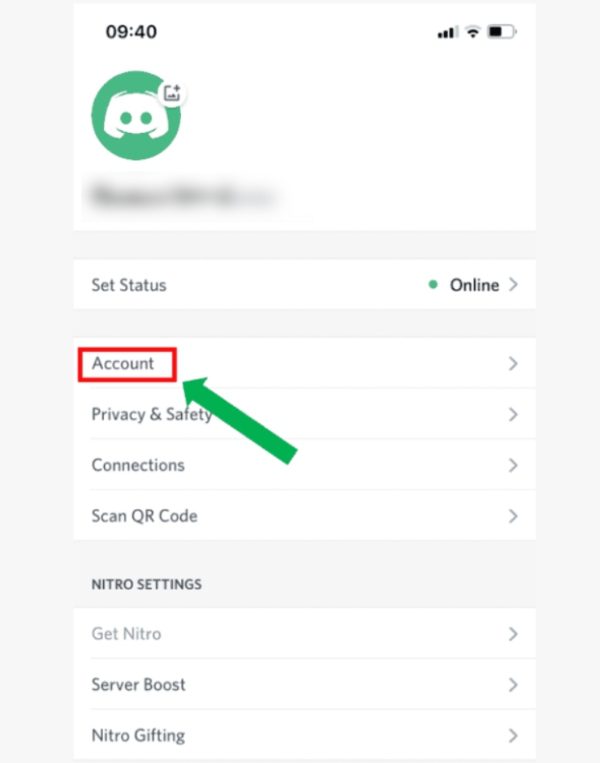
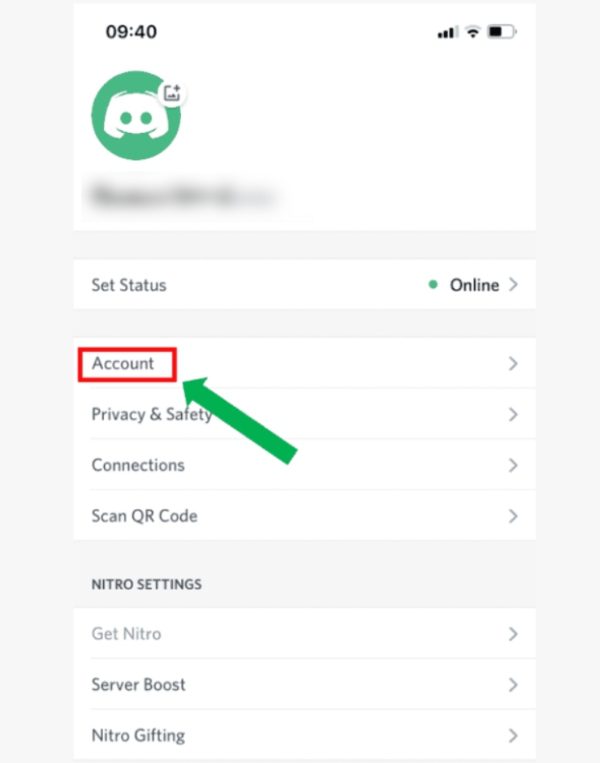
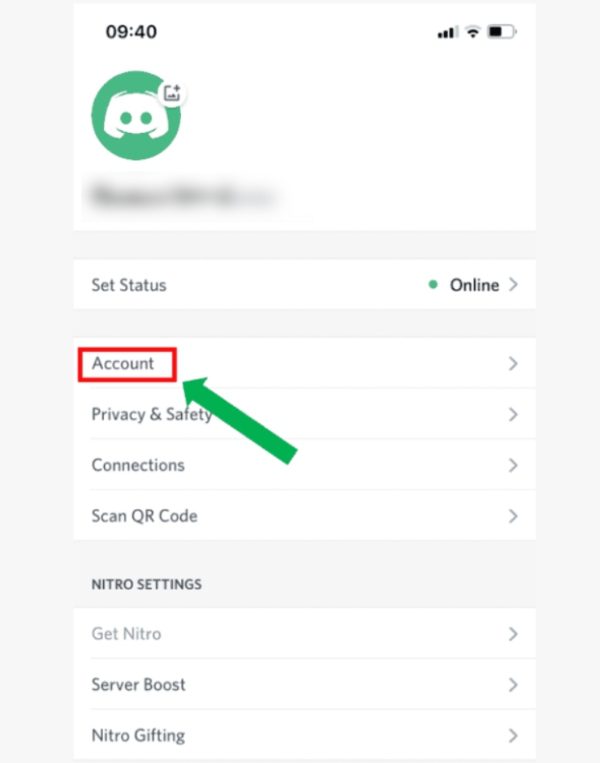
3. From there, select “Enable two-factor authentication” and wait for the authentication app prompt.
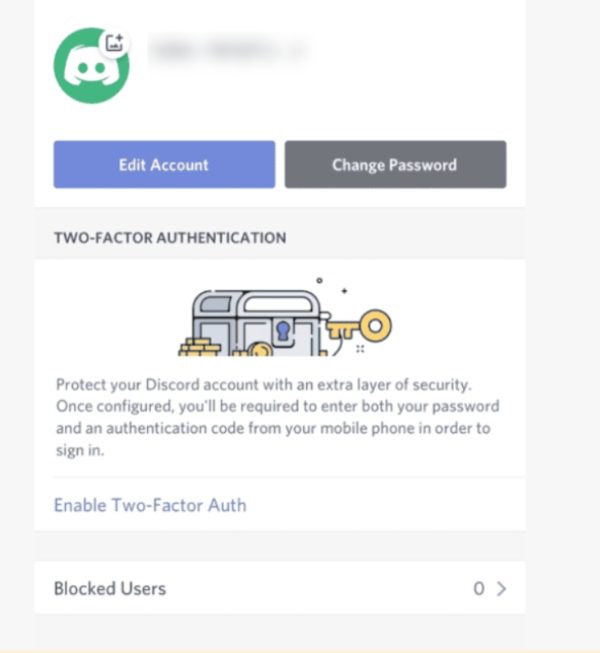
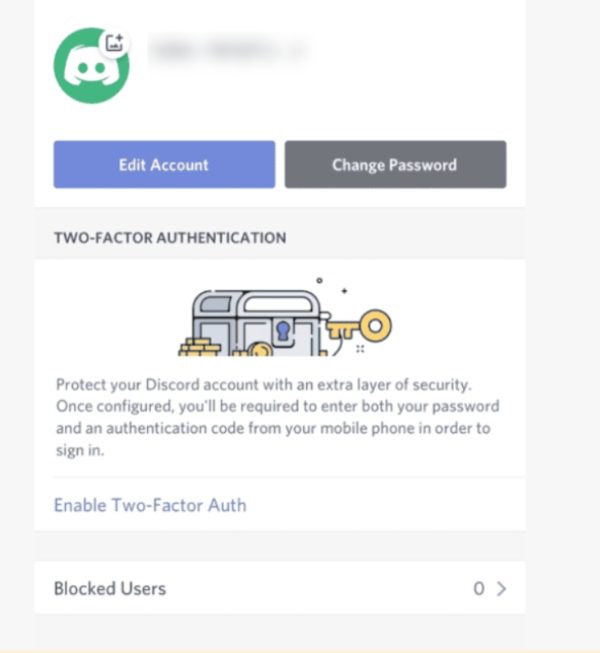
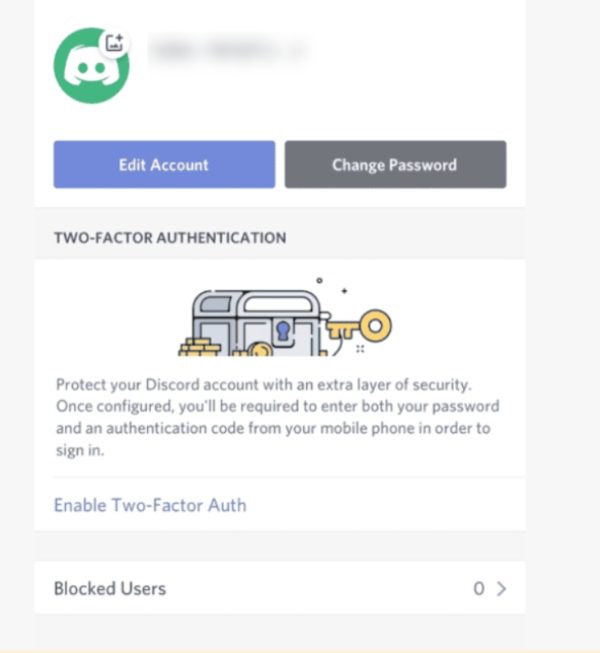
4. Select “Next” to proceed by opening the app and entering the “2FA code.”
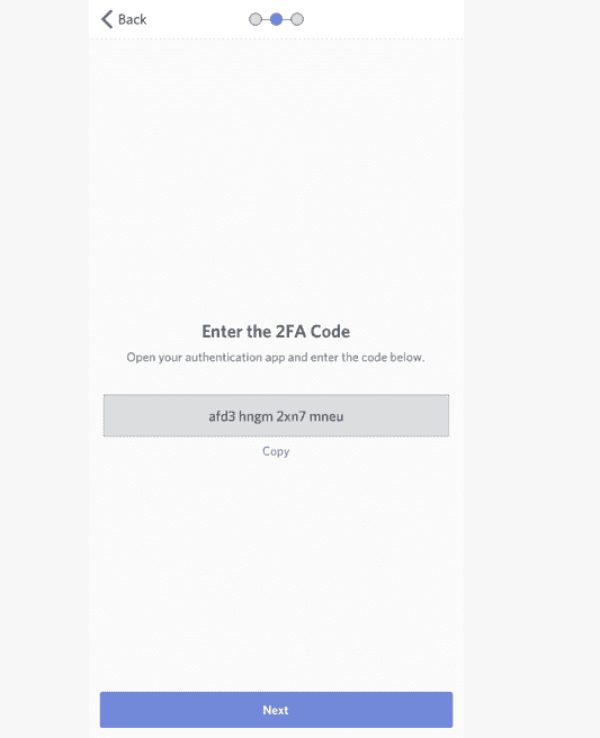
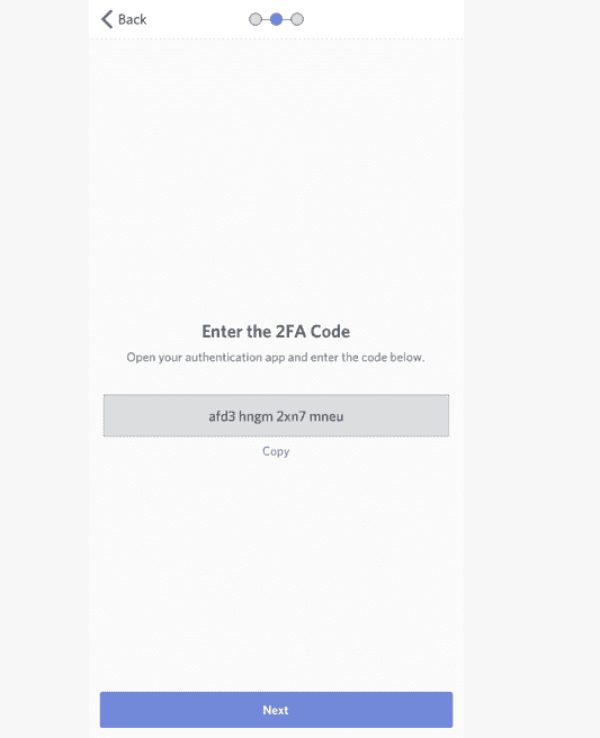
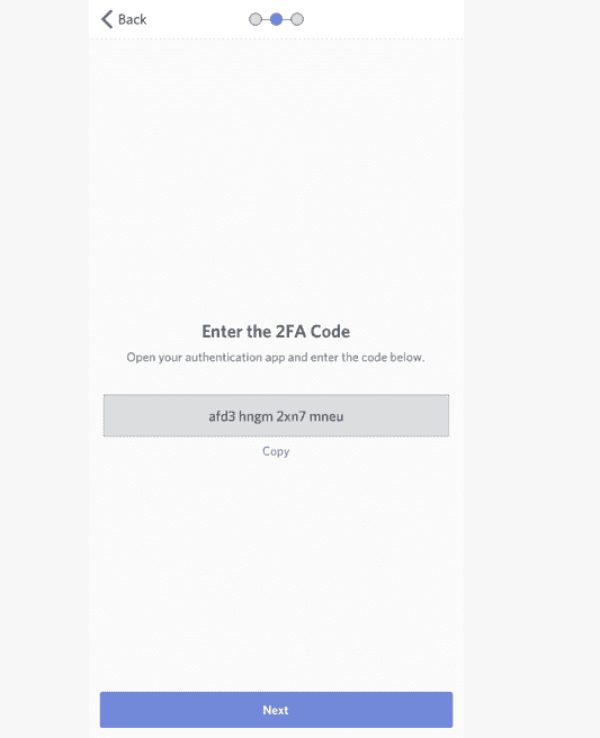
5. Now add the “Backup Code or Discord Authentication” as you follow the upcoming instructions.
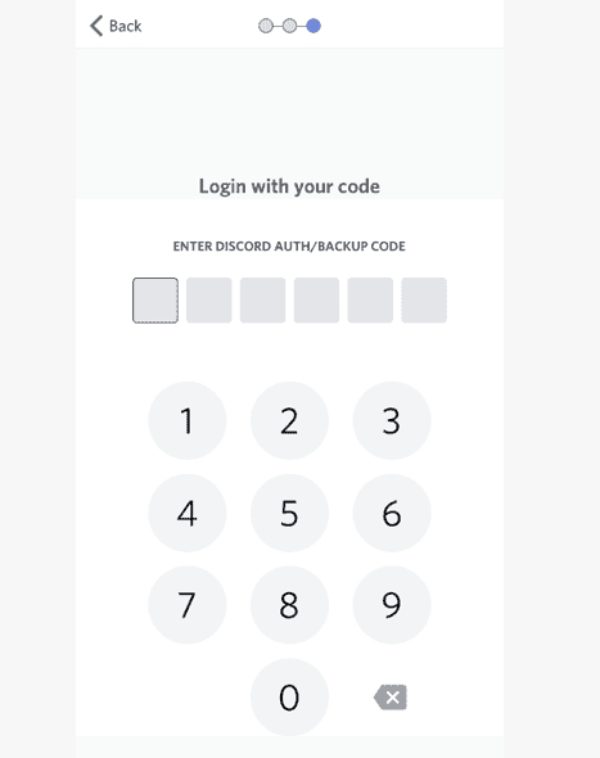
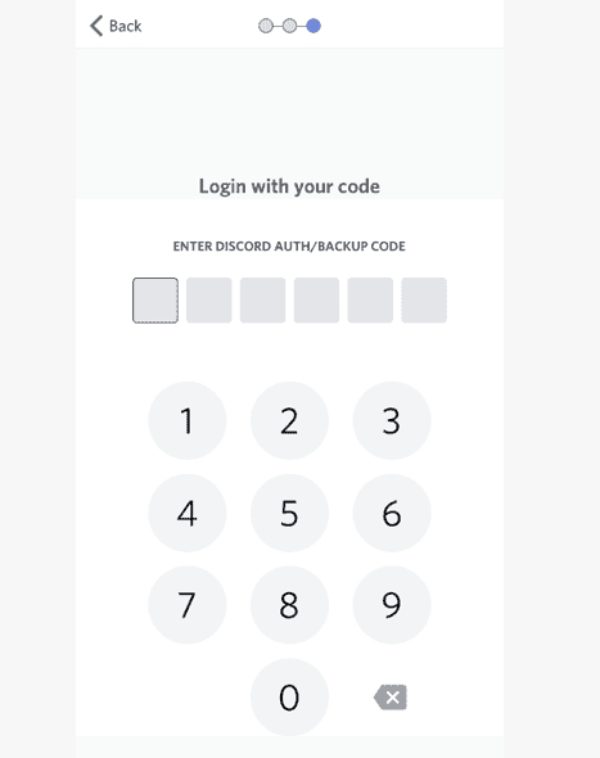
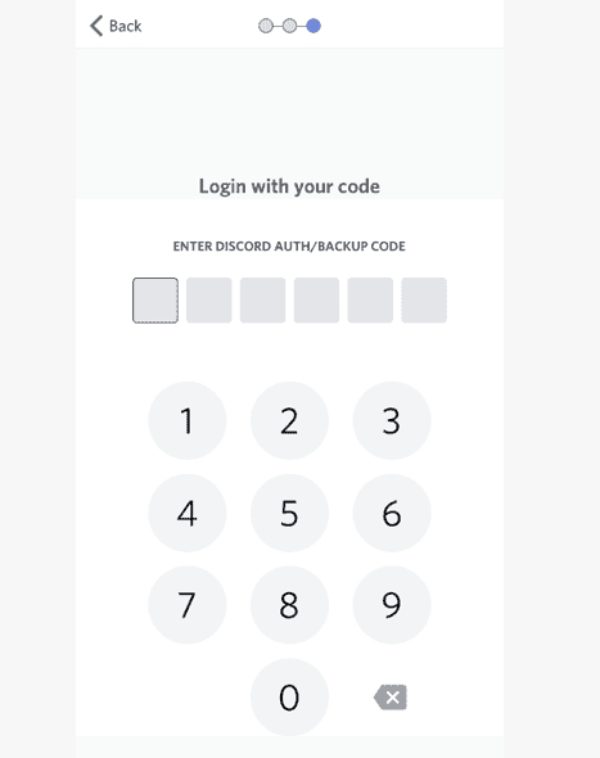
Stay connected and safe on Discord
The capabilities of the FlashGet Kids app may be used to improve the security and safety of your Discord experience. You may use FlashGet Kids to keep your family safer and prevent improper or hazardous material from appearing on Discord.
Its app-blocking feature protects you and your family from harmful interactions. You can also establish time restrictions using FlashGet Kids, which will help you control your time on Discord and balance online and offline activities well.
You can filter notifications sent by Discord to reduce explicit content
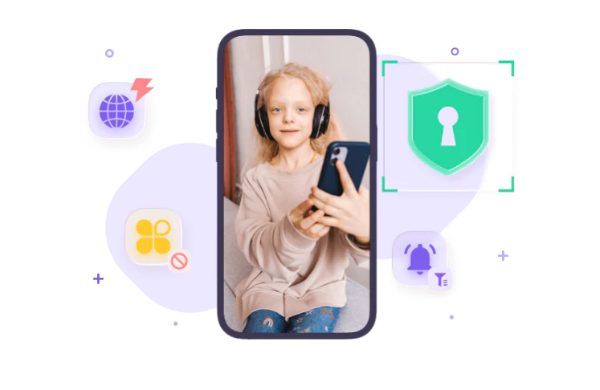
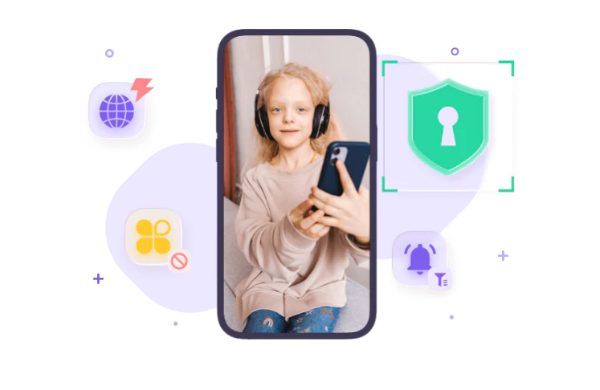
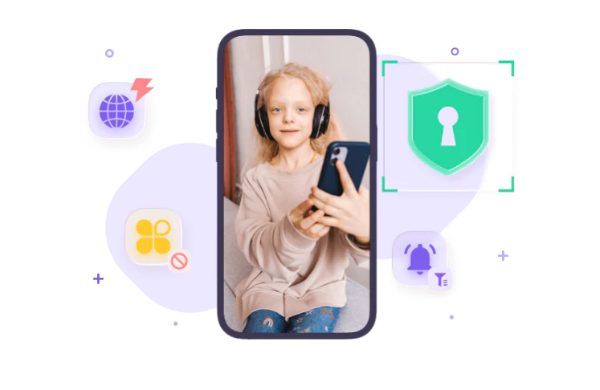
For a safer online experience, you may ban Discord and other programs using the FlashGet Kids tool’s app-blocking function. Protect your kid from explicit material and improper interactions by blocking access to Discord.
You can control how much time your kid spends on the Discord app
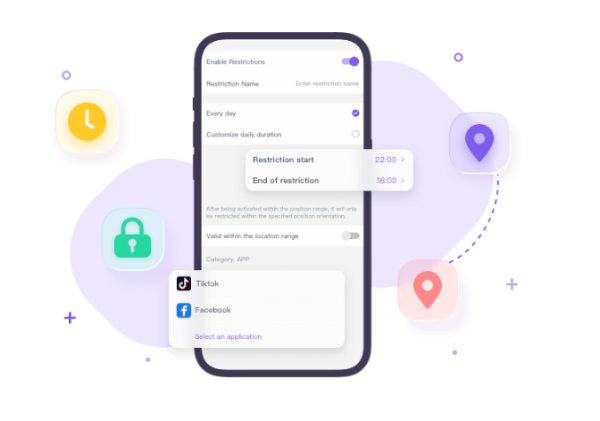
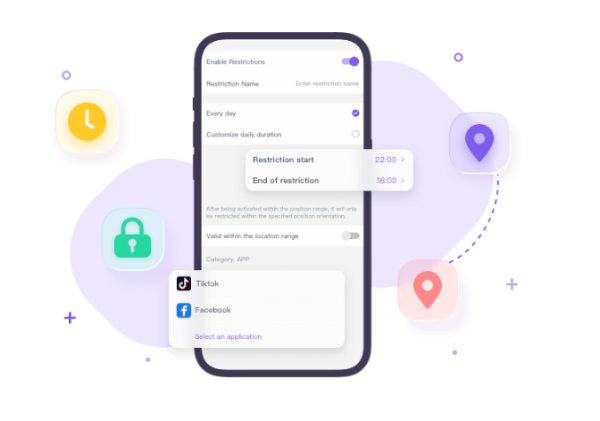
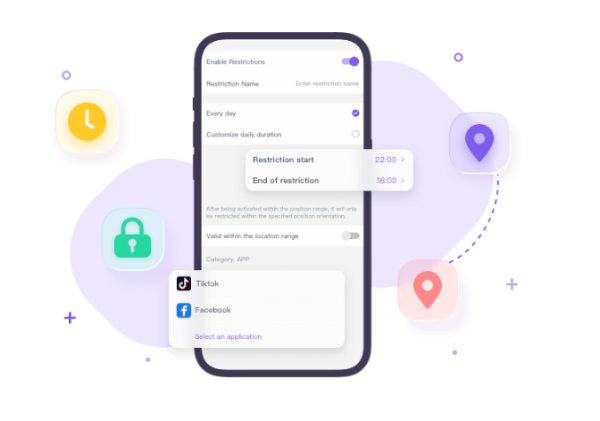
You can manage your child’s Discord use with the FlashGet Kids app screen time and daily app usage features. To ensure that your kid uses Discord for a reasonable period, you can establish time limitations using the screen time function.
You may set daily time limits or make schedules to limit who can access Discord at what times. Additionally, the app’s daily use function gives you specific information about how much time your kid spends using Discord daily, enabling you to monitor and control their usage efficiently.
See who your kid is chatting with in real-time
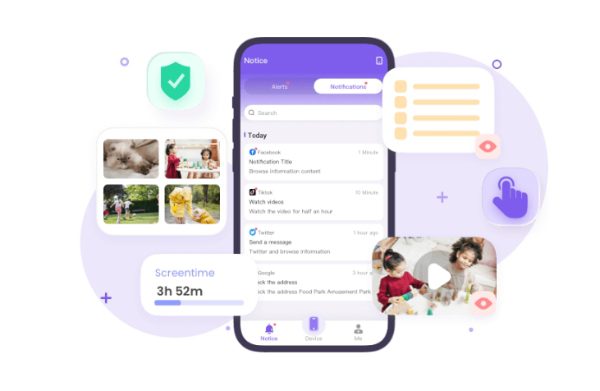
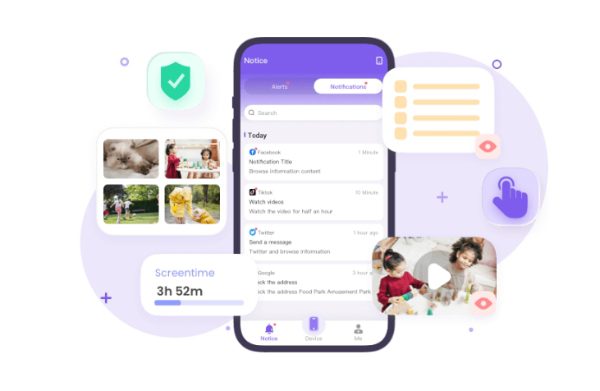
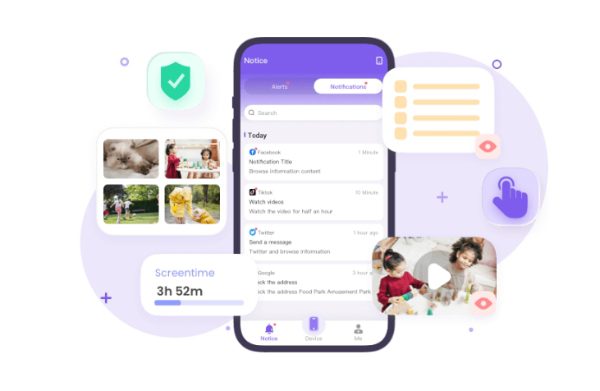
The FlashGet Kids app’s screen mirroring function lets you see your child’s Discord conversation partners in real-time. You can ensure their safety and take action if required by getting a thorough picture of their Discord talks by mirroring their device screen onto your own. Use the screen mirroring tool to stay connected and closely monitor their interactions.
FAQs
Can a 12-year-old have a Discord account?
According to Discord’s Terms of Service, individuals must be at least 13 years old to create an account, meaning that 12-year-olds are prohibited from joining the platform. This age requirement complies with the Children’s Online Privacy Protection Act (COPPA), a regulation designed to safeguard the privacy and personal information of children under 13.
By adhering to this age restriction, Discord demonstrates its dedication to online promoting the safety and well-being of its members, particularly young children. Through this measure, Discord aims to create a secure environment that respects the privacy rights of its users and fosters positive interactions among its diverse community.
Can parents see messages on Discord?
Parents can implement specific monitoring measures to keep track of their child’s Discord messages. However, it’s essential to note that Discord is designed as a private communication platform where messages exchanged between users are not visible by default to anyone else.
As a result, without the child’s consent or access to their account, parents generally cannot view the messages their children send or receive on Discord.
Respecting privacy boundaries is crucial, and instead of relying solely on surveillance, fostering open communication about online safety and responsible behavior can be a more practical approach to creating a safe and trusted online environment for children.
How private is Discord?
Discord gives its users anonymity, but knowing the platform’s restrictions is crucial. Despite using encryption for user-to-user conversation, Discord gathers and keeps specific user data as described in its privacy policy.
Although Discord strives to preserve user privacy, users should care when disclosing personal information or having private chats online, especially with people they don’t know.
To guarantee kids’ safety when using Discord or any other online platform, keeping lines of communication open and teaching them about appropriate online conduct is crucial.

