In today’s modern world, hiding our digital location to protect personal privacy or exercise greater control over who can access our whereabouts has become increasingly important. And if you are looking for how to stop sharing location without them knowing, you can learn all here.
Whether it’s your parents, friends, spouse, or stalkers for whom you want to hide your location and get more control over your life, then we can help you do it by the following 5 methods. So, let’s dive in!
5 easy ways to stop sharing your location without anyone knowing?
Whether you’re concerned about your privacy or prefer not to disclose your whereabouts, you can use the below method and prevent others from knowing your location without explicitly informing them; Read on to know how to stop sharing location without them knowing
How to turn location off without someone knowing?
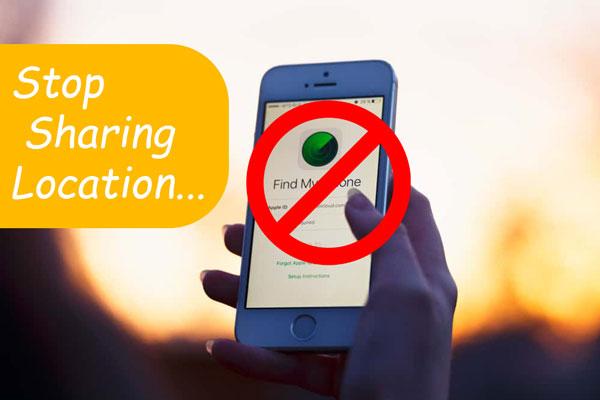
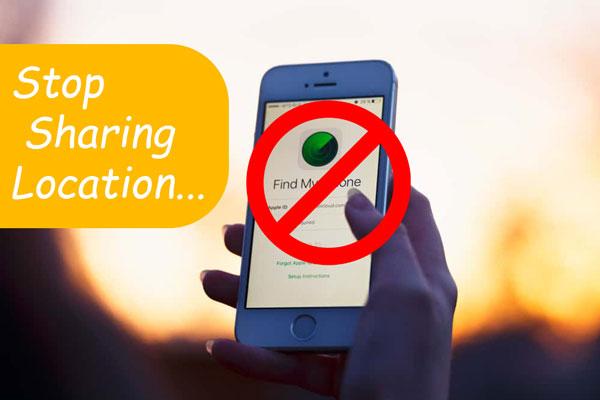
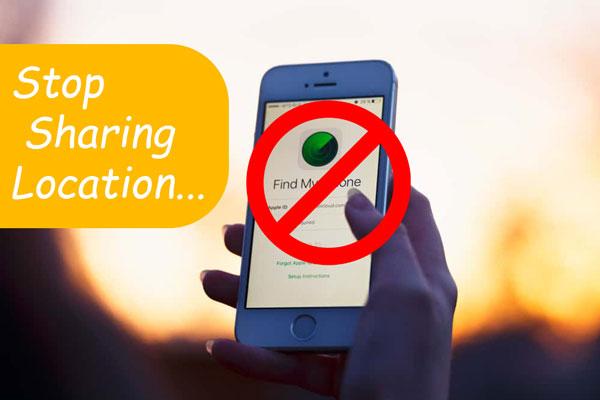
Turn off “Find My”
“Find My is a built-in tracking software for all Apple devices.”
Find My feature is so advanced that it can track the device’s location even when it is off. Only persons who have your device iCloud ID can track your location using the Find My feature. So, switch it off if you don’t want your family or friends to track you. It’s important that the Find My feature doesn’t affect third-party apps’ location access, and they may still track you.
If you don’t want your friend and family to learn where you are, you can turn off this feature and stop sharing your location by following the below steps;
Go to your iOS device’s Settings.
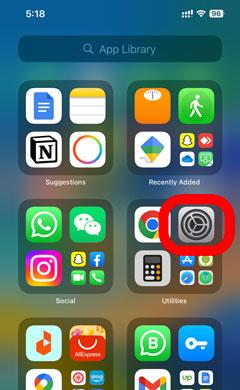
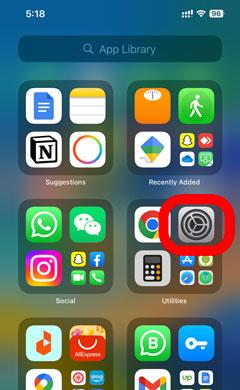
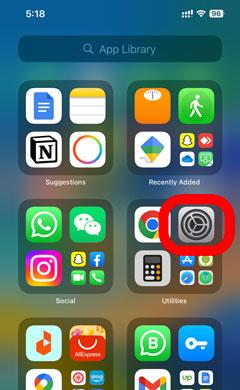
Tap on your name or Apple ID.
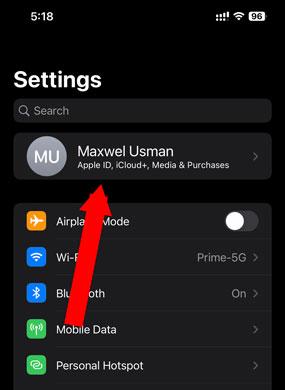
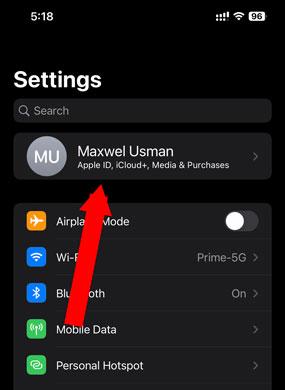
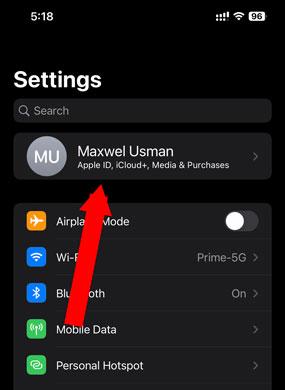
Scroll down and select “Find My.”
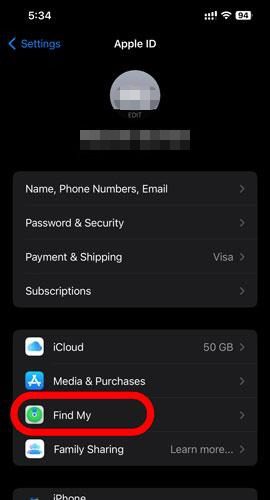
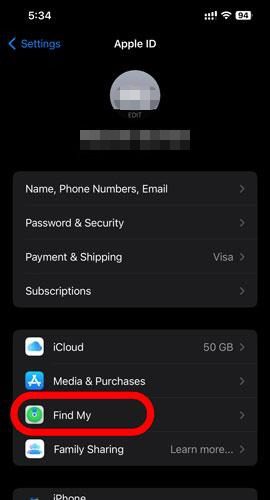
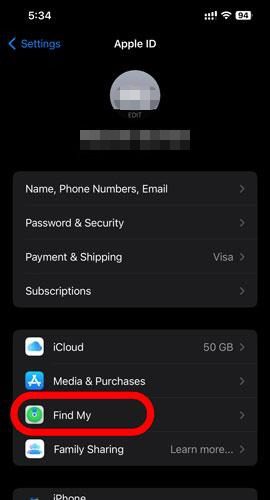
In the “Find My” settings, tap on “Find My [device]” ( Find My iPhone, Find My iPad).
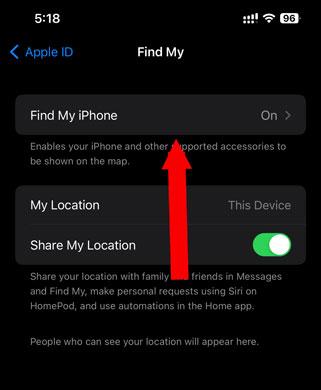
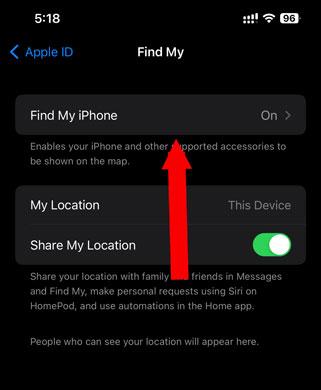
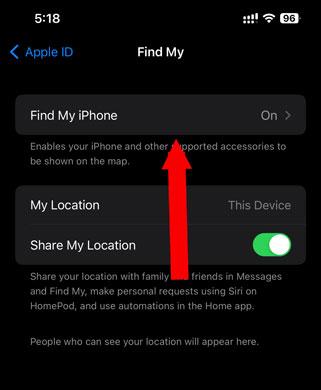
In the next window, The “Find My [device]” option will have a toggle switch next to it. Switch the device to the Off setting.
To confirm the changes, enter your Apple ID password when prompted.
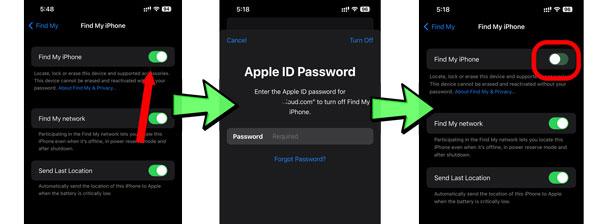
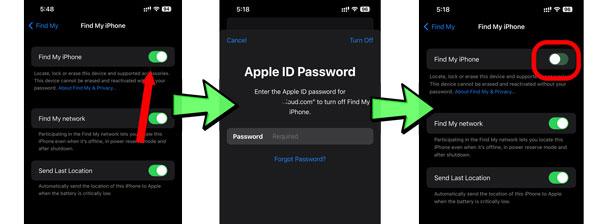
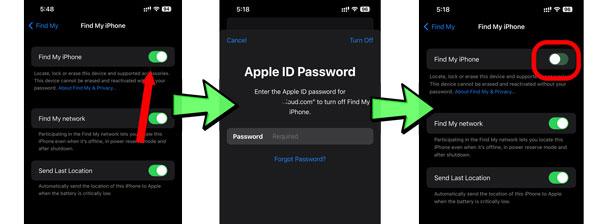
Turn on “Airplane Mode”
“Airplane Mode disables all wireless connections, including Wi-Fi and cellular data.”
As you know, most third-party apps use wireless networks to share your mobile location, so when you turn on this mode, they will not be able to track you. However, it’s important to note that Airplane mode doesn’t affect a phone’s internal GPS chip ( high-class hacking ), so if someone is tracking it by GPS, you can’t stop it.
Turning on Airplane Mode is a simple process that can be done using the below method;
Swipe down or up on the home screen to view the notification panel/control center on your Android/iPhone device.
Now, tap on the Airplane Mode option to switch it ON. And That’s it.
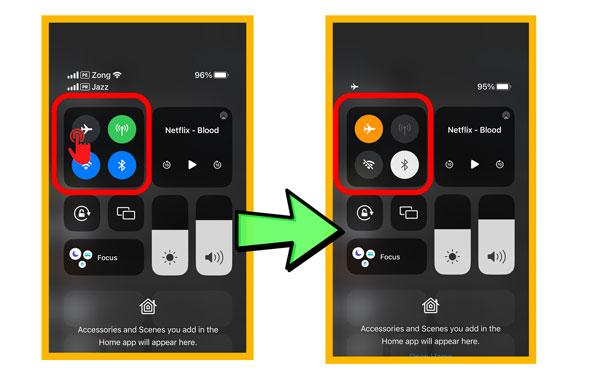
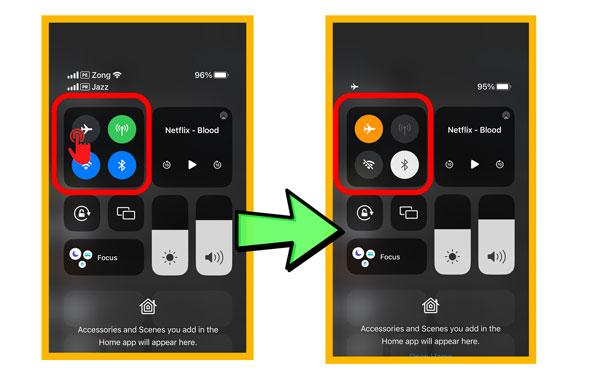
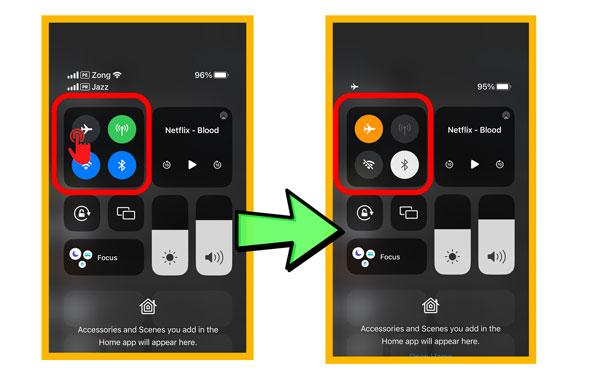
Turn off “Share My Location”
“The Share my Location is a main switch for location access to all built-in & third-party apps.”
If you turn off main location services, you can forget about Google, Whatsapp, or other apps which may locate your location in secret. You can also go to individual apps and turn off location sharing specifically.
For Android mobiles;
➢ Open your phone’s Settings.
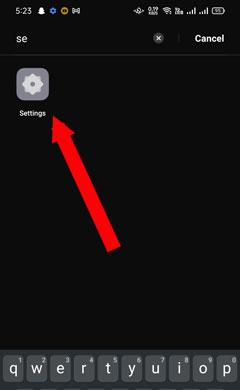
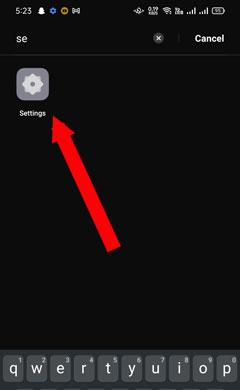
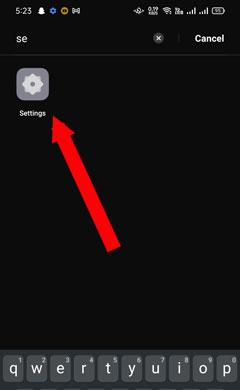
➢ Search for “location”; tap on it > And then, in the next window, disable it.
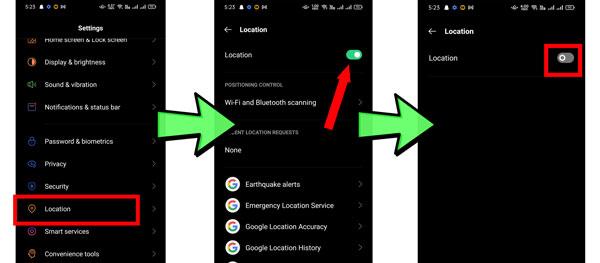
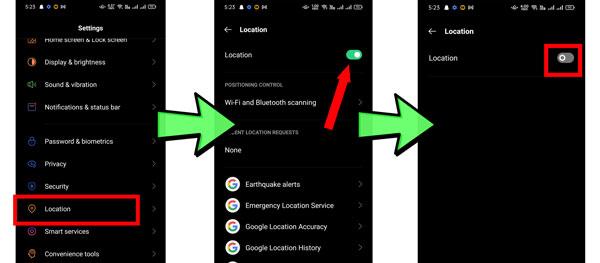
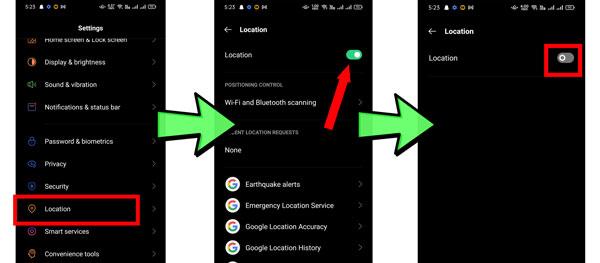
For iPhones;
➢Go to the Settings
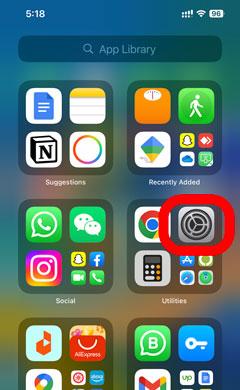
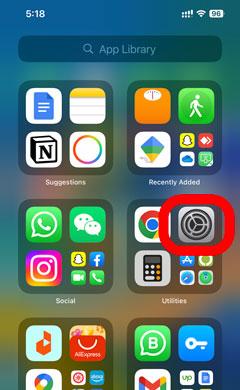
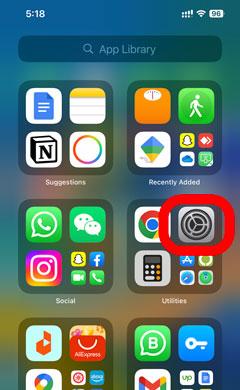
➢Swipe down until you find “Privacy & Settings,” and click on it.
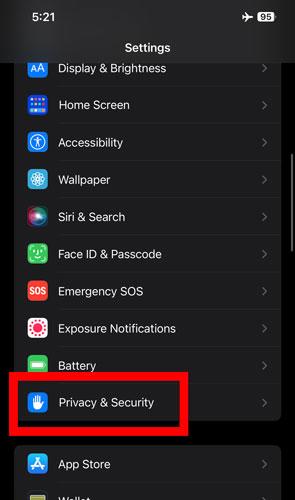
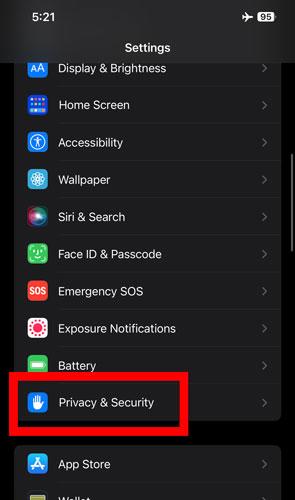
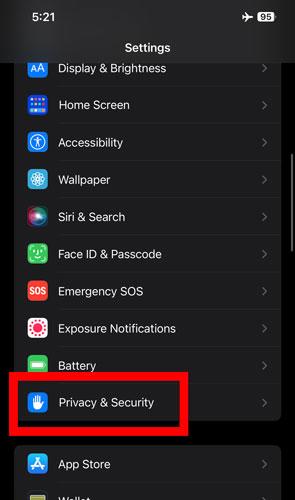
➢In the next window, choose the option “Location Services” and Toggle it off in the next window.
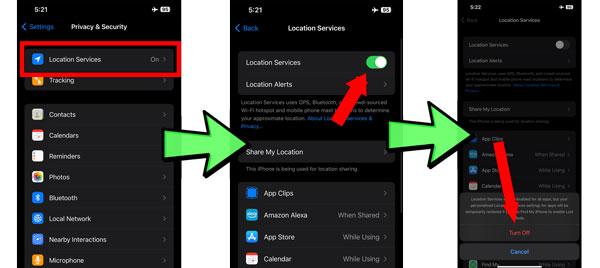
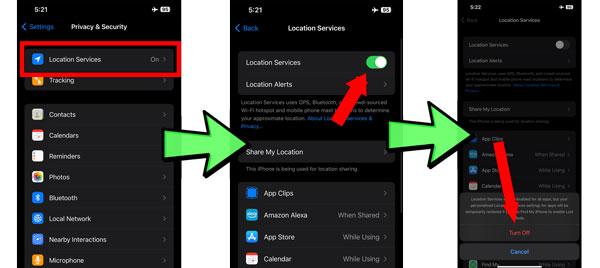
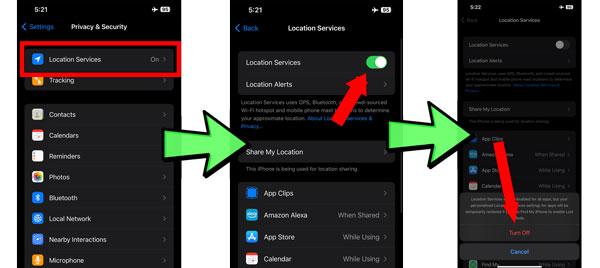
Change Your Device Location
“Using third-party apps, you can also fake your device location to a specific place or in a pattern and fool others.”
Changing your location to a different place is better than disabling it because nobody will suspect it. There are two ways to change your phone’s location on an iPhone;
Method no 1) Using Spoofer Apps
“GPS spoofing apps manipulate the GPS coordinates of a device. They can even fool built-in tracking features as well as third-party apps like parental controls.”
Moreover, they also help in altering the location of games and accessing geo-restricted content. However, GPS spoofing is illegal, so you can’t find them on Apple’s App Store/Android Playstore; you can only get them from third-party websites.
In Android phones, third-party tracking apps can be installed easily. On iOS devices, only the App Store is allowed to install apps. To install other apps, you need to jailbreak your device first.
Jailbreaking is a risky procedure. It bypasses the device’s security mechanisms, making it vulnerable to potential malware and compromising its stability. If anything goes wrong during jailbreaking, it can damage or brick the device, rendering it unusable. Moreover, once you jailbreak your device, the Apple warranty will end.
Method no 2) Using VPN
“A VPN makes your internet pass-through from a different server at a different location. This gives the impression that you are connecting to the internet from that location rather than your actual location.”
It is essential to remember that most VPNs only change IP addresses, and it doesn’t change a mobile internal GPS location; for that, you will need a different GPS location changer app.
There are many Fake GPS location apps on the internet, and all of them work differently. In contrast, most VPNs work in the same way, and you can use any of them by the following basic procedure;
Download and install the VPN software.
Login/sign up to the VPN.
Choose a server location. The VPN provider will have many different server locations available.
Once you’ve chosen a server location, click the “Connect” button. The VPN will then encrypt your traffic and connect you to the server.
Now, install and switch on the Fake GPS app > Set the location the same as VPN. That’s it. Now, both your IP address & GPS chip location is faked.
Use Another Device
“Using a second device while leaving the main at the original location is a fool-proof way to stop others from tracking you.”
The above methods, like Find My, Airplane Mode, Spoofer Apps, Share My Location, and so on, will work up to a point for apps tracking your location illegally or without knowing. However,
➢ In case you are under 18 and your parents have installed parental apps, then these apps get legal permission to track location, and you can’t turn it off.
➢ If someone belongs to government agencies, then they can track your device anytime using the IMEI number.
So, if these are the situations, you can leave the original phone where it should be and take another phone with you. This method will ensure 100% that nobody will be able to track your location because everybody will be looking at the original phone.
However, it must be kept to ensure that nobody ever finds your other private phone, or they will install tracking apps on it and make it useless like the original phone.
Use FlashGet Kids for Tracking Your Kids’ Location
“As the name suggests, FlashGet Kids app is a soft developed for parents to keep an eye on their kid’s phone activity and location. In addition, other people can also use it to track any other device they want.”
FlashGet Kids location tracking option has state-of-the-art programming, and it contains many benefits that other tracking methods;
✔️FlashGet Kids uses GPS and the internet to pinpoint the exact location at all times.
✔️This app icon gets hidden on the phone which you want to track, so all the tracking operation is done in secret.
✔️Once you give FlashGet Kids some permission, not even turning off the Share My Location option from mobile will turn off the FlashGet Kids app.
✔️You can also create geofences ( virtual boundaries ) around specific locations, and when your child enters or exits a geofence, you will be notified.
✔️You can track your kids’ travel history.
To use the FlashGet Kids app to track your kids’ location, you must create an account and install the app on your child’s & your phone. Upon successfully installing the application, you can log in to your account and monitor your child’s whereabouts.
FAQs
Can someone see if you Screenshot their location on Find My?
No, nobody will know if your screenshot someone’s location from the Find My app, and this also goes for you if someone takes your location screenshot.
Can you see how many times someone viewed your location on your iPhone?
No, when you give access to a friend of your Find My location, then no matter how many times they open the app and see your real-time location, you will never be able to get any notification or history of lookups.
Can someone still see your location when your phone is off on Find My iPhone?
No, and Yes.
When you switch off “Find My” on your iPhone, nobody will be able to track your location through iCloud.
But others may still be able to track your location through your IMEI or third-party tracking apps like parental control ones.

