In this modern world, there are tons of social media apps on which anybody can make fake IDs to fool & disturb others. Cybercrimes are rising more than ever because social accounts are literally untraceable. So, if you are exploring the question about how to block on Snapchat to save yourself or your kids from bothersome people, then you are at the correct spot.
In this writing, we will uncover how to block specific IDs or completely block the whole Snapchat app both on iPhone & Android phones. Moreover, you will also learn about what happens if you block someone or someone block your ID on Snapchat and much more. So, stay here if you want to keep your family safe.
How to block someone on Snapchat in 7 easy steps?
How do you block someone on Snapchat? Blocking someone on Snapchat is very easy; just follow the below step-by-step guide;
- On your mobile, launch the Snapchat app.
- Go to the chats menu on your Snapchat.
- Select the person profile/chat you want to block.
- In a specific person chat, click the profile icon.
- Now, at the upper right corner, you will see a three-dot option; click on it.
- Choose the “Manage Friendship” option in the pop-up menu.
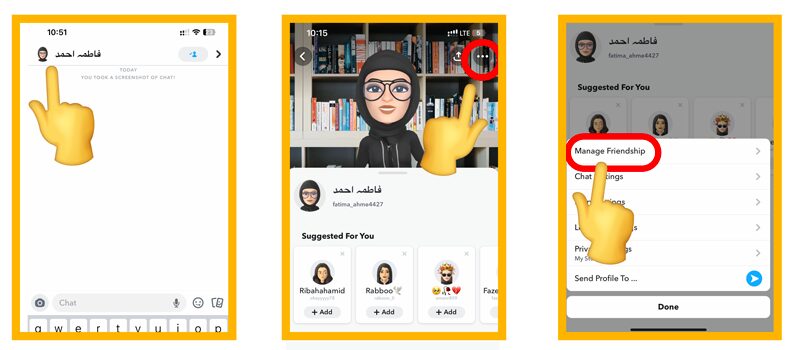
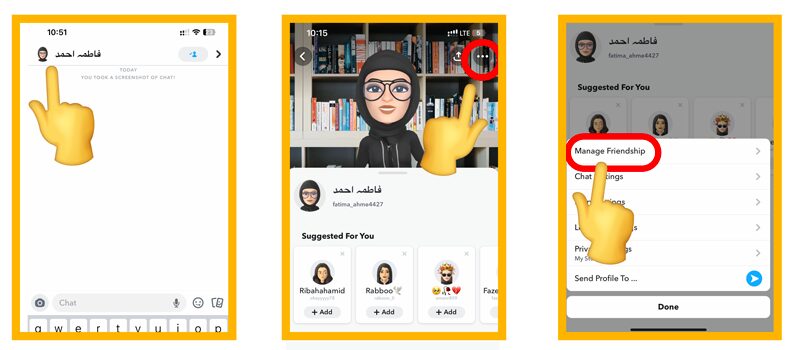
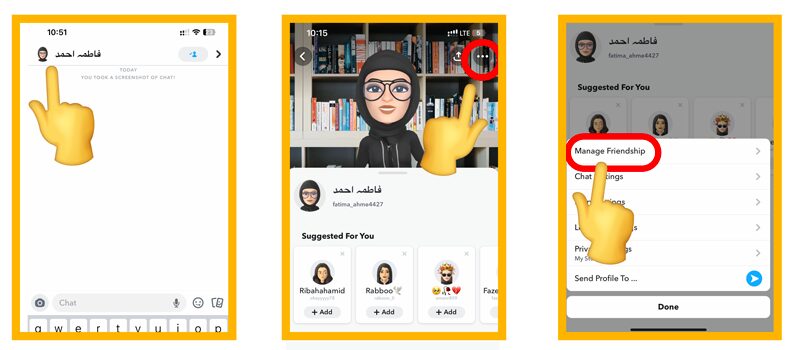
7. Finally, choose the “Block” option from the next menu and confirm it. That’s it.
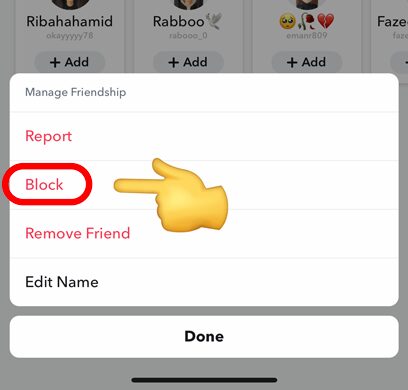
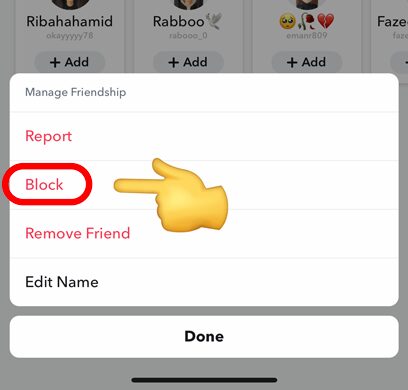
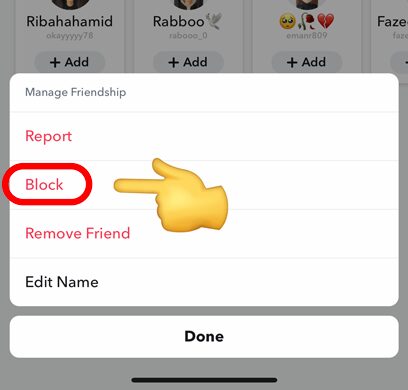
How to block Snapchat on iPhone and Android?
iPhone & Android mobiles have different operating systems, and the features that will help you to block Snapchat or any other app will also be different but don’t worry. Below we will guide you step-by-step;
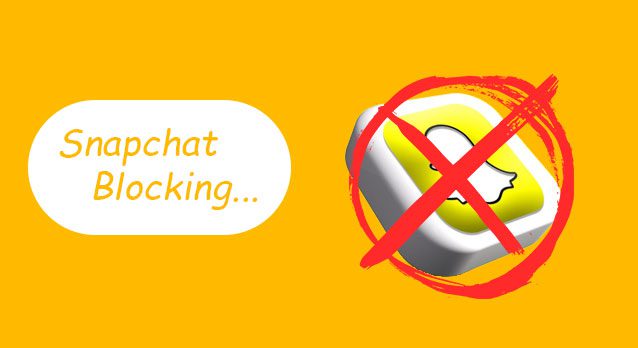
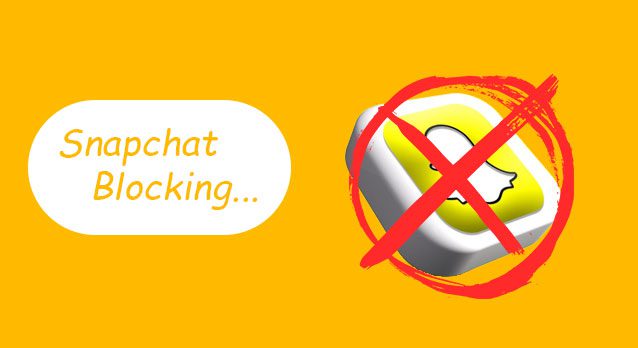
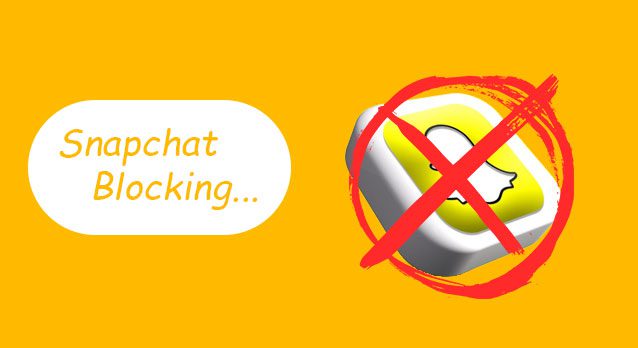
i) How to block Snapchat on iPhone?
As you know, the iPhone doesn’t allow installing third-party apps, nor does it respond well to them if installed somehow. So, the best way to block Snapchat or any other app on iPhone is by using its built-in Screen Time feature.
- Open your iPhone Settings.
- Choose the Screen Time option and switch it on if it isn’t already.
- Then your iPhone will ask if it’s your mobile or your child; select which you desire.
- Finally, you will have to enter a new passcode, without which nobody ( your kids ) can change the Screen Time settings. You can choose the “Set up Later” option for the rest of the initial settings.
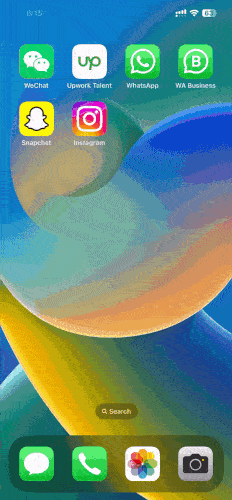
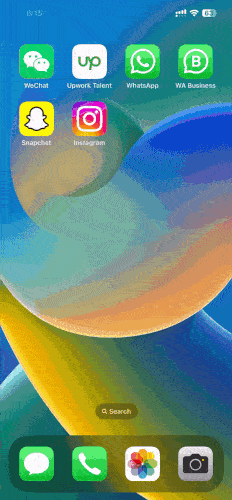
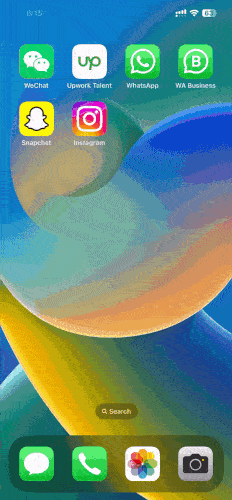
5. Now, choose the Content & Privacy Restriction option > In the next window, and turn the open button on.
6. Choose iTunes & App Store Purchases > in the change Allow to Don’t Allow for Installing Apps & In-app Purchases options. If you do this, no one can install new apps in the future, including Snapchat, on the iPhone.
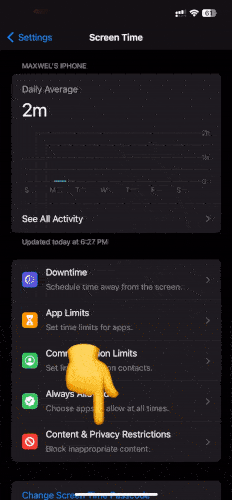
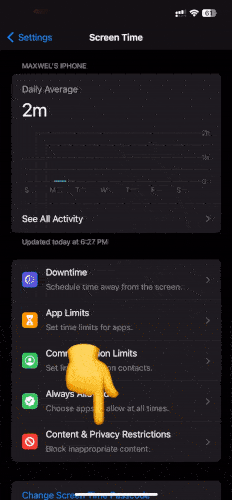
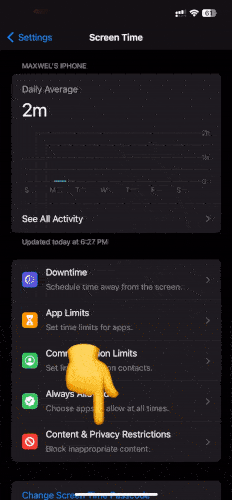
Only limit Snapchat on iPhone
1. open Settings > Screen Time > App limits option.
2. Now, turn App limits on, tap on Add Limit >, Click on Social >, and finally choose Snapchat from the drop-down list.
3. Now, change the time to just 1 minute and switch on the option “Block at the end of Limit.” In this way, Snapchat will automatically close after 1 minute every day and will require a passcode to use again.
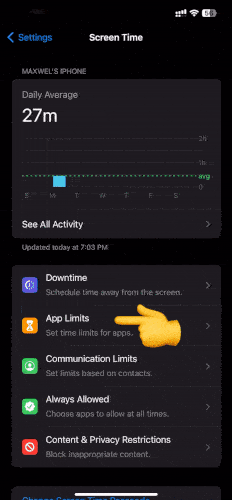
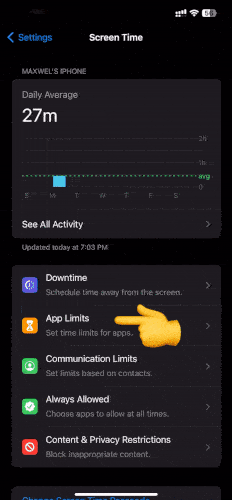
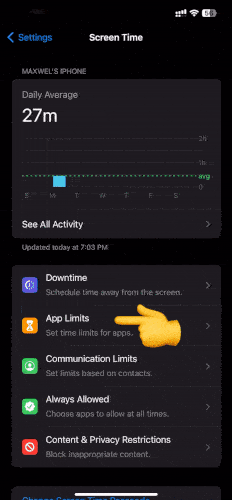
4. Blocking the Snapchat app will still allow a user to open Snapchat using a browser and to restrict that. Open Screen Time > Content & Privacy Restrictions > Content Restrictions > Web Content > Limit Adult Websites.
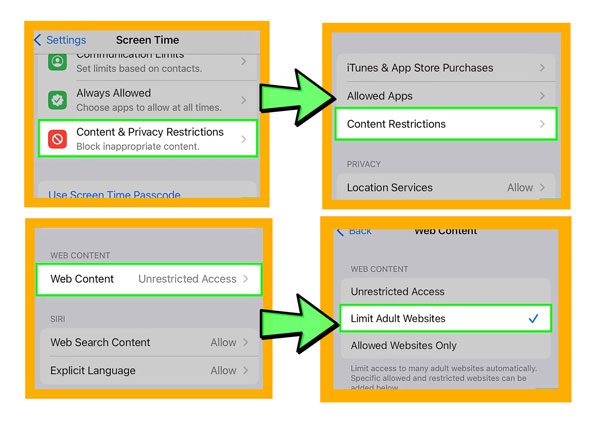
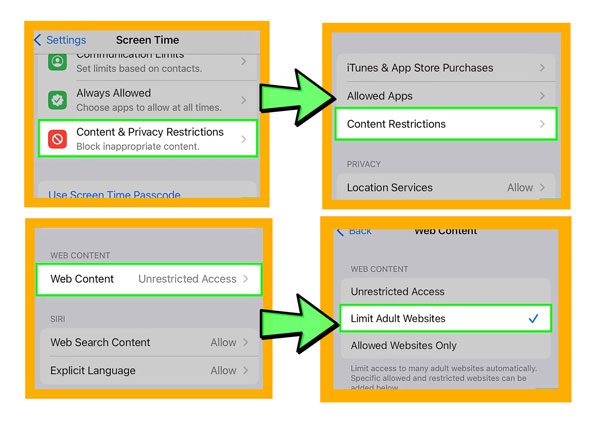
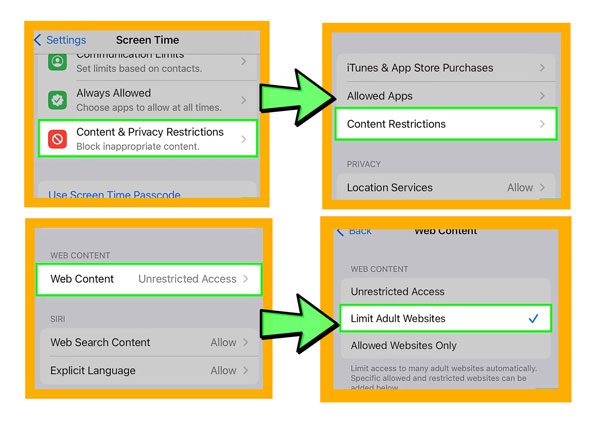
5. Now see below, and you will find the “Never Allow” option; click “Add a website” and copy the Snapchat URL and paste it there. That’s it; nobody can open Snapchat on any browser of your iPhone.
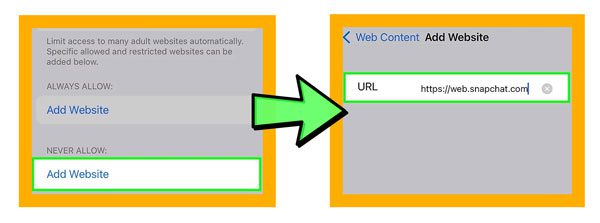
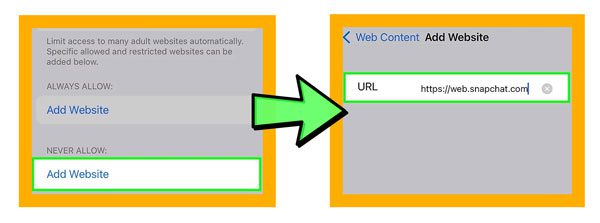
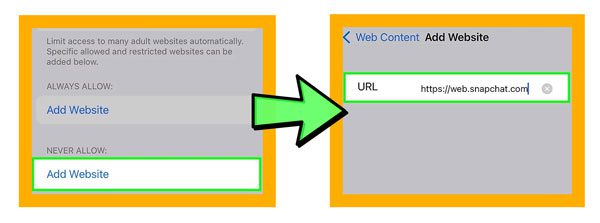
ii) How to block Snapchat on Android?
Android mobiles do not have built-in parental features like iPhone’s Screen Time function. However, you can install hundreds, if not thousands, of third-party parental apps, such as the Google Family Link app, which works much better.
You can see the below steps to block Snapchat on Android using Google Family Link;
- Open the Play Store and install the Google Family Link app on the phone from which you want to control the kid’s phone and sign in with a Google account.
- Now, go to Kid’s mobile settings > Keep swiping down until you find the Google option; click on it.
- In the next window, keep swiping down until you find the Parental Controls option; tap on it > You will be requested to pick a specific Google account, and the rest accounts will be logged out. Then it will request you to enter the parent Gmail account; mention the same one as you did in the Family link app on the parent phone.
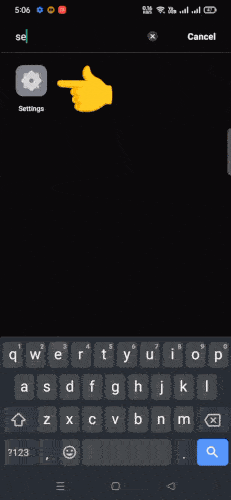
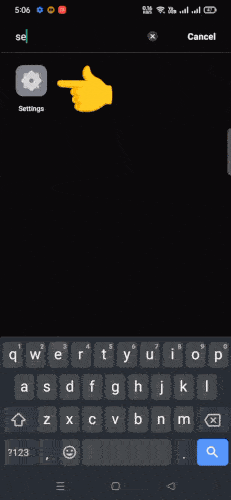
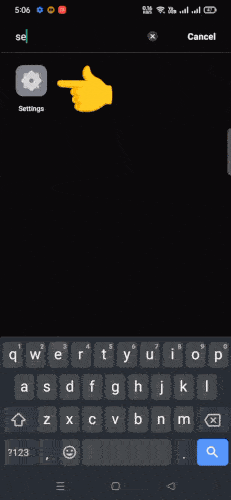
4. Now, grab the parent phone > Family link app > “App limits.”
5. In the next window, keep swiping down until you find Snapchat; click on it > A pop-up window will appear with 3 options > The 1st one “Block” option. That’s it. Now, on your kid’s mobile, Snapchat will become hidden & no one will be able to use it.
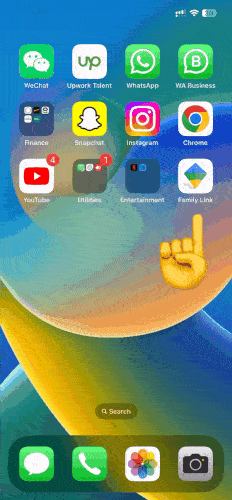
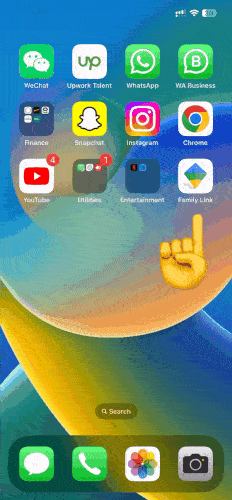
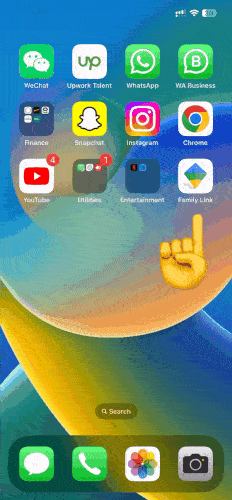
How to know if someone blocked you on Snapchat?
Talking to Snapchat friends one moment, and not being able to see them the next can be bothersome. It can make us worry, especially if it’s someone special. But it’s quite easy to find if someone blocked you or not from Snapchat, and you can do it in the below-given steps;
How to know who blocked you on Snapchat?
- If you have a recent chat with that certain friend and you are 100% sure that you haven’t cleared that chat, then go to your chats menu and see if that friend appears or not; if not, then he/she has certainly blocked you.
- If you didn’t have a recent chat with that friend of yours or want to double-check, then go to the search bar, enter their username & try to find their ID. If the ID doesn’t appear, then you are 100% blocked.
- If you want to triple-check the blocking results, then log in with some other account and search for their username; it will probably become visible, which means that your friend does not block this new ID.
What would it be like if someone blocked you on Snapchat?
Well, if someone blocks you on Snapchat, then you are literally out of options, and you can do nothing with that account;
- Can’t message them. ❌
- You can’t search for the ID. ❌
- You can’t send a friend request. ❌
- Chat messages & photos will be deleted automatically from your phone. ❌
Using FlashGet Kids to block social media that trouble you
“FlashGet Kids is a third-party app designed for parents to remotely view & control their kid’s phone activities from their phone.”
FlashGet has a feature called App Blocker. And by using it, you can block all the installed social media apps so your kid will never be able to use them.
If you want to set a daily usage limit on apps, you can use the App usage limit option. This allows you to set a daily time limit on individual apps. When that time is over, the app will be closed automatically.
✅ FlashGet Kids features
- Live monitoring of kids’ phone screens via remote screen mirroring function on parent mobile screens.
- Daily mobile usage history with details on how many minutes or seconds your kid spent on a certain app or browser.
- Real-time location tracking & Geo-fencing to get a live update about where they are and get instant notifications when they exit or enter a certain area.
- With the One-Way Audio function, you can remotely access your kid’s mobile microphone and listen to all sounds nearby your kids, like their friends, talks, teachers, strangers, etc.
- Lastly, FlashGet also allows you to access your kid’s phone cameras even without their permission, so you can check what they are doing anytime from anywhere in the world.
What occurs if you block someone on Snapchat?
If someone is bothering you on Snapchat and you want to completely cut them off, then you can simply block them. And in that case,
- The ID will be removed from your Friend list. ❌
- Their chat, along with the messages & photos, will be deleted & get removed from the main chats menu automatically. ❌
- Their ID will never appear in Freind’s suggestion. ❌
- You can’t message them anymore, and they also can’t contact you in any way. ❌
- You can’t search their ID, nor they can do so. ❌
FAQs
How to change your location on Snapchat?
You can change your Snapchat location and make friends from other cities or countries in 3-ways;
1️⃣ Using a VPN.
2️⃣ Using a dedicated Snapchat location Spoofer app.
3️⃣ Using a PC base location changer software like iTools.

