In this contemporary world, the Android read receipts feature is widely used since it helps the sender know if a message has been delivered or is yet to be delivered. This feature aids in the smooth flow of conversations, but the privacy concern could pose a challenge.
Hence, the aim of the blog is to help you manage read receipts, which will help customise the settings of your Android device. Furthermore, we will discuss the techniques to read messages without sending out read receipts. So keep reading!
Does Android have read receipts?
Indeed, Android does have read receipts, though these features are only applicable in some cases. A read receipt on Android is a message or notification that tells the sender that your friend or peer has read or viewed your text message.
How do read receipts work on Android?
For Android, both you and your contact must be on the same app for read receipts to work. Furthermore, both users must have enabled read receipt functionality in the settings of the given chatting application. If either party is using a different app or opts not to enable the setting, then keep in mind that you will never find out whether the other person has read or viewed your message.
With all this in mind, if you are thinking that you have sent the message, but the other person isn’t replying, it will not be true. This could simply mean the other party is in possession of an application that does not provide such features, or would prefer to maintain some level of anonymity.
The RCS and read receipts
RCS (Rich Communication Services) improves on standard SMS. Your phone can do more than just send texts with RCS messages. Other functions that come with RCS are larger file transfers, seeing a person’s typing status, and, of course, soft RCS read receipts.
In any case, App users must have RCS messaging on and use an app that implements this functionality, like Google Messages. It won’t work if one of you doesn’t. If you want to turn on read receipts, both phones will need to have RCS support.
Protect your loved ones and manage messages with FlashGet Kids‘ monitoring tools.
What Android messaging apps support read receipts?
Now let’s shift to some of those applications and their compatibility with read receipts.
- Google Messages: RCS supports Google Messages if both users have RCS enabled. So, for read status, you will see text as read, and similarly for the delivered messages as “delivered”.
- Samsung Messages: Works with RCS, too, but only on some models. You can expect similar tagging as Google Messages.
- WhatsApp: If you see two grey check marks, then these will clearly show that you have delivered the message. On the other hand, two blue checkmarks mean that the other person has also read your message. You can also easily turn off this feature in the app settings.
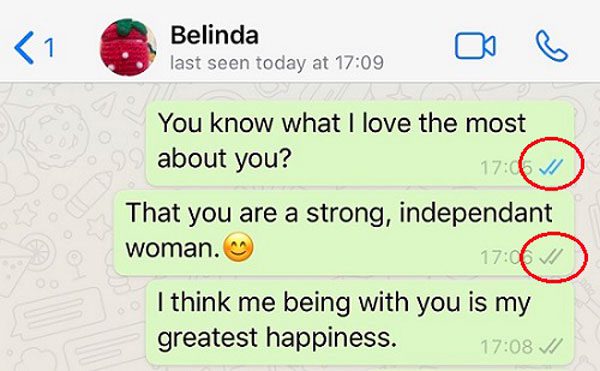
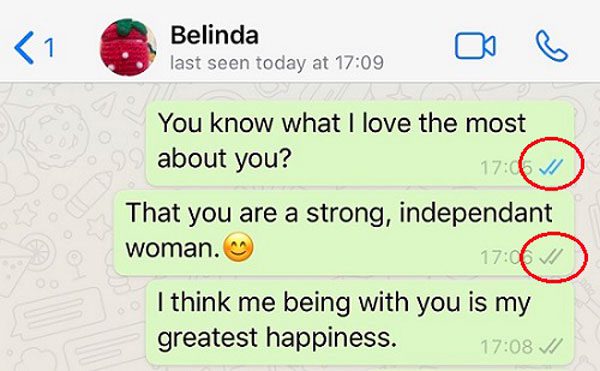
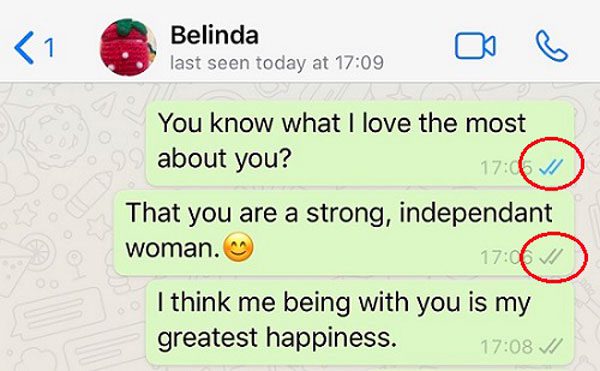
- Facebook Messenger: Normally, this application presents a small image of the friend’s profile beneath the message they sent.
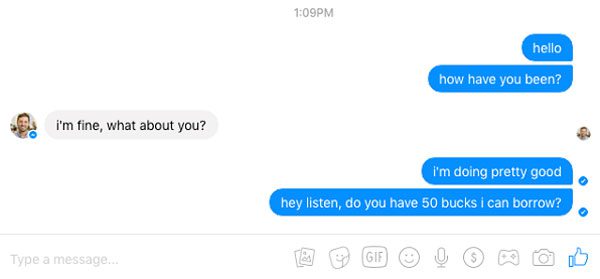
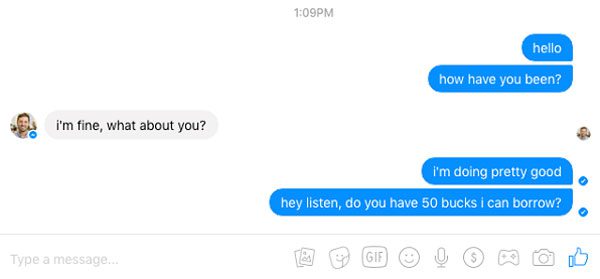
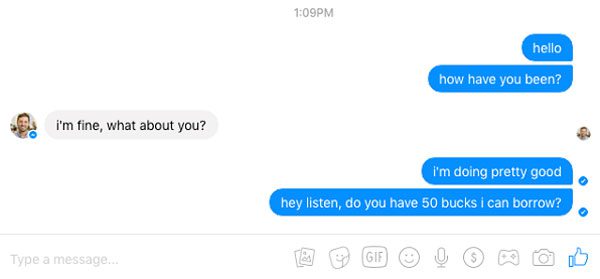
- Telegram: Just like WhatsApp, this app also has two check marks. The one means delivered, and two means that the other person has read it too (in private chats).
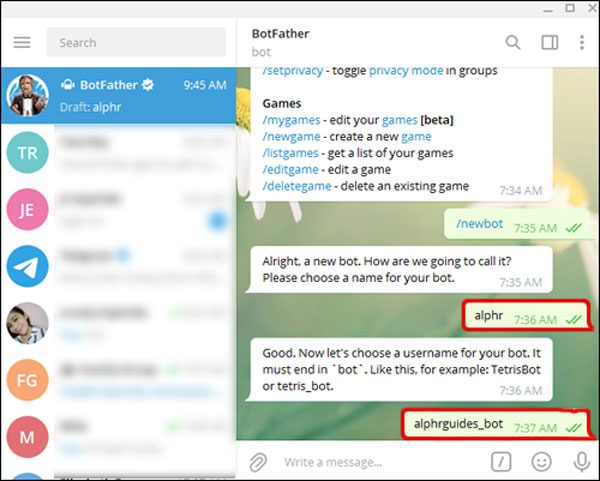
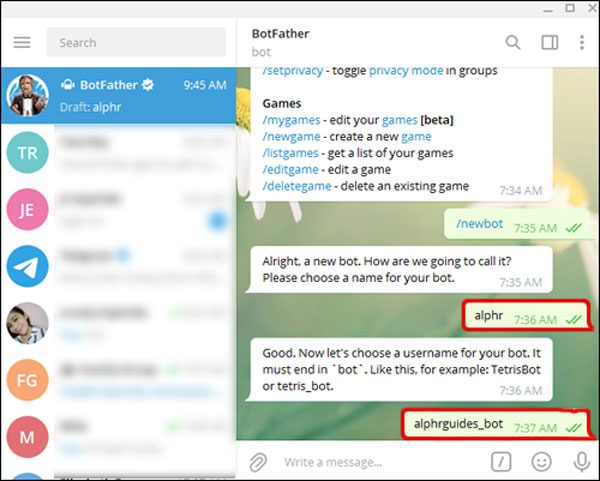
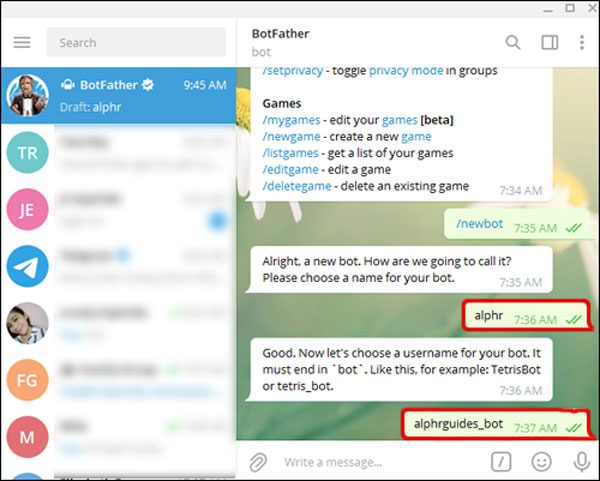
Android read receipt indicators explained
Now let’s describe the signs of Android read receipts, so you will never get confused!
- One check mark – Your message sent.
- Two check marks – Your message delivered.
- Two blue ticks – The recipient has seen your message; this sign is common in WhatsApp and Telegram.
- Profile picture under the message – It indicates that the message has been seen, usually in Facebook Messenger.
- “Read” or “Seen” – This text appears in an app such as Google or Samsung Messages when you enable RCS.
- Dots (…): – It’s a typing action by the user, suggesting that you will get a reply.
Why would people turn off read receipts?
In the modern world, people dislike getting ignored and expect prompt responses. Nonetheless, at times, you may be busy and don’t want an immediate response. In this case, disabling read receipts is beneficial. Let us explore this further.
+ Enhances privacy: Protecting your privacy is a strong factor for considering turning off read receipts. This is because no one will know the time you read any of their messages, thus granting greater control over one’s life. Privacy goes a long way in enabling one to feel at ease while checking messages.
+ Prevents misunderstandings: In some instances, a person may read a message but not be able to respond right away. In such cases, if the sender sees the read symbol, then he’she may feel ignored. So, disabling read receipts alleviates that burden and restores focus to what really matters.
+ Maintain professional boundaries: Additionally, using the same applications for work and personal chats makes disabling read receipts an extremely helpful tool. This aids in relieving the burden of replying to people to whom you did/t want to converse outside working hours.
How to turn off / on read receipts on Android?
Now, if you are interested in managing who can read your messages and who you can read, here are instructions for Google and Samsung Messages, taking these two popular applications as examples. We’re going to show you how to enable and disable read receipts.
Google Messages
For Google Messages, read receipts can only be enabled if RCS (Rich Communication Services) is active. RCS chat on Android makes messaging smarter and interactive, so both Google Messages and RCS support making access to reading receipts usable. Let’s have a look at how you can control read receipts!
Step 1. Open the Google Messages application.
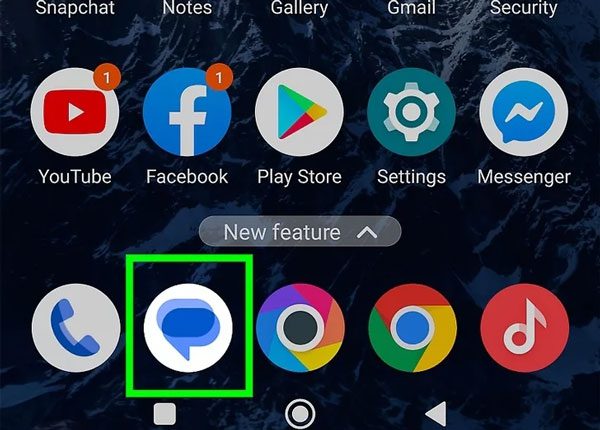
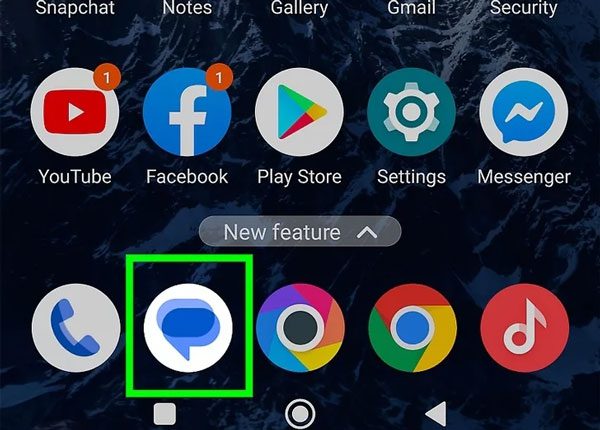
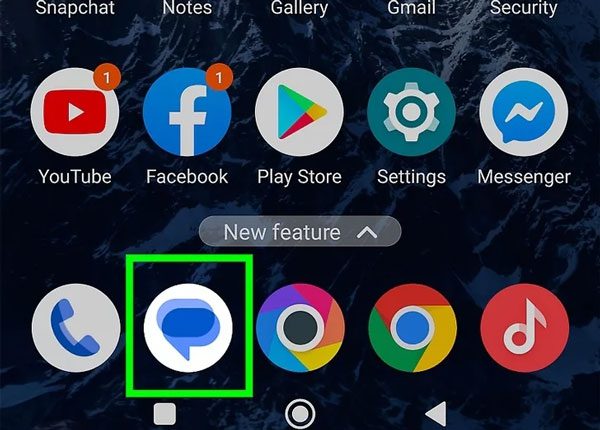
Step 2. Tap the profile icon situated in the upper right-hand side of the screen.
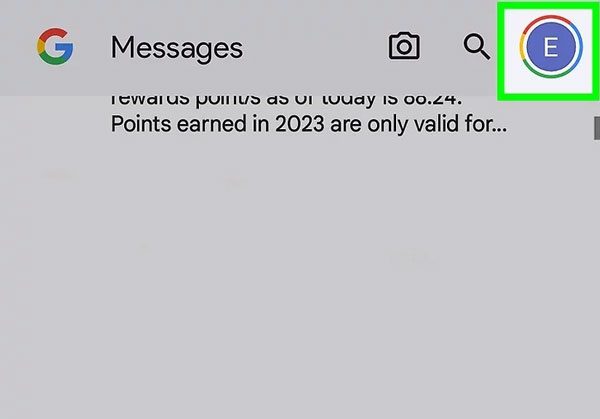
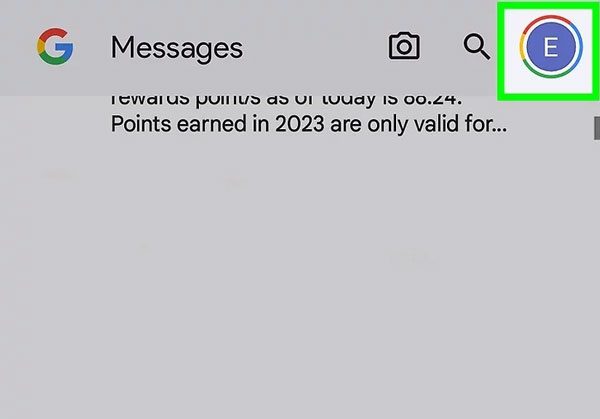
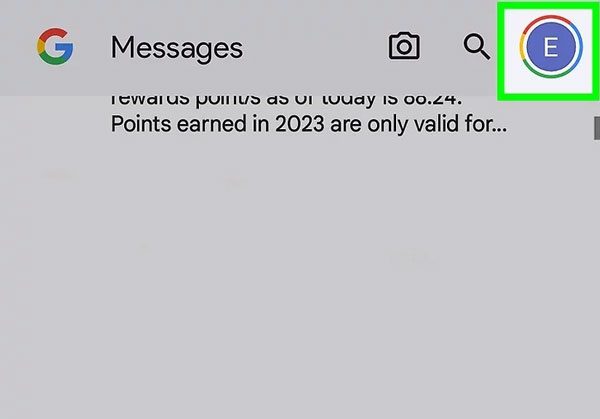
Step 3. Select message settings from the drop-down menu.
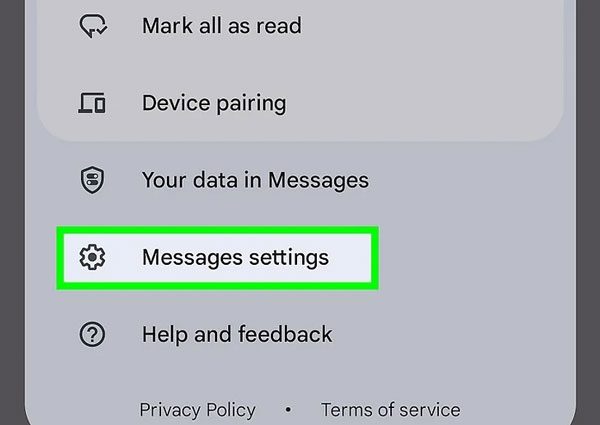
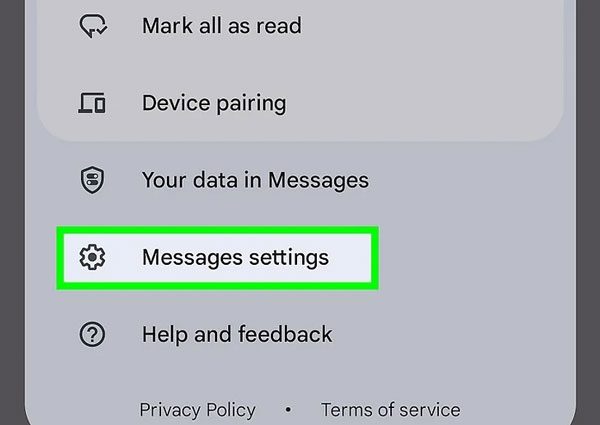
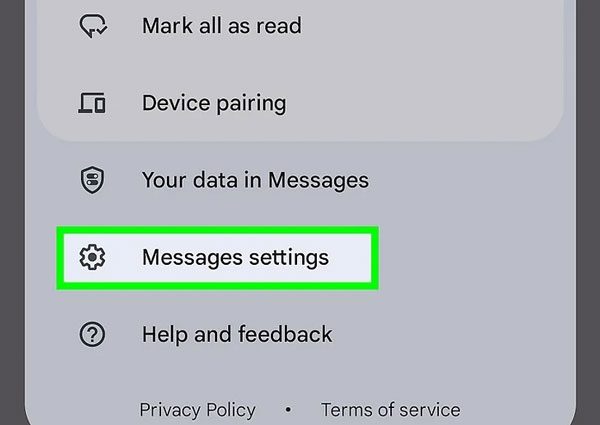
Step 4. After this, go for RCS chats (or Chat features, as names tend to vary from device to device).
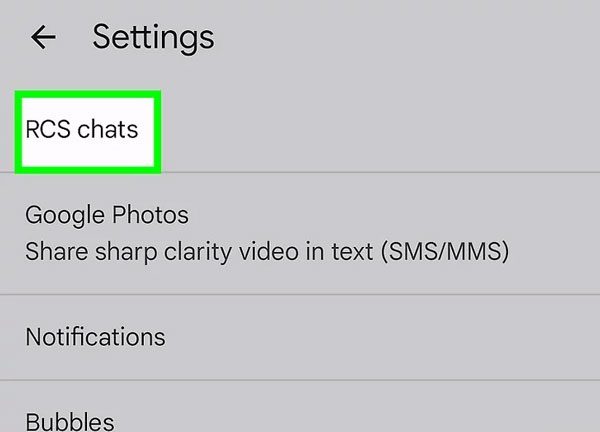
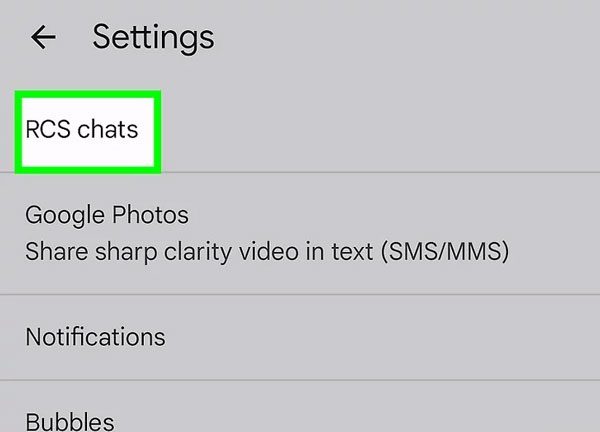
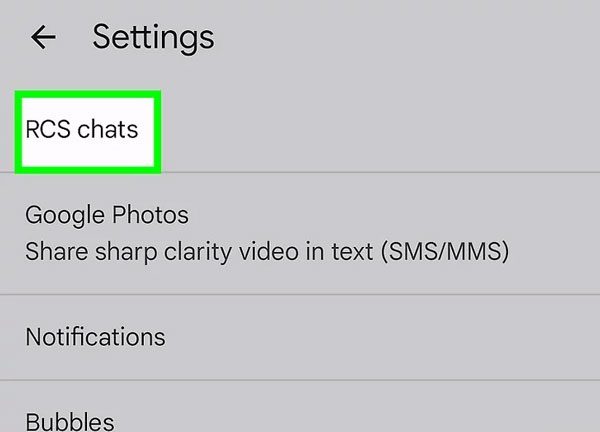
Step 5. You’ll find a Send Read Receipts toggle switch. Activating it allows others to know that you have read the messages. If you wish to keep it private, then slide the toggle “off.”
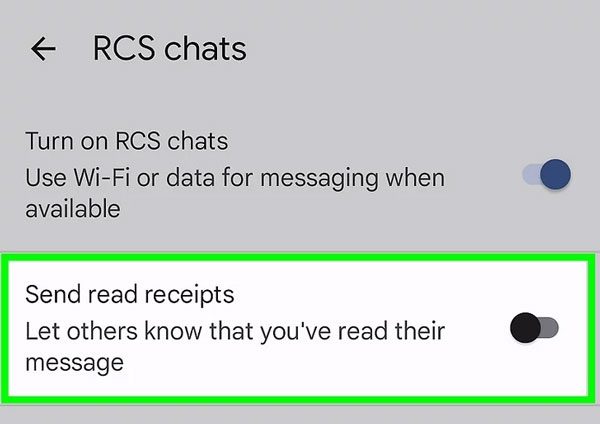
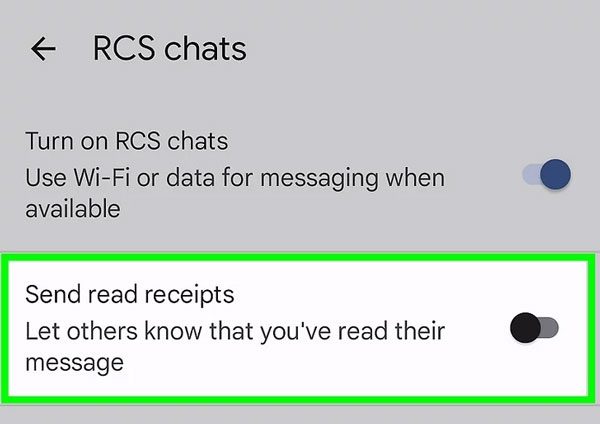
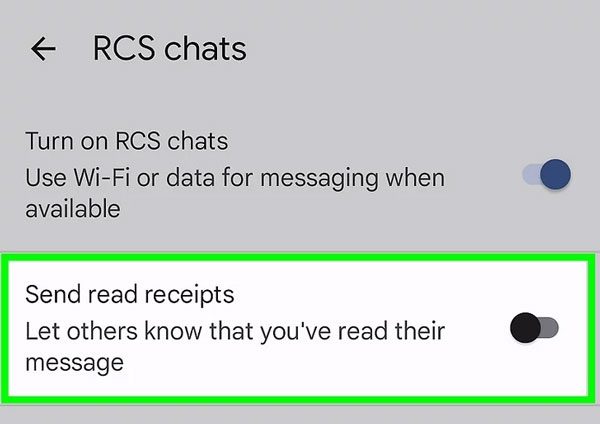
Samsung Phone Messages
If you have RCS with your carrier, Samsung phones will have read receipts. Do the following to modify:
Step 1. Open the Samsung Messages app.
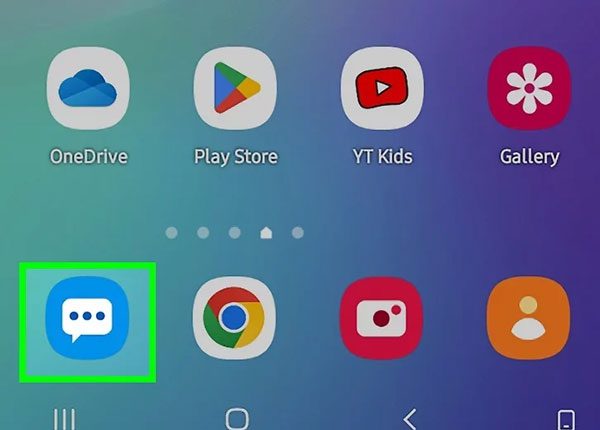
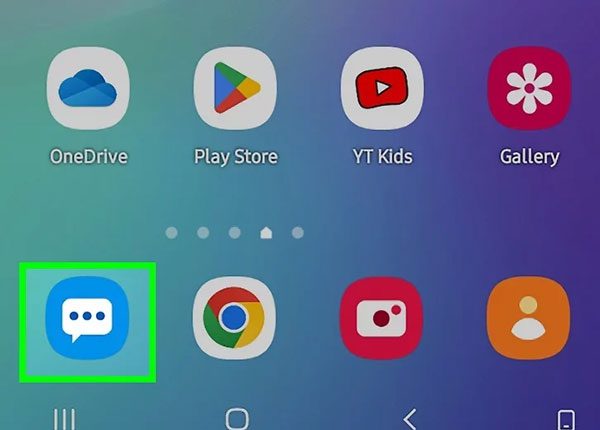
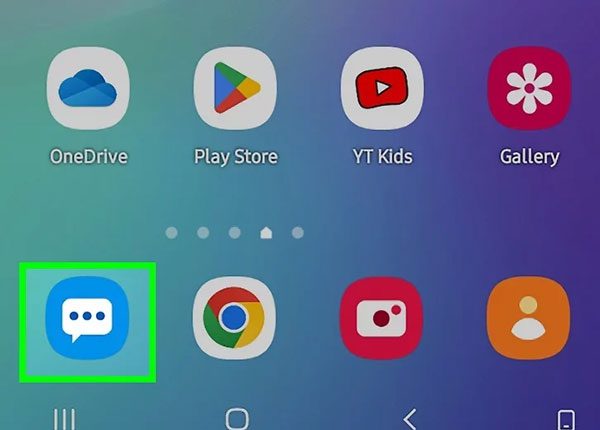
Step 2. Proceed to the three-dot figure. In the pop-up, select Settings.
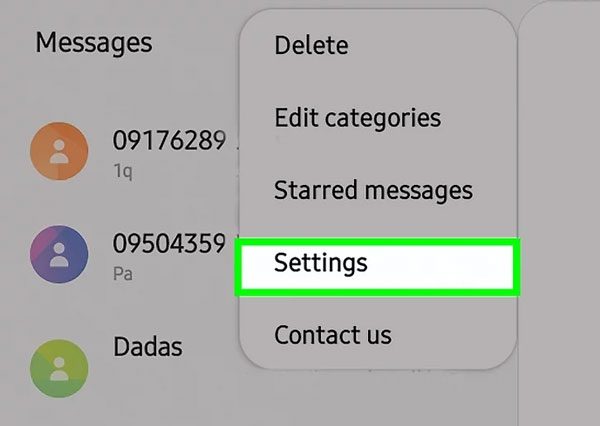
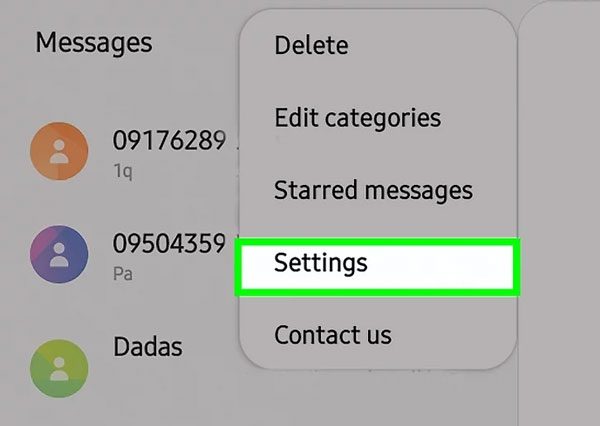
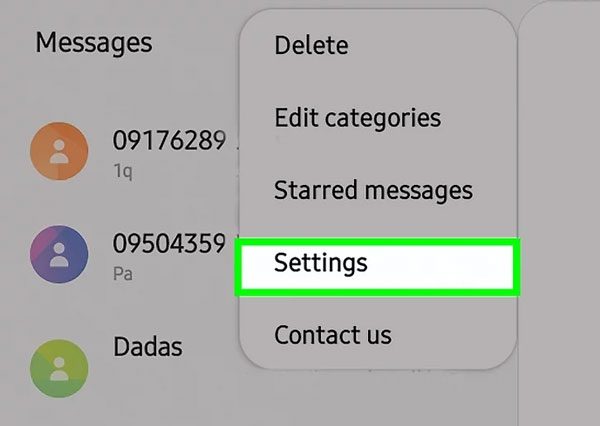
Step 3. Depending on the Android version or the model of your phone, look for “More settings” or “Chat settings.”
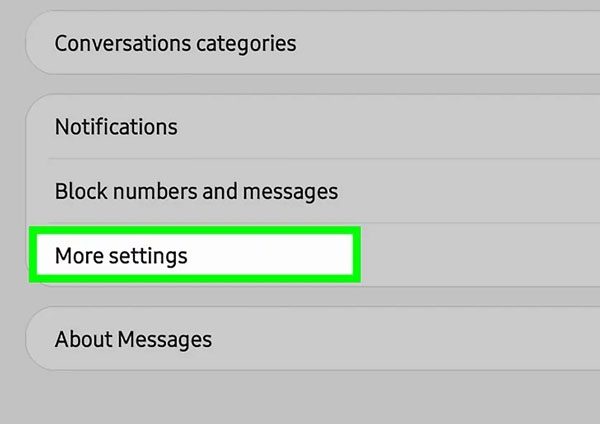
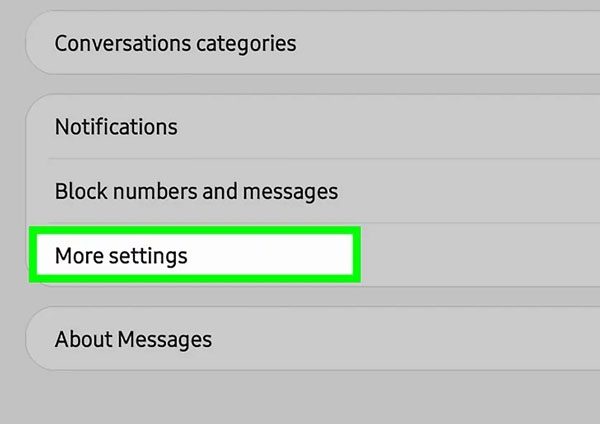
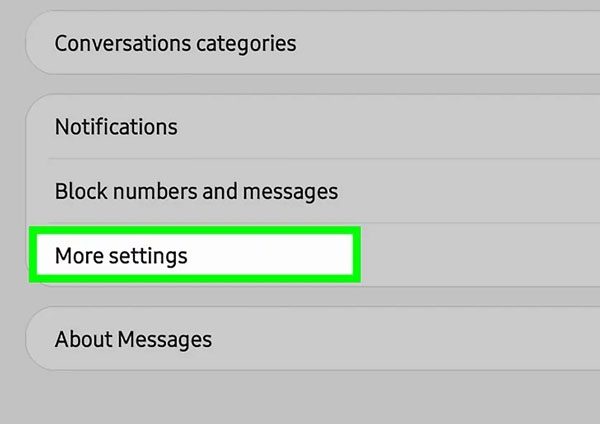
Step 4. Scroll down to find “Read receipts.” Toggle to enable or disable it as you desire.
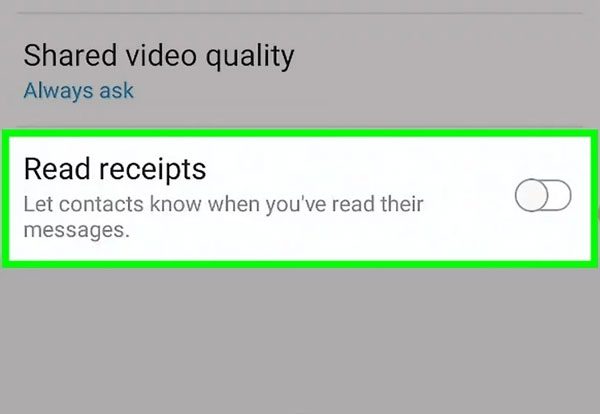
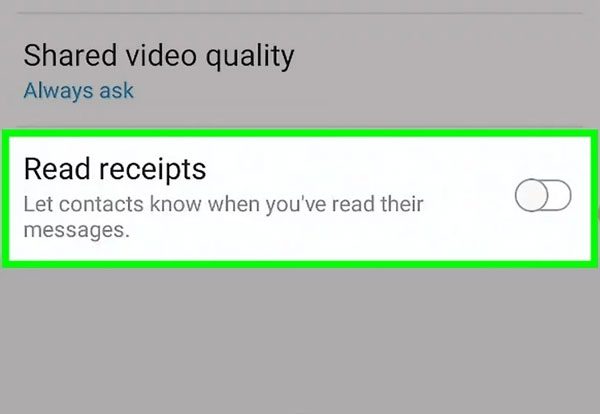
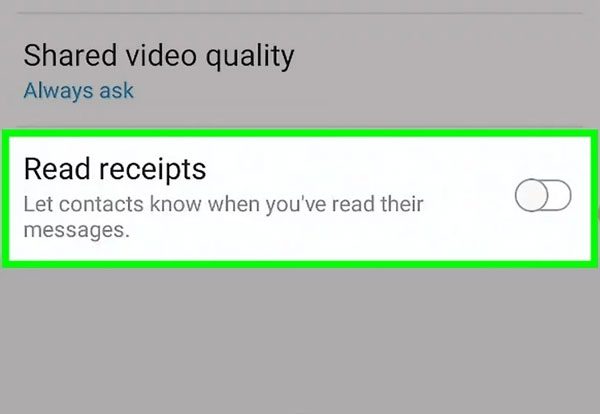
Note: If you do not see “Chat settings,” this means your carrier or phone does not support RCS.
What happens when you disable read receipts on Android?
Adjusting the read receipts on an Android device changes quite a few things, but calm down, it’s nothing too difficult.
If you have read a message, you cannot see when the other party has read your message, so that everything remains fair. The minute you decide to hide yours, you cannot see theirs. That is balance for all. While you won’t be able to see the read status, messages will be sent in their usual manner. You will continue to see indicated sent and delivered messages.
To summarize, I have to say that not having read receipts is a good option for those who are opting for privacy and only wish to choose when people look at their text. And rest assured, you can change this setting at any time.
Can you turn off read receipts for one person on Android?
No, you cannot customize them for individuals on Android. The option to turn read receipts off is off for everyone. There is no option to choose a single recipient for such a specific feature. Therefore, if you wish to hide information, it means the entire setting must be toggled in the messaging application.
Read someone’s texts without sending read receipts
In some situations, you may want to view a certain message secretly; previewing texts from the notification bar is a good way.
Your notification bar can assist you with checking sms without appearing to send a read receipt. When an sms comes in, a notification will show up at the top of your device screen, which can be partially viewed without having to fully unlock the application. Always be careful that if the message is opened, it will trigger the read notification.
Bonus: Empower kids’ privacy and awareness in online interactions



Managing read receipts on Android is just one aspect of managing digital privacy and a great first step in taking control of your messaging experience. But when it comes to your child’s digital world, you may need more than just on/off switches. That’s where tools like FlashGet Kids come in.
Stay informed about your loved one’s conversations and ensure their online safety. With features like app tracking, screen time management, and message monitoring, FlashGet Kids gives parents the insight and control they need to ensure their children are communicating safely and responsibly. Real-time notifications, including messages, social media activities, or even low battery alerts, shall be sent from the target’s phone so that you are always informed of their children’s interactions. Thus, this app also offers a screen mirroring tool for you to keep an eye on their interactions and be aware of any suspicious signs without them knowing.
Final words
In short, we have explored in detail how you can control read receipts on Google Messages or Samsung Messages. Turning off read receipts provides you with the privacy of reading messages without the sender knowing. Keep in mind that by disabling it, you also do not see if the recipient has read yours. Moreover, FlashGet Kids is the next level of control and insight for parents who want a clearer picture of their child’s digital interactions. It’s not just about privacy, it’s about peace of mind.

