Is TikTok dangerous for teens? This question has become a growing concern for parents as TikTok’s popularity keeps on rising. Even though TikTok has engaging and entertaining content, it may have some negatives. Beneath its exciting content are potential risks that may harm your sweet teen. From cyberbullying to theft of personal information and extortion, TikTok may not be a good platform.
In this article, we’ll discuss the potential dangers of TikTok for teens and offer you various safety measures as a parent.
Why is TikTok dangerous?
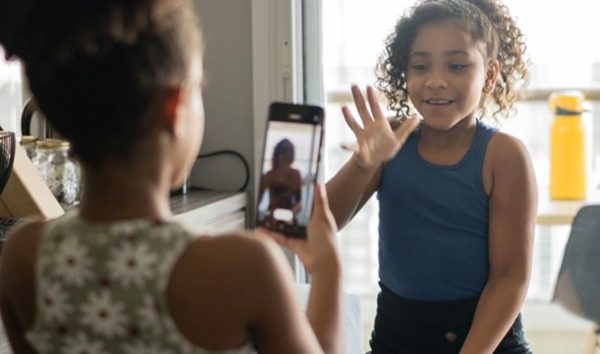
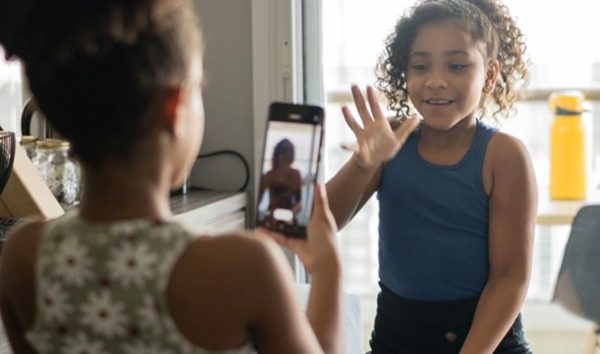
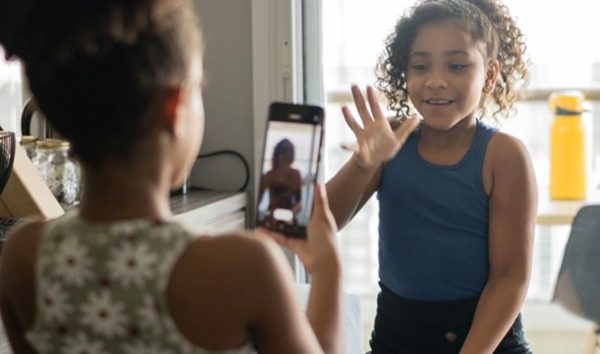
TikTok, while entertaining and engaging, may have some bad things that make it dangerous to young people. According to a report published by the Center for Countering Digital Hate (CCDH), it takes less than 3 minutes after signing up on TikTok for you to see content related to suicide. It may also take less than 5 minutes after creating an account to interact with content related to eating disorders. Such statistics make TikTok seem bad for society.
Here are reasons why TikTok may not be safe for 13-year-olds:
- Exposure to inappropriate content: The TikTok algorithm may expose users, including teens to harmful content. This content could be murder, suicide, drug use, and body-shaming.
- Cyberbullying: TikTok users may get bullied by other users who may not love their content. This can, in turn, affect your teen’s mental health, driving them to depression and even suicide if they don’t get help in time.
- Privacy concerns: TikTok has received many complaints from governments that it collects its users’ personal data and sells it to businesses without permission.
- Impact on mental health: Many studies, including this one published on Cureus, show that excessive use of social media can hurt mental health. Social media apps like TikTok can cause mental health issues such as depression, anxiety, and low self-esteem in teens and adults alike.
Before letting your kids use TikTok
Before allowing your teens to use TikTok, its important to take some actions to ensure they’ll be safe while on the platform.
- Familiarize yourself with TikTok: Go through the TikTok app to understand the features, settings and even its parental controls. When you know so much about the platform, it’s easy to spot potential sources of danger and how to make it safe for 13-year-olds.
- Confirm the age-limit for Tiktok users: TikTok should be safe for 13 year-olds and above. Ensure that your kid’s age matches the requirements because of the kind of content they may interact with on the platform.
- Set usage limits: Determine how long your kid is going to use the TikTok app. This ensures that their mental health is not affected by excessive use of social media.
- Obtain consent: Ensure your kid agrees to allow you to track her online activity including who she interacts with on TikTok. You should confirm to her that you will allow her to maintain her privacy whenever she requests. You should also come to an agreement on when you may breach her privacy to protect her from online dangers such as bullies.
- Monitor the kid’s activity: You need to find a way to monitor your kid’s online activity remotely, especially on the TikTok app. This way, you can know what is happening without accessing their phones. Parental control apps like FlashGet Kids can help with live monitoring, allowing you to see how they interact with content and other users on TikTok.
4 safety measures to keep teens safe online
Now that you know the answer to the question, “Is TikTok dangerous to teens?”, it’s time to learn the safety measures you implement to keep them safe online.
Manage your kid’s account
TikTok has parental control settings that you can use to protect your child from potential online dangers. These settings include screen time management, restricted mode, and family safety mode.
How to use Screen time management on TikTok
TikTok has a time limits feature that allows you to set usage between 40 and 120 minutes. Once you set it and the time elapses, a video will appear, reminding you that the time is over. You’ll have to enter a passcode to keep viewing TikTok videos.
Here are steps to set screen time management on TikTok:
- Go to the profile section of your TikTok, then tap on the Settings option.
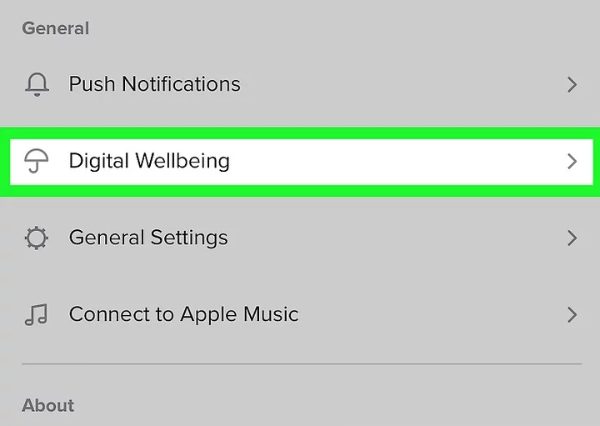
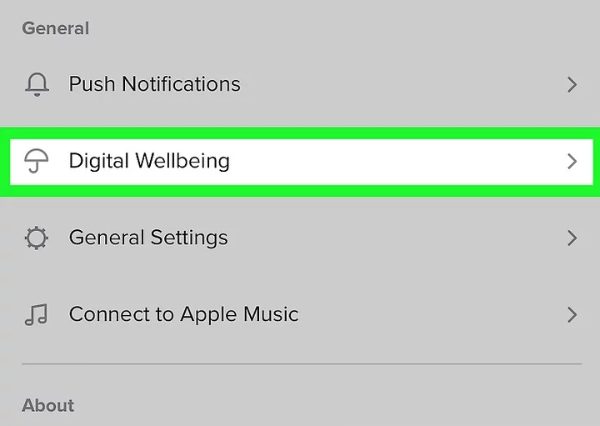
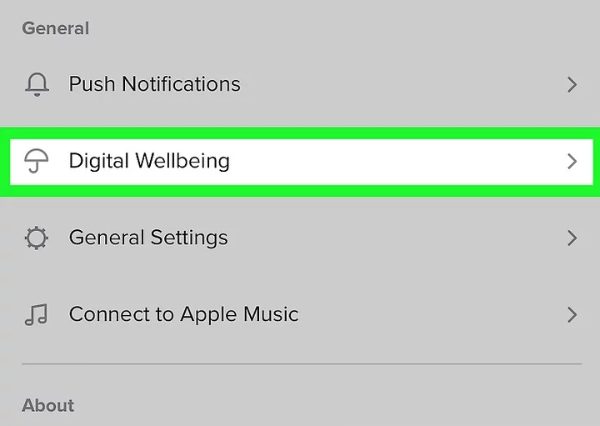
- Tap Digital Wellbeing, then screen time management.
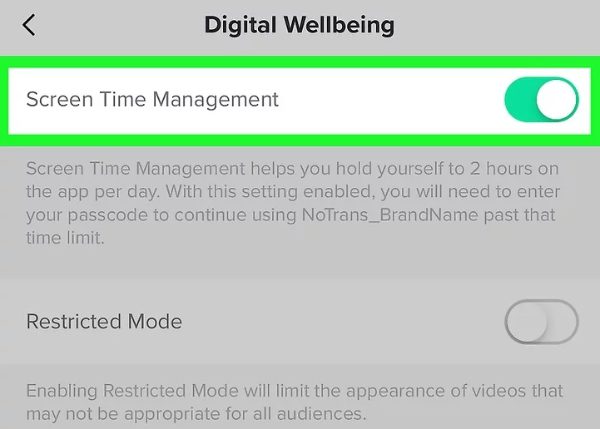
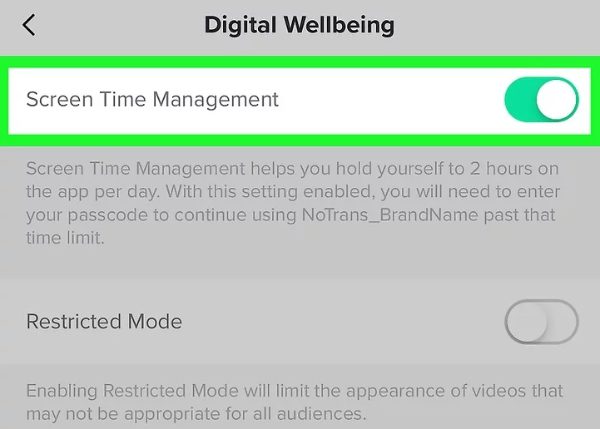
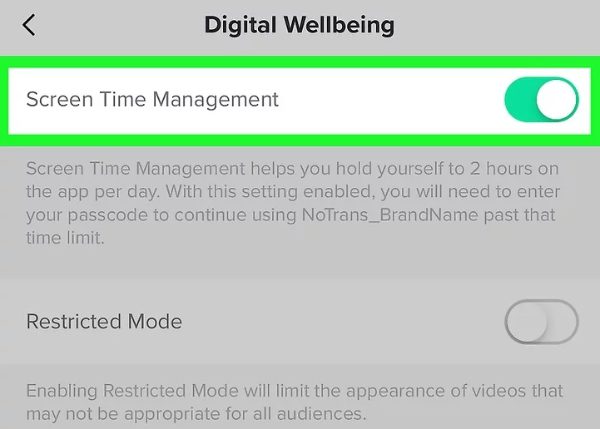
- From there, tap the screen limit, choose any time between 40 and 120 minutes, and then turn it on.
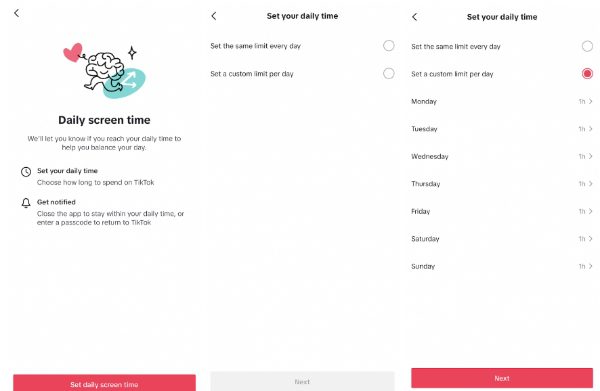
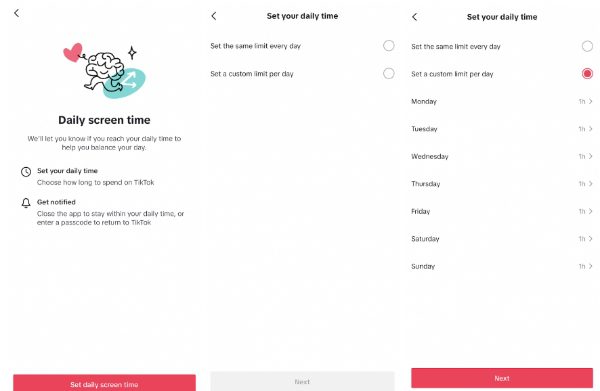
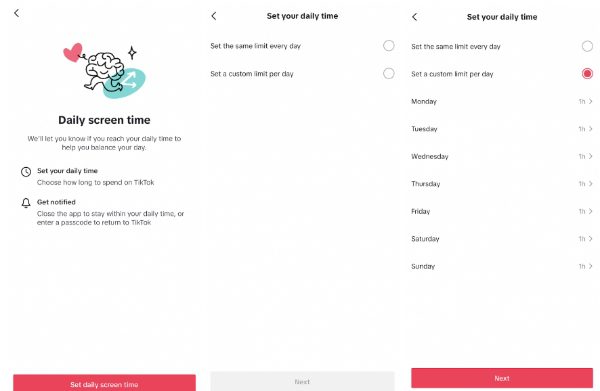
How to use restricted mode
Restricted mode is the parental control feature for TikTok. It allows users to filter out certain types of content or limit the amount of content they can access. This feature enables you, as a parent, to screen out content that is either inappropriate, age-restricted, or mature.
Here is how to turn on restricted mode for your kid’s TikTok:
- Go to the profile section, then tap on three dots > privacy settings > digital wellbeing
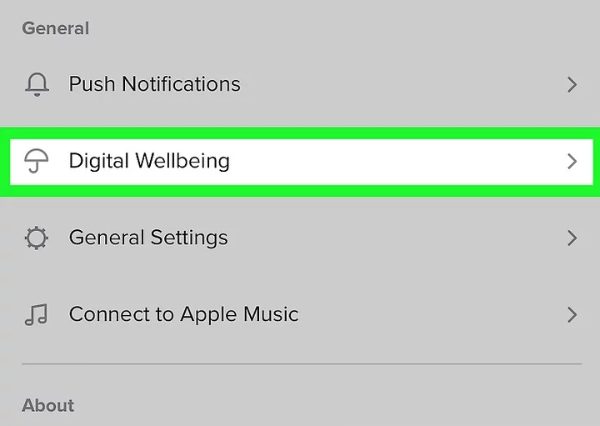
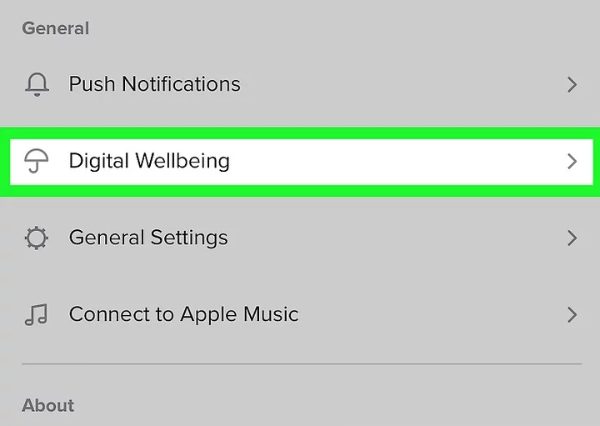
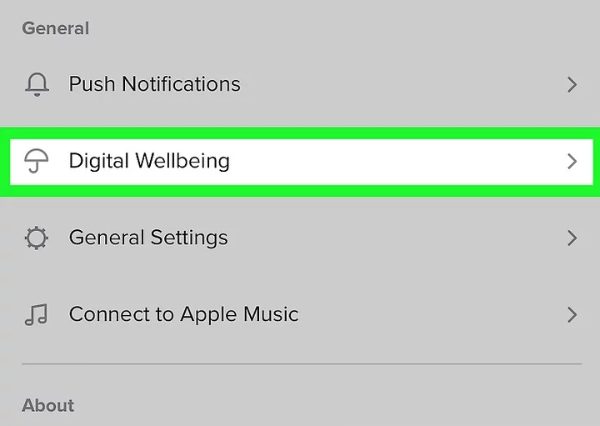
- Scroll down past screen time management and get to restricted mode.
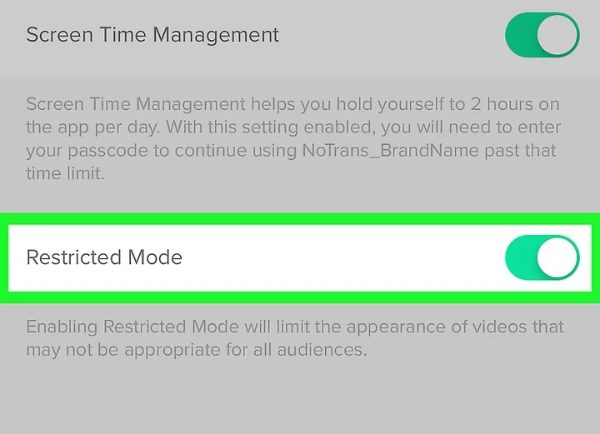
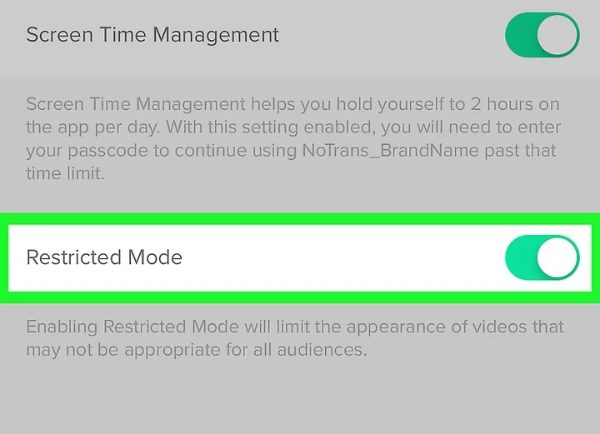
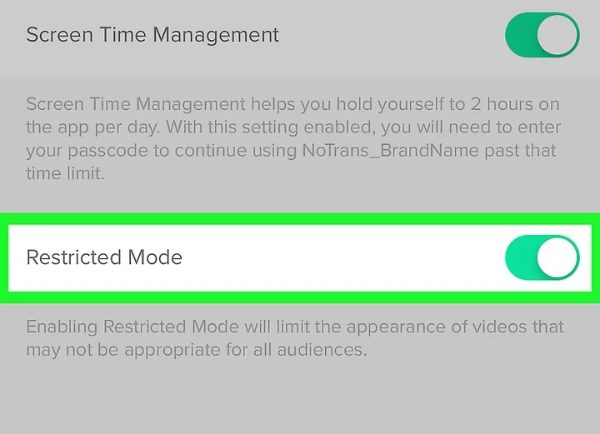
- Tap on restricted mode, then turn it on.
- Set a password, then re-enter it to confirm. You’ll have set Restricted Mode.
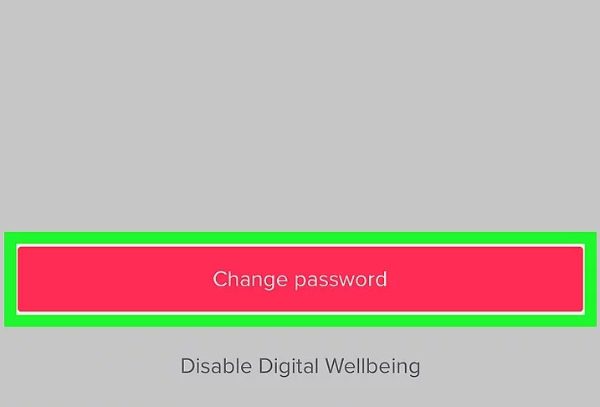
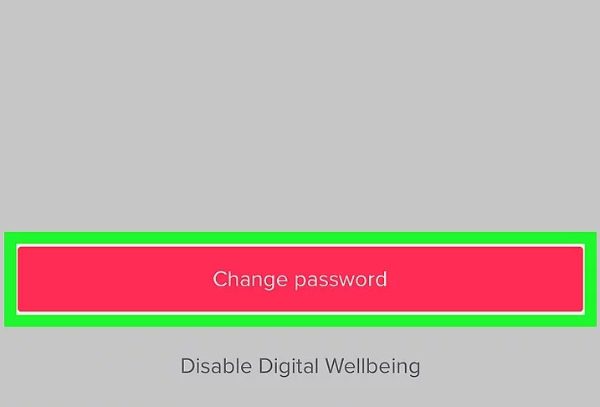
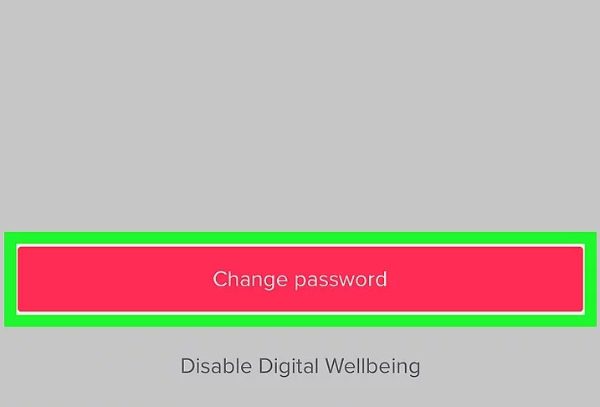
Set up parental controls: TikTok Family Pairing
TikTok has a family pairing feature that allows you to remotely control the digital well-being of your family members, including your kids’ accounts.
Family pairing gives you parental control features, including screen time management, restricted mode, and direct message blocking.
Here are steps to set up Family Pairing:
- Click on your profile and tap the Menu button.
- Tap Settings and Privacy to find Family Pairing.
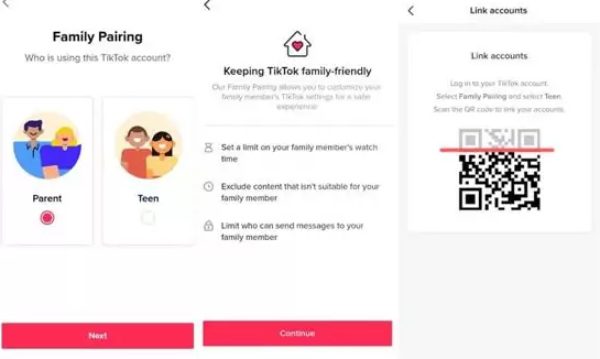
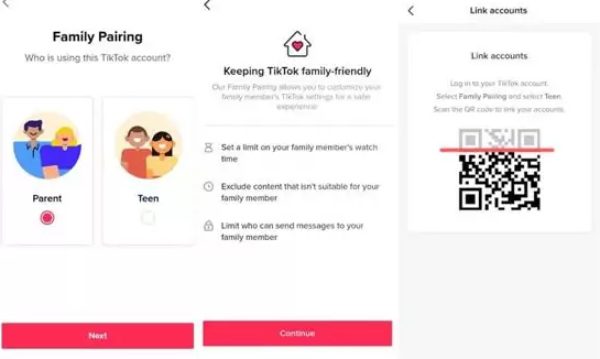
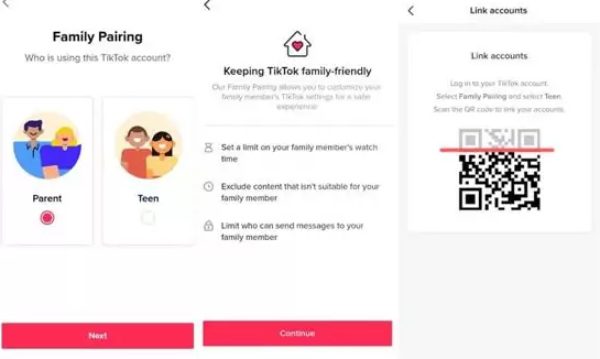
- Select Teen or Parent before following the prompts to link both accounts.
Using FlashGet Kids to secure beyond TikTok
If you’re looking for an app to help keep your kids safe within TikTok and beyond, FlashGet Kids could be it. The FlashGet Kids is a parental control with comprehensive features to help keep your kids safe from potential dangers and have a healthy digital life. Some of its features include:
- Screen-time limits: FlashGet Kids allows you to set up screen time limits for your kids. This way, you can determine how long they can use their phones so they can focus on more critical offline tasks.
- Daily usage: Daily usage is almost similar to screen time limits. It tracks how long your kid uses specific apps on a daily basis and sends reports on the most used apps.
- App blocking: The FlashGet Kids app also has an app-blocking feature that enables you to block specific apps remotely from your phone. It allows you to set blocking times and blocking zones, especially when it’s time for napping.
- Notification tracking: With FlashGet Kids, this feature works in a way that when a child’s mobile phone receives a push notification, the parent’s mobile phone can see the same push notification content in real-time.
- Live location: This feature enables you to track your kid’s location in real time. If they are in danger, you can easily reach them quickly.
- Snapshots: The snapshotting feature gives snapshots of your kid’s phone camera, including front and facing camera images.
How to set up the FlashGet Kids App
Follow these steps to install and start using the FlashGet Kids app:
- Download and install the FlashGet Kids parental control app from their official website on your phone. Remember, FlashGet Kids has two apps, one for the parent’s phone and one for the kid’s phone. Ensure you don’t get confused.



- Register and sign up for a FlashGet account to enjoy the features of the parental control app.



- Download and install the FlashGet Kids child version app on your kid’s phone.



- Bind the parental control app on your phone to the child app on the kid’s phone by keying in a 9-digit code on the child app. The 9-digit code should be generated on the parental control app on your phone.



- Now, follow the on-screen prompts and give the app permissions on the kid’s phone, including access to various phone features such as camera and recording of sounds.
- Once you have done this, you can control your kid’s phone using various features from the parental control app dashboard.
How to use the app blocking feature on the FlashGet Kids app
- Access the parental control dashboard on your phone.
- Tap on Usage Limits under Device Activity.



- Decide whether to turn on “Disable All Apps” or “Forbid New Apps” to block all apps or new installed apps. In this case, it could be the TikTok app.
How to use the screen time feature on the FlashGet Kids app
- On the parental control dashboard, click on Usage Limits.
- Scroll down to screen time limits. Tap on “Add limits” > “Available Time limits”
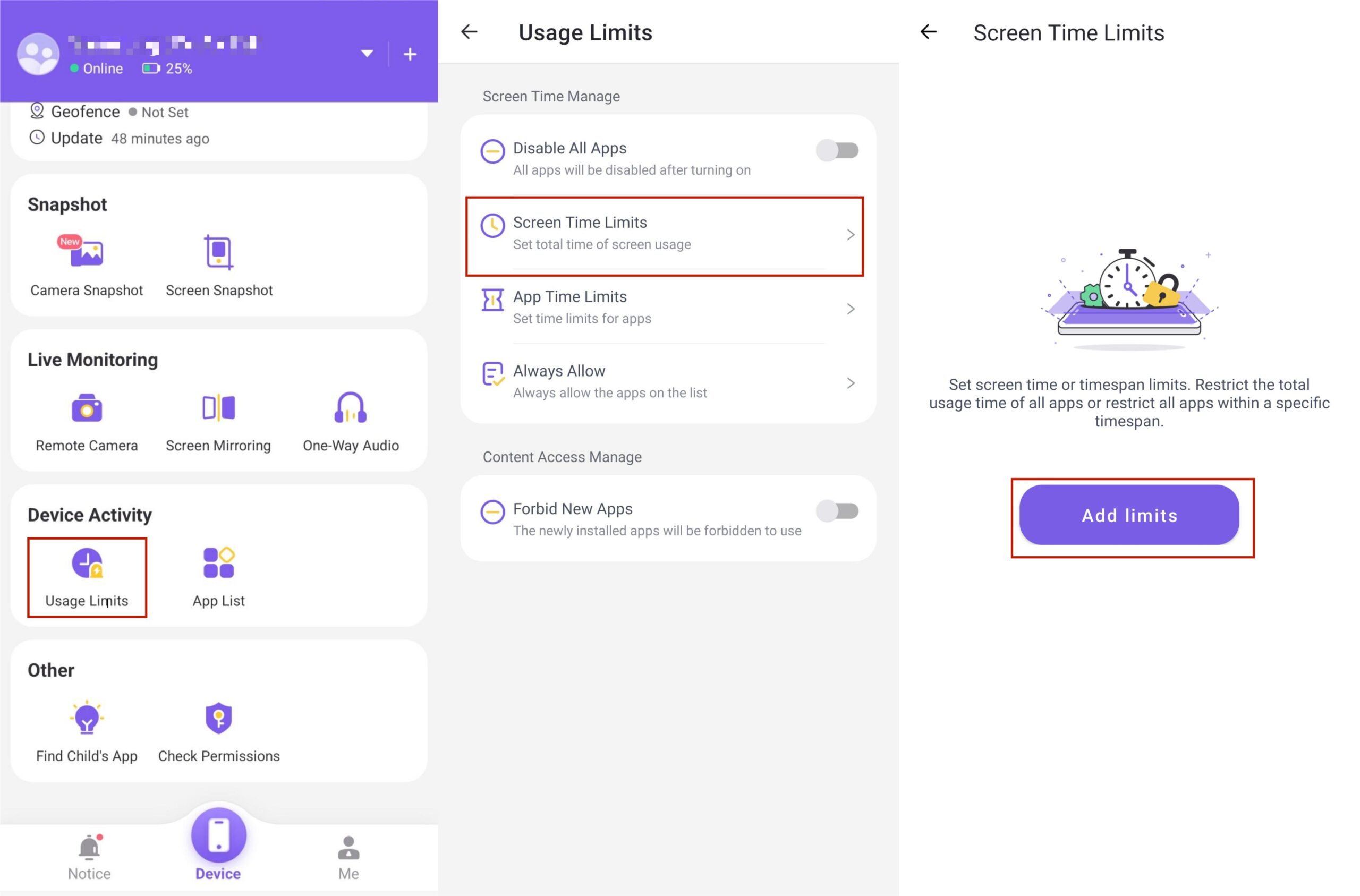
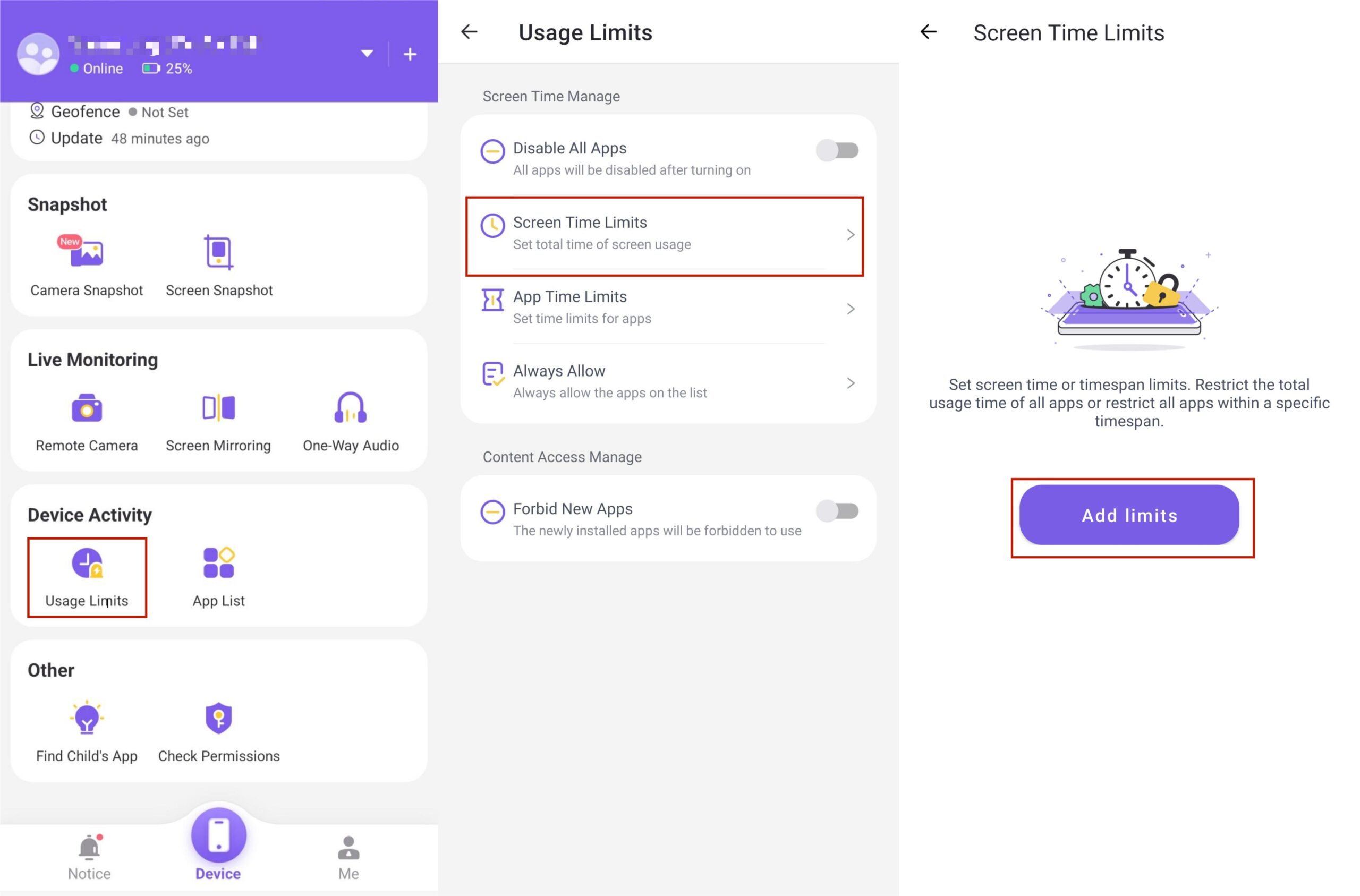
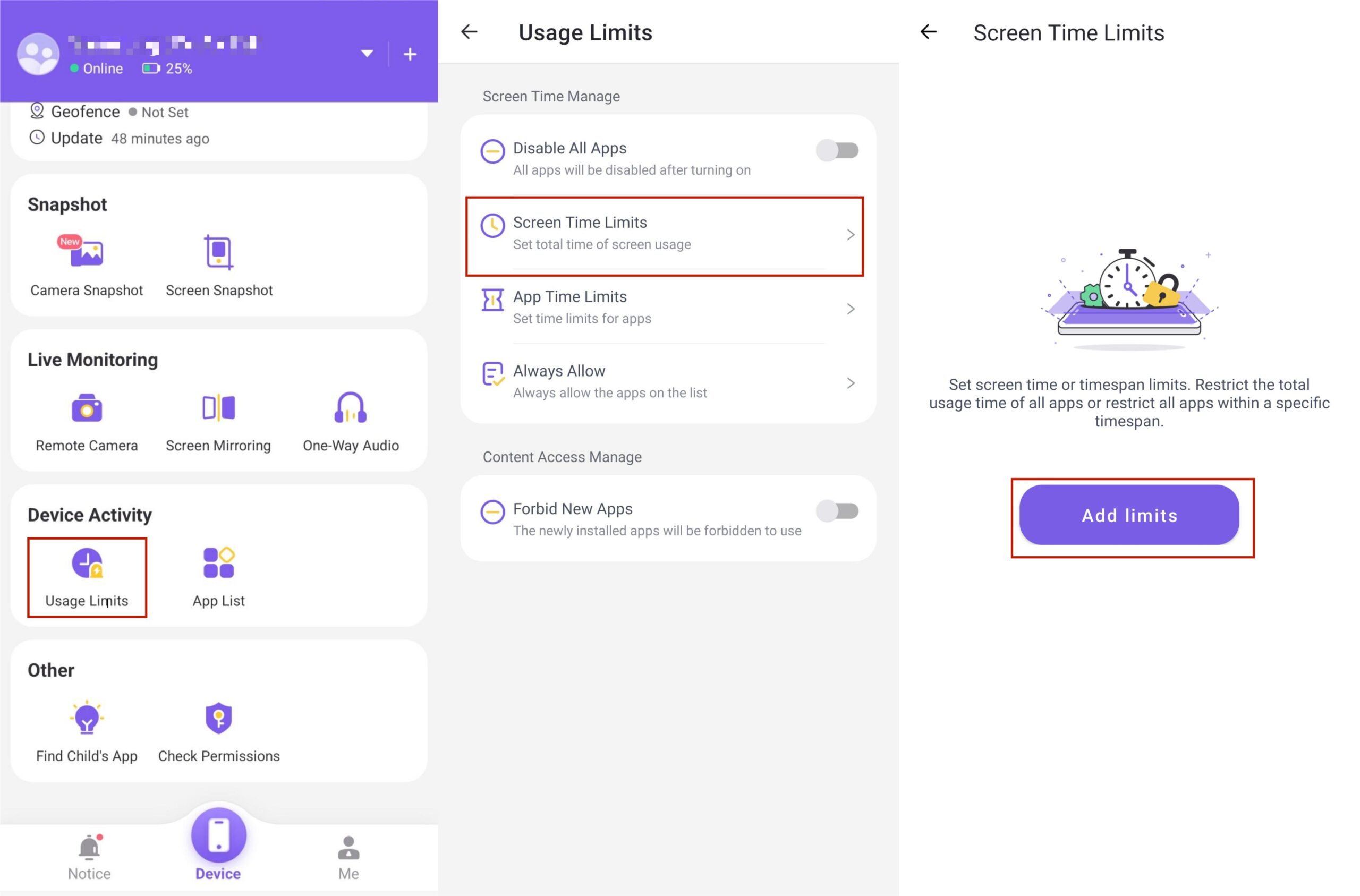
- You can also click on “Time Span Limits” > “Every day” or “Customize everyday timespan.” depending on your desires.
- Tap on ” save” to effect the changes you made.
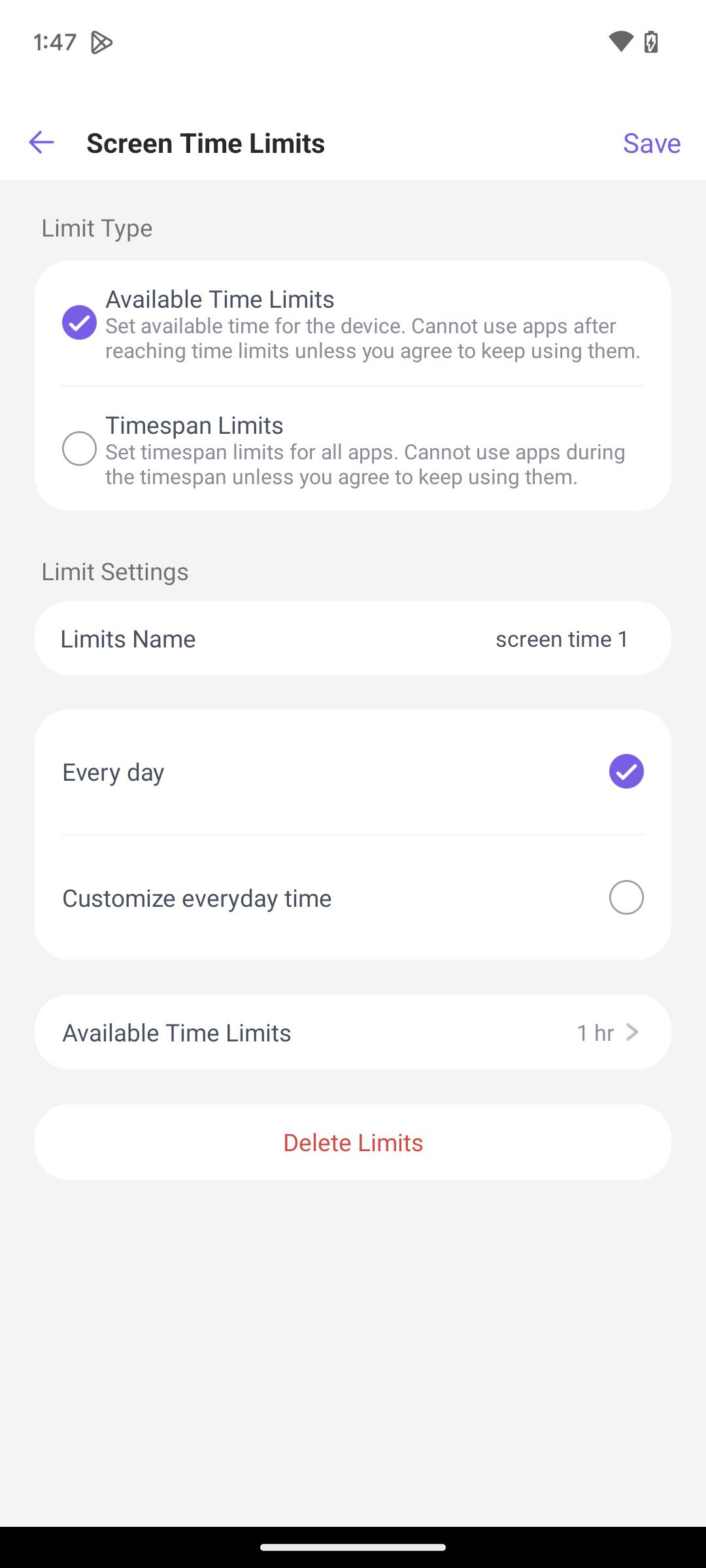
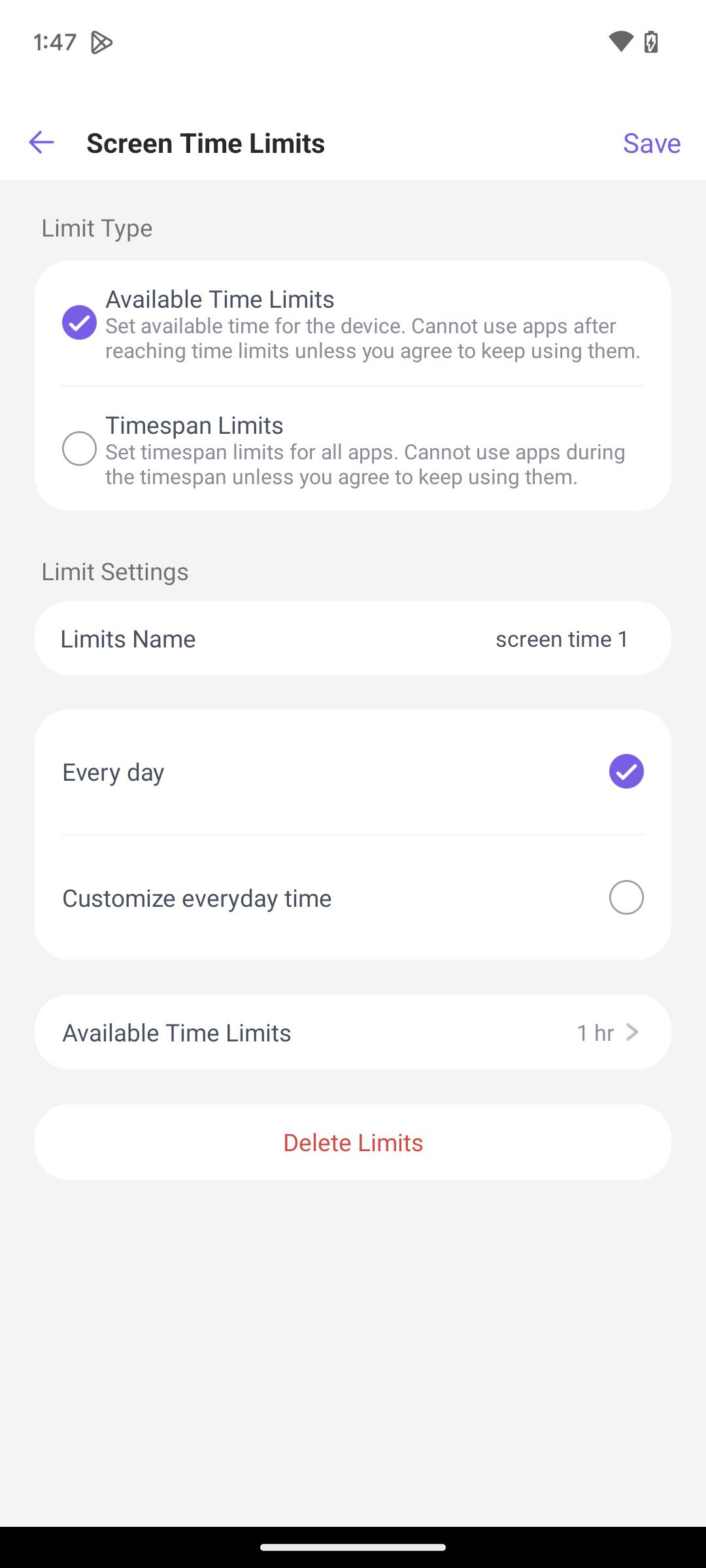
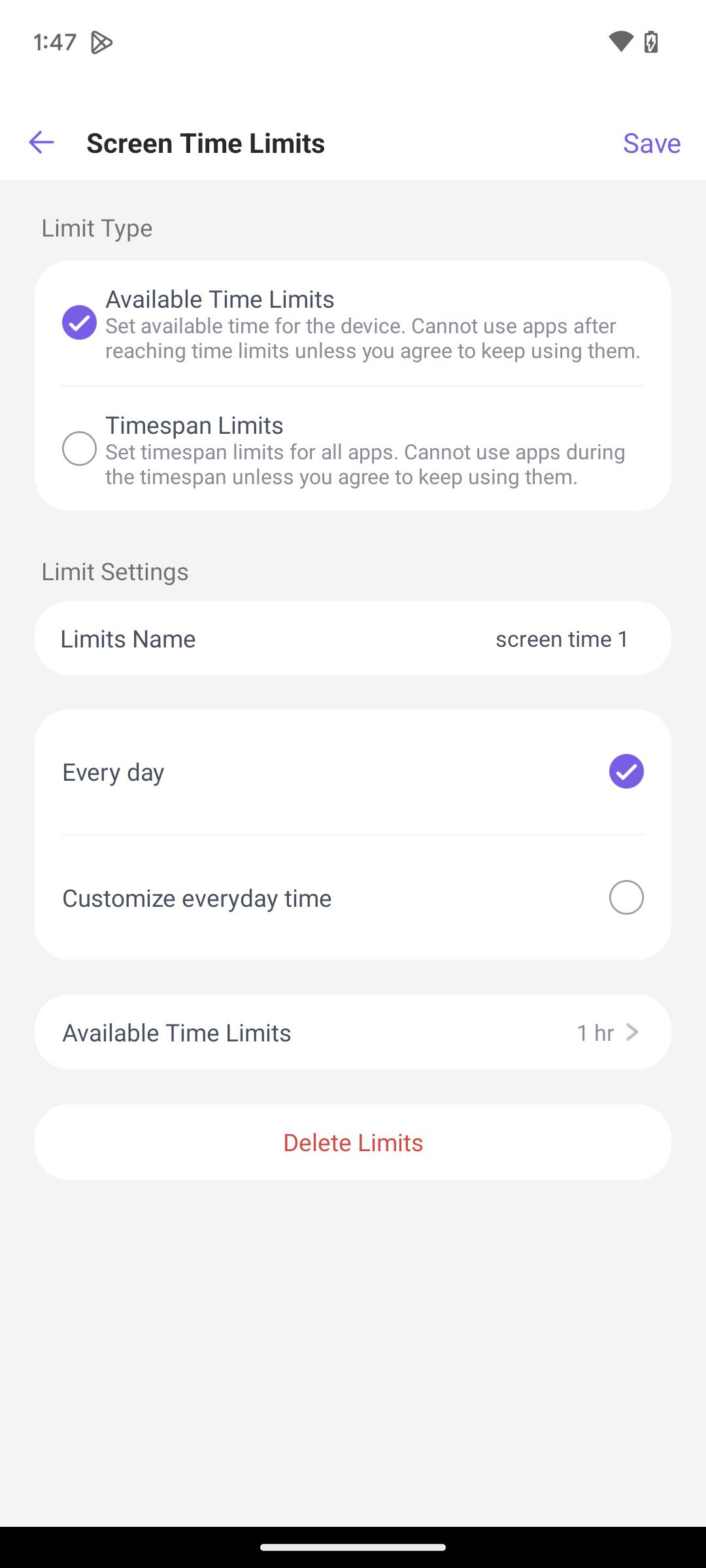
Educate children
Educating your kids on the importance of online safety is critical, especially when it comes to platforms like TikTok, where the question “Is TikTok dangerous?” often arises. Here are ways to educate your child so they can protect themselves proactively:
- Discuss online dangers: Teach your kids about potential dangers they may be exposed to online. For example, discuss extortion, impersonation, and cyberbullying.
- Encourage them to open up: Make your kids trust you enough to confide in you whenever they’re stressed about their online experiences. Doing this ensures they can get help in case they have mental health issues.
- Be a good role model: Since kids often mimic their parent’s behaviors, they may stop using social media excessively if you stop it, too. Stop, and they will follow.
- Promote good behavior: Encourage your kid to avoid giving personal details to strangers. Also, urge them to block people trying to extort them and inform you immediately.
TikTok alternatives to watch out for
Even though TikTok is a popular social media app for short-form videos, there are many other alternatives with unique features that you may be interested in:
Huddles
Huddles, also known as Byte, is a short-form video platform that enables users to create 6-second looping videos.
Even though it may not yet be as popular as TikTok, Huddles already has over 7000 content creators.
Key features:
- Has “Drops” feature, which allows viewers to incentivize content creators
- It has FanMail to connect viewers directly with creators
- It has paid subscriptions to help support creators.
Triller
Triller is a music-focused video app that enables users to create professional-looking videos with the help of AI. It’s a better alternative to TikTok due to its powerful built-in video-editing software.
Key features :
- Powerful AI music synchronization
- It has Seamless streaming playlist integration
Chingari
Chingari is a popular TikTok alternative, especially in India. It allows creators to share their content primarily dancing and music.
Key features
- Lip-syncing
- Comic effects
- Visual enhancements
Snapchat
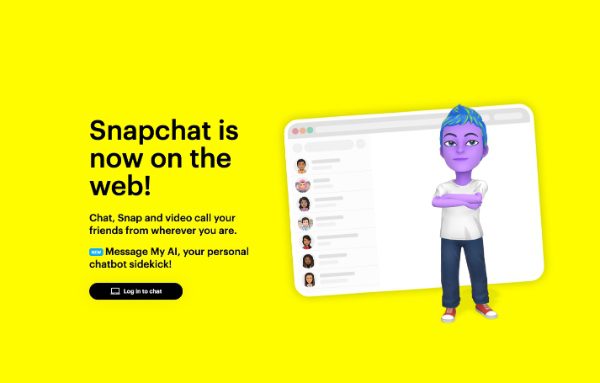
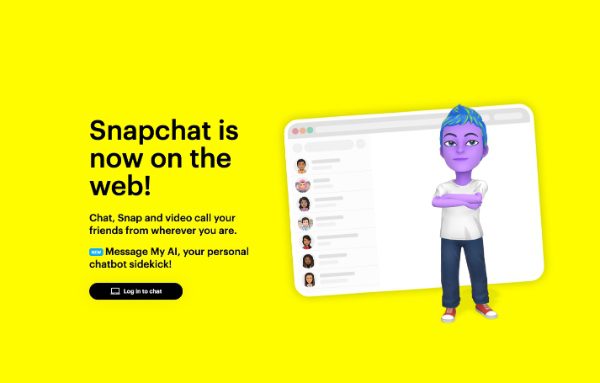
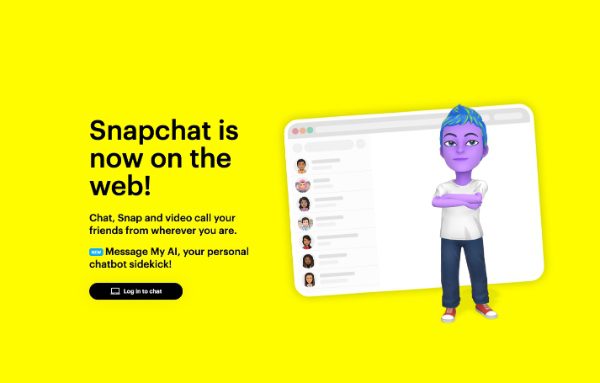
Snapchat is a famous platform that existed long before TikTok. In the Stories tab, it offers users access to various short-form content from friends and influencers. Snapchat is a better alternative to TikTok because videos and photos are scarce and precious.
Key features:
- The videos last seconds, making them scarce and precious
- It has powerful and unique video filters.
Closing thoughts
Even though the question “Is TikTok dangerous?” raises valid issues, TikTok could be a good platform for your teens if you guide them well. When your kid is aware of the dangers they may be exposed to and trusts in your help, they’ll easily stay safe when surfing online.
You can install parental controls on your kid’s phone to control how they use TikTok, including screen time and inappropriate content. Parental control apps like FlashGet Kids help you keep your kid safe because of the useful features we offer. From screen time limits to app blocking and screen mirroring, you can see what your kid is doing on TikTok in real-time. This way, you can keep them away from online dangers.
FAQs
Does TikTok steal your information?
TikTok claims it cannot steal any information you give when you sign up. If you have any privacy concerns, you should avoid using TikTok and seek its alternatives.
Is TikTok more dangerous than other social media?
TikTok is just as safe as any other social media platform. It may have risks just like any other platform, including interacting with cyberbullies and impersonation and extortion by strangers.
Does TikTok allow 18+ content?
Yes, it allows adult-rated content. However, it limits such mature content only to users who are 18+. Ensure your kid puts the right age when signing up.
Is TikTok getting banned in the US?
There have been multiple attempts to ban TikTok in the US, only for the law to quash such attempts as they infringe American rights to free speech.
How do I know my child’s daily app usage of TikTok?
Use the FlashGet Kids app to track your kid’s daily app usage. This feature allows you to analyze and read your kids’ daily mobile data usage and check their daily screen time.

