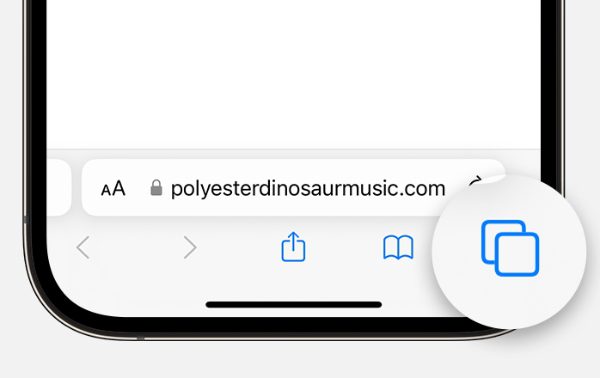The private browser iPhone is a great tool for privacy when browsing. Most users are not aware of the amount of information that is gathered in the course of browsing. Information of visited pages, search queries, and interactions can be stored on the device by websites or advertisers. So, private browsing is used to limit this footprint on your device a lot more. According to a report by Statista, as of 2023, approximately 30% of iPhone users regularly use the private browsing feature to enhance their online privacy.
With this guide, you will have a clear understanding of how it works, what it hides and what it does not protect you from. We will also discuss the existence of third-party apps, restrictions, and other controls that can help ensure browsing privacy.
What is a private browser on iPhone?
Private browsing mode is a built-in browser mode in iPhone using Safari. That way, you have no traces left after your session on your local device. When you use this mode, Safari behaves differently from normal browsing.
What does normal browsing do?
Unless you’re using the private mode of Safari, the things the browser stores are:
- Browsing history: A list of the websites you visit.
- Search history: Browser search bar or engine stored queries.
- Cookies: Small files which allow websites to remember who you are.
- Cache and temporary data: images, scripts downloaded to load pages faster next time
- Form inputs: Names, email addresses or passwords entered into forms.
These are stored for the sake of convenience. Moreover, logging in becomes faster. Websites offer customized recommendations and ads become targeted.
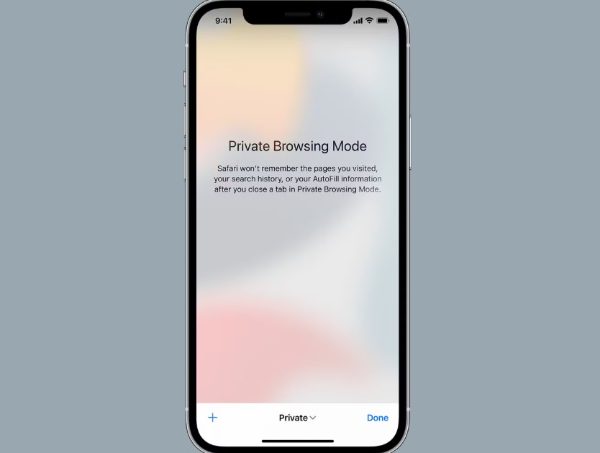
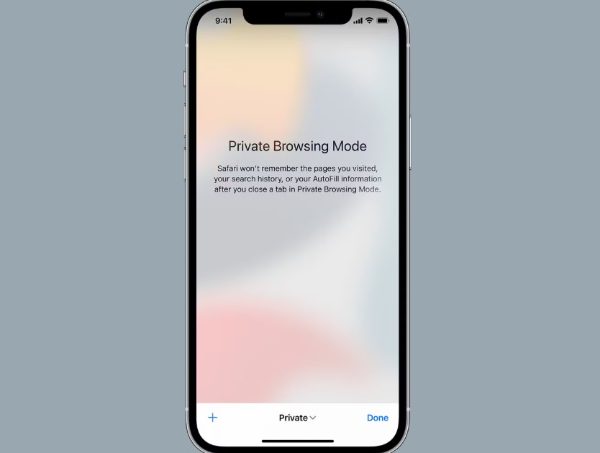
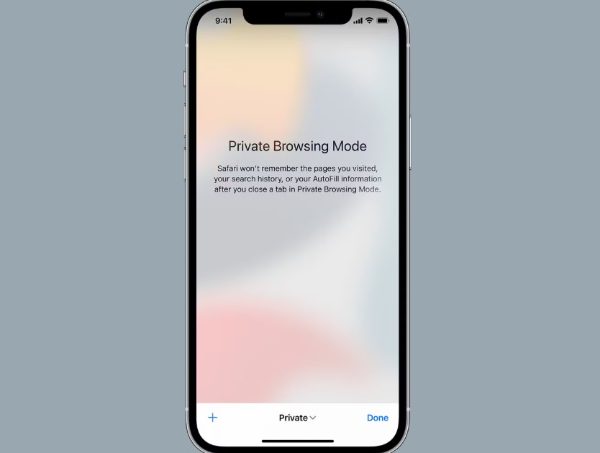
What private browsing actually does?
Private browsing will remove these after the session is closed. Specifically:
- It stops recording history entries in Safari logs.
- It does not retain search queries to local memory.
- It does not use persistent cookies.
- It clears temporary data when the tab closes.
- It disables automatic saving of form fields or passwords
This is most helpful if you browse on shared devices or research sensitive topics. For instance, if you borrow another person’s iPhone, private mode will ensure that your activity is not left to monitor for the next user.
Example situations for using private browser mode
Buying presents and not leaving any telltale signs of your purchases for family to see.
- Looking up health-related information on your own
- Getting into a personal account on a friend’s device
- Logging into banking sites without bookmarking credentials.
Private browsing guarantees local protection. However, this is not the same as being invisible online, which we will expand on further below.
The difference between private browsing and incognito mode
Incognito mode is well known for its popularity on Chrome. On the iPhone, the phrasing is a bit different for the different browsers.
- Safari: Private Browsing
- Mozilla Firefox: Private browsing
- Google Chrome: Incognito mode
1. Cross browser compatibility
Although the terminology is different in most cases the basic functionality is the same. All block saving data on the browser level:
- Browsing history
- Search inputs
- Local cache or cookies
Some browsers give minor refinements. For example:
- Firefox Focus deletes browsing data automatically on close.
- Brave enables users with decent tracker blocking features.
- DuckDuckGo offers strong encryption and no tracking.
Safari, however, only protects at the device level. It is not as aggressive with removing trackers across sessions like these apps.
2. Consistency in core purpose
These differences in the name can confuse a person. However, the objective of either private browsing or incognito mode is the same. Both restrict local storage of information, and offer the user more control of their browsing footprint.
Wondering How to Keep Them Safe Online?
Equip yourself with the right tools for peace of mind!
How to turn on private browsing?
Private browsing activation is a fast process but most iPhone users don’t know how to activate it. Here is a detailed process:
- Open Safari.
- Tap the Tabs button. In the lower right corner, given by two squares.
- Access the tab options.
- Select “Private.” A new private-browsing tab group.
- Tap the + symbol. This pens a new Private Browsing tab
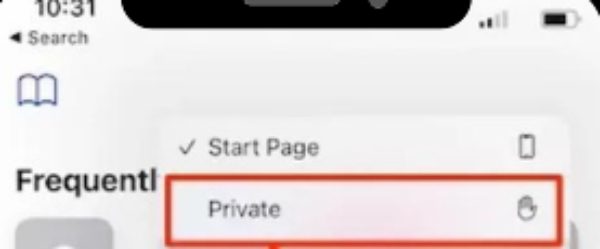
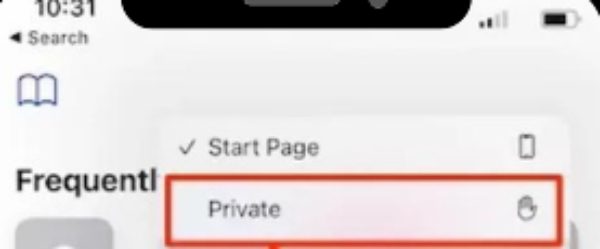
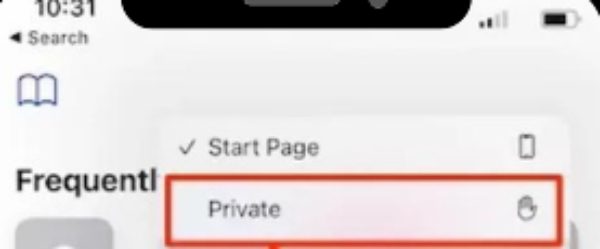
Safari shows a dark background when private browsing is enabled. It is a visual reminder to instantly recognize if you are browsing in private mode or not.
- Bookmarks you save are saved normally
- Private browsing stores downloaded files on the device.
- If you leave private tabs open, they will stay open until you close them manually.
- Closing the app without backgrounding tabs does not discard private sessions.
- Users can close private tabs after finishing visits. It is for removing history and cookies.
How to turn off private browsing on iPhone?
Exiting private browsing is very simple but many users don’t know how to do it. People think that quitting Safari is good enough. However, they can’t be more wrong. Private sessions leave traces unless users explicitly close private tabs.
- Open Safari.
- Tap the Tabs button.
- Users should check if Private mode is enabled by checking the tab group title at the bottom.
- Close private tabs manually. Then just wipe them off for full closure.
- Go to the Start Page for normal browsing.
Why closing tabs matters?
Private browsing will not keep history. However, in an open tab, there is some text, cookies, or active logins. For instance, if you log in to social media in private mode, but do not close the tab, the session will not close.
Closing the tabs ensures:
- Cookies belonging to other websites are deleted.
- Logins are terminated.
- Private browsing purges temporary cache.
This will preserve the privacy that you sought when going into private mode.
What private browsing truly does (and doesn’t)?
Private browsing is a misconception that many people have that if they browse the internet in private mode, they will be completely anonymous online. It does not do that. For it to be useful, we need to differentiate what it really does.
What does private browsing protect locally on your iPhone?
Private browsing helps to protect data on a device level. This includes:
- No browsing history stored in Safari.
- Private browsing doesn’t store search queries.
- No cookies, trackers remain in memory after closing the tab.
- No autofill data stored during that session.
- Private browsing clears cache when tabs close.
This means someone else can’t pick up your phone and see what you were up to.
What private browsing doesn’t hide from?
There are still entities that track your activity:
- Your ISP: Internet providers keep logs of site visits as part of their network operations.
- Websites: Most websites keep IP addresses and server access logs.
- Employers or schools: Administrators can monitor everything that happens on managed networks.
- Government: ISPs and websites are sometimes required by law to turn over logs to government surveillance agencies.
- Malicious spyware: Spyware placed on the system tracks activity outside the browser.
Private browsing only ensures local privacy. It encrypts no traffic, and does not mask identity. Similarly, parents worry about kids misusing devices. Many believe that private browsing hides everything from parents. But advanced parenting tools like FlashGet Kids expose the truth.



This tool offers a plethora of monitoring and restrictive features to help you keep your kids safe. You can enjoy the following features from FlashGet Kids.
- Screen time limits to ensure your child doesn’t spend too much time on browsers that offer private or incognito mode.
- Usage reports to see how much time your child spends on safari or other apps.
- Keyword alerts to get updates every time your child searches for something inappropriate on the internet.
- Screen mirroring and remote snapshots to help you check-in on your child’s digital activities in real time.
This shows that private browsing only prevents the saving of history on the device. More general solutions, such as parental apps or network filtering, expand the envelope of monitoring beyond Safari.
Best private browser apps for iPhone
Safari’s private mode is one step in the right direction, but it is not good enough. More robust protection is available for users who want to take advantage of dedicated private browser apps. Some private browser iPhone apps also offer ad-blocking, tracker blocking, encrypted DNS, or VPN integration.
1. DuckDuckGo Privacy Browser
- Specifically created for safe browsing.
- Automatically blocks trackers and cookies.
- Built-in Encryption fully supports millions of websites.
- One tap cache clearing.
2. Brave Browser
- Has default ad-blocking enabled
- Anonymity options are comparable to browsers like Tor.
- Known for its quick and secure results.
3. Firefox Focus
- Automatically closes, erasing history and data.
- Easy to use design if you’re a privacy freak.
- Lighter and runs faster than a regular Firefox.
4. Tor Browser (for advanced use)
- Runs traffic via the Tor network.
- It hides IP and location
- Offers hidden services for accessing dark web services.
- It can be a bit slow.
5. Other options
- Onion Browser: Similar to Tor Browser when it comes to tracking features.
- Aloha Browser: It has a free VPN and an encrypted storage feature.
Features of a good Private Browser
When choosing an application to use, search for:
- Complete ad blocking to block intrusive ads.
- Monitoring for analytics and data harvesters.
- Protective DNS settings that avoid leaks.
- VPN support encrypts connections.
- Private mode that never saves history
- Easy-to-use interface for easy daily operation
The options above are much more private than Safari’s built-in private browsing.
iPhone privacy tips beyond private browsing
Private browsing is just the step one when it comes to keeping your digital data safe. You need addtional approaches for complete iPhone privacy.
Use a VPN
A VPN encrypts all internet traffic. It also masks your IP address. This way, your ISP can’t log information such as what you browse if traffic goes through a VPN tunnel. So, rely on robust options like NordVPN to keep your privacy.
Enable content blockers
Safari supports ad-blocking extensions. These increase speed and decrease the risk of being tracked. Your device does not load malicious ads or invasive tracking code.
Manage app permissions
Check which apps can access:
- Location services
- Camera and microphone
- Photos and files
Restrict unnecessary permissions in Settings. Many apps ask for access that is beyond necessary. So, you’ll have to manually check each app on your phone.
Control location access
Restrict location access to apps that require it. Change the permissions to “While Using App” rather than “Always.” Reduce the occurrence of consistent location trails
Strong passwords and password authentication
Never use weak and easily guessed passwords. Use a password manager or iCloud Keychain. Where available, turn on two-factor authentication (2FA). Strong protection prevents account access even if passwords leak.
Conclusion
The private browser iPhone feature is an effective local privacy feature. It turns off browsing history, search storage, cookies, and autofill data in a session. This is useful to keep things private, particularly on shared devices.
However, it won’t make you invisible online. ISPs, websites, and organizations can still see what’s happening. And if you’re looking for third-party apps that offer better privacy protection, apps like Brave, DuckDuckGo Browser, and Firefox Focus offer excellent privacy protection. These have strong blocking and out-of-the-box protections. Advanced users can take advantage of Tor Browser for anonymity, but this comes at the cost of speed.
Finally, layered approaches are the only way to achieve true privacy. Users should combine private browsing with VPN, permission control, content blocking, and strong authentication. These methods create a privacy ecosystem for iPhone users who are sensitive about their privacy.