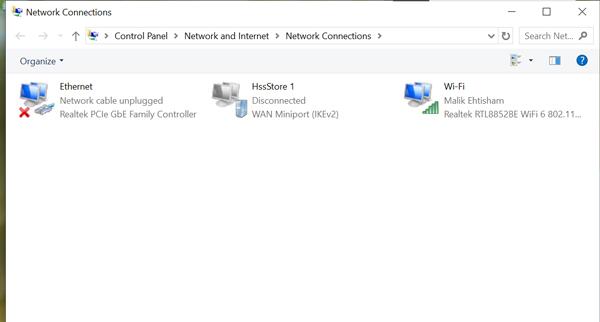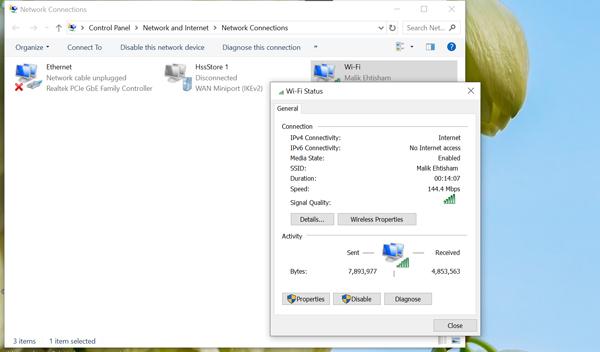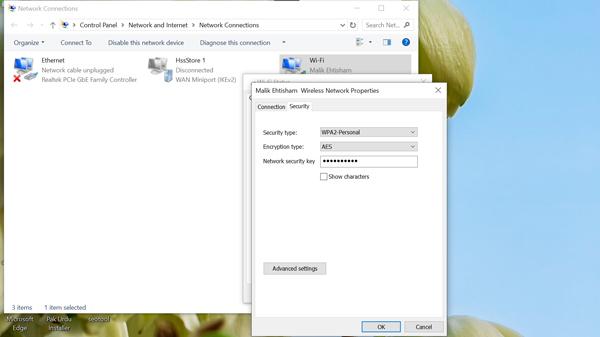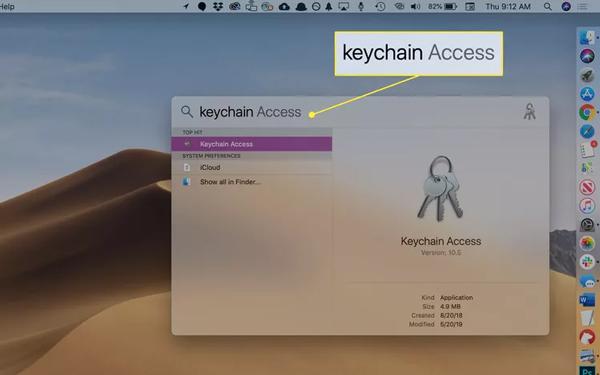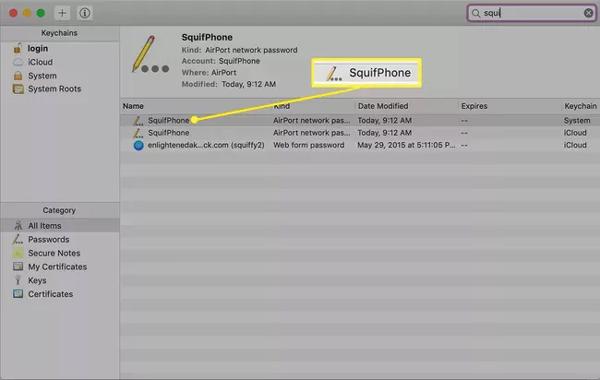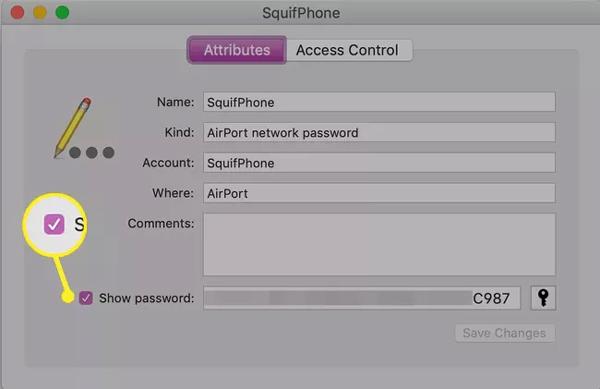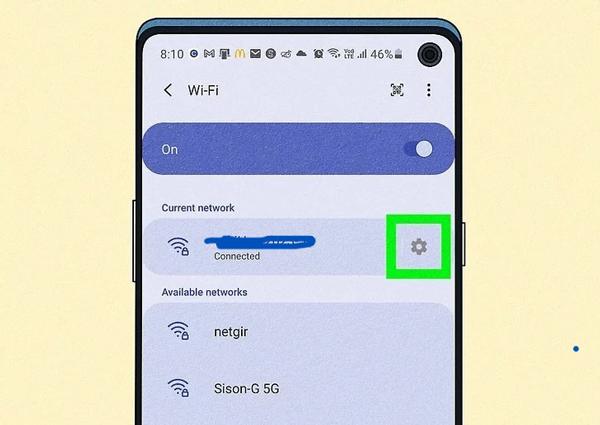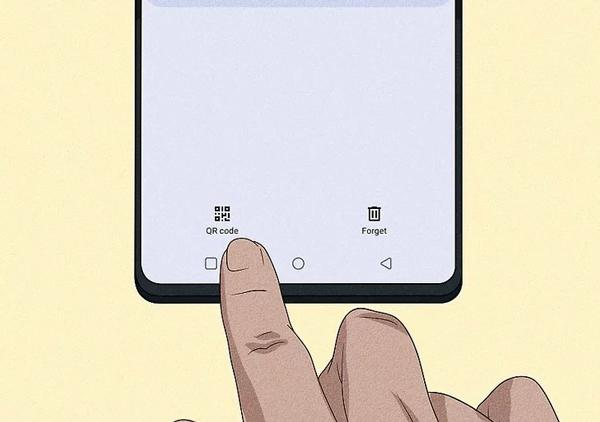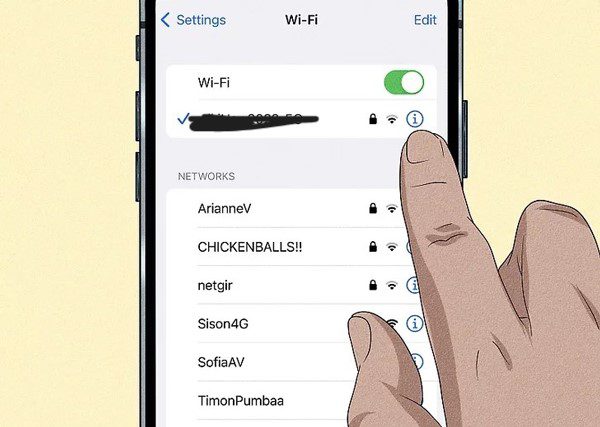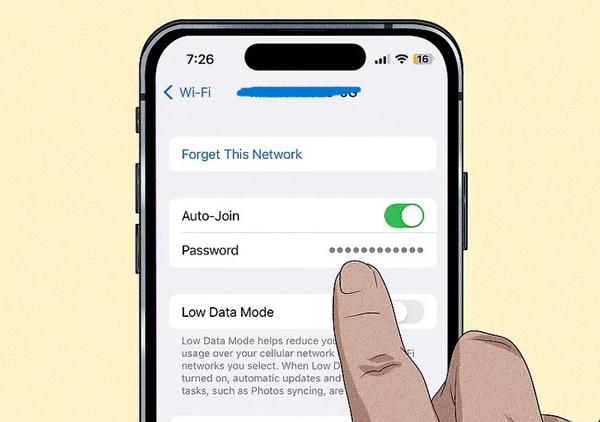Nowadays, Internet connection isn’t just limited to offices or business sectors, but it has also become a necessity for every home. However, if the Wi-Fi network is not secure, then you have to face a lot of problems like hacking of personal info and much more. So to avoid all, it’s essential to set a network security key ( wifi password). In this guide, we’ll discuss in detail: what is a network security key?
Also, we’ll tell you different methods to find the wifi password if you have forgotten or lost it. Plus, share with you some parental control tips to ensure a safe digital space for your family. So, keep reading!
What is a network security key?
Network security key is basically a technical term used for the Wifi password ( 8-12 characters long) that protects your Wifi network from unauthorized access.
A network security key actually functions similarly to any password that you set, like a lock screen or a login password. The purpose of all is to ensure that no one can access it without your permission. If you don’t use the secret password for wifi, then anyone outside in the range can easily connect to it, and it may slow down your Internet speed.
How it works in securing Wi-Fi networks
When you try to connect to a Wi-Fi network, it asks you to provide the right network security key. Once you enter it, the router ( a physical device that connects your devices to the Internet) checks it. If it matches the ones stored in the router then it allows you to join.
You know, once your device is connected to the wifi network, then owing to the network security key, all of your data gets encrypted. It means all of your sensitive information, like passwords you enter to log in apps or websites, banking or payment details, your messages and emails, etc, gets converted into a coding form, so no third person can read it.
Types of network security keys
WEP (Wired Equivalent Privacy): This type of network security key is the older one that was designed to provide as much data security as the wired connections. However, now, because of the rise of technology, this security protocol is considered weak as it can easily be hacked.
WPA (Wi-Fi Protected Access): When WEP connections started to be hacked, WPA was introduced to prevent data from unauthorized access. It is much safer compared to WPA.
WPA2: Next, talking about the WPA2, it’s basically the upgraded version of WPA, which has even more data encryption. It’s the one that you use today for home or business networks.
WPA3: WPA3 is today’s most secure and latest Wifi safety protocol that even prevents password guessing even in public networks.
Comparison table
| WEP | WPA | WPA2 | WPA3 | |
| Encryption Type | RC4 (weak) | TKIP (Temporal Key Integrity Protocol) | AES(Advanced Encryption Standard) | AES + Simultaneous Auth |
| Security Level | Low | Medium | High | Very high |
| Current Usage | not recommended | Rarely used; replaced by WPA2 | Most widely used today | Latest standard; recommended for modern devices |
Why is a network security key important?
Hopefully, you have now developed a better concept of what the network security key is. So let’s dive deeper and understand its importance!
Protecting your Internet connection: It’s a fact that a Wi-Fi connection at your home requires a monthly subscription package to stay active. So it’s very crucial to use the network security key; otherwise, strangers may connect to it.
Thus, if a lot of devices are connected to the same network, then it would slow down the Internet speed and disrupt all your online activities.
Preventing unauthorized access: If there is a wifi network at your home, then definitely all the home devices (laptop, smartphone, smart TV, security camera, or smart door lock) would use it to connect to the Internet.
So, without a network security key, any unauthorized person may hack your devices. Thus, you can say that a Wifi password acts as a shield that blocks outsiders and keeps your network private.
Securing personal data and devices: As mentioned earlier, the network security key also plays a role in data encryption. It means that all of your personal information, including emails, banking details, passwords, family photos, etc, would become unreadable by the hackers.
Keeping your kids safe: Besides all, kids using the Internet are at greater risk if it’s not secure. For instance, strangers may easily get their personal numbers and then send them inappropriate content via chat and try to bully them.
A survey in the UK was conducted by Internet Matters on parents and kids related to internet risk. According to the findings 46% of kids aged 4-16 have been reported experiencing bullying by strangers, violent content, or sexual material.
Keep your children safe from online dangers with advanced monitoring features.
How to find your network security key?
There are many methods available to help you find it easily. So let’s get started!
On a Router
A router is a device that usually looks like a small box having antennas, lights, and ports. It basically acts as the middleman, helping you to connect your devices to the Internet. So, let’s see how you can find your network security key through it.
a) Physical Label: First of all, you’ll check the sticker or label on the back or bottom of your router. There is most likely that here you’ll find the network security key and SSID (network name). If there is no label, then don’t worry, there is an alternative method available.



b) Admin Settings: The Router also has an admin panel allowing you to find your wifi password.
- Well! To access the panel, you’ll open your web browser and type your router’s IP address ( e.g, 192.168.1.1 or 192.168.0.1).
- After this, a new window will open asking you to enter the username or passwords ( not the Wi-Fi password). If you or your ISP hasn’t changed them, then by default they would be simple, like Admin/admin.



- Once you open it, you need to go to the Wireless Settings or Security Settings section. Here you’ll see your current wifi password or set a new one.
Through your device’s Wi-Fi Settings
On Windows:
- Step 1. You’ll first tap the magnifying glass icon, type network connections & and click Enter. Once find tap on it. Next, you’ll double-tap your Wifi network name.
- Step 2. After this, a small side box will open, and here you’ll see the option wifi/Wireless Properties. Just tap on it.
- Step 3. Now you’ll click the Security tab at the top and then click on the Show Characters option. That’s all! Your wifi password will be before your eyes.
On Mac:
- Step 1. If you have Mac, then you’ll first connect it to your iPhone’s Personal Hotspot.
- Step 2. Once done, you’ll press the CMD and Space keys on your Mac, and the Searchlight utility will open. Now, in the search bar, you’ll type Keychain Access and press Enter.
- Step 3. Here, just type the name of your Wi-Fi network (the SSID), then double-click the name.
- Step 4. After this, you’ll choose Show Password checkbox.
On Smartphones:
a) On Android:
- Step 1. Swipe down to open the control panel. Here, tap long on the connected Wifi option showing the network name.
- Step 2. Next, click the gear icon before the network name and go for the scan QR code. Once you tap it, you’ll see the password below the scanning code.
b) On iPhone:
- Step 1. Open the Settings menu and tap on “Wi-Fi.” Next, tap the “i” icon placed before your network.
- Step 2. Now just tap on the password and you’ll be asked to use the Face ID or Touch ID to see the password in plaintext.
Using a password Manager or an ISP’s app
Moreover, if you use the password manager, then you have no worry at all if you forget the wiif password. That’s because it would already have been saved there. Also, many ISPs offer different mobile apps that you can use to see or reset your wifi password.
How to connect to a Wi-Fi network using a security key?
Now you have found your network security key, so for your ease, note it down in your diary or notepad. So, let’s see how you can connect a new device like iPhone to your home wifi using this network security key!
- Step 1. You’ll just take the iPhone, and access its settings app.
- Step 2. Now, in the settings menu, you have to scroll down and tap the Wifi option. Here, you’ll find a list of available networks. So, tap the one that you want to connect.
- Step 3. Next, it will ask you to enter the wifi password or network security key. So, type the correct one, considering lowercase or uppercase letters, and there will be no space. Finally, tap join to connect.
What to do if your network security key is lost or forgotten?
It’s common when friends or relatives visit your home and ask to connect their devices to your Wi-Fi network. But what if you recently changed your Wifi password and have forgotten it? Don’t worry! There are several simple ways to recover it. Let’s walk through the most effective methods step by step.
Retrieving it from connected devices: The most common way is that you’ll go to the devices that are already connected to the wifi network. Then, using the above-mentioned guidelines, you’ll find the password, whether it’s for smartphones, Windows, or Mac.
Resetting your router to default settings: However, if neither of the devices is connected to the wifi network. So what do you do in this situation? Stay calm! There is a solution, like you can factory reset the router by pressing the small reset button on its back. Thus, this way it automatically sets to the password printed on the sticker.
Changing your Wi-Fi password: Moreover, you can also log in to your router’s administration panel and reset a new password.
Parental control tips for securing your family network
In this digital era, your home Wi-Fi allows your family members to connect to the world online. However, if you give free hand, especially to kids, then they would spend a lot of time playing games or watching movies. And this excessive time may also expose them to other online dangers like inappropriate content or interaction with strangers.
That’s why here are some tips that you must follow to maintain a balanced and secure digital environment for your family.
Setting Boundaries with Guest Networks
Setting up a guest network for kids: One of the most effective ways is to connect your kids’ devices to a separate wifi network instead of the main home wifi. That’s what we called the guest network. This would prove beneficial in many ways, like you can limit the internet speed, block adult sites, or restrict access hours.
Also, it allows you to set a password or have a separate network name. Thus, you would easily share it with kids or guests coming into the house without disclosing the main wifi.
Using security keys to set safe Internet zones: Also, you can use the network security key to control where your kids can use the Internet. For instance, it allows you to set the signal strength so you can cover only the common areas where it works properly. In this way, no one would be able to use the Internet separately in their bedrooms.
Use of parental control apps to monitor and manage Internet use
Although the above-mentioned strategies would prove beneficial to some extent. However, to ensure a full-proof digital security or monitoring of your family members, especially kids, it would be best to deploy a parental control app.
When talking about kids’ safety, the very first name that comes to our mind is FlashGet Kids owing to its advanced real-time monitoring features.



- Screen mirroring: Owing to this app, you will be able to see live what kind of content your kids are scrolling online. So, if you find any suspicious activity, then you’ll talk to your kids and prevent them from any online danger.
- Screen time management: Also, it allows you to set time limitations on the usage of different devices or even individual apps/games. Thus, you would restrict kids from spending a lot of time on wifi and ensure a balanced atmosphere.
- Website/app blocker: Moreover, FlashGet Kids also allows you to block the inappropriate apps or websites. Thus, you would restrict kids from getting exposed to age-inappropriate content at an early age.
- Usage report: Also, the Amazon thing is that this app provides you with a detailed summary report about which apps your kids have used, and also for how long.
Conclusion
In short, your network security key, or say, your Wi-Fi password, is essential to stop outsiders from connecting to it without your permission. Moreover, it also proves beneficial in securing your devices’ sensitive information from being tracked by hackers. However, if you want to ensure that your kids or family remain safe online, then it’s best to integrate the FlashGet kids parental control apps with the network security key.
This app provides an additional protective layer by providing you with real-time alerts about every digital move. Also, it’s a good practice to keep changing your wifi password and note them down in your diary or notepad.