A remote camera app for the mobile phone enables us to see whatever is happening in our home and business location in real-time. These apps play a vital role in our homes and businesses regarding watching over our kids at home or even boosting security measures in our business. Modern remote cameras cannot be overlooked whether you want to record videos or even capture a group of photos remotely.
Although numerous options are available today, choosing the best remote camera app for your Android device can sometimes be overwhelming. In this article, we’ve selected the top 8 remote camera apps for your phone, thus making it a bit easier for you to choose the most appropriate apps for your surveillance needs.



Can I control my phone camera remotely from another phone?
Certainly, yes. Using another phone to control your camera remotely via a remote camera app is possible. These apps enable you to review your camera feed, record videos, or even take pictures from a distance.
- Live feed. Once two phones with the remote camera app are connected, this app enables you to stream live feeds from the targeted phone camera to the controlling phone.
- Controls. You might be able to control several functions of the target camera, such as zooming, switching between real and front cameras, and recording videos.
- Extra features. Some remote cameras for phone apps also enable advanced features such as scheduling, motion detection, and cloud storage to enable large media capture.
Monitor effectively and protect proactively for comprehensive child safety.
When do you need remote access to a phone camera?
Remote camera access apps provide many purposes in our daily lives: convenience, peace of mind, and security. Some of the common uses include:
– Parental monitoring. As long as your children carry their phones, you can easily monitor them when they’re in a different room or even far away from home. This can help ensure their safety and movements.
– Pet watching and home security. If you don’t have a security camera at home, it’s a good option to turn your old mobile phone into a home security camera or a pet camera so you can keep an eye on your home and pets remotely from your mobile phone.
– Elderly care. If you have an elderly family member, you can use a remote camera app for their phone to track them, ensure their safety, and provide assistance when needed.
– Search for your lost phone. Sometimes, a remote camera app will access your lost phone’s camera and help you locate it. Let’s take action to install one on your phone now.
Top 8 remote camera apps and methods for Android phone
The 8 top remote camera apps for Android devices today offer many features that make them outstanding.
FlashGet Kids
FlashGet Kids is essentially a parental control app with effective features for surveillance and managing your kid’s online activities. One such tool is a remote camera, which enables you to remotely control your kids’ phone camera to view where they are and what they are doing. You will get more powerful features.
Remote camera and one-way audio. Those two allow you to see, listen to, and record sounds from your child’s surroundings.
Here are simple steps to use FlashGet Kids to remote access your kid’s phone camera.
Step 1. Install the FlashGet Kids app on your and your kid’s phones; we offer two ends. You need to bind two devices with a code.



Step 2. Follow the on-screen instructions to allow the phone permissions on the child’s device.



Step 3. After set up, you can check the dashboard on your phone. Find the “Live Monitoring” feature, then tap on the “Remote Camera” button to run it. You can also find a set of parental control features on the screen.
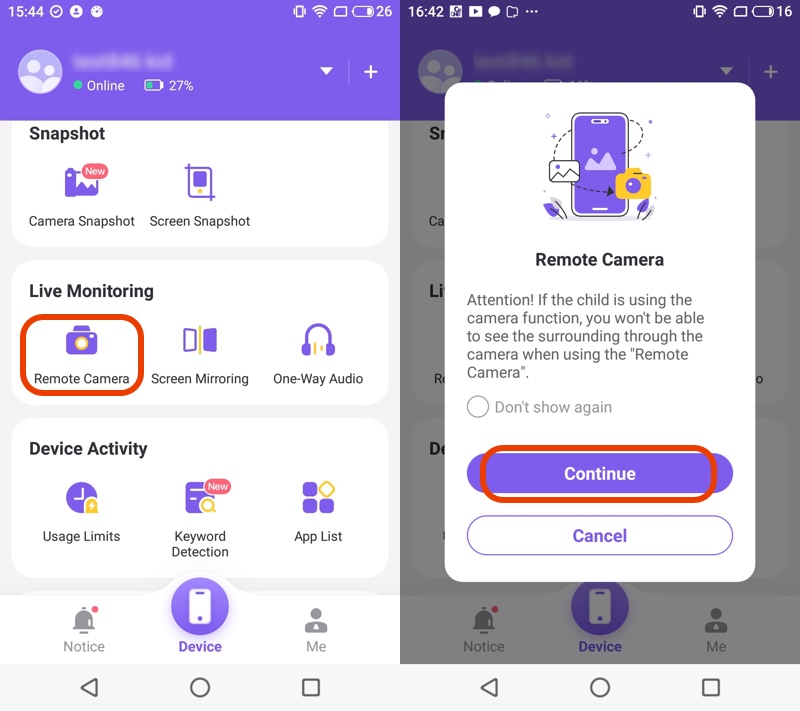
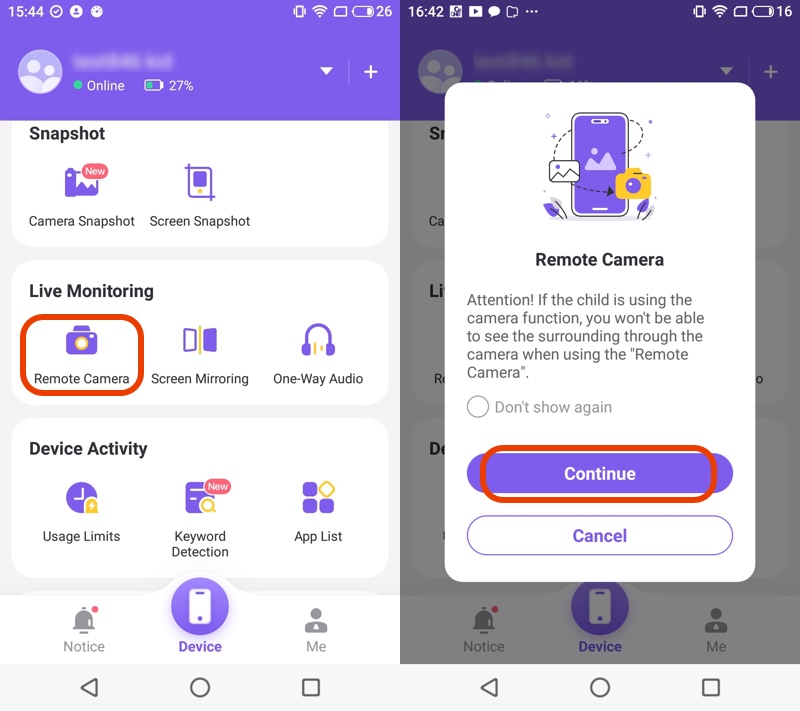
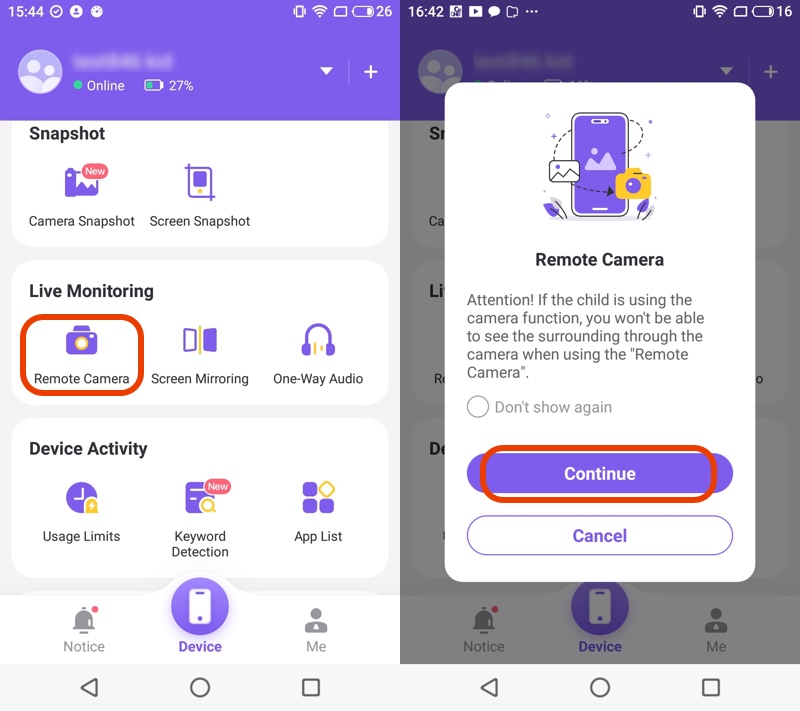
KidsGuard Pro, monitors phones with geofencing and video recording features
KidsGuard Pro is another Android camera monitoring app that allows you to watch over your kids’ activities. You can remotely track virtually all activities on the target’s phone with almost negligible chance detection.
- Create your account on the KidsGuard Pro website.
- Purchase your plan and download the app.
- Install the KidsGuard Pro on the target device.
- Navigate to “Remote control,” then tap “Capture Screenshots.”
You can now use your app to view the various activities on the target’s device on the KidsGuard Pro dashboard.
mSpy, tracks activity and location with geofencing on Android phones
mSpy app lets users track another device and find what they want online or offline. Nobody will even know that you’re secretly watching over their device. Its remote camera activation means you can remotely control a device camera using your phone.
Here’s how to use it.
- Download and install the app on the target device.
- Log in to the mSpy account from the parent’s device.
- Go to the control panel > access the “remote camera.”
- Tap the “Remote camera” icon to start watching the kid’s screen in real-time.
FlexiSPY, offers screenshots and remote camera access on Android tablets
FlexiSPY is a spy app that allows you to remotely access an Android phone camera. In addition to capturing live photos and turning on a camera on a remote cell phone, you can record live video, listen to an ongoing call conversation, and track your GPS location.
Steps to use FlexiSPY to access the remote camera:
- Purchase a FlexiSPY license > and run it on the target device.
- Log into your “FlexiSPY” account and go to the dashboard.
- On the dashboard options, select “RemVideo” to capture videos or “RemCam” to take photos.
iKeyMonitor, captures screenshots and supports geofencing on Android devices
iKeyMonitor is a reliable parental control app that allows parents to access a camera on their kids’ phones remotely. It also supports live screen capture and keystroke logging to detect specific word phrases you’ve restricted from their devices.
Check below to learn how to use the iKeyMonitor app:
- Download and Install iKeyMonitor on both devices.
- Log in to the iKeyMonitor account on a different device.
- Navigate to the dashboard > access the camera > capture videos and photos.
AlfredCamera, provides motion sensor and two-way talk with night vision mode
AlfredCamera app lets you make use of an old tablet or phone as a security camera. It offers a good option for homeowners who want to boost the security of their property through security monitoring yet on a budget. Some of its outstanding features include remote camera access, two-way audio, motion detection and night vision.
- Download and Install AlfredCamera on both the secondary and primary devices.
- Set one device as the “Viewer” and the other one as the “Camera.”
- Access the camera using the viewer device to monitor live feed and other functions.
IP Webcam, transforms Android phones into remote cameras with PC connection
IP Webcam is an app that transforms a smartphone into a reliable network camera. It enables you to stream audio and video over Wi-Fi. You can access it through a VLC player, web browser, or network-connected device. You can use it for different purposes, including baby monitoring, home security, and remote surveillance. Its features include the ability to detect motion, multiple video resolution, remote camera access through a web browser, and two-way audio support, among others.
How to use:
- Download and install the IP Webcam on your device.
- Open the app > configure the various settings such as audio and video resolution.
- Launch the server > note its IP address.
- Enter the IP address to access the camera feed remotely in the secondary device’s web browser.
- Start recording videos remotely and listening to audio feed from the remote device.
Bluetooth Camera, uses Bluetooth connection for remote shutter and video recording
Bluetooth camera is an app that supports connecting two devices together via Bluetooth. One device acts as the remote control and viewfinder, while the second device acts as the camera. This enables the user to take pictures from a difficult angle or from a distance. The app features a remote shutter controlled by Bluetooth, adjustable camera settings, and support for both video and photo modes. It is relatively limited and requires a certain short distance to be available.
- Download and install the Bluetooth Camera app on secondary and primary Android devices.
- Pair both the devices via Bluetooth.
- Use the primary device to control the camera on the secondary device.
- Choose your theme, creative photography, or parental monitoring to start capturing photos and videos.
Key factors of the best remote camera app for parental monitoring
Certainly, there are various factors to consider when deciding on a remote camera app for parental control purposes. Some of these factors include but not limited to:
- Stealth mode. Consider choosing an app that supports running in the background, i.e., it can run discreetly on the secondary device, “child’s device,” without intruding forcefully into the child’s mobile phone use.
- Secure and stable real-time connection. Consider a reliable app that offers a secure, real-time, and stable feed and location-sharing. This will ensure you monitor your kids without interruption and get accurate updates.
- Strong privacy policy. The best app should protect all the collected footage and data. It should also limit information sharing with other third-party apps and ensure it is achieved securely.
- Ease of use. Consider an app with a user-friendly interface. This will help the parent navigate and use the app easily without necessarily requiring extensive technical knowledge.
- Compatibility. A good remote camera app should be compatible with many operating systems and devices. For instance, the FlashGet Kids app can run on both Android devices and Apple devices, thus expanding your choices.
- Additional features. Go for a remote camera app like FlashGet Kids app with additional features such as geofence, app blocker, notification tracker, content filter, etc. This will enhance your monitoring experience and offer additional security.
When you take all these factors into account, you realize that the FlashGet Kids app is the best overall choice for parental monitoring. The app supports stealth mode. Once installed, it will disappear from your kid’s phone screen.
Moreover, FlashGet Kids app promises that your data collected is always protected and is not shared with third-party entities. This feature-packed solution includes location sharing, geofencing, screen time management, etc., making it one of the most valuable parental controls you can consider today.
Is it legal to use remote camera apps on kid’s phone?
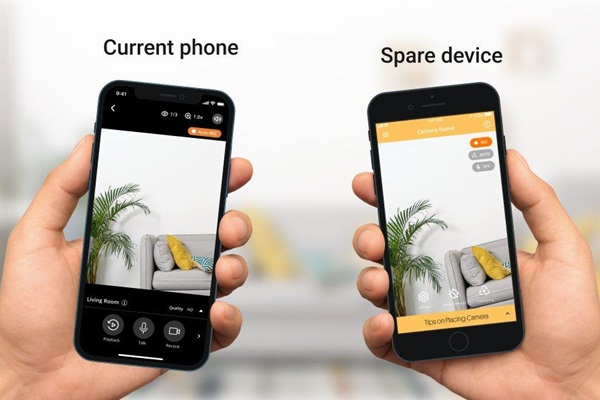
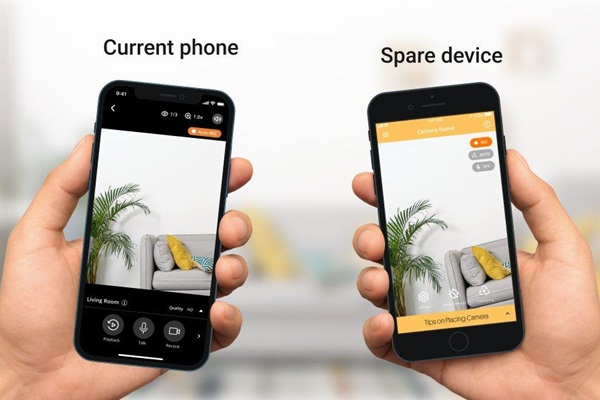
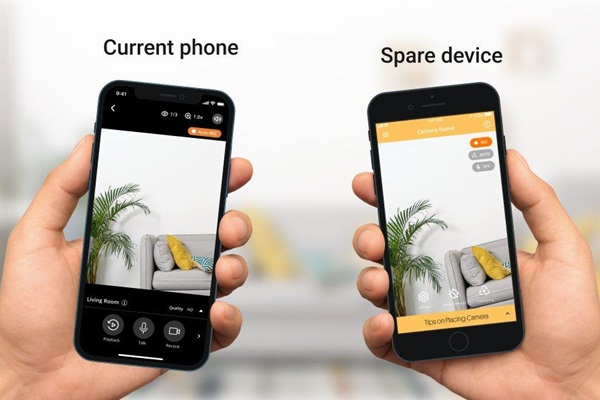
Although parents generally have a dutiful right to safeguard minors, laws vary from region to country. Therefore, it is important to understand specific local laws regarding privacy and consent if you plan to use a parental control tool. Moreover, it’s also vital for parents to understand and respect their children’s autonomy and character.
Ethical parenting calls for parents to balance respecting children’s privacy and ensuring their safety.
Parents can achieve this by engaging in transparent communication, such as informing the child why monitoring their devices is important while emphasizing keeping them safe and secure rather than controlling them. Encourage them to speak out about any confusion or problems they have.
Final thoughts
In conclusion, given so many options available, you should choose the best product based on your specific needs and budget. After evaluating the above remote camera apps for Android phones, the FlashGet Kids app emerges as the best choice for monitoring kids. This app offers a comprehensive set of features, including a remote camera. Its robust functionality, combined with its seamless integration with various Android devices, sets it apart as one of the top parental control solutions in the market.

