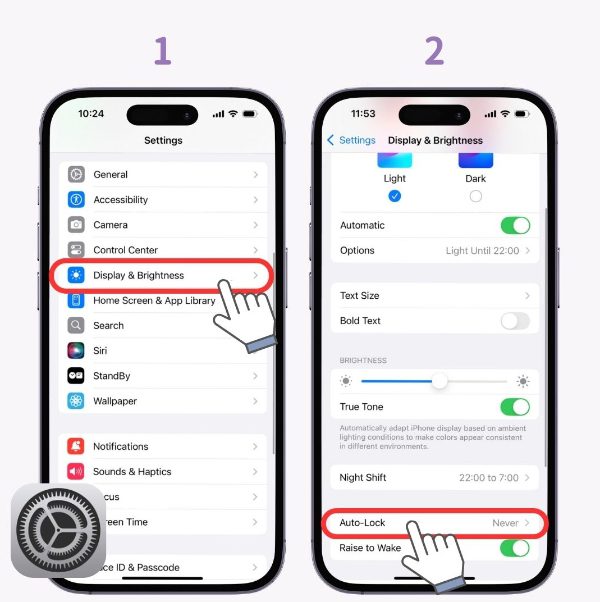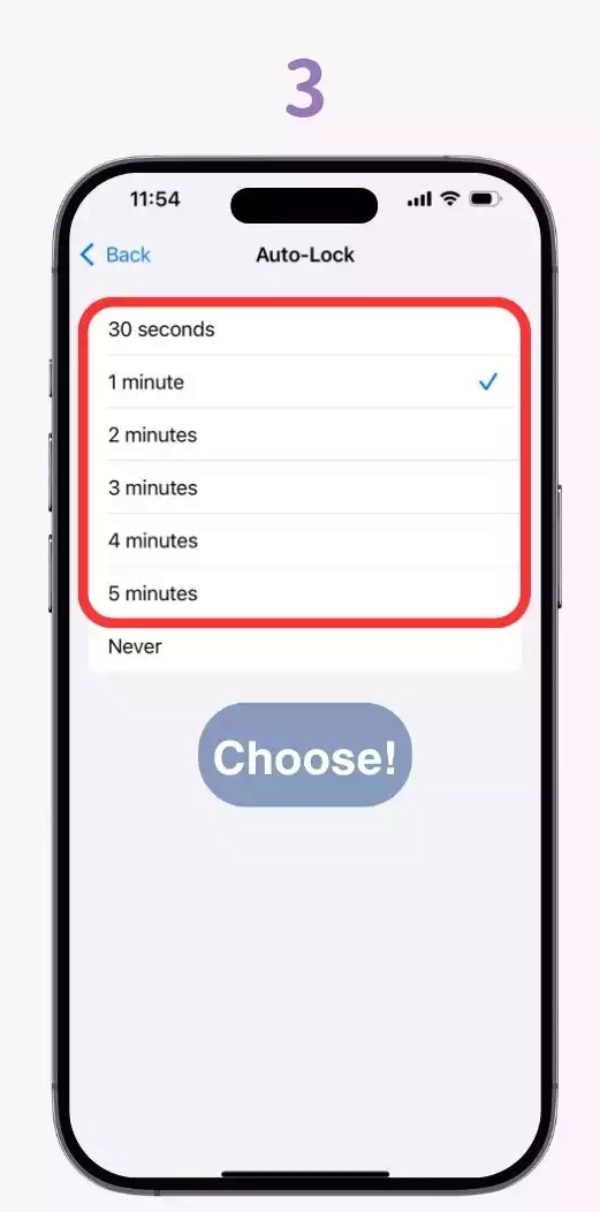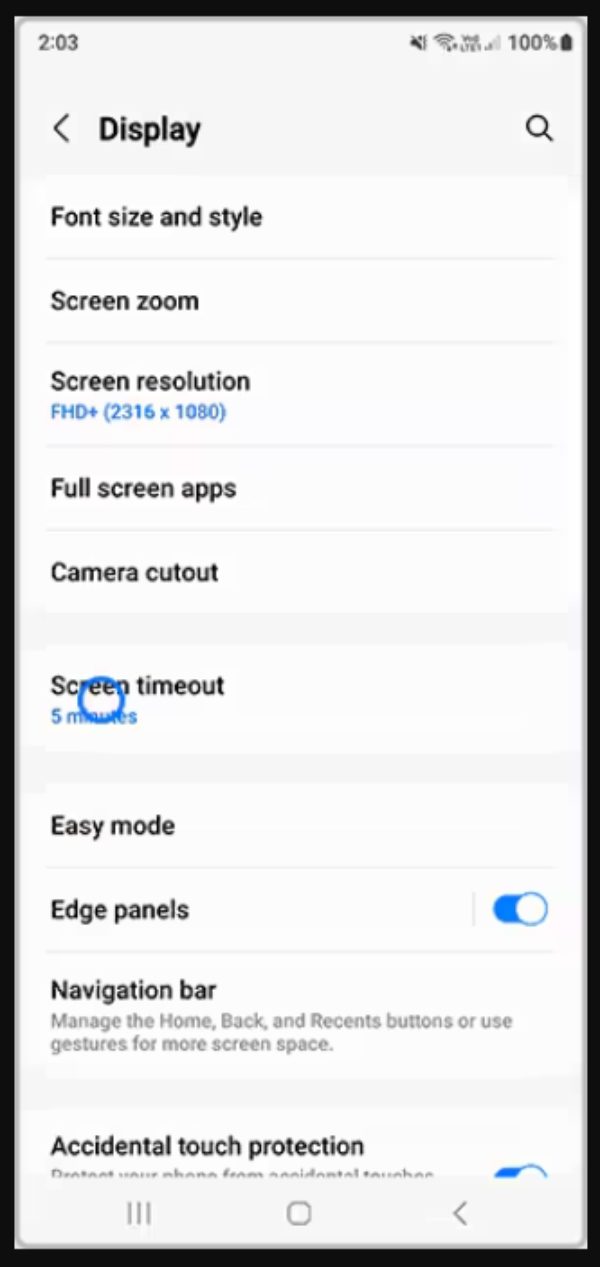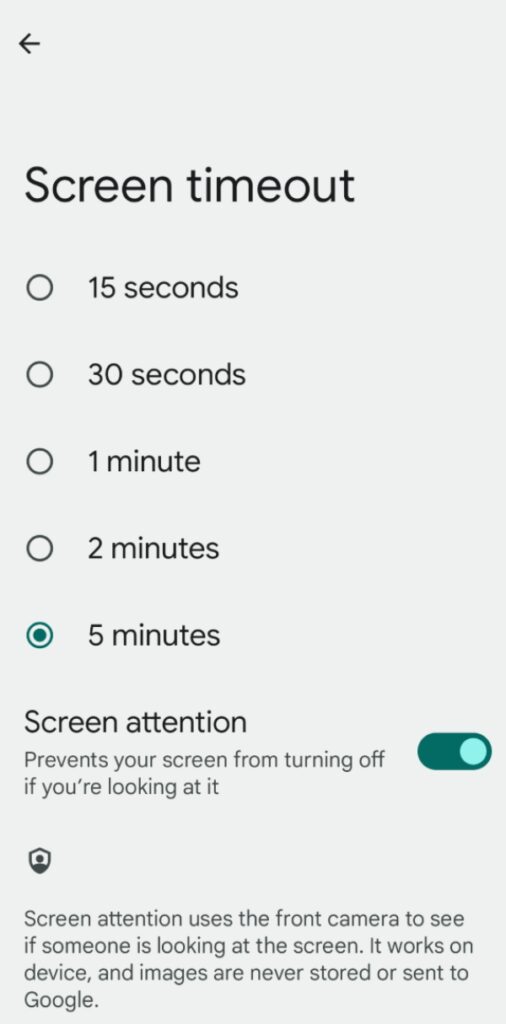With the era of digitalization, the concept of knowing the screen time-out setting is gradually becoming vital to families. Screen timeout is the term that is used to describe the interval during which the screen of a device will automatically go off or get locked. Parents are expected to be concerned with screen time not only due to its impact on battery life and efficiency of the device, but also due to its contribution to regulating device use among children. Proper screen timeouts can be used to create healthier practices in usage and enhance concentration, rest, and daily habits.
What is a screen timeout?
Screen timeout is the set period after which the display of a device is switched off because of failure to use it. We mainly design it to conserve energy and prevent the screen from staying on unnecessarily when the device is not in use. If you don’t use a phone or tablet within a set time frame, the system dims the screen, locks the device, or turns off the display. This feature is directly related to power savings: the more time the screen is on and the user is not actively using it, the more power they use.
Also, Screen timeout helps parents enforce automatic breaks in children’s device use. Setting an appropriate timeout prevents the device from staying on. In addition, it promotes battery life of the device, and fits in with larger screen-time control measures.
How does screen timeout work behind the scenes?
Screen timeout communicates with the idle timer logic, the display subsystem, and the power-management capabilities of a device behind the scenes. When you stop interacting with the device, it begins a countdown before turning off or locking. When the countdown hits the limit set, the screen is shut down or locked. This lowers back-lighting of displays or even kills off light which is among the biggest power guzzlers. Moreover, with the lock, it is also possible that background activity is also limited and this further decreases battery drain.
Some gadgets dim the screen and then switch off, with a visual indication of the setting out time. When there is power saving mode, manufacturers usually automatically reduce the default screen time to save energy. The benefit: Managing screen timeout ensures a device does not stay active for hours unnecessarily and helps parents control children’s usage.
Screen timeout vs. screen lock
One should not confuse screen lock with screen timeout. Screen timeout is the period of time following which the screen becomes dark or the display dims. On the other side, the security measure that needs authentication (through PIN, password, fingerprint, face ID) is the screen lock which unlocks the device once it has been idle or once the screen is turned off. Many devices separate the timeout triggers from the lock conceptually, although they still resemble each other in some ways.
Screen timeout solves the problem of idle display and power usage. Screen lock provides protection against illegitimate usage and privacy and protection. To parents, the screen saver makes sure the device does not remain unattended. On the other side, Screen lock prevents a child or anyone else from accessing apps or content when the device wakes. Setting both features properly promotes healthier habits by ensuring the screen shuts off quickly and stays locked until a parent unlocks it.
Why your screen timeout settings truly matter?
The significance of screen time-outs settings cut across various fronts such as energy consumption, productivity, health and the management of devices.
Get the reports and take charge today!
Energy
One of the highest power consumers in a smartphone or a tablet is the display. The longer the duration between activated screens, the more it drains the battery. Reducing screen time implies that the device goes back to low power state faster. As behemoths like Apple Inc. say, one of the recommended settings in case of battery being too fast to drain is the possibility of enabling Auto-Lock (i.e., shorter timeout).
Productivity
Long screen timeout settings allow the device to stay active longer, increasing children’s idle screen time. Shorter timeouts switch off the screen sooner and encourage natural breaks. An extended time without control encourages inactive display of screens, and may diminish attention to activities not on the screen.
Health
Over exposure on the screen has adverse consequences. Like, children who are exposed to a lot of screen time are likely to have attention difficulties, autism, and sleep disorders.
A good screen timeout also helps users minimize the times they leave the screen idle and encourages them to use the device more consciously. This promotes positive habits, such as reducing the likelihood of device addiction, decreasing distractions before sleep, and preventing inadvertent over-exposure.
Device management & behavior
An intelligent screen time provides parents with more control over the use of the device. If the screen is left on indefinitely, parents won’t get the correct data regarding device usage. This will impact decision making regarding their child’s digital habits. So, it’s best to adjust screen time out accordingly.
How to adjust screen timeout on iPhone or iPad?
These are the instructions on how to change screen timeout (Auto-Lock) on iPhone or iPad. Next, we will discuss effective screen timeout settings. (e.g., kids vs adults).
Step-by-step guide for iOS users
- Open Settings.
- Tap Display & Brightness.
- Tap Auto-Lock.
- Select the required interval (usually, it is 30 seconds, 1 minute, 2 minutes, 5 minutes, 10 minutes, or Never).
- You can choose “Never” to keep the screen active, but this option is unsafe for children and carries risks.
Having made the choice, leave the settings. This device will now switch off or lock out the display automatically after the idle timer has been reached.
Best timeout duration for family-friendly use
- In the case of children’s devices, 30 seconds is highly recommended. It keeps the screen time to the bare minimum and promotes frequent natural pauses.
- To use in teens or under supervision: 1-2 minutes will provide some convenience and control the amount of idle time.
- In the case of adults on devices to be productive and do longer tasks: 2-5 minutes can be good depending on the use-case.
- Very long timeouts (e.g. Avoid 10-minute or “Never” settings) on a child’s device because the screen may stay on and become a constant distraction.
How to change screen timeout on Android devices?
Android devices may use the same term in different words (e.g., Screen timeout, Sleep, display off timer). Different brands place screen timeout settings in different menu categories. After learning where the settings are, parents can follow brand-specific instructions and apply child-safe recommendations.
Different methods across Android brands (Samsung, Xiaomi, etc.)
- On a Samsung gadget: Open settings > display > Screen time (or Sleep) and select the required time.
- On Xiaomi/Redmi devices: proceed to the settings display > sleep /screen time and select the time.
- On Google pixel devices: settings > display-screen time out.
- On other brands of Android: in general, in Settings > Display (or Settings – Lock screen and display) > Screen timeout/ Sleep.
Recommended settings for kids’ safety
- In the case of children’s phones, 15- 30 seconds is a reasonable time out. Shorter timeout intervals reduce a child’s exposure to idle screens.
- The range of accessibility and control: 30 seconds to 1 minute is a medium level of accessibility and control in teens.
- On family-monitored devices, a 1–2 minute timeout is usually sufficient.
- Always keep it enabled, and avoid setting excessively long times (e.g., 10 minutes) on children’s devices.
How parental control tools like FlashGet Kids help manage screen timeouts?
A PMC study states, “Children’s heavy reliance on screen media has raised serious public health issues since it might harm their cognitive, linguistic, and social-emotional growth.” Luckily, the parental-control tools provide an extra level of control on top of device settings. One of the tools like FlashGet Kids enables parents to remotely set screen-time limits, set their own schedules of screen timeouts, put the device on lock or set limitations on the use of the device. With such tools, parents can:



- Define app time limits and screen time limits to safeguard children.
- Get detailed reports on the child’s phone usage.
- Limit access to certain apps (like social media).
- Benefit from browser safety features to keep kids away from adult material.
- Monitor everything with real-time screen mirroring and remote snapshots.
Troubleshooting common screen timeout issues
Despite the settings being common in every device, there are possible issues. The following are some of the common problems and the way to solve them:
1. Screen does not go off automatically.
- Ensure that the screen lock option has not been set to never or that it has not been set to an exceptionally long period of time.
- On iOS: Make sure the Auto-Lock is set to the correct settings (Settings > Display and Brightness > Auto-Lock).
- On android: make sure that no third-party app is overriding the sleep time (e.g. video apps can interrupt the sleep timer of the screen).
- Make sure that you do not keep your screen alive by Always-On display or Pocket mode.
- Always ensure that the device does not charge or stay active on the screen when you plug it in.
2. Screen continues to fade away too fast.
- Turn off Low Power Mode: On many Android devices with Low Power Mode, the sleep timer is reset to 30 seconds when this mode is on. So, turn it off or charge your phone to get around this issue.
- In iOS: On iOS, the screen dims and auto-locks every 30 seconds in Low Power Mode, which is normal behavior.
- In Android: There are power-saving options that can shorten the time out or turn off adjusted time out options. Change power mode options or omit the display timeout option.
3. Software Bugs
- It might occur that there are bugs in the screen timeout behaviour on occasions that are introduced by an update.
- On iOS: Reboot the phone, update to the newest version of the OS, and reset sleep timer settings.
- On Android: Clear display or power manager services, make sure there is no rogue application messing around, and visit the manufacturer’s forum just in case.
Conclusion
Screen time is not just a convenience feature, it is a power control tool. It helps with device behavioural control and health usage control. To regulate the number of hours that their children use their devices, a parent should have a proper screen time on both iPhone and Android set to enforce breaks, minimize screen idleness, save on battery, and promote concentrated use. When used in conjunction with parental-control tools, it is easier and more consistent to control the correct settings. Given the risks of excessive screen time, the most practical solution for families is to focus on proper screen timeout settings.
FAQs
Yes. Never (or really long) time-out implies that the screen remains on during idle time, consuming more power and exposing the user to more distractions. On the part of a child, it promotes the appearance of the screen and possible excessive use.
Screen time out period tends to be automatically reduced due to power-saving mode. Like, the device can limit Auto-Lock to 30 seconds in case of Low Power Mode.
Yes. The bigger the screen, the higher the amount of power used. Reduction of screen time ensures that the display and other related components do not stay engaged when you’re not using them.