Snapchat has been associated with its mobile platform for quite some time because of its famous ephemeral messaging services. But the times are changing. Since its launch in July of 2022, Snapchat for web has enabled users to enjoy popular Snapchat features on larger displays.
This article focuses on the various components, process of creating and cardinal safety tips to help you maximize this new addition in Snapchat platform.
Can you use Snapchat on the web without a phone?
Yes, it is possible to use Snapchat on web without having a phone with you. However, Snapchat Web has fewer features than Snapchat mobile app.
Although you can access Snapchat features via the web, this platform is still optimized to work alongside the mobile app. Here’s why.
- Authentication. To sign up, Snapchat uses your phone’s camera and microphone for Snapcodes and Face Lenses to enhance security. If you don’t have a phone you cannot log in or use these functions.
- Real-time features. Some of the social network’s main functions, such as sending and receiving Snaps, only work efficiently with a smartphone.
- Limited functionality. The main feature on the web is giving you access to your chat history, Stories, and some discovery content. While this has its benefits, it does not offer the capabilities present in the mobile app.
Snapchat Web is nothing more than an extension of your mobile Snapchat experience. It is not meant to be a replacement for the app.
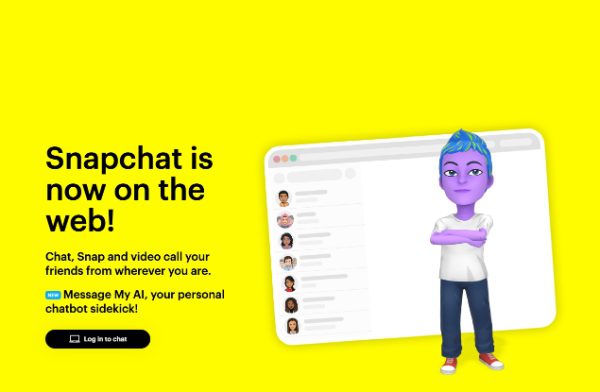
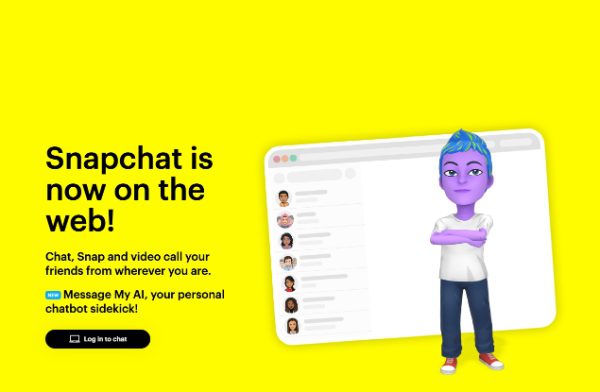
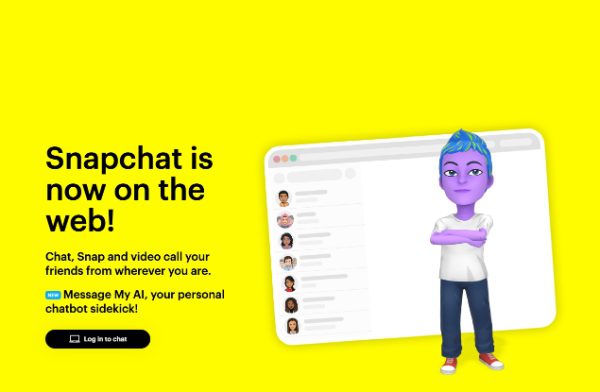
What you can do and can’t do on Snapchat Web?
Here is a list of activities you are free to do on the Snapchat web version and those you are not.
On Snapchat Web, you can:
- Text friends and talk to friends.
- Make voice and video calls.
- View and react to Stories.
- Apply filters on Snapchat’s AR lenses while making video calls.
- Share photo Snaps with your computer’s camera.
- Access your Snap Map.
However, you can’t do the following:
- Create or edit new Stories.
- Explore all of Snapchat’s AR filters and lenses to use in photos.
- Access or use of any Spotlight features.
- Send Snaps to your Story.
- Features such as Snap Games or Snap Minis.
Examine the notifications from Snapchat and other apps installed on the smartphone.
How to log into Snapchat for web on computer?
Here is a brief description of how to get Snapchat Web on your computer.
- Open any web browser on the computer you want to work with. Some of the most popular are Google Chrome, Mozilla Firefox, Safari, and Microsoft Edge.
- Now type www.snapchat.com in the address bar of your browser and press the enter key. This should take you to Snapchat website.
- In the middle of the landing page, there is a login button for Snapchat. Click on it.
- In the login form enter your Snapchat username or the e-mail associated with your Snapchat account. Ensure to give accurate information.
- After you have typed your username and password to log into the application click on the login button to proceed to snapchat account.
So the only requirement to log in and use Snapchat through Snapchat Web interface is to have a Windows, macOS, or Chrome OS computer at hand.
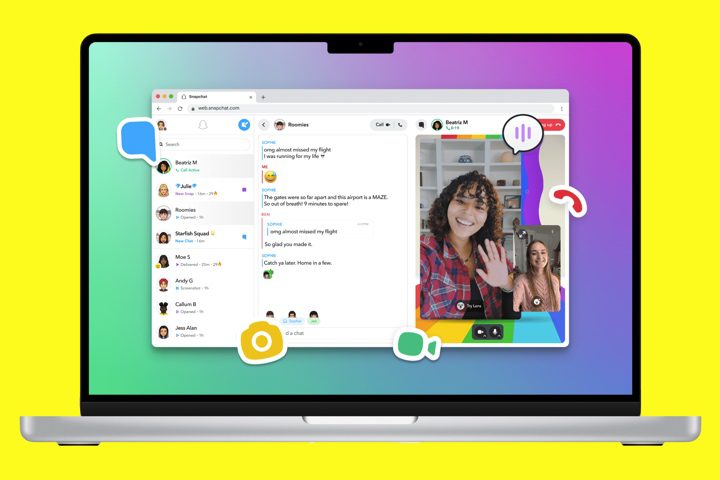
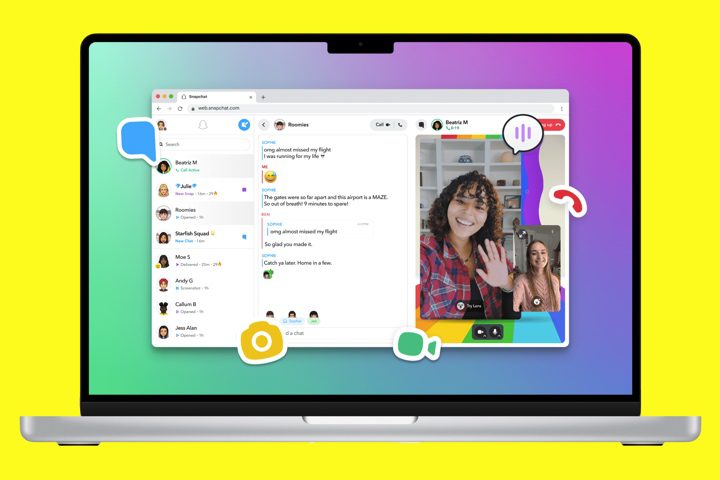
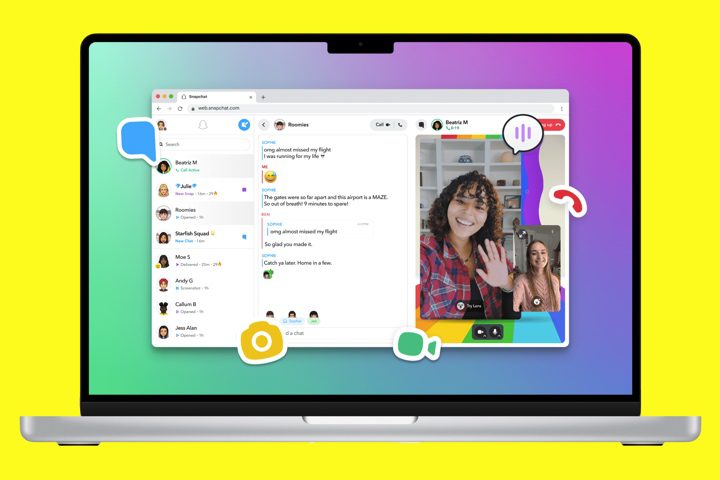
All that you need to access the website and use Snapchat on your device is a supported web browser.
How to use Snapchat for web on iPhone and Android?
Snapchat for Web was mainly developed for use on desktop devices. However, it is possible to open Snapchat for web on phone as well.
Here is how to be able to access and use Snapchat Web on iPhone and Android Devices.
- Open your mobile web browser. On an iPhone, this only works with the Safari browser. On an Android device, it will work with Chrome or any other browser.
- Visit the Snapchat Web URL. In the address line of your browser, enter the following url; http://www.web.snapchat.com
- Log in to your account. Log in using your Snapchat username and password.
- Verify your identity. If there is any two factor authentication required, then do it.
- To use Snapchat for web on phone, one must have to ask for the desktop version of the site.
- On iPhone (Safari): Click the “aA” button next to the URL box, and then click “Request Desktop Site.”
- On Android (Chrome): Click on the three lines at the bottom and select “Desktop Site”.
- Please permit the browser to use your camera and microphone when prompted.
- You can now access Snapchat web features on your mobile browser.
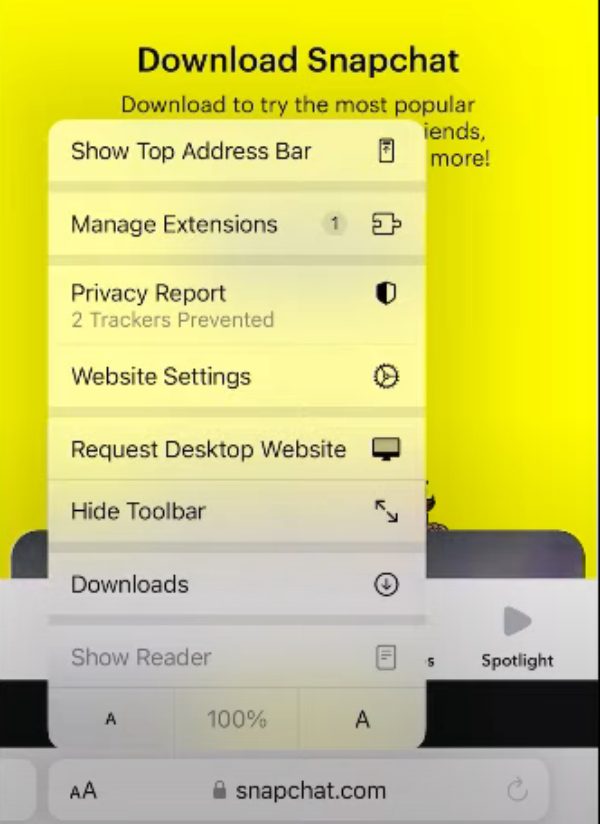
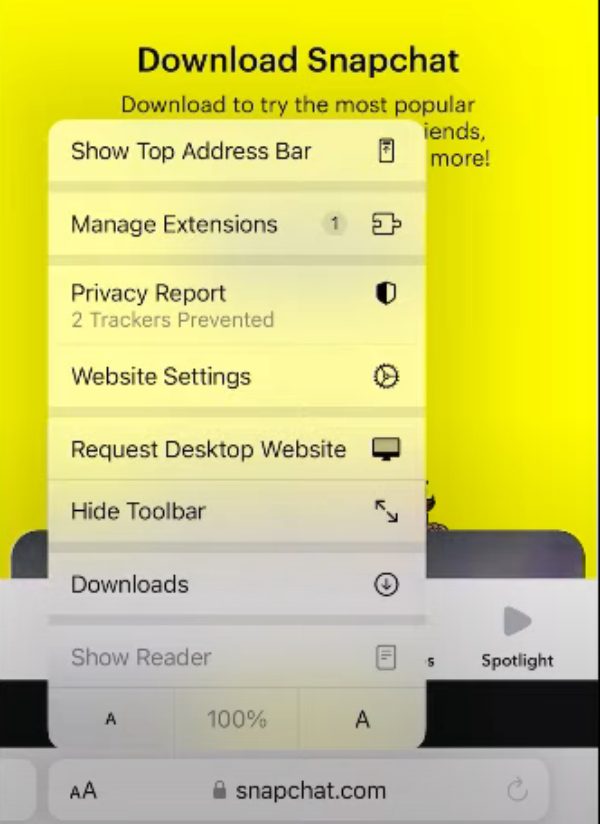
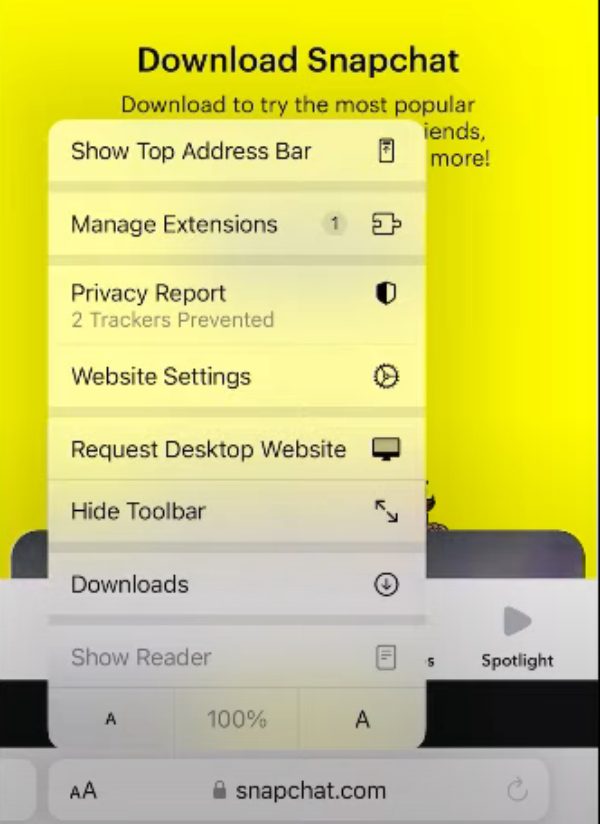
However, when using Snapchat for web on the phone, it may not be as fluent as the native app. Some features are developed for large screens, so may not be easy to use on a small phone screen.
Also, you will not be able to use some functions that are available only in the mobile application.
Snapchat for web vs. Snapchat mobile app
Here are the differences and similarities between Snapchat Web and Snapchat Mobile app.
| Feature | Snapchat Web | Snapchat Mobile App |
|---|---|---|
| Core functionality | View and manage chats, view Stories, explore Discover content | Send and receive Snaps, use Lenses and filters, create Stories, access Snap Map |
| Device requirement | Computer (Windows, macOS, Chromebook) with a web browser | Smartphone (iOS or Android) |
| Camera Access | No | Yes |
| Realtime features | Limited (e.g., replying to messages) | Extensive (e.g., sending Snaps, using Lenses) |
| Discover content | Limited | Full access |
| Snap Map | Not available | Available |
| Lenses and Filters | Not available | Available |
| Snaocodes | Not available | Available |
| Bitmoji | Basic use (e.g., viewing, sharing) | Full integration (e.g., creating, customizing) |
| Group Chats | Limited | Full funtionality |
Safety tips for using Snapchat for web
Snapchat Web may help you to use particular features more comfortably. However, your safety on the internet should always be the priority for you.
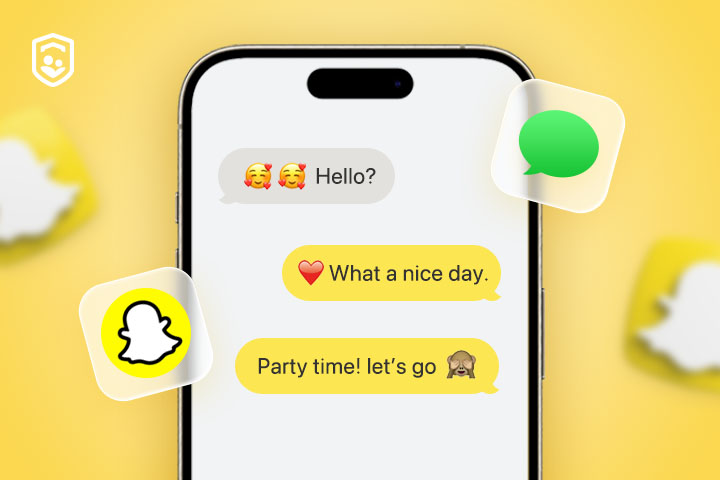
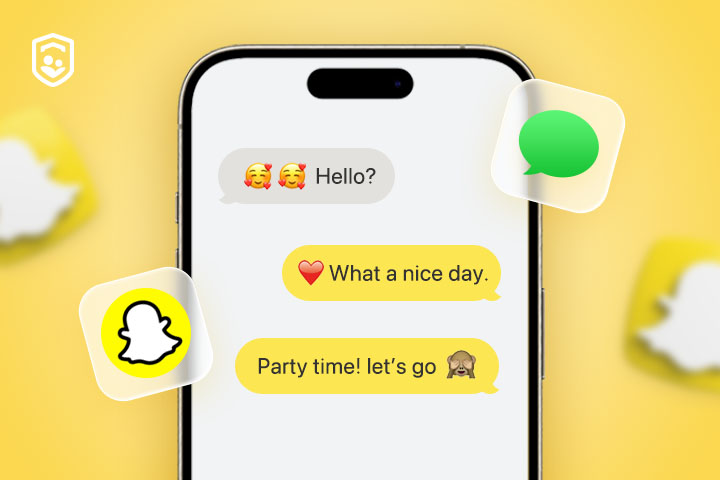
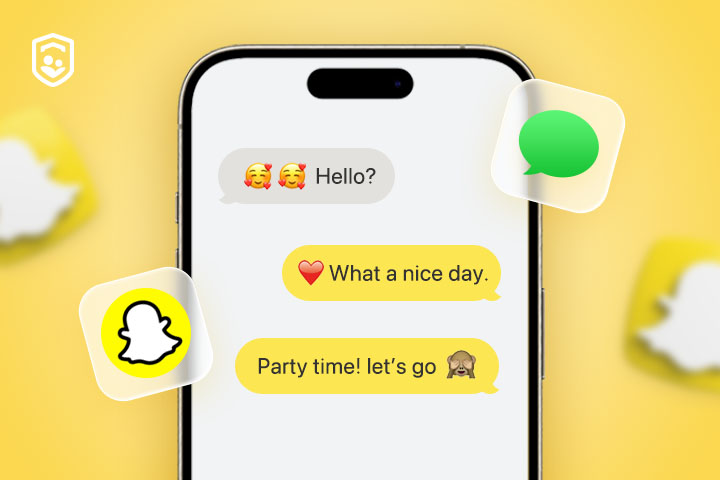
Here are some guidelines that should be taken into consideration.
- Strong passwords. Always make sure that you are using a new and very secure password for your Snapchat account. Do not use easily to guess information, particularly DOB or any other information such as the name of your pet.
- Two-factor authentication (2FA). Turn on 2FA for increased protection. This means you had to enter a code from your phone to log in, even if you use a password.
- Be mindful of links. Be careful when clicking on links within Snapchat or messages from strangers. Links in phishing scams are common techniques used to obtain personal information.
- Privacy settings. Check and change the privacy settings in Snapchat to manage who can view your Stories, your Snap Map, etc.
- Limit personal information. Always avoid sharing sensitive data on Snapchat, especially when the news is published in community chats or Stories.
- Beware of strangers. Don’t talk to strangers or accept friend requests from people that you don’t know.
- Report abuse. You may come across any snap, ad, or user who is rude, vulgar, or abusive or anyone publishing harmful content. Please report this to Snapchat.
- Keep your software updated. Make certain your Web browser and operating system are the most recent and patched with the latest security updates.
Using these safety tips will enable you to protect your Snapchat account and detailed information as you access Snapchat Web.
Keep kid’s Snapchat safer
Snapchat is a fun social app that kids might also use. However, they have to be protected while using the app.
- Talk openly. Discuss with your children how not to endanger themselves on social networks and what exactly is potentially dangerous there.
- Set boundaries. It is appropriate that some expectations regarding conduct related to Snapchat be set. Ensure that a child is forbidden from using the application for too many hours a day.
- Monitor activity. You should periodically check and closely monitor Snapchat to be certain your child is not abusing the application.
- Privacy settings. Accompany your child in changing the privacy settings and who can view the story, the snap map, or other options that is provided to your child.
- Reporting tools. Tell your child when he or she should report a concern related to controversies or even the app’s rated forbidden or dangerous content or behaviors.
- Friend requests. Make sure your child understands the importance of being cautious when accepted as friends with people they know not.
- Third party control tools – Parental control app has different measures by which children can be protected from what ails snap chat and similar apps.
How FlashGet Kids protect children when they are exploring apps like snapchat



Speaking of the parental control apps, one of such tools which should be considered is the FlashGet Kids. It is useful for protecting children when they are exploring apps like snapchat.
Here’s how it can help:
Usage report
Monitor the amount of time your child spends on Snapchat and the content he or she is exposed to.
Keyword detection
Look for possible sensitive and toxic words and phrases that may appear in the discussion.
Set time boundaries for the use of particular applications, such as Snapchat. Or instead, ban their usage under particular circumstances.
Notifications tracker
Examine the notifications from Snapchat and other applications installed on the smartphone.
Supervise your child’s movement and create a limit on how far they are allowed to go.
With third-party programs such as FlashGet Kids, you can make Snapchat a wholesome experience for your child.
Final verdicts
Snapchat for web, allows users to enjoy the social network on large screens and remain connected with friends.
Snapchat on web does not include all the options available on the app. However, it has several essential features that allow users to message friends, make video calls, and view Stories.
If users adhere to the provided setup guide and take safety precautions, they can safely use Snapchat across devices.
Parents with kids using Snapchat should consider getting FlashGet Kids so that they can have a safe experience in there.
People also ask
Is Snapchat Web safe?
Snapchat Web also has the same safety features as the app, including private communication and encrypted messaging and calls. When used appropriately, it is considered safe. Still, some concern should be taken to avoid revealing any personal information and enable the two-factor authentication feature.
Can l login to Snapchat on Chrome?
Yes, using a google chrome browser, you are allowed to access Snapchat web login. Just go to the website web.snapchat.com, and type in your login details. Chrome works perfectly fine with Snapchat Web, and it supports messaging services, video calls, and viewing of Snapchat Stories on your computer.
Can l use Snapchat on Safari?
Yes, Snapchat Web is supported on Safari on Mac computers. To get to the desktop app, first open Safari, go to web.snapchat.com and sign in with your Snapchat account. That way you will be able to use core features such as text and video conversations. For the best result, make sure you are using the latest Safari browser.
Can Snapchat detect screen recording on web?
One of the most significant differences between Snapchat for Web and the mobile app is that the former has no screen recording detection feature. Snapchat mobile app can reliably detect screen recordings and notify you. Still, it is unlawful to record content without permission as it violates Snapchat’s terms of service.

