Staying connected on TikTok involves more than just scrolling and watching videos; it’s about engaging and interacting with the community. Notifications are essential in achieving this connectivity, especially when keeping up with your followers, favorite creators and trends on the platform. Each notification type on TikTok—from likes to follows and even those occasional app updates—plays a unique role in enhancing your experience and ensuring you don’t miss moments that matter.
What is a TikTok notification?
On TikTok, notifications are the app’s way of letting you know about recent activities related to your account or areas of interest. Whether it’s to alert you about someone commenting on your video or remind you of trending hashtags, TikTok notifications bring real time updates directly to your device. But there’s more than meets the eye here: these notifications are finely tuned to provide a mix of community engagement, content recommendations and reminders to keep you connected on the app.
TikTok notifications serve a few critical purposes:
- Encouraging Engagement: TikTok’s notifications prompt you to participate by reacting, commenting or even re-sharing content.
- Personalized Updates: With algorithm driven notifications, TikTok chooses alerts that it thinks would be most relevant to your interests.
- Building Community: By notifying you of direct messages, mentions and duets, TikTok fosters a sense of community on the app.
Knowing which notifications you’ll get and how to manage them can help you better enjoy and personalize your TikTok experience.
What kind of notifications do you get from TikTok?
TikTok provides a diverse set of notifications, each designed to alert you about different types of interactions or events. Here’s a breakdown of the main types:
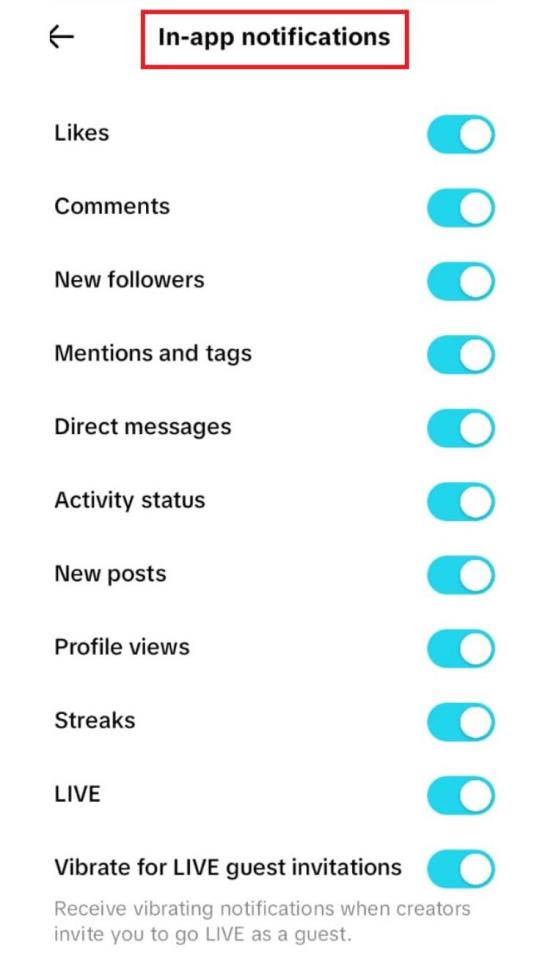
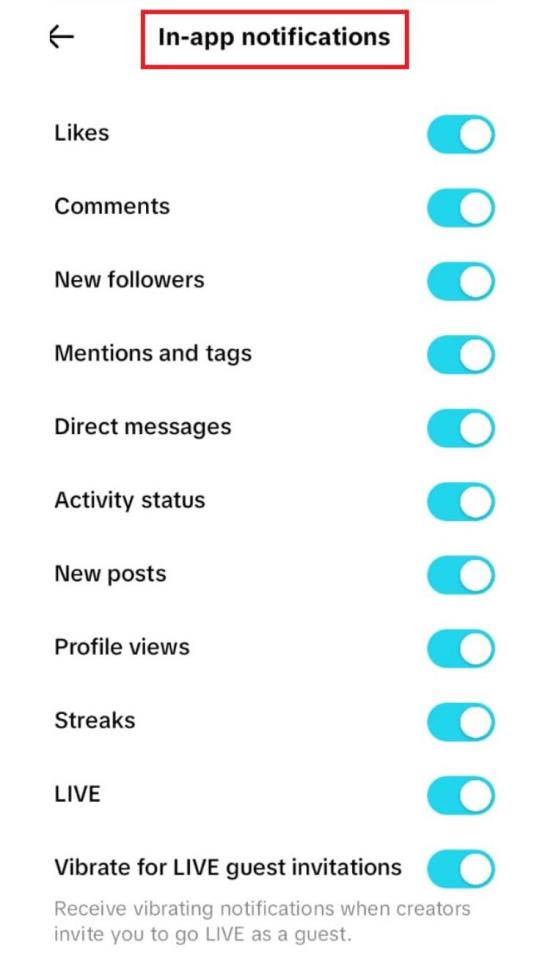
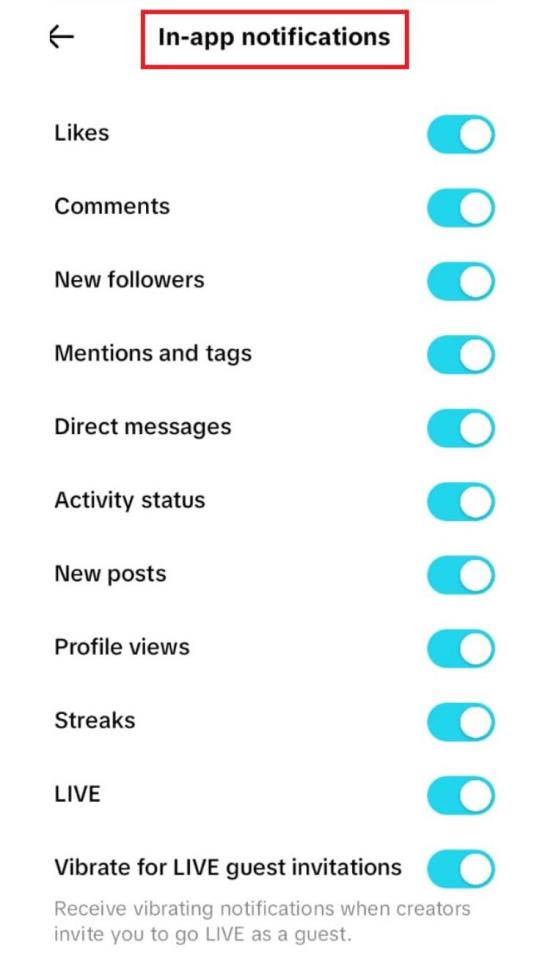
- Likes: Every time a user likes your video you’ll receive a notification. This is one of the simplest ways TikTok keeps you informed about the popularity of your posts.
- Comments: When someone comments on your video you’ll get a notification. Comments often indicate a deeper level of engagement which provides an opportunity for meaningful interaction with viewers.
- Mentions: If another user tags you in a comment or video you’ll receive a mention notification. These notifications are great for staying in the loop with conversations involving your content or username.
- Follows: TikTok alerts you when someone new follows you which is a straightforward way to track your growing audience.
- Direct Messages (DMs): Notifications for private messages help you keep up with direct interactions. Messages can be sent by mutual followers which means both people follow each other or those you allow based on privacy settings.
- Shares: While you won’t get specific notifications every time someone shares your video, TikTok does track and display the total share count for your posts.
- Duets and Stitches: These notifications inform you when someone creates a duet or stitch using your content which allows you to see how others engage with your videos creatively.
These notifications play a vital role in helping you measure engagement and better understand how your content resonates with others.
Is there a seen notification on TikTok?
Currently, TikTok does not notify users when someone views their content. Unlike Instagram’s story views or LinkedIn’s profile views, TikTok keeps view information private. This anonymity has a dual purpose: it allows users to browse freely without the pressure of being observed and it also encourages content creators to focus on the broader impact of their content rather than individual viewers.
While you can see the number of views on a video, TikTok does not provide data on specific users who have watched it. This feature maintains a level of privacy for viewers while still giving creators valuable insight into the overall reach of their content.
Common questions about TikTok notifications
Many users have questions about the specifics of TikTok’s notifications. Here are answers to some of the most frequently asked questions:
Does TikTok notify when you save someone’s video?
TikTok does not alert users when someone saves or downloads their video, so creators won’t know who specifically saved it. Although you may see a count of how many times a video has been saved, TikTok prioritizes user privacy by not sharing detailed information on each saver. This allows users to interact with content freely without disclosing specific engagement actions to the content creators.
Does TikTok notify when you share someone’s video?
No, TikTok won’t notify a creator when their video is shared by another user. The creator can see the overall number of shares a post has but specific information about who shared it remains private. This feature supports TikTok’s goal to make sharing easy and worry-free which keeps users anonymous and allows creators to focus on their video’s overall reach.
Does TikTok notify screen recording?
TikTok does not currently notify creators if someone screens records their content. This policy aligns with TikTok’s focus on encouraging sharing and engagement without drawing attention to specific actions. By keeping screen recordings anonymous, TikTok gives users more flexibility in saving content while creators focus on engagement as a whole rather than individual viewers’ actions.
Does TikTok notify whenyou view someone’s profile?
TikTok generally doesn’t send notifications when you view another user’s profile, so you’re free to browse without alerting them. However, if both users have enabled the “Profile Views” feature, they can see a list of accounts that viewed their profile in the past 30 days. This feature allows for more transparency among users who opt-in while keeping it optional for those who prefer anonymity.
Does TikTok notify when you screenshot?
No, TikTok does not notify creators if someone takes a screenshot of their content. This policy allows users to capture content without worrying about alerting the original creator. TikTok’s decision to avoid screenshot notifications encourages users to freely share and save content while also keeping certain user interactions private.
Does TikTok notify when you unfollow someone?
TikTok won’t send notifications when you unfollow someone, so the user won’t know immediately when someone unfollows them. However, they can check their total follower count and if they notice a decrease, they might infer that some users have unfollowed. TikTok’s approach allows you to manage your followers without notifying the other party directly.
Does TikTok notify the person you reported?
TikTok doesn’t inform a user when they’ve been reported. Reports are handled anonymously by the platform to ensure user privacy and safety. This policy allows users to report inappropriate content without worry while TikTok investigates and takes action according to its guidelines. Keeping reports confidential encourages users to report genuinely concerning content without fear of retaliation.
Does it notify someone when you send their TikTok?
When you share or send someone else’s TikTok, the original creator won’t be notified. They might observe a higher share count in their analytics but won’t know specifically who shared the content. This feature ensures privacy and allows people to share freely without alerting the creator. By keeping shares anonymous, TikTok supports a smooth content sharing experience and maintains user privacy.
Does TikTok notify you how many times someone viewed your TikTok?
TikTok provides a total view count on videos but does not track or notify you about how many times an individual user views your content. This feature gives creators insights into their content’s reach while keeping specific viewer data anonymous which allows users to re-watch videos without drawing attention. It promotes a relaxed viewing experience, encouraging users to interact with content without feeling closely monitored.
Does TikTok send random notifications?
Yes, TikTok sends occasional notifications about trending content, engagement reminders or even promotions. These algorithm based notifications are designed to increase engagement by suggesting relevant content or encouraging interactions with the platform which keeps the users informed about popular or personalized topics.
How do you get notifications on TikTok for a specific person?
Want to stay updated every time a favorite creator posts something new? TikTok allows you to receive notifications from specific users you follow. Here’s how to set it up:
1. Open Settings: Go to your Profile, tap the three-line icon and select Settings and Privacy.
2. Access Notifications: Under Content & Display then choose Notifications.
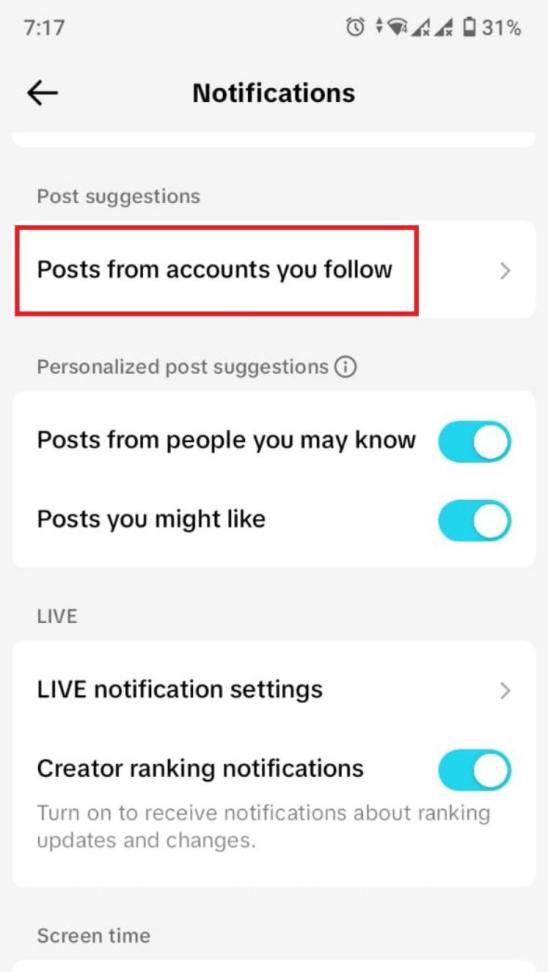
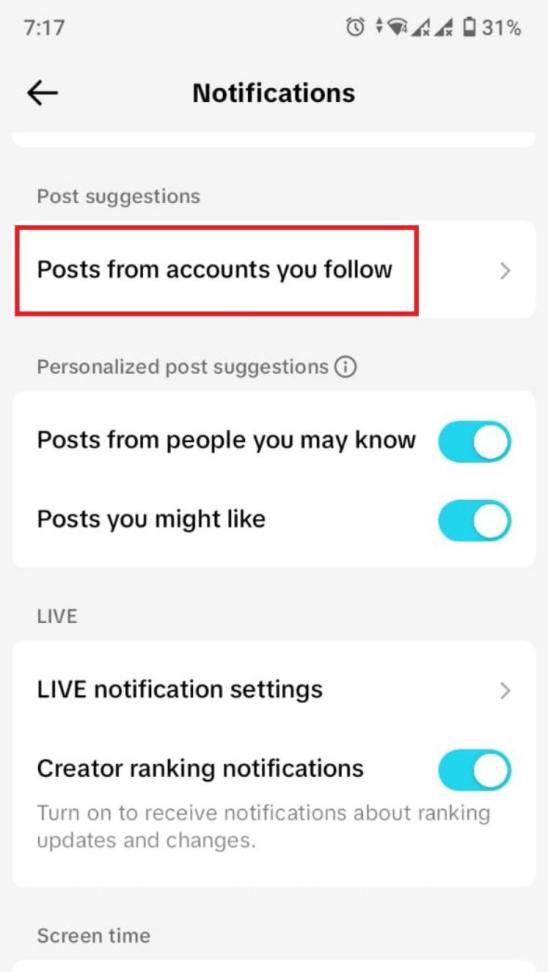
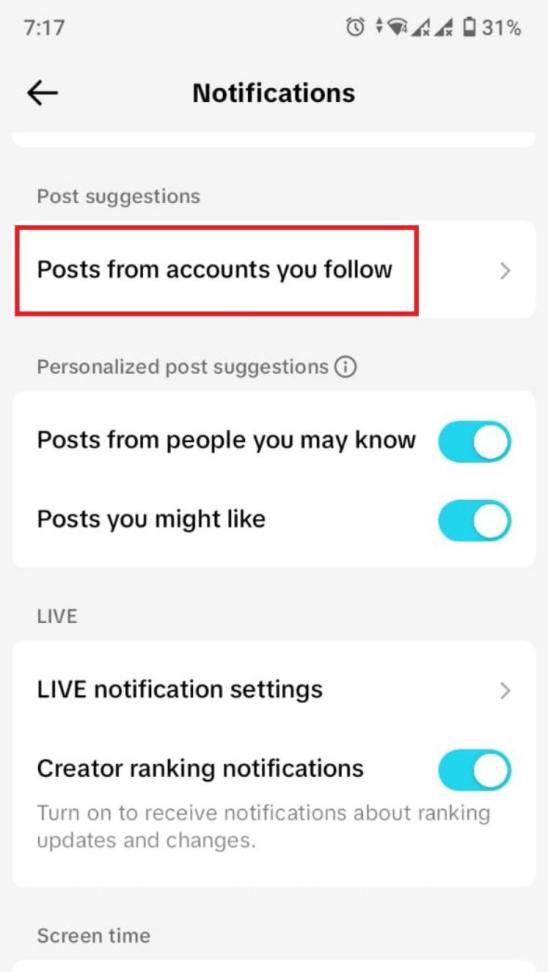
3. Enable Post Notifications: First turn on the Push notifications and then Tap Posts from accounts you follow and toggle on Get Post Notifications. Select specific accounts and choose between All, Personalized or None.
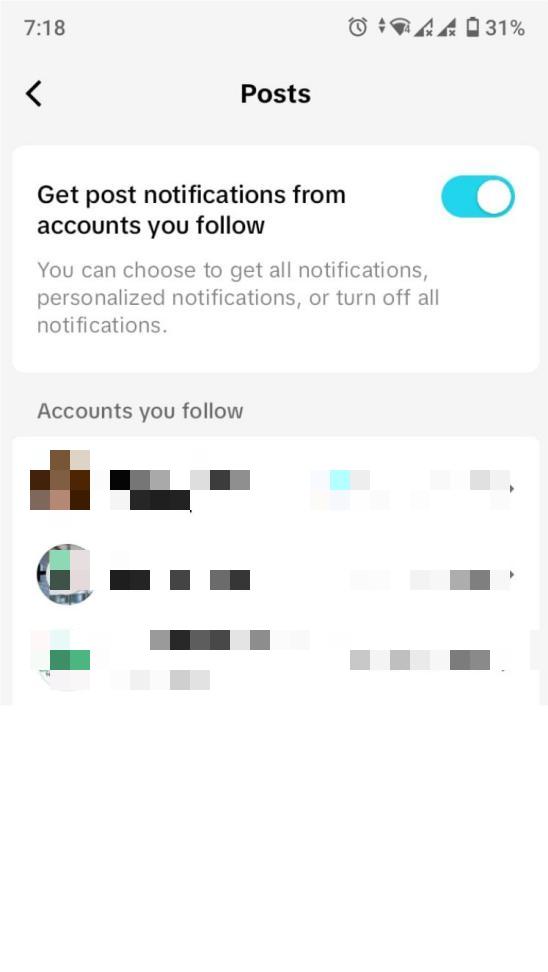
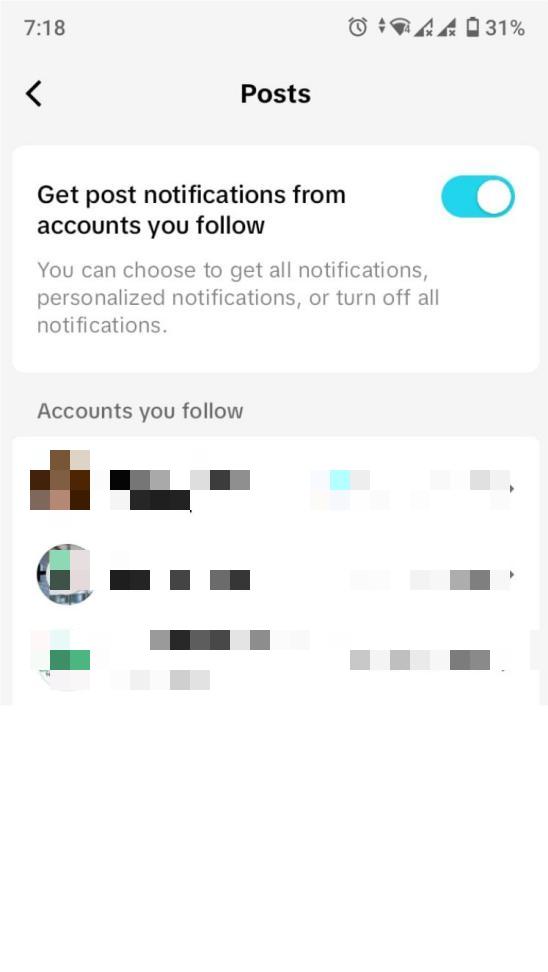
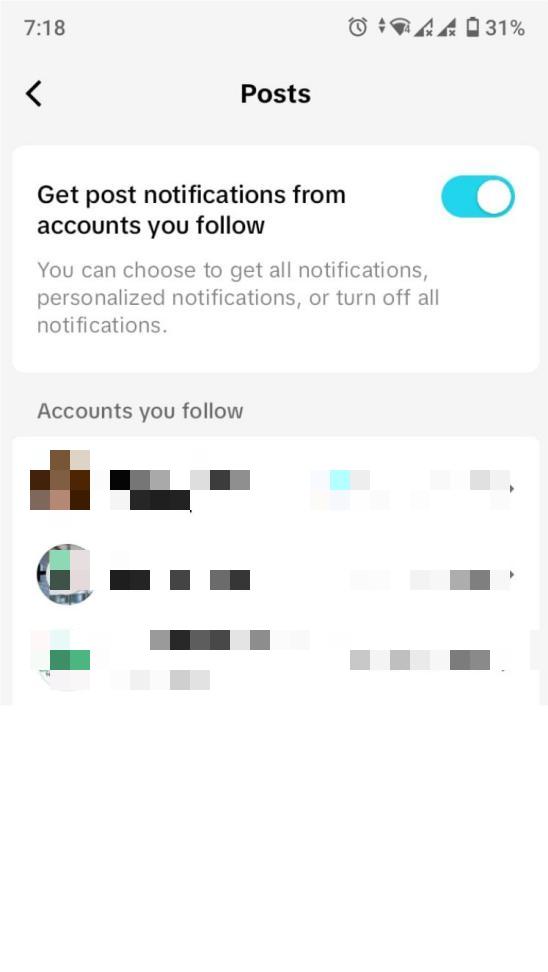
4. LIVE Notifications: For live videos, go to LIVE notification settings in the LIVE section, toggle on Get LIVE notifications and specify your preferred notification setting per account.
Enabling notifications for specific users helps you stay engaged with the creators you follow closely which ensures you never miss their new content.
How to manage TikTok notifications?
Controlling notifications is essential to ensure that TikTok alerts are relevant and manageable. Here’s how you can adjust your notification preferences within the app:
1. Go to your Profile and tap the three horizontal dots in the top right corner.
2. Select Settings and Privacy.
3. Under Content & Display, go to Notifications.
4. Under this tab you will get 2 options: Push notifications & In-app notifications.
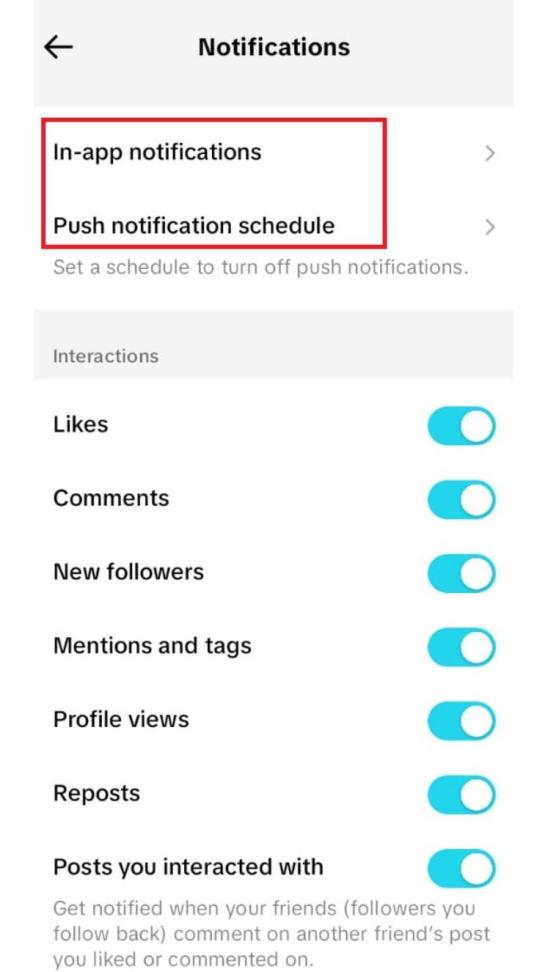
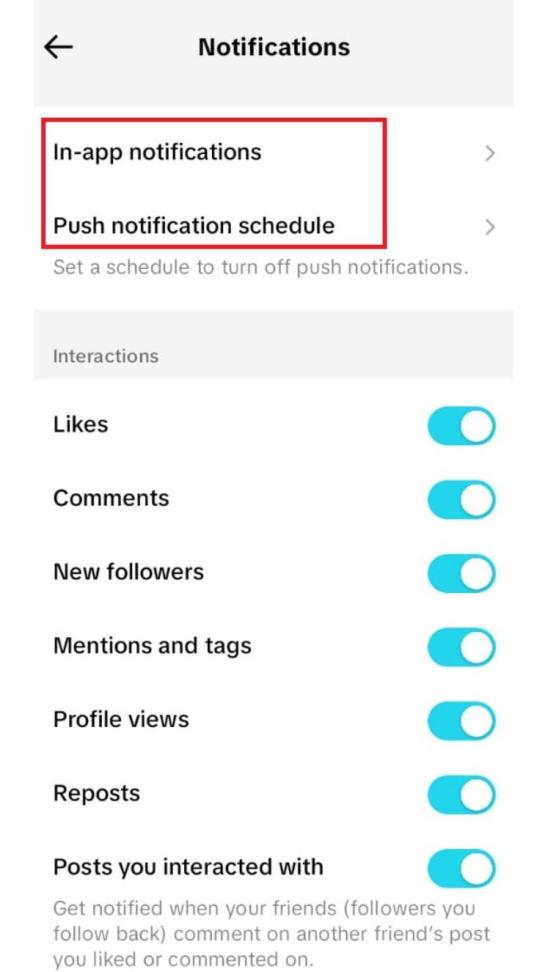
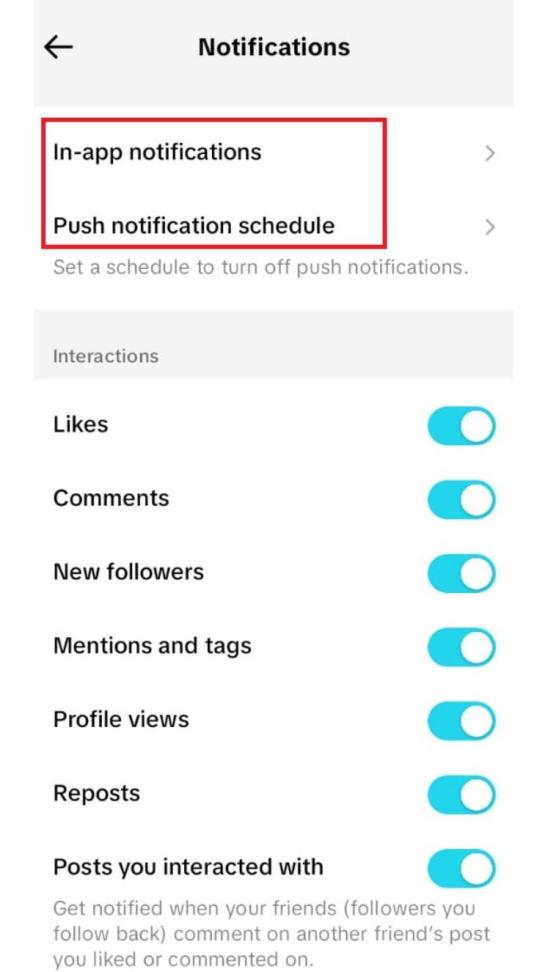
5. From here, toggle the types of notifications you want to keep Turn On or Turn Off.
These options help you focus on alerts that matter most whether it’s for new followers, comments or trending videos. Tailoring your settings makes TikTok more enjoyable and less overwhelming.
Why are TikTok notifications not working?
There are a variety of reasons why TikTok notifications might stop working and addressing these issues can help you restore notification functionality. Common causes include:
- App Permissions: If TikTok does not have permission to send notifications on your device then you won’t receive any alerts. This setting may need to be adjusted after app updates or changes in your device’s OS.
- Device Notification Settings: Often, the issue lies within the phone’s notification settings rather than TikTok itself. Ensure that notifications for TikTok are enabled within your device’s settings.
- Do Not Disturb (DND) Mode: If DND mode is active, it will block most notifications from reaching you including TikTok alerts.
- Outdated App Version: TikTok notifications can malfunction if you’re using an outdated app version. Updating TikTok can help solve issues tied to older versions.
- Internet Connection: Since the notifications rely on a stable internet connection, poor connectivity can lead to missed notifications.
How to fix TikTok notifications not working?
If your notifications aren’t functioning as expected, try the following fixes to restore them:
1. Restart Your Device: Sometimes a simple restart can resolve temporary glitches. Restarting refreshes system processes and may bring notifications back to normal.
2. Check Notification Settings on TikTok:
- Open TikTok and go to Profile > Settings and Privacy > Push Notifications.
- Make sure all preferred notification types are enabled.
3. Check Device Settings:
- On iOS: Go to Settings > Notifications > TikTok. Ensure Allow Notifications is turned on.
- On Android: Open Settings > Apps > TikTok > Notifications. Confirm notifications are enabled.
- Clear TikTok Cache: Clearing the app cache can remove temporary files that may interfere with notifications.
4. Go to Settings and Privacy > Clear Cache within the TikTok
5. Reinstall TikTok: If none of the above solutions work then try uninstalling and reinstalling TikTok. This process resets the app which often fixes lingering bugs or issues related to notifications.
6. Update Your Device’s OS: TikTok may require the latest OS to function properly. Check for software updates in your device’s settings and install any available updates.
By following these steps, you can troubleshoot common issues with TikTok notifications and keep your app functioning smoothly.
How to see my TikTok Notifications?
TikTok’s notification center allows you to keep track of all the recent activities related to your account. Here’s how you can quickly access your notifications:
1. Open the TikTok App: Launch the app and go to the main screen.
2. Tap on the Inbox Icon: At the bottom of the screen, you’ll see the Inbox icon (an envelope symbol).
3. View Your Notifications: This section shows all recent notifications including likes, comments, mentions, messages and any new followers. Notifications are organized in a timeline, so you can easily see the most recent ones at the top.
The Inbox provides a central hub where you can track engagement with your posts and respond to messages which helps you stay engaged and connected on TikTok.
How to see your teen’s TikTok notifications?
For parents who want to monitor their teenager’s activity on TikTok which uses a parental control application like FlashGet Kids can be an effective solution. This application provides Notification Tracker with an additional layer of visibility and safety that allows parents to see what notifications and interactions their teens are experiencing on TikTok. FlashGet Kids offers features like real time monitoring of TikTok notifications, messages and usage data which gives parents peace of mind while their teens explore the platform.



1. Download and Install: On the parent’s device, download and install FlashGet Kids from the Play Store or App Store.
2. Set Up FlashGet on Your Teen’s Device: Go to FlashGet Kids on your teen’s device and follow the instructions to install FlashGet Kids. Adjust device settings as prompted to allow installation from unknown sources, if necessary.
3. Pair Devices: Open FlashGet Kids on both devices and enter the 9-digit code provided on the parent’s device into the child’s device app to connect them.
4. Enable Notifications Tracking: In FlashGet Kids, navigate to Notice > Notifications to start monitoring TikTok notifications on your teen’s account.
This setup will keep you informed about your child’s digital interactions on TikTok and beyond.
Conclusion
Navigating TikTok’s notification system can seem daunting but with the right information, you can make the most out of every alert the platform offers. Notifications are more than just updates—they’re a window into how people engage with your content and a tool to stay connected within the TikTok community. While applications like FlashGet Kids bridge the gap in digital parenting which fosters open conversations with your child remains equally important. Together, both technology and trust can create a balanced approach to navigating social media safely.

