Are you looking for tracking app downloads that will help you keep your family and loved ones safe? A 2020 survey by the DQ Institute revealed that 6 out of 10 kids under 13 years are likely to get exposed to cyberbullying. This stat shows the dangers your kid may experience if you don’t take charge of their online activities.
Tracking apps is about monitoring our kids and safeguarding their digital footprints. By tracking the apps your kids download, you can protect them from online threats and ensure they use their gadgets wisely.
In this guide, we’ll show you the way of tracking app downloads on iPhone and Android. We’ll dive into the various tools and methods you can use to help you see the app download history in your kids’ phones. You’ll also learn how to use FlashGet Kids to track app downloads and control app usage more efficiently.
How do you tell if an app has ever been downloaded?
Sometimes, you might be curious if your kid ever downloaded a specific app on their device. Here is how you know if your kid downloaded the app on their device.
On iOS:
Access the App Store on your iOS device.
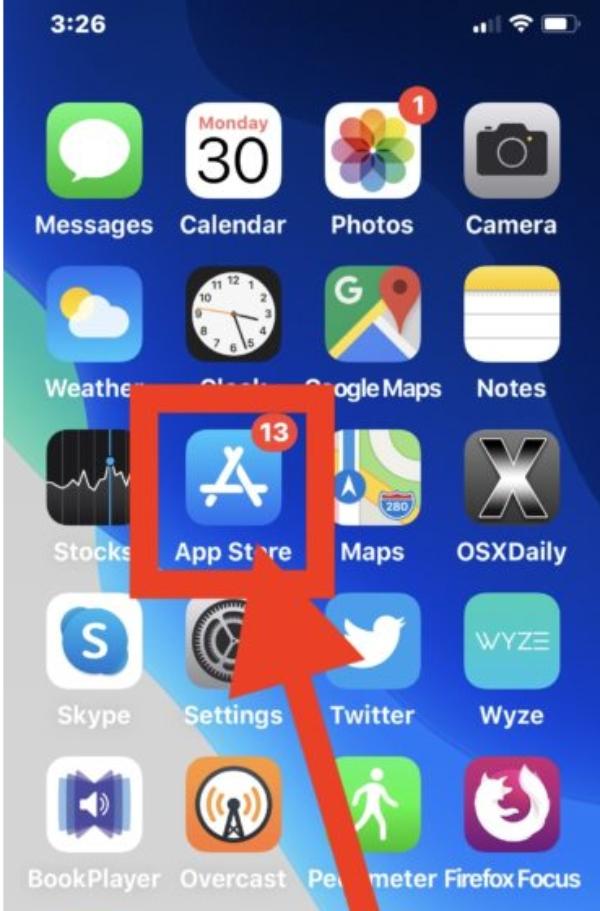
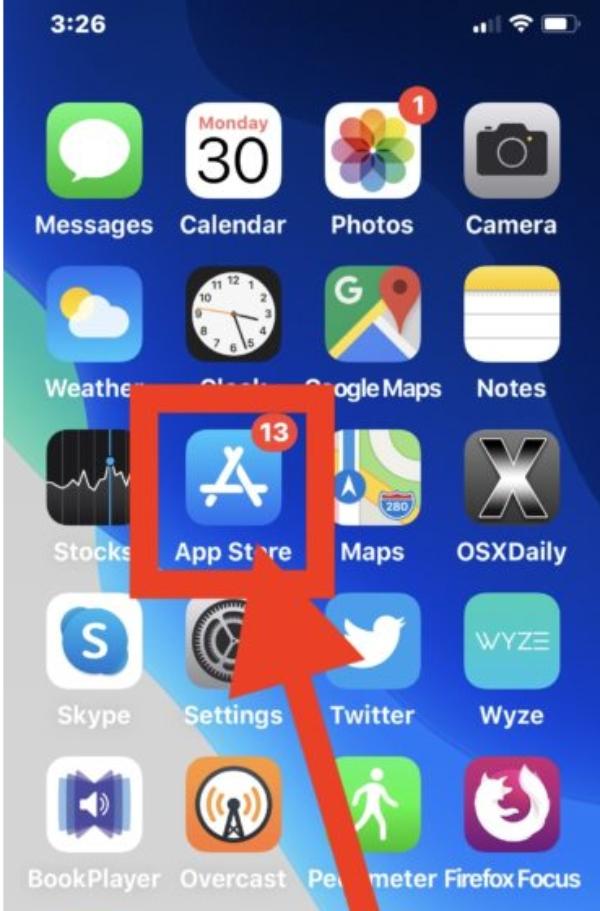
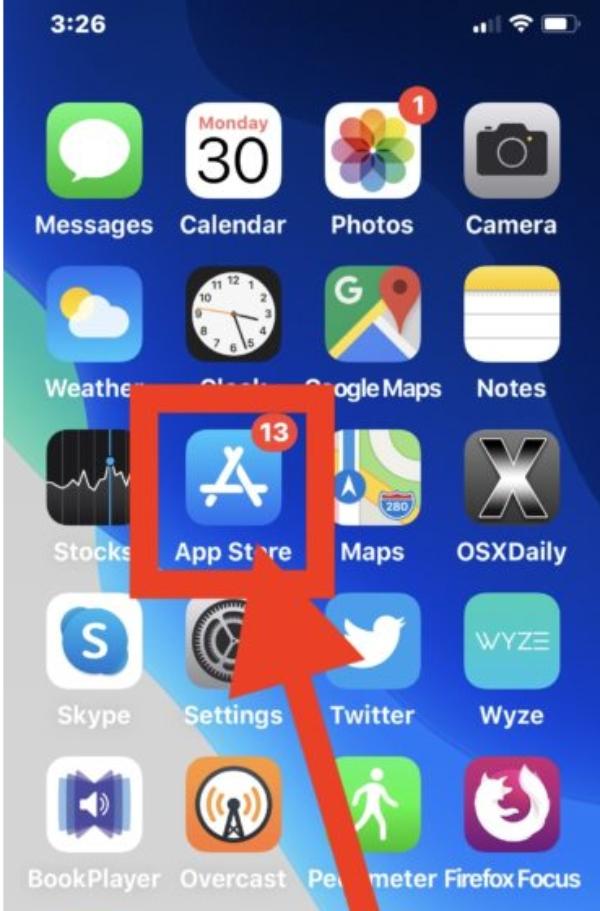
Click on the profile picture for more account information.
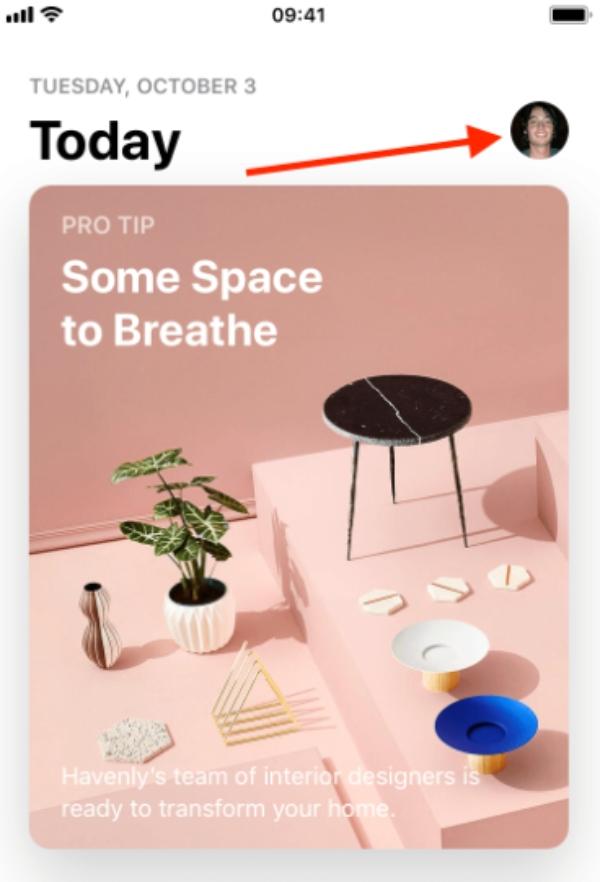
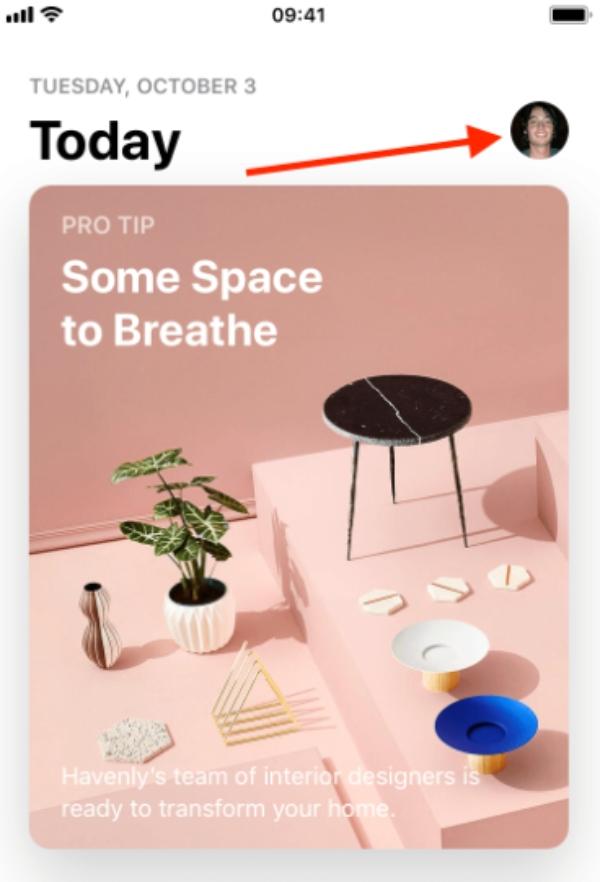
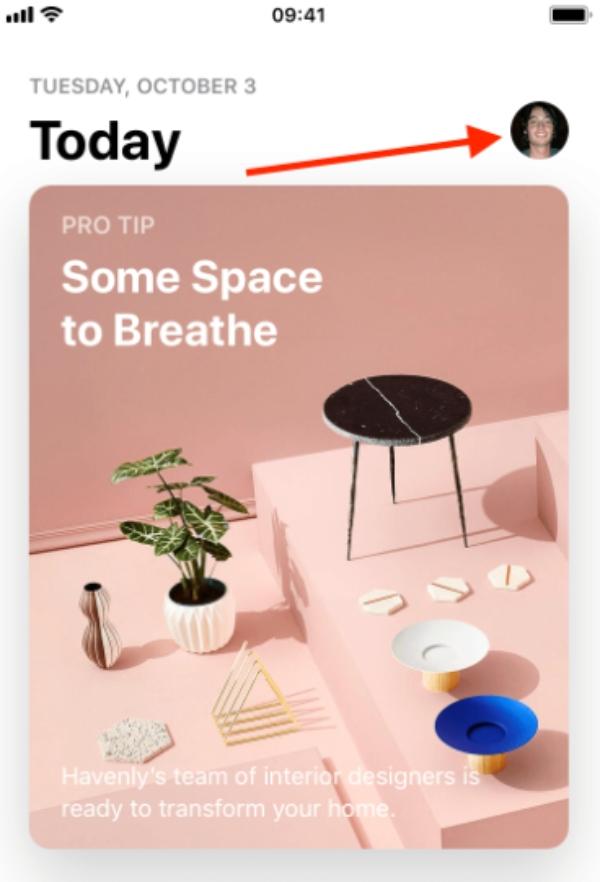
Now click on “Purchased” to a list of all purchases made.
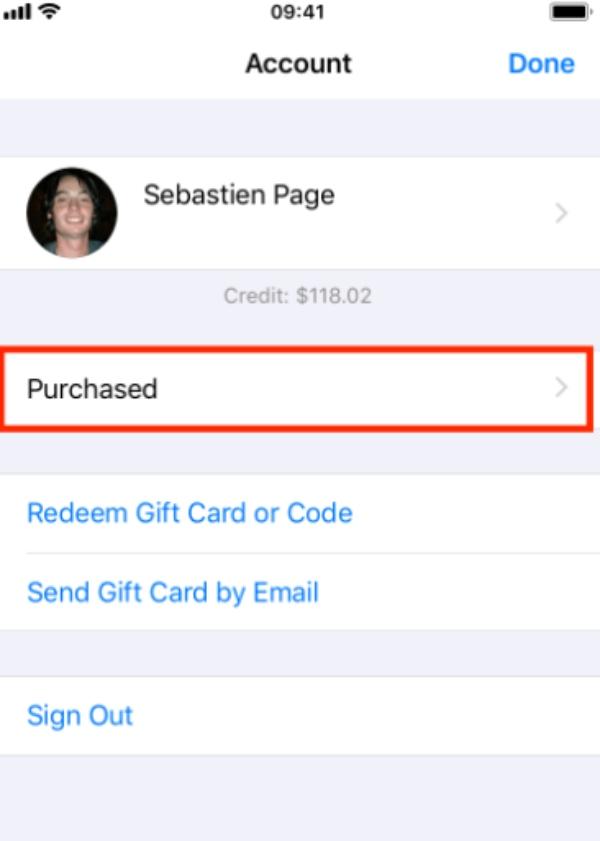
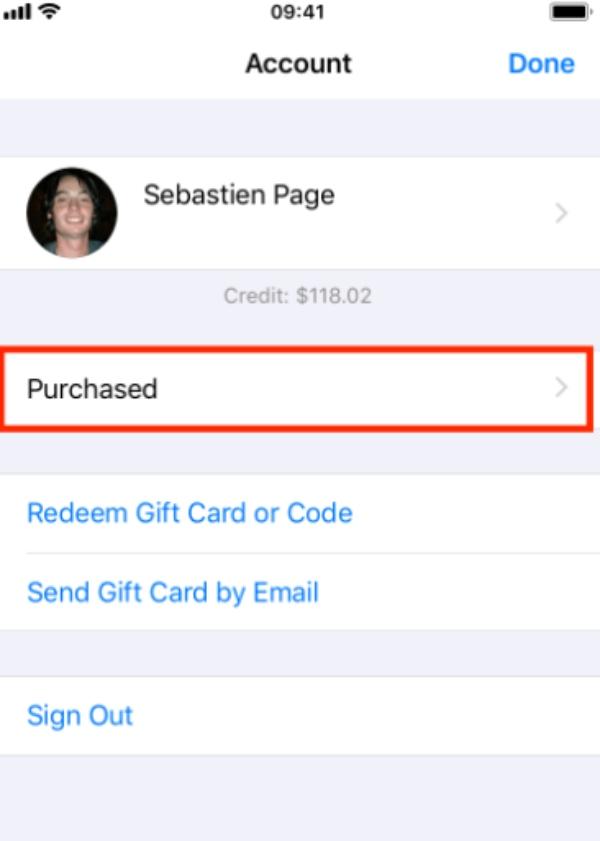
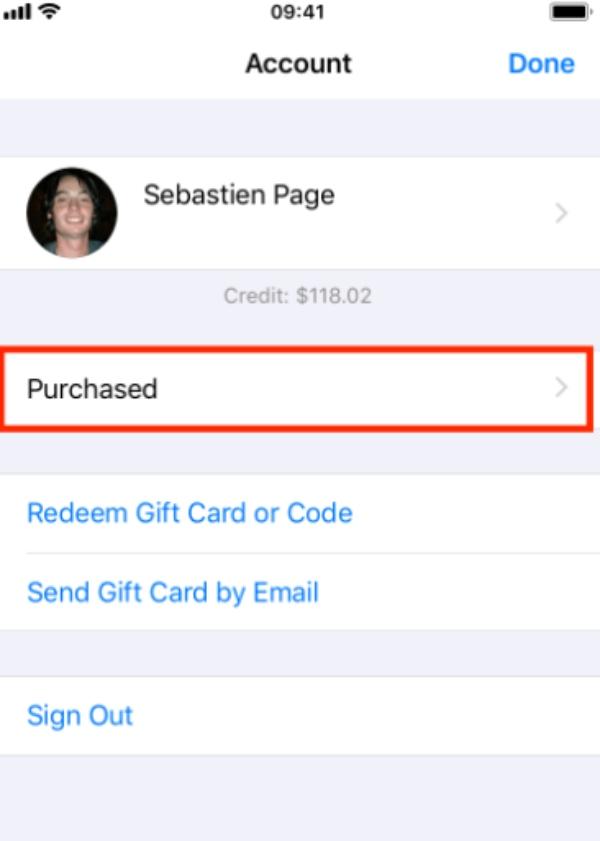
Now, access “All” to see the list of apps.
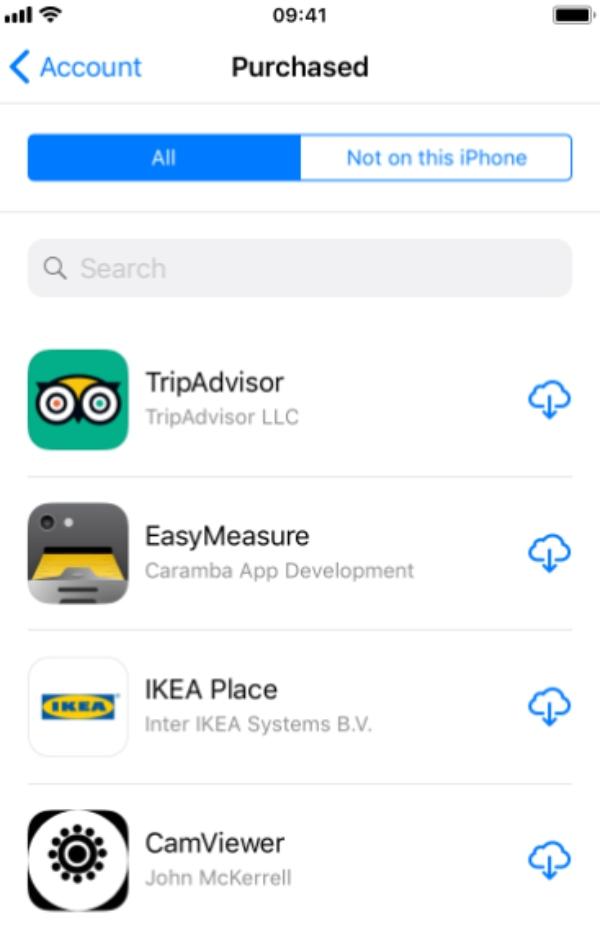
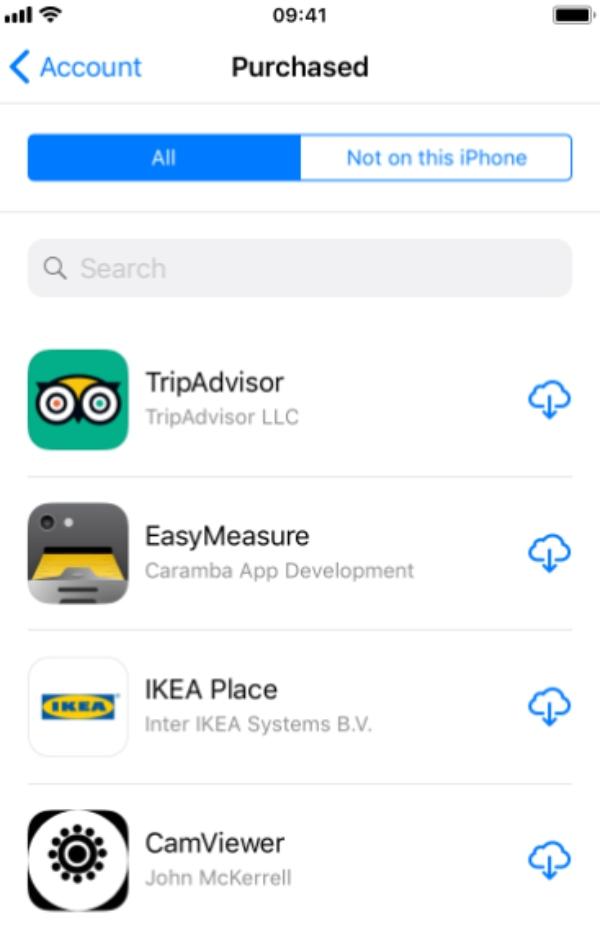
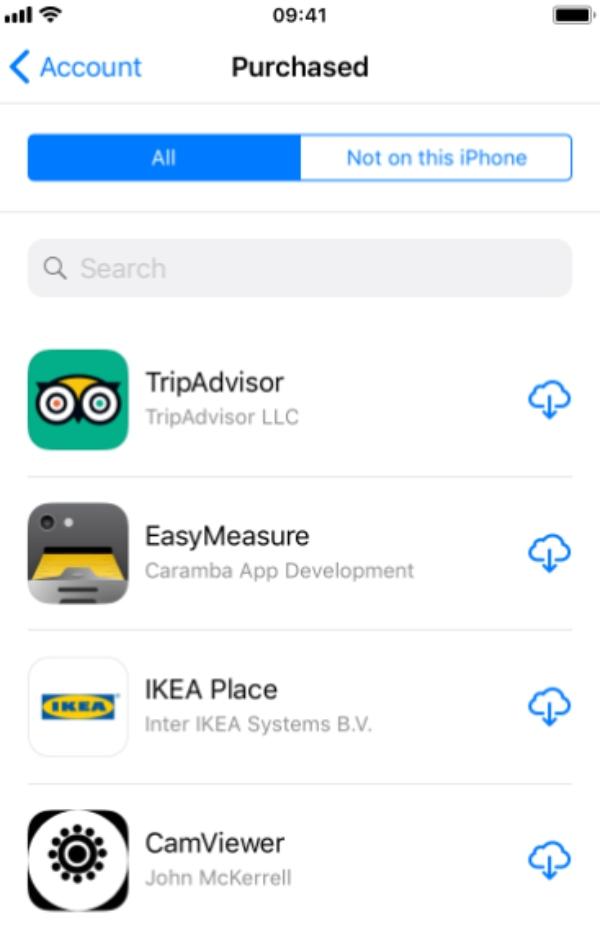
You can also search and browse the list of app history.
On Android:
Access the Google Play Store on your Android device.
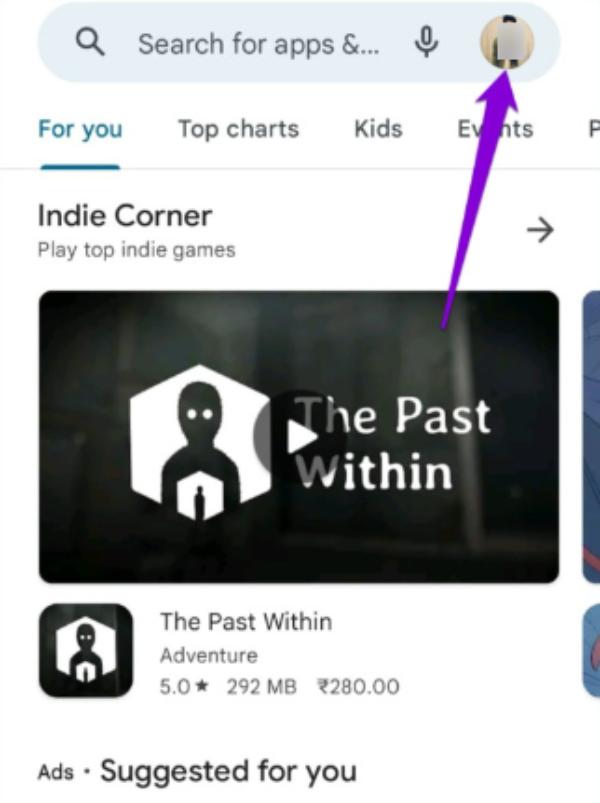
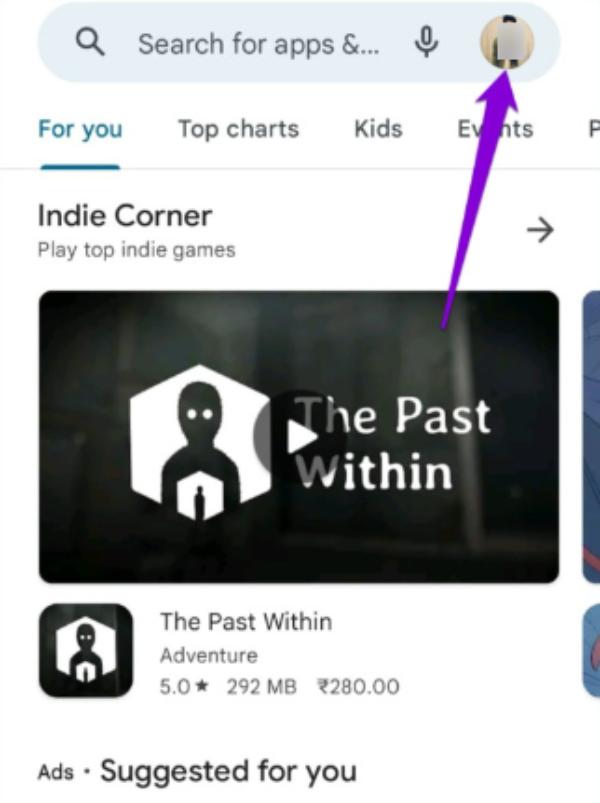
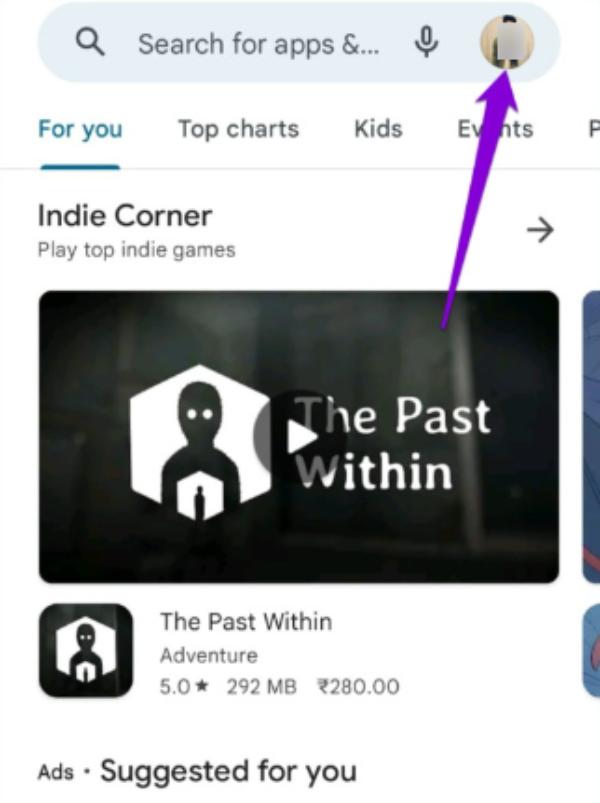
From the three visible dots, access the menu for more options.
Click on the “My Apps and Games.”
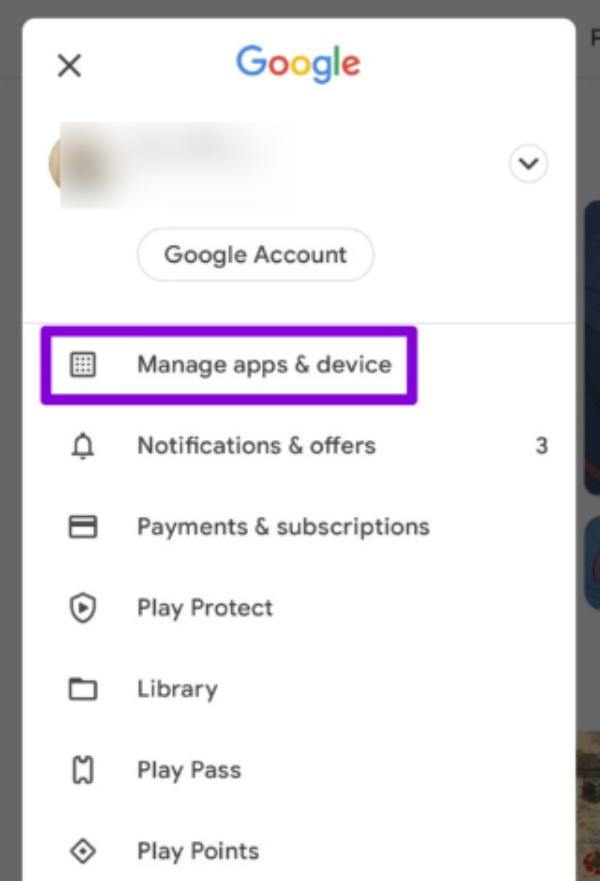
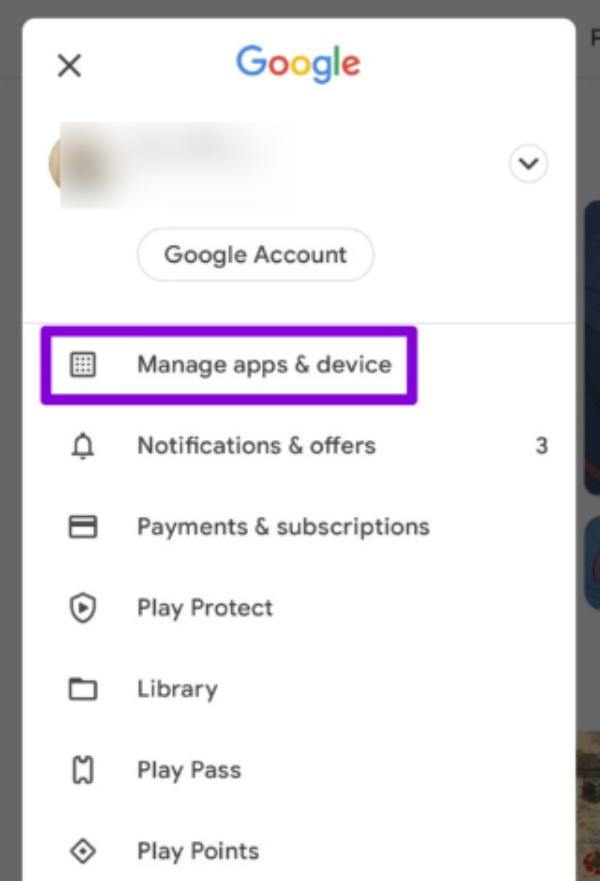
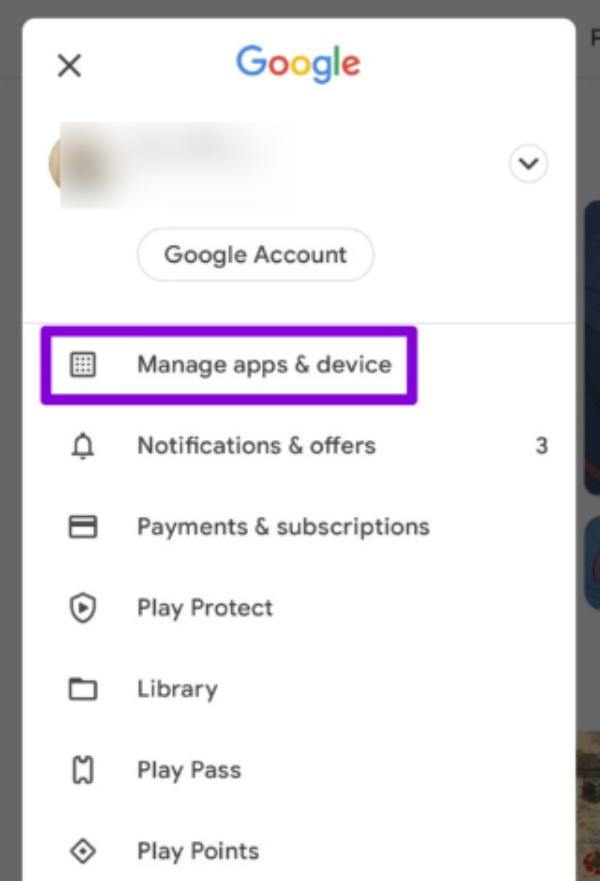
Now tap on “Manage” to see all the apps associated with the account.
Once that is done, you can see installed or not installed apps.
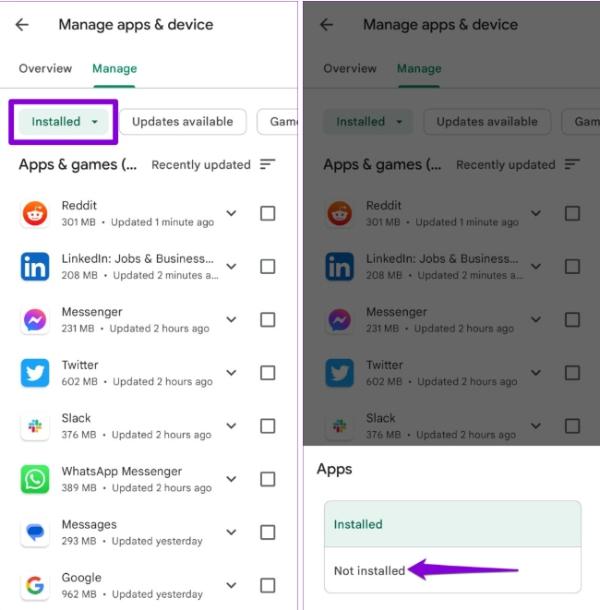
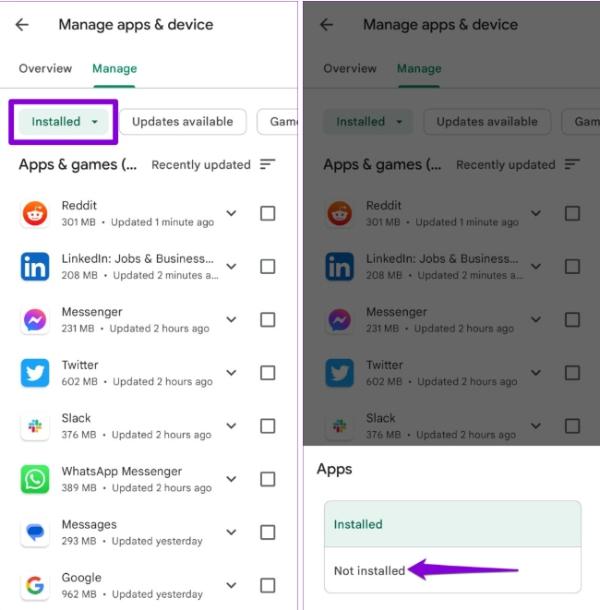
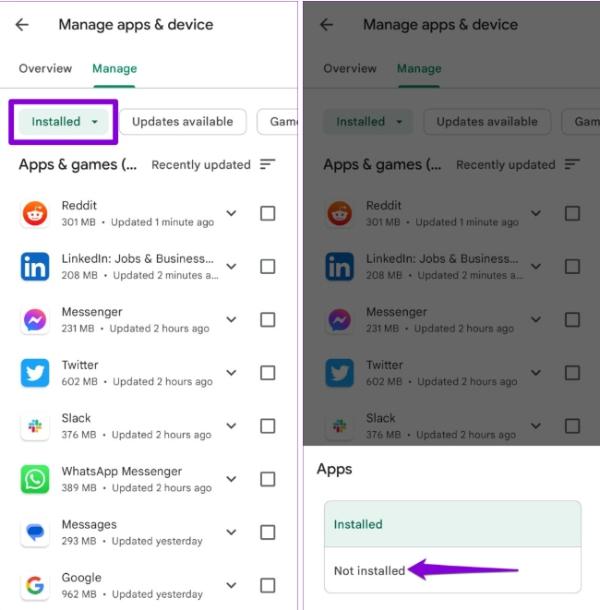
How to see app download history on iPhone
Getting the app download history for your phone can be quickly done on iOS. These tips can be used on iPhones and iPads. The best part about all these is that they’re easy to implement.
Go to the App Store on your iPhone.
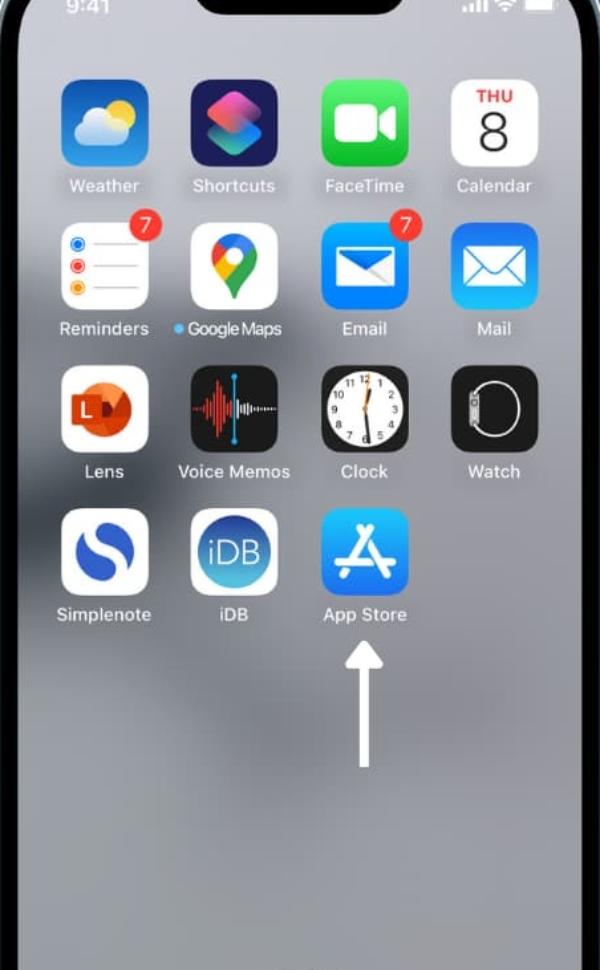
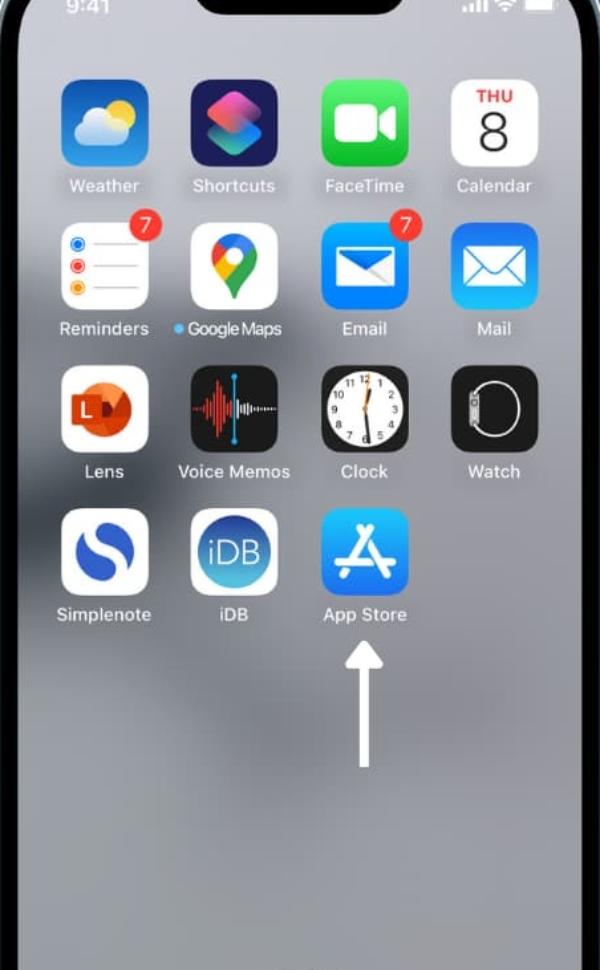
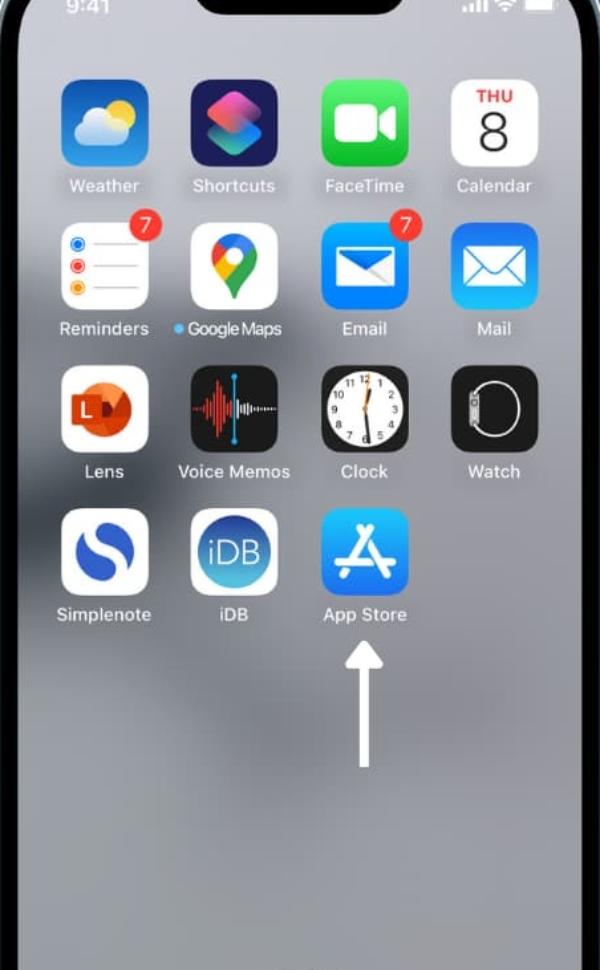
Click the picture of you on top and a little to your right.
On the Account page, tap on purchased
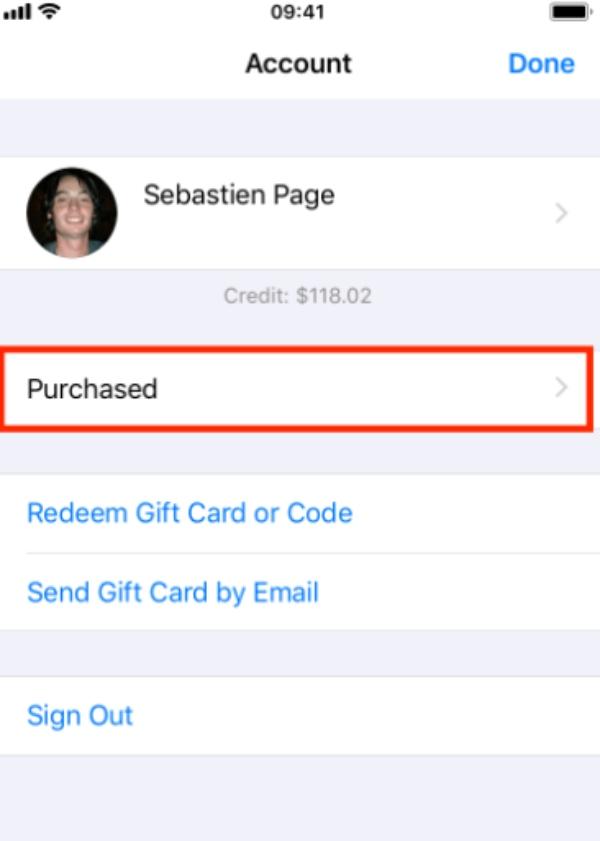
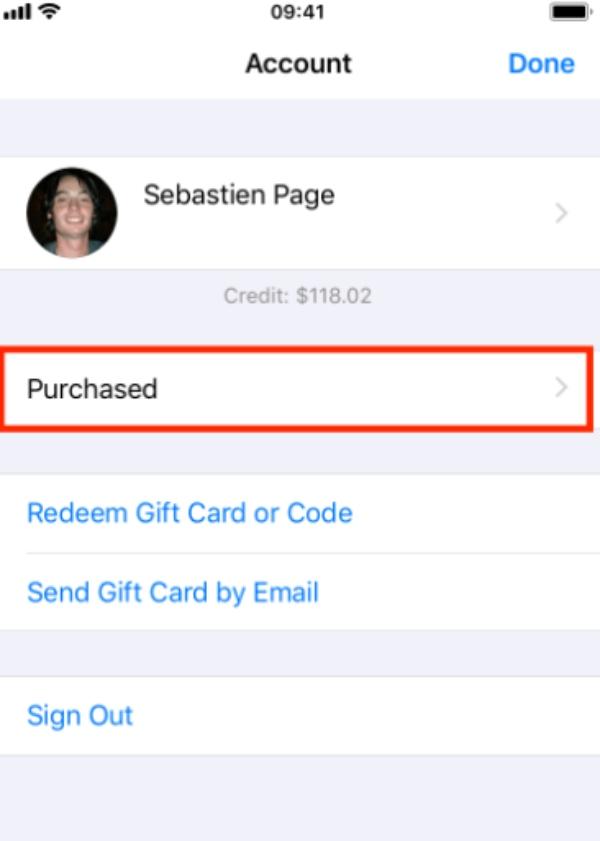
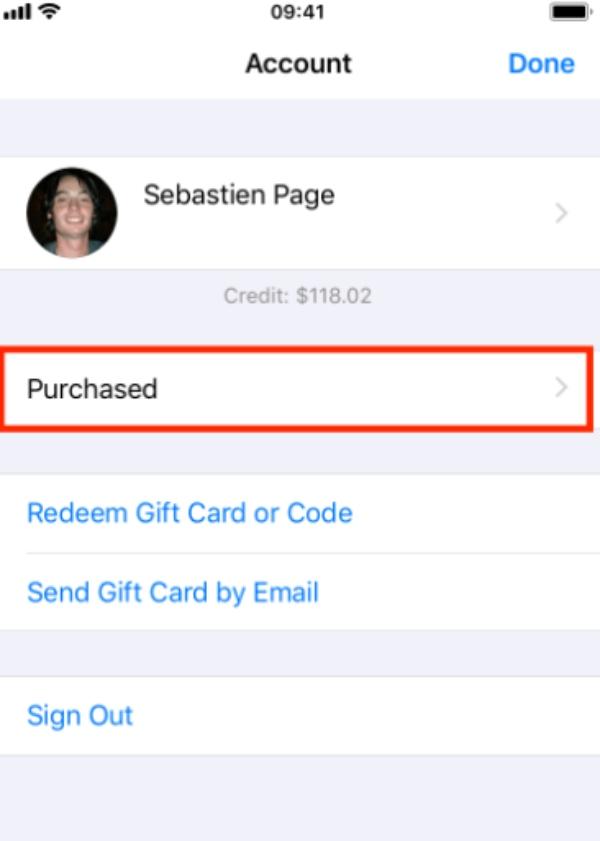
You can check when and where you downloaded your app by going to the “All” section. You can use the first search box for a specific app’s purchase date.
How to see app download history on Android?
Google Play Store lets you quickly find your app download history on Android. You can follow these steps to see all the apps and games you got from Google.
Go to your Android, then open the Google Play Store.
Click the person’s picture in the top-right and choose the ‘Manage apps and device‘ option.
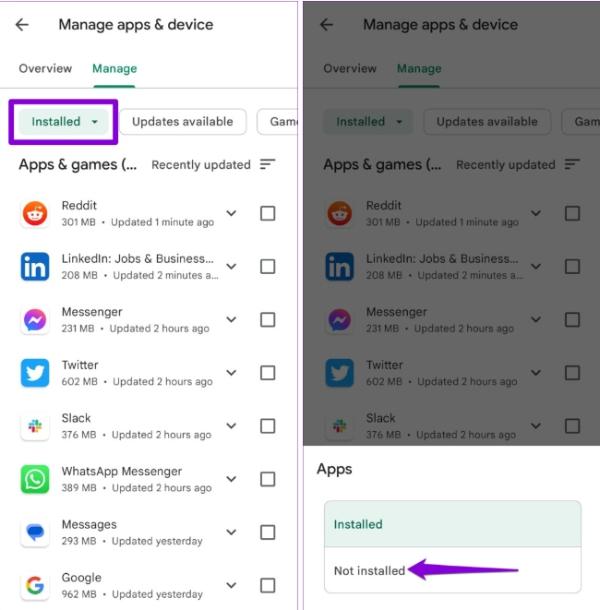
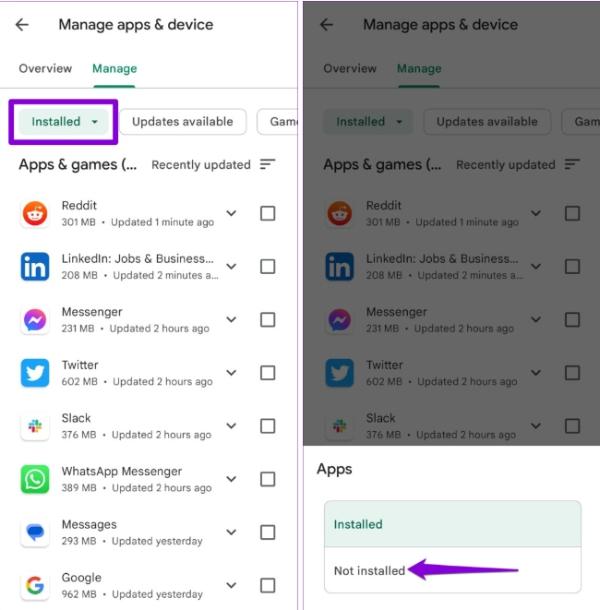
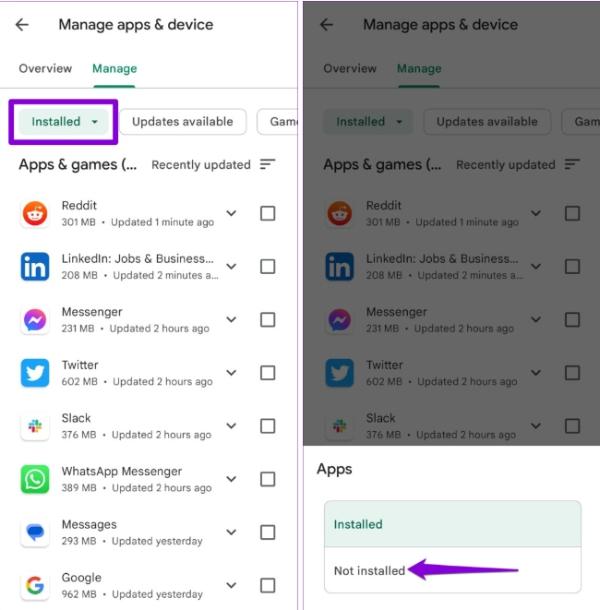
Switch to the Manage tab. In the Installed list, you’ll find apps on your phone.
Open My Apps, then pick Not Installed to find a list of apps you no longer have on your phone. This list will show any apps or games from other gadgets using the same Google account.
How to track your kid’s app downloads on FlashGet Kids?
FlashGet Kids is a quality way to ensure you track your kids and know what they’re up to on their devices. It’s an easy-to-use app with many features you have missed on other apps, such as live monitoring and one-way audio.
How to set up download Kids app?
- You need to download and install FlashGet Kids on your device.
- Now register an account and ensure you sign in.
- Download the kid’s app on your kid’s phone.
- From there, you need to bind your kid’s account to yours.
Now you can monitor all their activities.
How to track apps using Flashget Kids
Here are steps to track the apps your kids downloaded on their phones using FlashGet Kids:
On the FlashGet kids app dashboard, tap on “usage limits” under the device activity section.



Go ahead and toggle the “disable all apps” or “forbid new apps” buttons to block all apps or new apps.
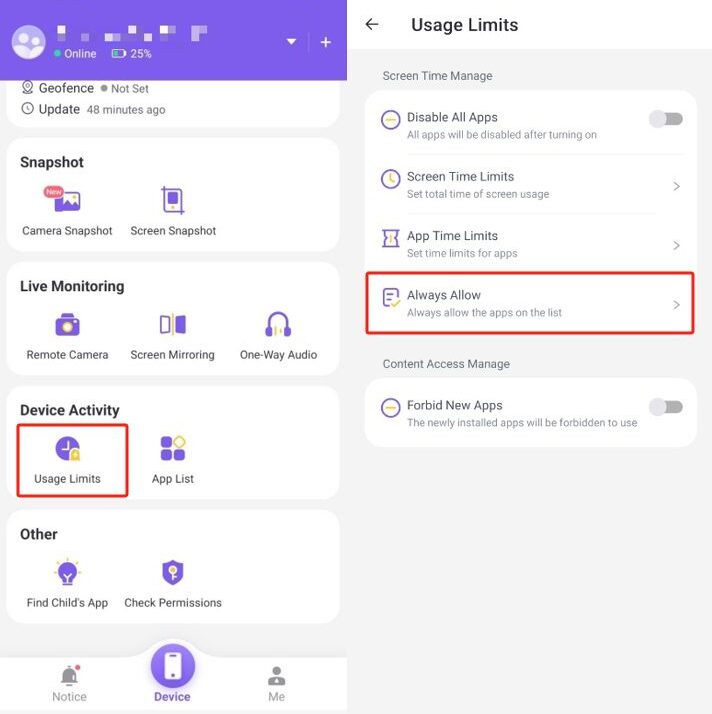
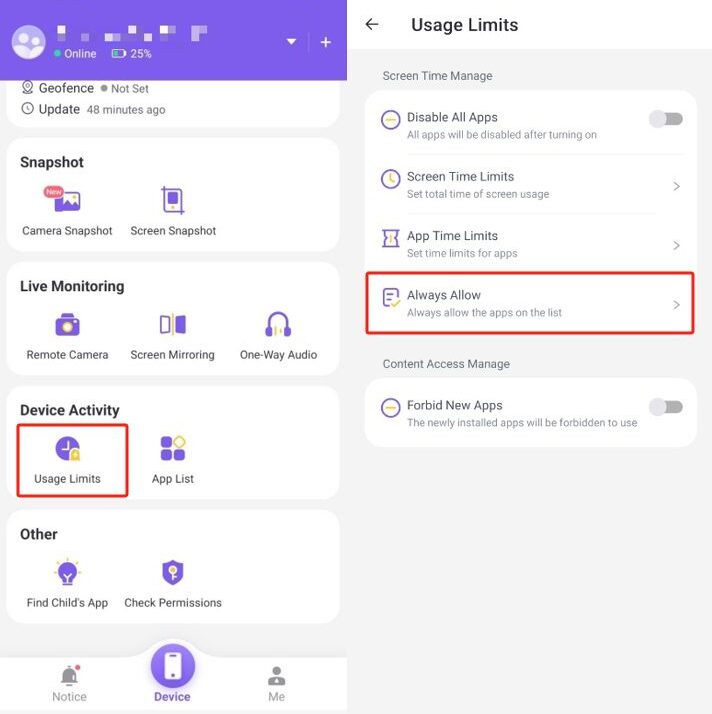
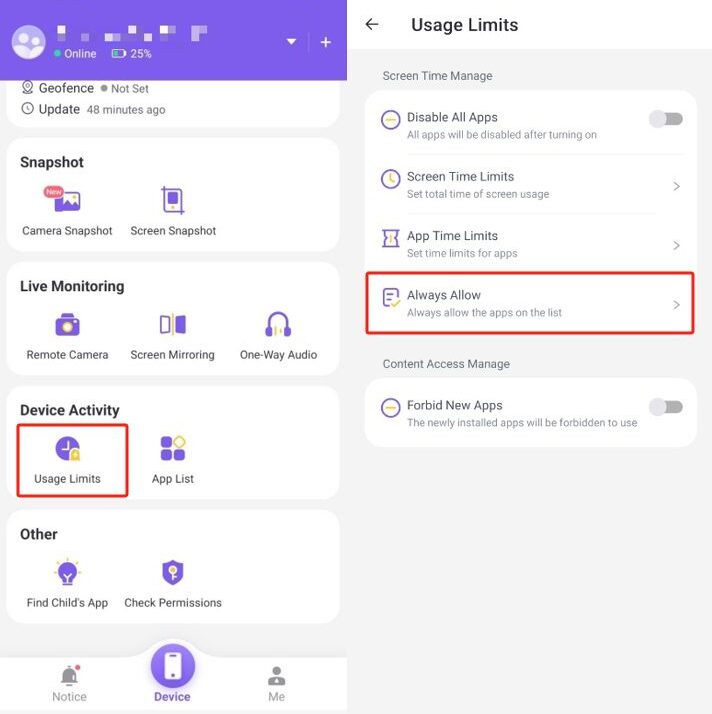
For the apps that are useful to kids, tap on the “always allow” section, then “Search” or “Select App” by tapping on the green plus button next to the app, then “Save.”



For the apps that are useful but addictive to your kids, you can set app time limits. Tap on Usage Limits on the dashboard, then App Time Limits. From there, select the app then click on Next.
Conclusion
The safety of kids remains critical as they interact online. And you’ve seen that tracking apps and app downloads can be a great way to protect your kids from various online risks and their effects.
While Android and iOS devices have native settings to help you track your kid’s phone app downloads, you don’t have complete control. You’ll need to access their phones to see the apps they’ve downloaded and sometimes the kid may not be around you.
With the FlashGet Kids app, you can have unlimited access to your kid’s phone from the comfort of your phone. You’ll know your kids’ app download history without physically accessing their phones. With features such as app tracker and app blocker, you’ll control the amount of time your kid spends on an app and if they can download an app.
Try the Flashget Kids app today!
FAQs
Can you see how many times an app has been downloaded on my phone?
No, you can’t look at the precise download count for an app on your smartphone. It won’t show up directly. The number of times an app is downloaded usually gets counted by the place where you get apps, like Google Play Store or Apple App Store.
How do you find out how many downloads an app has?
To find out how many times an app has been downloaded, you need to look at the listing on its store. For example, you can see how many times it has been downloaded on the Google Play Store app’s page.
Can I see all my downloads?
Yes, you can usually see the list of apps you’ve downloaded on your device. You can see your download history on both Android and iOS phones. On Android, go to the Google Play Store. On iOS, go to the App Store.

