Twitch is a live streaming platform with its primary focus on video gaming. The platform has seen a meteoric rise in its popularity especially among teens who like live streaming and playing games online. This popularity has however led to an increase in the frequency of ads in the platform. Certainly, ads can be quite disturbing if they keep popping up when you just want to focus on your game or streaming. Indeed, this can prompt you to consider ways to completely do away or minimize ads on your Twitch platform. In this guide, you’ll learn how you can block Twitch ads on Twitch with the best Twitch ad blocker.
What are Twitch ads?
If you’re a regular Twitch user, then probably you’ve come across those annoying and interruptive ads. These ads usually pop up inform of video ads or on-screen pop-ups especially when you’re streaming thus making your experience in Twitch less enjoyable as you’d like.



Main types of ads on Twitch
Twitch ads are often short, paid-up advertisements that pop up on the platform. They’re usually designed to promote services to the millions of Twitch users daily.
Twitch ads can be categorized into:
- Pre-roll ads. They play just before your livestream begins.
- Mid-roll ads. They play as your live stream and especially during the natural break on your content.
- Stream display ads. These ads are videos or static images that often appear alongside a live stream.
- Post-roll ads. They appear immediately when the viewer finishes watching their stream. They’re often the least common compared to mid-roll and pre-roll ads.
- Overlay ads. They appear as a transparent overlay on the stream you’re watching and are often obtrusive and smaller.
Why does Twitch show ads?
As much as Twitch ads annoy its users, they’re an important part of the platform’s income generation model. Ideally, Twitch just like many popular online social platforms, relies hugely on ad revenue to keep its operations afloat from the income generated. This revenue stream, for instance, helps cover the cost of operating the platform, such as bandwidth, server maintenance and other development in the platform.
8 best working Twitch ad blockers: easy & reliable
To ensure an uninterrupted Twitch experience, then you may consider using an easy and reliable Twitch ad blocker. Ideally, there are hundreds of ad blockers for Twitch available today but the greatest task is simply choosing the best ad block for Twitch iOS apps or even Android devices with accuracy.
Below are top 8 ad blockers that actually work for Twitch anywhere you go.
1. Total Adblock – best ad blocker
Total Adblock is certainly the overall best ad blocker that actually works for Twitch. This means that once you install it, you can now enjoy a seamless streaming experience. Besides, it protects your device from attack by malicious online threats.
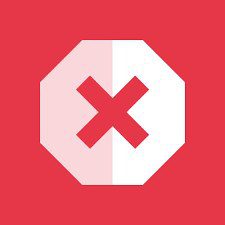
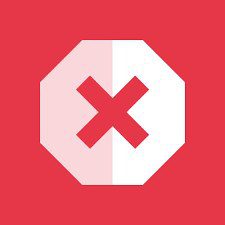
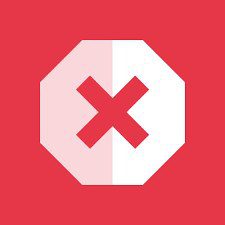
Pros
- Includes a user-friendly interface.
- Compatible with iOS and Android devices.
- Whitelist feature.
- Blocking filters.
- Block Twitch trackers, in-video ads.
- Free trial for 7 days.
Cons
- Supports only Android and iOS devices.
Price: $1.59/month
2. NordVPN Threat Protection- most reliable ad blocker for Twitch video streaming.
NordVPN Threat Protection is an effective tool for blocking a wide variety of ads on your Twitch platform and also protecting your gadgets from malware attacks. Whether they’re trackers, in-video ads, static pop-ups or malware, NordVPN blocker can successfully block all of them and hence make your lag-free and streaming experience speedy.



Pros
- Blocks Twitch trackers and in-video ads.
- Malicious site blocking.
- Compatibility: macOS, Windows, Linux, iOS and Android devices.
- Easy to use on multiple devices.
- Free 7-day trial option.
- It includes a VPN.
Cons
- It does not support whitelisting.
Price: $3.89/month with a guarantee of risk-free 30-day money-back
3. Surf Shark CleanWeb –ad blocker that actually works for Twitch and is budget-friendly.
Surfshark CleanWeb has proved to be a trustworthy ad blocker that actually works for Twitch streaming seamlessly. It not only blocks pop-ups but also video ads and protects your devices from malware attacks. Surf Shark blocks ads up to the DNS level which means you can install it as a Chrome extension. It will successfully block video ads, trackers on Twitch apps and pop-ups as you stream.



Pros
- It supports whitelist features.
- Blocks Twitch ads, trackers and video ads.
- Compatible with Windows, Linux, Android iOS, Fire TV devices and macOS.
- Private search engine.
- Compatible with multiple platforms.
Cons
- The app version isn’t perfect for blocking ads.
Price: $1.99/month
4. Proton VPN NetShield- Easy to customize ad blocker for Twitch.
Proton VPN NetShield ad blocker is certainly the best ad block for Twitch iOS app and other devices in preventing irritable ads from disrupting your viewing experience in Twitch. Besides, it enables you to access a reliable VPN subscription, thus enabling you to access games that you’d otherwise not access in your area.



Pros
- Blocks Twitch Video ads.
- Ad blocker supports VPN services.
- 30-day money back if it fails to block ads.
- Compatible with MacOS, Windows, Linux, iOS and Android devices.
- Customizable ad-block abilities.
Cons
- Does not support browser version ad-blocking ability.
Price: $4.99/month
5. Atlas VPN Shield- Overall safest ad blocker for Twitch streaming.
For a safe VPN Shield and stable solution for blocking ads on your Twitch streaming exercise. This blocker is effective in blocking trackers and video ads, protects your device from malware attack and also includes VPN services.



Pros
- Successfully blocks Twitch trackers and video ads.
- Malicious content protection.
- It is compatible with Atlas VPN Shield is available for Windows, Android, iOS and macOS devices.
Cons
- not support the browser extension version.
- Does not support whitelisting.
Price: $1.64/month
6. uBlock Origin- Best Twich ad blocker for Firefox
uBlock Origin is a popular open-source Twitch ad blocker that you can use on a wide range of popular browsers. It is easy to customize and efficient in blocking Twitch trackers and ads.



Pros
- Easy to customize.
- Efficient and effective to use.
- It’s compatible with Firefox, Chrome, Safari, Opera, and other browsers.
- Excellent ad blocker with amazing features.
- Trustworthy.
- Open-source means that you can download and use it directly on your device.
Cons
- Complex to use especially for the beginners.
- Does not support 24/7 live chatting.
- Too many settings which are overwhelming.
Price: Free
7. AdGuard- Multi-purpose ad blocker for download controls.
AdGuard for Windows is certainly more than just an ad blocker. It’s a multi-purpose ad blocker tool that controls download of dangerous material, access to some sites, speeds up site loading, and overall protects your kids from accessing inappropriate content. It offers a number of features meant to enhance your Twitch’s experience by eliminating tons of intrusive ads thus enjoying your streaming experience fully.
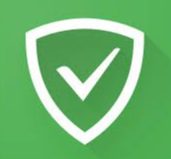
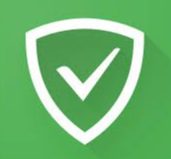
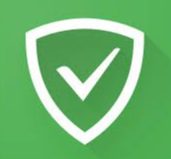
Pros
- Includes powerful features.
- It’s compatible with Chrome, Safari, Opera, macOS, Firefox, Windows, iOS and Android.
- Clean and easy-to-use interface.
- Cross-platform compatibility means you can use it on many platforms.
Cons
- Premium subscription is too high to sustain.
Price: Year Premium Mobile Ad Block- $4.99. Monthly Safe Mobile Ad Blocker- $0.99
AdGuard Premium- $12.99
8. AdAway- Best Twitch blocker for Android devices
AdAway is a popular open-source to use ad blocker app. The app works by modifying the device host’s files to effectively block ads. It prevents a number of ads from loading even before they can show on the webpage. This means you enjoy a faster, cleaner and a more efficient Twitch streaming experience.



Pros
- Effective to use and especially on Android devices.
- Requires root access on your Android devices.
- It’s compatible with Android devices.
- Combines ad blocking with other privacy protection features.
- Free and open-source.
Cons
- You may need to root your Android device to use it.
Price: Free
How to block Twitch ads without third-party tools?
You may altogether be tired of these pesky third-party and want to consider other in-built features like Twitch Turbo. To enjoy an ad-free Twitch experience, consider these TOOLS to leverage browser settings.
- Use Twitch Turbo
Twitch Turbo is an in-built parental control feature within the Twitch platform. It enables ad-free viewing, exclusive emotes, ability to seamlessly upload higher-quality videos and also chat badges.
- Subscribe to streamers
Individual support from each Twitch streaming platform. There are several streamers that offer subscription tiers, such as ad-free viewing on their channels.
- Browser extensions
While browser extensions may not be very effective compared to third-party ad blockers, some web browsers will ensure an uninterrupted viewing experience.
Is it safe to use ad blockers to disable ads on Twitch?
Using ad blocker on your Twitch to block ads can lead to both legal and safety implications. While they ensure an uninterrupted viewing experience, it’s important to know some of the potential consequences and risks associated with it.
- Safety concerns: The malware in some ad blockers can lead to phishing or malware attempts and that’s why you should only download ad blockers from reliable sources and ensure they’re always updated.
- Loss of features: Some third-party ad blockers can also prevent you from accessing such features such as exclusive emotes.
- Legal implications: Account termination and suspension. Twitch can decide to take action against your account and especially when you consistently use ad blockers.
- Loss privileges: Your account may lose free access to certain benefits or features, such as not participating in giveaways or channel points.
How to safeguard minors from harmful ads on Twitch?
Certainly yes. Using ad blockers to disable ads on Twitch is safe as it enables you to protect them from access to potentially harmful content. Some of the measures you can embrace to ensure your kids are free from potentially harmful ads include but not limited to;
Solution 1: Set Up Parental Control to Block Ads on Twitch
Twitch includes built-in parental control tools that enable you to customize your kids viewing experience. When you enable these controls, you can easily restrict certain content and hence limit your kids’ exposure to harmful ads.
Here’s how to set up Twitch parental control:
Step 1. Navigate to the “Settings” page on your kids’ Twitch account.
Step 2. Activate the parental control by tapping on the toggle button.
Step 3. Customize restrictions to curate settings to block viewing time, block mature content and restrict play of certain ads.
Solution 2: Resort to Parental Control App to Enhance Protection
While Twitch’s built-in controls offer some basic level protection, you’re however interested in using a dedicated parental control app with more comprehensive control features. For instance, FlashGet Kids app, a highly recommended parental control app supports advanced features that enable you to safeguard your kids on Twitch’s platform.
Here are FlashGet Kid’s app key features:
- Comprehensive content filtering abilities. FlashGet Kids app ensures that kids are only accessing appropriate Twitch ads by blocking the harmful ads.
- Time management. The app enables you to monitor your kids’ time usage on the app. You can also set screen time restrictions and daily app usage limits thus preventing them from spending too much time on Twitch games and videos.
- Location tracking. It enables you to monitor your kid’s location, and receive alerts when deviating from a location you deem safe for them.
- App monitoring. You can track Twitch’s usage limits during specific times and other app features.
- Activity logs. You can easily review your kid’s online child’s activities on Twitch such as when they logged into their account and the frequency of using the app.
Conclusion
Protecting your teens and kids from potentially harmful ads on Twitch should actually be your number one priority. This is because it ensures a positive and safe Twitch streaming experience. As we’ve mentioned above, there are several Twitch ad blockers available today which can either be built-in parental controls or third-party parental control apps like FlashGet Kids apps.
By blocking Twitch ads, you’re certainly safeguarding your children from accessing inappropriate content not only on Twitch but also from other sites and platforms.
FAQs
How to get no ads on Twitch for free?
To watch Twitch without ads for free, you can use a browser extension.
How do I get rid of ads on Twitch extensions?
Check the extension’s settings for ad-related options. Update the extension or try a different one if necessary.
Why are Twitch ads so hard to block?
Twitch uses various ad formats and actively works to prevent ad-blocking techniques. This makes it challenging to completely eliminate ads.

