Snapchat is a messaging application that helps you to keep in touch with your friends at any time. This platform has introduced many features for its users and the green dot is one of them. But the question is, what does the green dot mean on Snapchat? Well! The green dot is a status indicator through which other users know the person’s online availability.
This capability indeed makes interaction more natural but, at the same time, increases concerns over privacy and safety issues, especially in children. Thus, this article is going to cover all aspects related to the green dot, including its meaning, disabling guide, and also safety concerns or tips. So, keep reading!



Where does the green dot usually appear?
The green Dot is usually found next to your profile’s picture on different platforms ( Facebook, messaging apps, Instagram, Snapchat, etc.). It indicates that you are active or online. If we talk about Snapchat, then you will see the green in different places in the app such as :
- In a chat list: Next to the friends’ names who are currently greened making it convenient to initiate the chat.
- In the Add friends page: The green circle on this page shows if the person you want to add is also currently active.
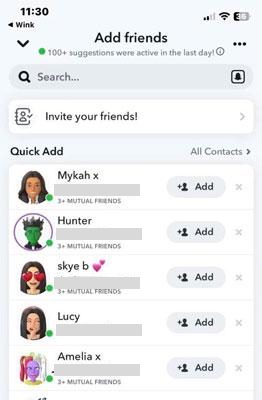
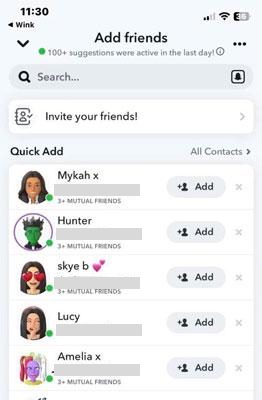
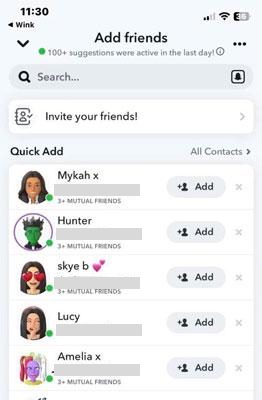
- In a friend’s profile page: It indicates the person is online and ready to talk.
Does the green dot show up on your profile?
No, the green dot does not show on your own profile when you are looking at it. You will be able to see it in other profiles or in the friends list. If you want to check whether others can see you as “online” or not, you will have to browse your chat list or settings. This way, you may also decide how active you want to be in the site, and how others see your activity.
Get parental control to create a healthy online space
What does green dot mean on Snapchat?
“The green dot is a feature incorporated in Snapchat that lets other users know about your online status so as to improve the interactions.”
If you see a green dot beside someone’s profile or their name, then it is a certainty that he/she is active and available for communication. Thus, it enhances real-time interactions and allows you to reach family and friends who are using this app.
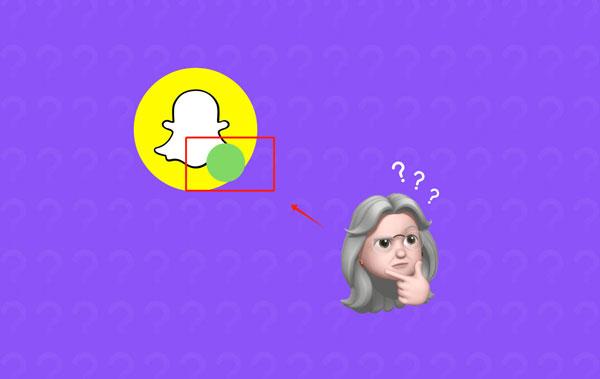
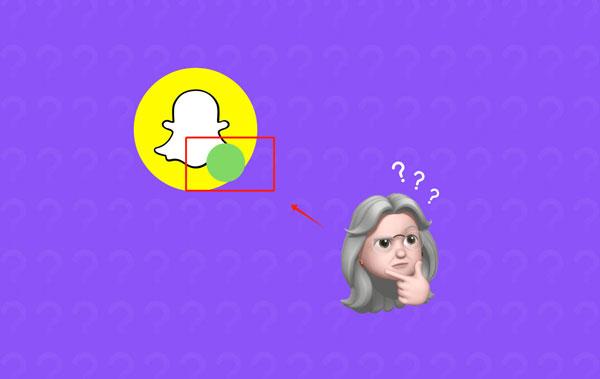
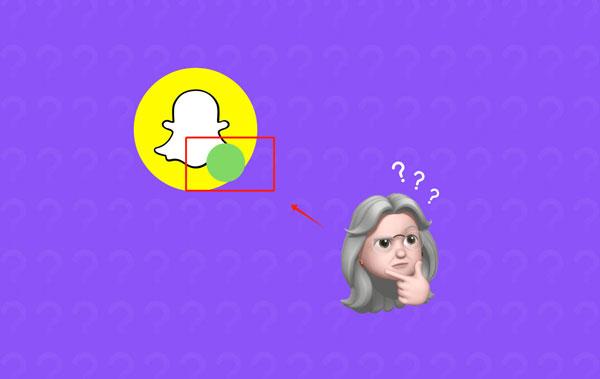
What are the effects of enabling activity indicators?
You know enabling the activity indicator feature on Snapchat will impact both your privacy and interactions with friends, so let’s explore it deeply for a better understanding:
▷ Increased engagement: The activity indicator will let your friends, colleagues and family know that you are available to talk. Such an option leads to more real-time communications.
▷ Concerns on privacy: The activity indicator also raises awareness among your friends or others about the time you are using the app. This seems like a huge loss of privacy in the case of personal messaging applications.
▷ Risk of misconception: When people see that you are online, but you don’t reply to their messages as the app is just running in the background. Then, there are high chances of provoking misunderstanding or anger.



▷ Expectations for quick responses: When other people see that you are online, they want you to respond faster. You know this pressure to reply to messages is overwhelming in social media and other platforms.
▷ Social and professional accountability: In work settings, an activity indicator might automatically result in thinking that you are ‘working’ and ‘available.’ If you are not using the app but still running in the background, then your colleague still thinks you are working.
Moreover, your friends and contacts on social networks or messaging apps also tend to expect more active participation from you.
How long does the green dot last on Snapchat?
The green dot will be as long as you are using the Snapchat app. So, when you exit the app, the green dot will also disappear. But, if you want to know the exact duration of the green dot’s existence, then let me be clear that Snapchat does not clearly mention it.
However, we can say that as an activity indicator, the green dot disappears within a few minutes and the user’s online activity status about when someone was online shows before the profile icon like 22m or 2h.
Moreover, you know some modern smartphones have a visual privacy indicator (green dot) when Snapchat accesses your camera or microphone. This green dot also disappears within a few seconds as you stop using a camera.
How accurate is the green activity indicator dot?
The green activity indicator in Snapchat is reliable to some extent. Thus, we suggest you do not expect the data to be 100% accurate about users’ online activity status. So, let’s discuss some situations in which you found the green dot’s reliability fails somehow. For instance,
- If someone is not using Snapchat but is running in the background, then the green dot still shows until he/she closes the tab.
- Sometimes, when you quickly open and shut the application, then the green dot stays for seconds before your profile, even when you are not using the app.
Thus, we can say that you can just get a general idea about others’ activity status, and 100% reliability is a foolish act.
How to disable the green dot on Snapchat?
A green dot is a feature that appears by default on Snapchat to enable other people to know that you are currently online. But, some people feel irritated as they find it an invasion of their privacy. If you are also one of them, don’t worry; you can easily disable the green dot feature by following the below-mentioned guidelines:
Step 1. First of all, go for the Snapchat app on your mobile device (Android or iPhone).
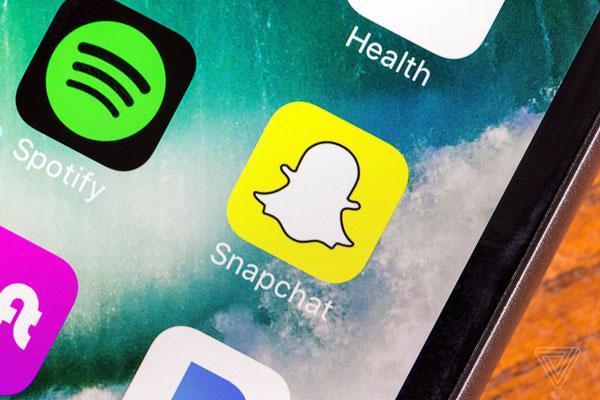
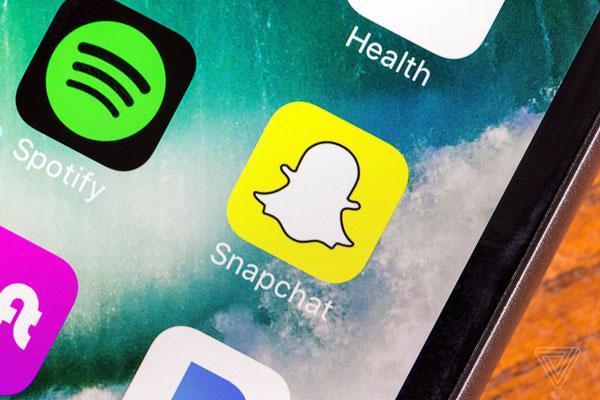
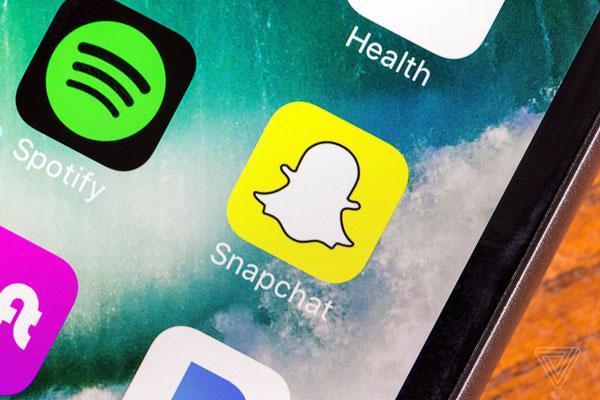
Step 2. Now, just tap on your profile icon which is usually placed on the top left corner of the screen. On your profile page, you will see a settings icon at the top of the screen. Just click on it. Good!
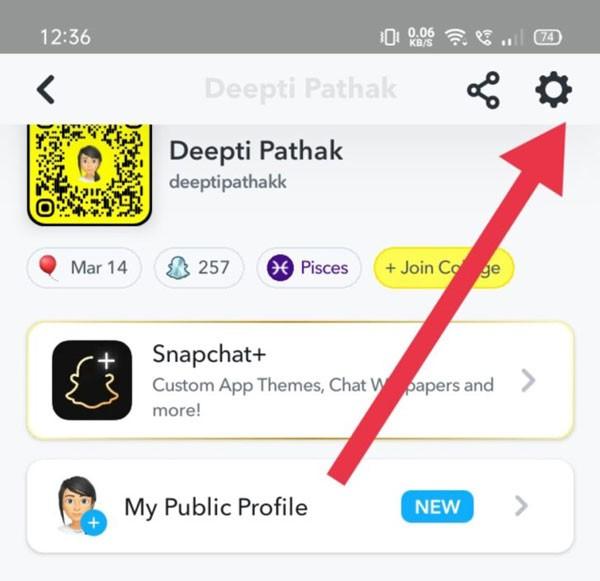
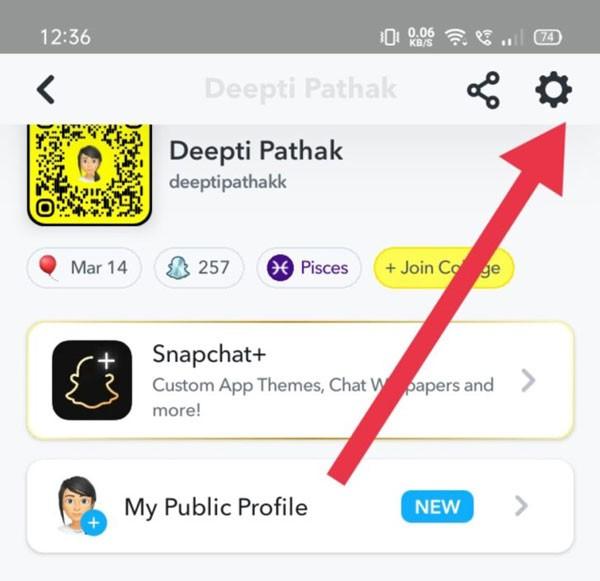
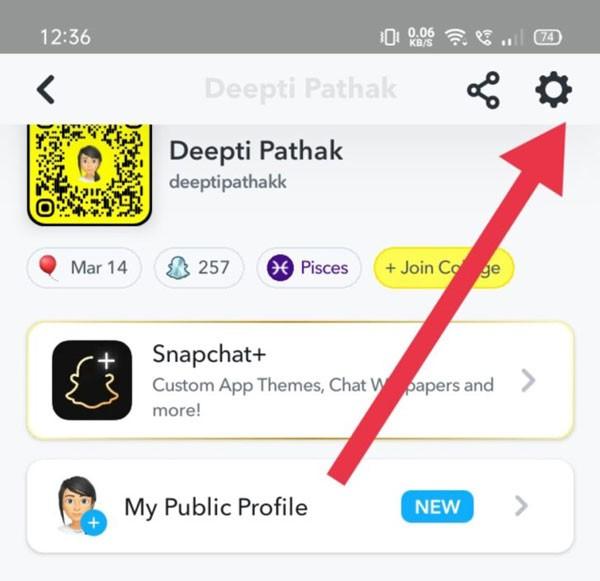
Step 3. Under the settings menu, you need to scroll down until you see an activity indicator option. If found, just tap on it.
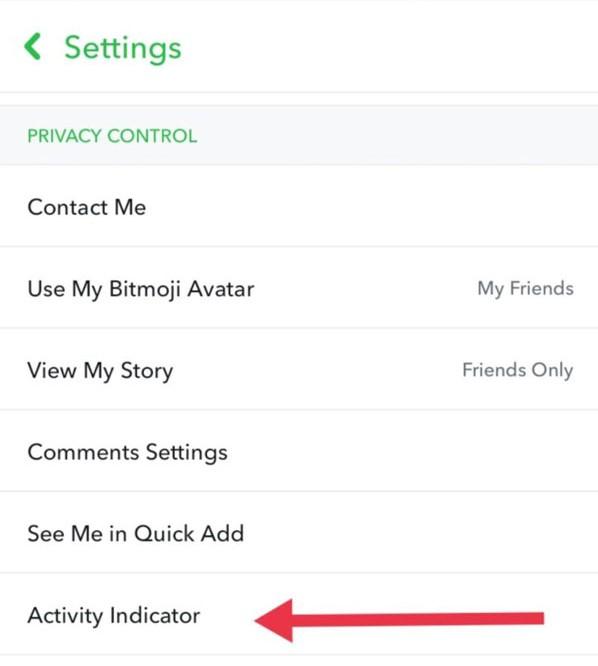
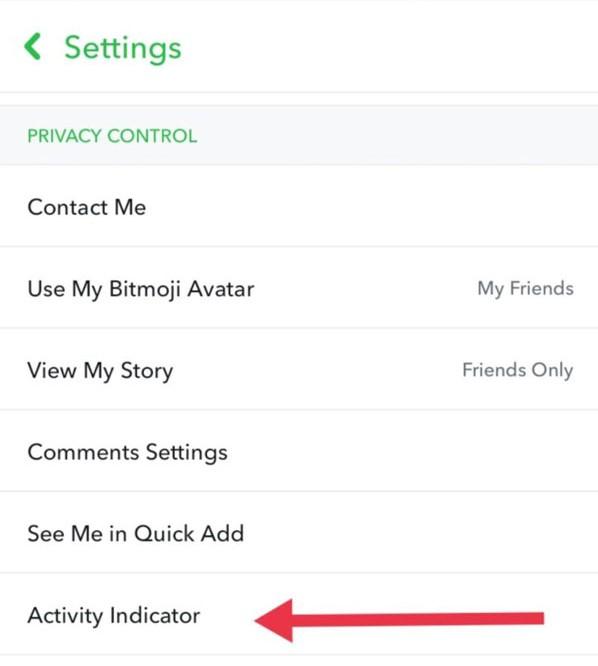
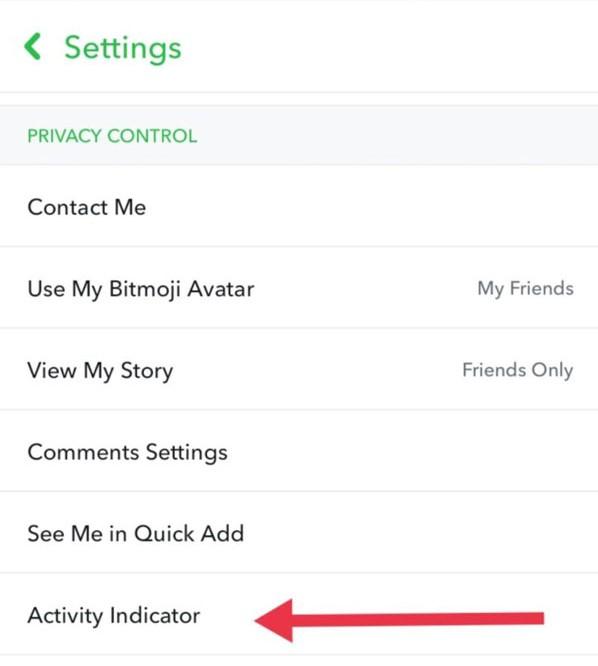
Step 4. Now, turn off the activity indicator toggle. It will prevent anyone from seeing the green dot, or any other indicators of status. That’s it!
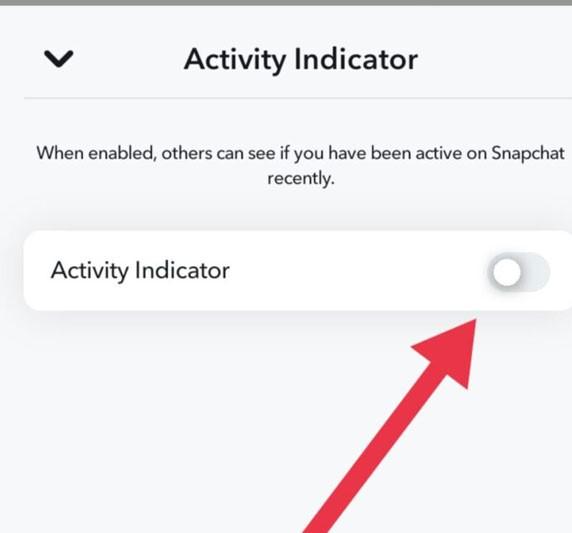
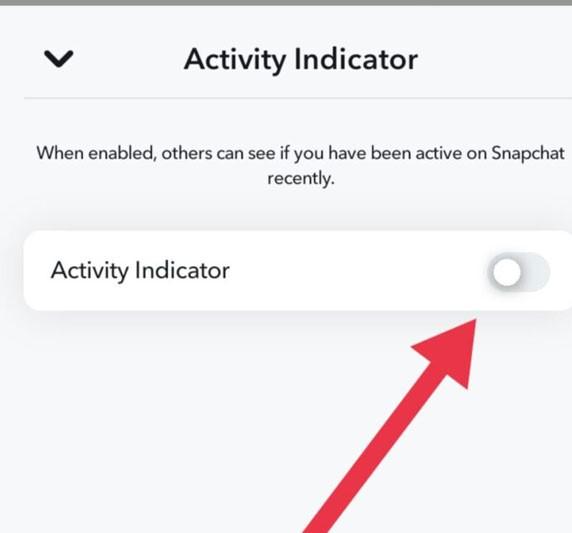
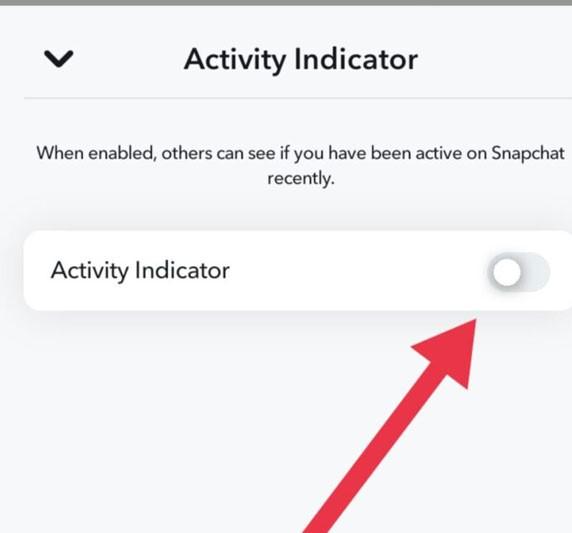
Can you change the settings on the PC?
Unfortunately, it is not possible to make the changes to the green dot settings of Snapchat from a PC. Please keep in mind that you can manage your green dot activity settings only on your iPhone or Android devices. The reason is that Snapchat is fairly a good mobile app and most of the privacy and visibility features are only applicable to smartphones.
The desktop version or online version of Snapchat only has the messaging option or viewing of content in it. There are not so many options, such as downloading images, changing activity where the red dot turns blue, tagging face, etc, as in the mobile application. Clear!
Can online visibility lead to unwanted attention?
Yes, it is right that online visibility can lead to unwanted attention, especially for teens and young users. When your status is visible, it gives other people with bad intentions a chance to interact with you. It poses many potential dangers for young ones, which are discussed below:
- Unwanted messages: One possible danger of online visibility is that unwanted persons reach out to you. Thus, they will engage you in conversations that you might find uncomfortable or too personal.
- Cyberstalking: The other risk that is more likely to arise is that someone may cyberstalk you. He may follow you and check your actions to know the things you usually do. There is a high chance he or she would send you other inappropriate advertisements or hip-hop links in order to steal your private information for purposes of harassment.
- Increased pressure to respond: When someone sees that you are currently active on Snapchat, then they expect you to respond to them quickly. You know it’s irritating, and you feel some kind of pressure.
However, it is possible to mitigate the threats by managing one’s internet profile, which includes disabling the activity indicator or switching on the ghost mode. This acts as a first line of defense against prying eyes. Okay!
How to protect your kids from malicious actors?
In this 21st century, there is a strong need to monitor your kids’ online activities to ensure a healthy environment. But as we are all busy because of our hectic routines. Don’t worry, still you can keep an eye on your kids without wasting energy just by using third-party software.
When it comes to kids, FlashGet Kids parental control software comes in handy. It’s a highly reliable, user-friendly app that enables you to monitor your kid’s online and physical activities in real time. Let’s explore its features!



+ Screen mirroring: Owing to this feature, you are able to see and listen to your kids’ activities like to whom your kids are chatting, what videos he/she is watching and everything in real-time. This is because now your kid’s mobile screen appears on your own phone. That’s amazing!
+ Notifications tracker: Owing to this feature, you can sync the notifications of your kid’s device. Thus, you can see the incoming messages on your kid’s devices and if any suspicious activity is found, you can instantly take action.
+ Keyword detection: This feature allows you to customize the keywords related to inappropriate content. Thus, if your kids try to use or even receive any predefined keywords, it will instantly alert you.
What do other color code indicators mean on Snapchat?
Snapchat uses different color code indicators to represent the status of the snaps and the status of the chats. Every color code has its own unique meaning.
Red: If you notice a red color symbol in the snap, it means you had sent or received a snap, but without any audio.
Blue: The blue color icon appears under the chat only. It indicates that your conversation ellipsis icon was delivered, but the recipient did not open it.
Purple: It also lets you send or receive a video or a photo snap with audio. Purple signaling means that there is sound in the snap.
Grey: A grey indicator means that, either there is a snap waiting to be viewed or a chat that has not been opened.
Yellow: A yellow box around a snap means you’ve recently added a new friend, but the new friend hasn’t accepted any request from you yet.
To conclude, these color codes make it easier for you to keep track of the status of your snaps and chats. As these provide a quick overview of which of your messages have been read, which ones have yet to be read and whether you get sound messages or not.
The Bottom Line
In a nutshell, you have probably understood what does green dot on Snapchat means. However, this info is not always accurate as sometimes a green dot appears, but the user does not participate. The reason is that the app is just running in the background and it causes some misunderstanding.
In addition, the online visibility on Snapchat creates problems for children, such as receiving unwanted messages and harassment. It is, therefore, understandable that you should consider utilizing the FlashGet Kids application for it helps you monitor children’s internet activities. In this way, children are able to explore the real world without engaging in any online activity risking their safety.
Frequently asked questions
Why Snapchat have a green dot?
Snapchat has a green dot to help users know whether their friends have been online on the app or not. Thus, it helps to promote real-time interactions.
How do you know if someone is online on Snapchat?
On Snapchat, you cannot say that anyone is online unless there is a green dot on his profile or in a chat. Clear!
Does the green dot on Snapchat mean they are active?
Yes, the green dot on Snapchat means the user is currently active or there is also a possibility that he/she is not using app, but this is running in some background processes.

