You were just talking to your close friend last night on Snapchat, but now there’s an X icon showing next to his/her name? What’s that? Wait a second! We have answers to all of your questions. This article is a complete guide on X on Snapchat, what it means, what the scenarios are, how to remove it, and many more. So, stay connected and keep learning!
Does an X on Snapchat mean you’re blocked?
An “X” next to someone’s name on Snapchat does not always mean someone has blocked you. There are myriad reasons that the “X” shows up. And, it is very important to know what it normally means before making wild guesses.
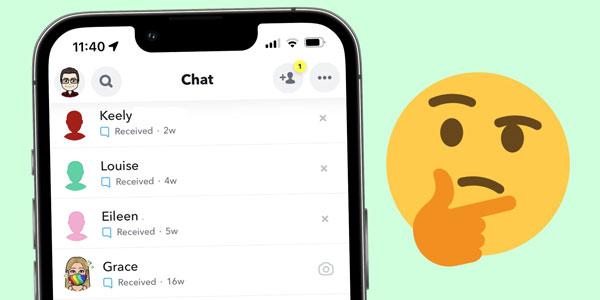
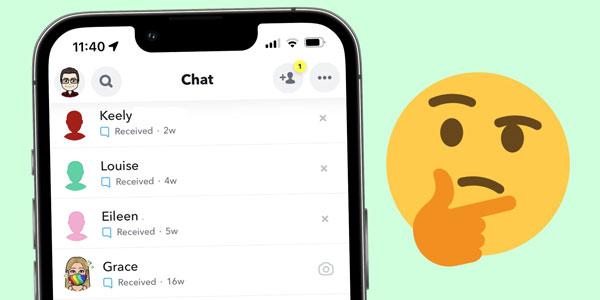
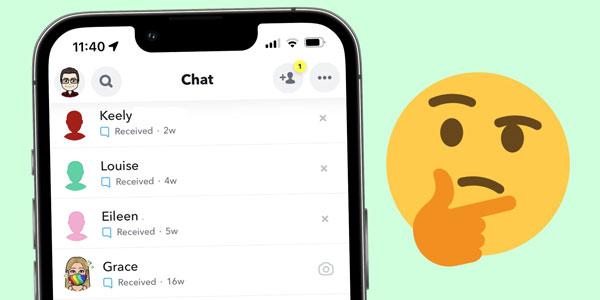
Generally, the “X” shows that this person does not belong in your friends’ circle. It simply means that either you have not added them back or vice versa. This may be the case when a person actually removes someone from their friend list. If one has seen their public story, then it may pop up too even though they are not friends.
What does X mean on Snapchat?
On Snapchat, an “X” next to one’s name or one’s chat usually refers to a person who is out of your list of friends. He/she is not your Snapchat friend, and their friend request has not been accepted yet. Another possible explanation is that someone has unfriended you.
The “X” symbol gives the user some options. It gives the choice to add the person to create and use his or her chat facility.
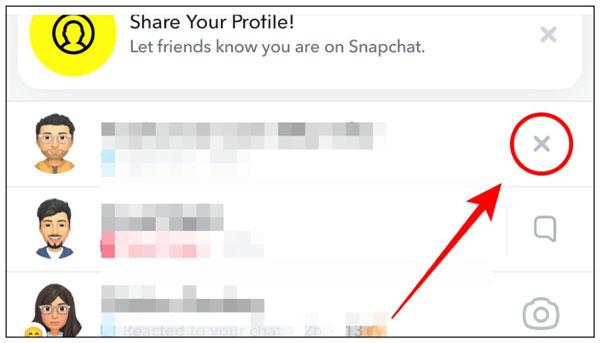
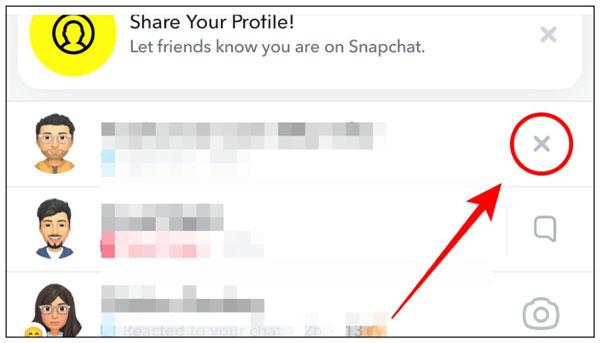
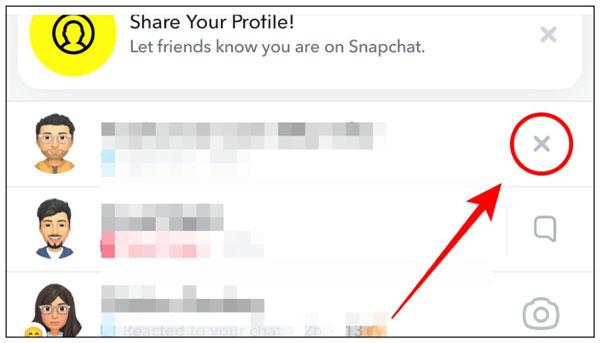
The “X” can either pop up after someone sends you a message on snap or chat, while they are yet added as a friend. This may also happen when an individual unfriends another individual. But, continues to engage with that individual in other ways like sending his or her stories or snaps.
This “X” is, however, quite different from the other badges available on Snapchat that tell the status of your dealings with the person. A grey arrow, for instance, simply indicates that you sent a snap or a message, and the recipient has not yet accepted it. A blue or purple icon indicates that someone has opened and seen the chat or the snap. Besides, red colours are for the unopened snaps gene without sound. And, the purple color in all those snapshots does indicate a supply containing audio.
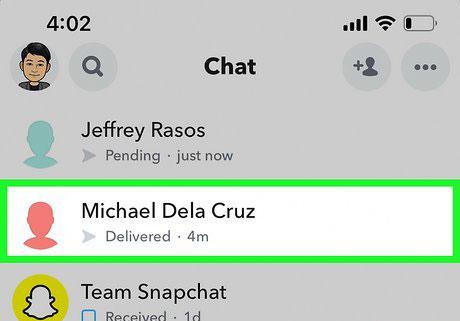
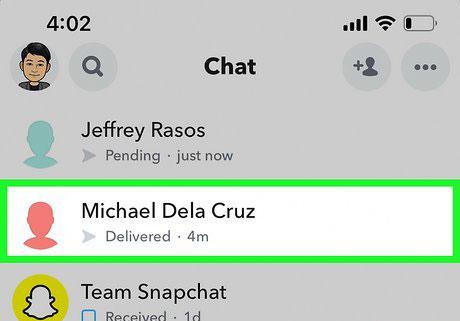
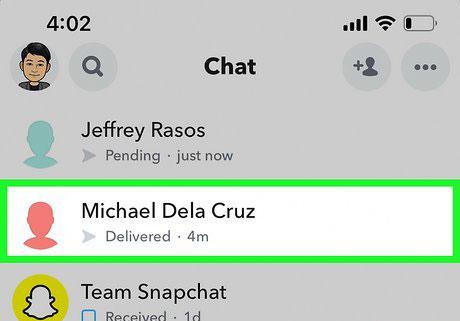
What makes the “X” distinct from the grey pending icon of other symbols is that the “x” usually appears when the users are not really connected. It is also possible that neither one of them initiated any kind of friendship towards each other. There is a possibility that the grey pending arrow will still show up despite being friends with the person. Yet, the message still remains unrealized.
Comprehending this will assist you in separating the status of friendship from the message or snap delivery.
Use Snapchat parental controls to stay updated.
Why is there an X next to my Snapchat name but still friends?
If you see an ‘X’ next to your name on Snapchat while the two of you are friends, this could be due to a few reasons. It is not necessarily conclusive to say that you have been unfriended or blocked.
- Privacy settings: One possible reason is privacy settings. The recipient may have modified privacy settings to limit who can send them snaps or messages. Though you notice your friend is still there because you are common friends. However, their settings may inhibit specific interactions such that an X is displayed. This means that you will no longer be able to send messages to him/her. And, won’t be able to do this until you meet the conditions.
- Temporary glitch: Another reason could be a temporary glitch. Periodically, Snapchat has some bugs and technical issues that may result in the unexpected behavior of most of the icons. Even if you are sure that you are still friends with that person and see a cell with the letter X, it may just be a system mess. In this case, it is sufficient to refresh the application. Or, log out and back in to solve the problem.
- Some haven’t opened the snap yet: The X mark does not show up next to a friend as they haven’t opened a snap. Or, a message the other has sent them. Such situations show incomplete interactions. In-beginning friendly relations on Snapchat often exhibit some of those problems.
- Unfriended you recently: That encircled ‘X’ indicates the person removed you as a friend not long ago. But in reality, the app has not caught up. Hence, the circulatory ‘X’ acts as a transitory symbol.
Can you still message someone with an X next to their name?
In the latest update of Snapchat, the “X” next to someone’s name means 2-things;
- You or the next have sent a friend request but it is not accepted yet.
- The other person has removed you as a friend.
Well, no matter the case, whether they have removed you as a friend or you have, both of you will still be able to send/receive a message between each other. However, if any of you have blocked the other, the message will not go through ( but it will seem like they have ).
So, the “X” next to someone’s name can be removed by adding them as a friend or simplifying replying to someone message will also remove it without adding them as a friend.
How to remove the “X” on Snapchat?
When you have an X next to your name on Snapchat, there are various approaches you can take to get rid of it. Such an X here usually occurs on the part of the recipient when they have not made the recipient their friend. Moreover, when that friend has not made that friendship reciprocal. Here’s how you can address it:
Add the person as a friend: To take the X so simply you have to make a friend request. Once the person accepts it, you will be able to send messages and snaps in which case the X will vanish. To do this, click on their profile or the X itself, and tap Add Friend. Once they approve, you will be friends in return.
Accept their friend request: In the case that “X” appears because someone sent you a snap but is not on your friend list. You can remove it by accepting their friend request. All you have to do is click on this X and select accept. It will automatically add them to the friends list.
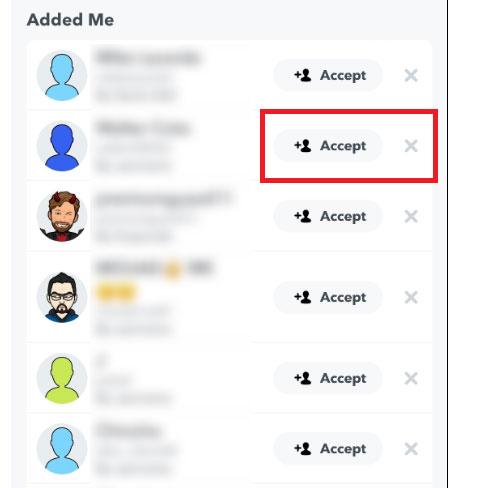
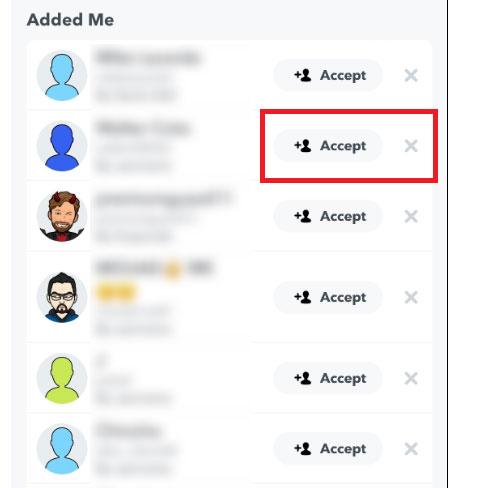
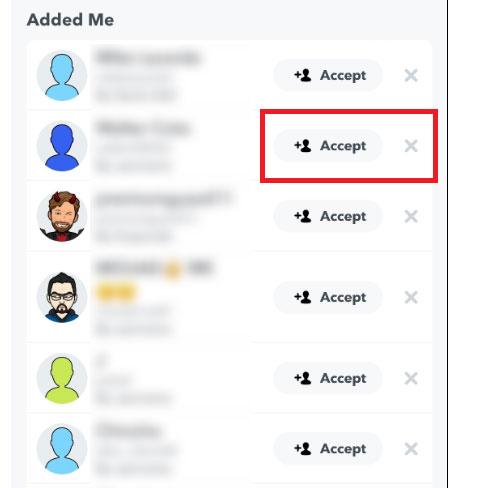
Ignore the request: If the X appears because of a snap or a message sent over the application from a person you do not wish to connect just select the option Ignore. This won’t actually remove the X. But, will enhance the capability to block the user further from making any more contacts.
Check privacy settings: There are also times when the privacy settings hinder you from receiving or being added by certain people. Make sure that you and the person in question have compatible privacy settings so that the “X” does not appear.
Update Snapchat: An outdated Snapchat may be one of the causes of X on Snapchat. Make sure that you use the newest version of the Snapchat app.
By interpreting the above, it is out that it is possible to get rid of the X and get the ordinary use of Snapchat back.
How to know if your teens’ status on Snapchat?
If you want to know who is sending friend requests to kids, then there are reliable ways available for you in the digital market. For example, through FlashGet Kids app, you will be able to be alerted when the child’s friends request to add them on Snapchat. Whenever they send any messages to your child or whenever your child interacts with some of their friends, you will get an alert.



To initiate the processes, let us take a look at the prior processes to recap on the app.
Step 1. First, go for the Google Play Store or Apple App Store on your phone. Look for FlashGet Kids and Install the application. And then install FlashGet Kids for child on your teen’s devices.
Step 2. After downloading proceed to open and launch the app to register. Registration would, in this case, require you to input a working email account and give out a strong password.
Step 3. Pair the phones and give necessary permissions.
Step 4. Open the FlashGet Kids dashboard to use relevant features.
Make sure you enable notifications for Snapchat and other apps that your teen uses from the app’s settings. With the assistance of FlashGet Kids, you’ll get a notification whenever someone sends a friend request to your kid. It is crucial so that you don’t miss out on any developments.
FAQs
When someone unfriends you on Snapchat but the message is delivered?
If you are unfriended on Snapchat and your message goes through, that is when they decide to unfriend you after receiving the message. They can still send messages, but will not get further snaps and chats unless added back.
Does Snapchat delete delivered messages?
Messages will only be visible to their recipients until they have been read by them. After which, all messages are automatically deleted. However, users can save the chats by manually dragging the message with a hold for later usage.
What does a grey chat mean on Snapchat?
A grey chat on Snapchat means that your message is not accepted. Coming to the friend’s status, this situation usually occurs when someone has not confirmed your friend request. Or, they have deleted you, resulting in the messages not being delivered.
What is the X next to someone’s name on Snapchat?
The “X” next to the name of an individual on Snapchat suggests that the same person is not on the friends list. We can say it shows the lack of friends on that social network.

