Blocking someone on Messenger can be necessary to maintain your peace of mind, avoid unwanted interactions, and protect your privacy. In this article, you will learn how to block someone on Messenger and some helpful tips concerning your blocked list. Also, the reader will be informed about the useful application FlashGet Kids, which will help children be safe while using such applications as Messenger or other mobile devices.
What is Messenger?
Messenger is an instant messaging application designed by Facebook. This app enables users to share text messages, calls, and video calls, as well as photos, videos, and other media. Since it is one of Facebook‘s fundamental services. And Messenger unites millions of people from around the globe, providing instant communication. The social networking site is accessible through both portable and non-portable devices, which makes it easy for users to communicate with friends, relatives, and other comrades.
Get step-by-step instructions and the best tool to easily protect you and your kids’ privacy.
Learn more about Messenger’s blocking
Messenger is a Facebook application with multiple features to make communication more effective. One of these features is blocking users. It can be very useful to block a contact on Messenger to avoid harmful or hostile interactions. This function can block undesirable contacts, and thus, your communication will be friendly and safe. When you know about the principle of how blocking functions in Messenger and the possible reasons for it, you will be able to control your interactions and stay safe in the digital world.
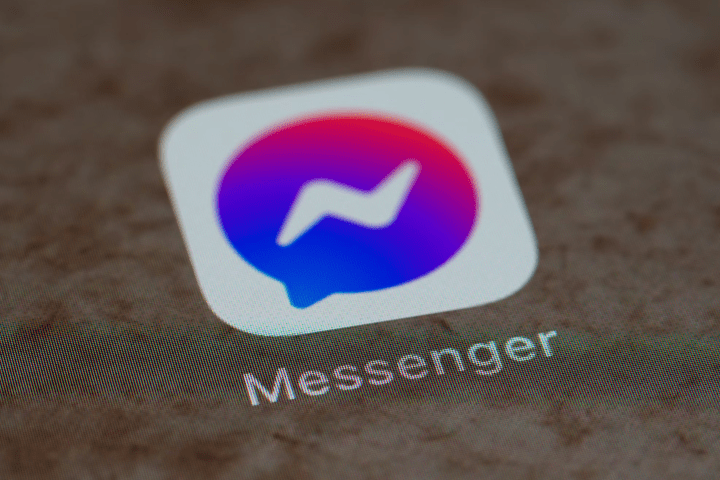
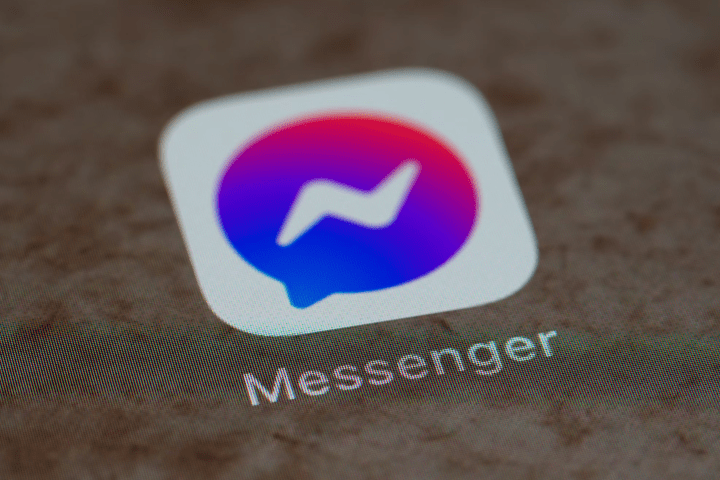
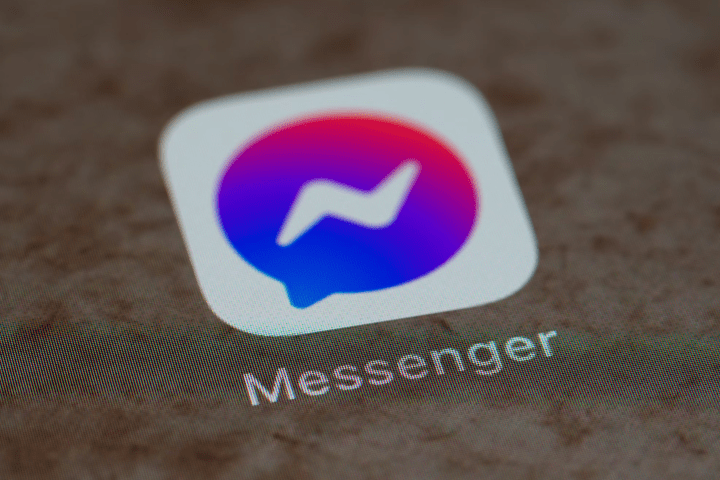
Why might you want to block someone?
Blocking someone on Messenger can be necessary for several reasons.
- Protection from harassment
Harassment and bullying online can take many forms, from threatening messages to persistent unwanted contact. By blocking the harasser, you can immediately stop these negative interactions and protect your mental well-being. This is a crucial step for maintaining a safe digital.
- Avoiding spam Messages
Spam messages not only have an inconvenience but can also threaten the safety of the user’s device. They can also include links to phishing, viruses, or other undesired advertisements. The decision to block the sender of the spam messages is very effective in helping to maintain a clean inbox and has the side effect of decreasing the likelihood of getting caught in a scam.
- Maintaining privacy
Privacy is another critical aspect of communication that is affected by online communication. If someone intends to pry into your personal life by frequently sending you messages or attempting to gain access to your account, then you need to block them for your privacy’s sake. This means that only the people whom you allow can reach you.
- Ending unwanted interactions
From time to time, contact with specific people can be abusive or unwanted. This can apply to an old friend, a random stranger who continues to message you, or an ex-spouse. This makes it possible for you to sever all contact with the other person without fearing that you will continue receiving harassing communications from him or her.
What happens when you block someone?
It is always clear that blocking someone on Messenger is a valuable option for managing personal communication and creating a safe atmosphere. Certain changes occur when you block someone that impact both you and the other person being blocked.
- Communication cut-off
The main impact of blocking is that the individual who has been blocked cannot chat with you, send you messages, or start a voice or video call. Interestingly, this immediately raises the barrier to further communication through Messenger.
- Visibility restrictions
The blocked person cannot observe your profile and other connected details, like when you are online on Messenger. In the same way, they are barred from accessing your profile picture and any updates in the Messenger application. This reduces the chances of them accessing information regarding your activities on the application.
- Search and view limitations
The profile of the person you block will not be visible whenever he tries to search for your profile within the Messenger application. Moreover, if they go to a previous conversation, they’ll find a message saying they cannot reply to the chat.
- No notification
When the previous person blocks the other person’s account, it is not notified. Instead, it is slowly and subtly altered, making the other person realize they cannot address you anymore.
- Mutual restrictions
Just like when receiving messages or making a call to the blocker, you cannot send messages or make a call to that specific person unless you have ‘unblocked’ them.
- Separate from Facebook
It should also be noted that muting someone on Messenger does not mean they are not blocked on Facebook. If you want to avoid interaction on both, you have to turn off the profile’s ability to interact on both.
How do you block someone on Messenger
The interface of Facebook Messenger is friendly and uncluttered, and thus, removing someone you do not want to communicate with is as simple as the following.
Here is the blocking feature on the mobile app
Navigating the process of blocking a person on the Messenger mobile app in a few simple steps. Here’s how you can do it.
1. Open Messenger
Launch the Messenger app on your mobile device.
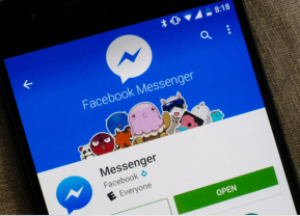
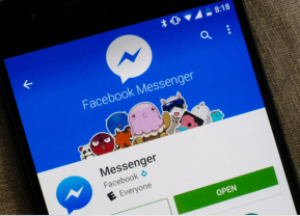
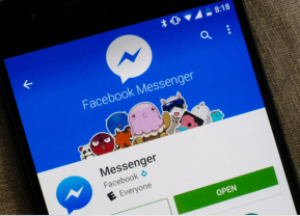
2. Find the conversation
Locate the conversation with the person you want to block. You can scroll through your chat list or use the search bar to find the contact.
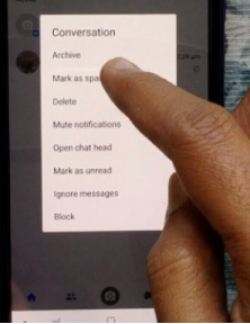
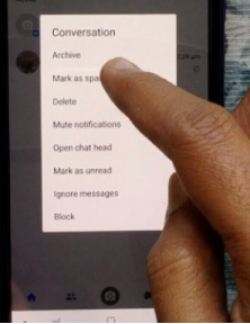
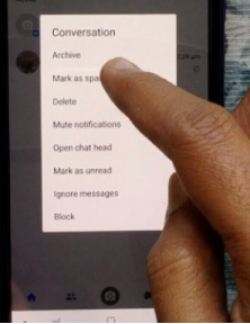
3. Tap the name
Tap on the person’s name at the top of the conversation screen. This will take you to the contact’s profile and settings page.
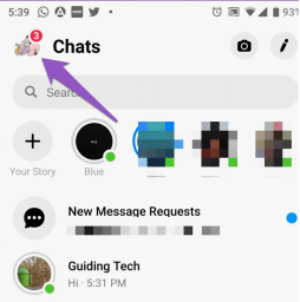
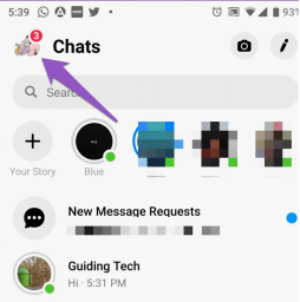
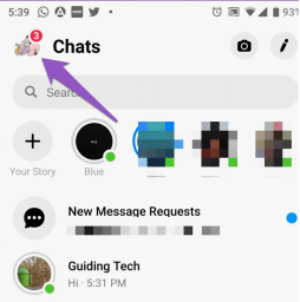
4. Access options
Scroll down on the profile page until you see the option to “Block”. Tap on “Block” to proceed.
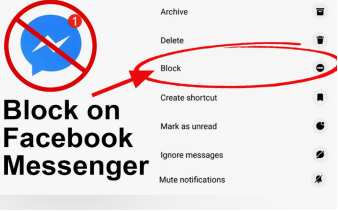
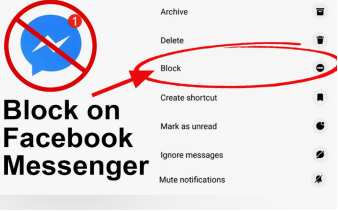
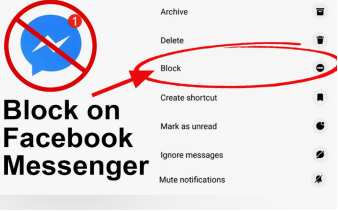
5. Confirm blocking
You will be given options to “Block on Messenger” and “Block on Facebook”. Select “Block on Messenger” and confirm your action by tapping “Block”.
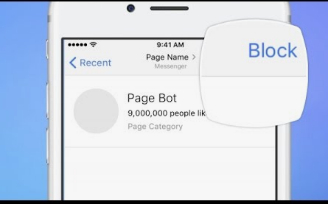
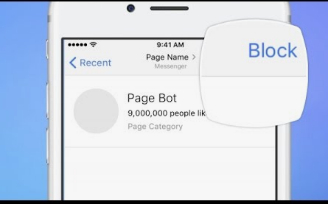
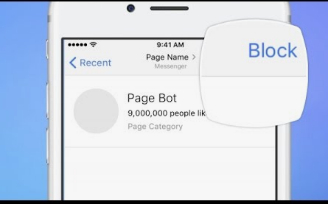
Blocking on the Desktop
Blocking someone on the Messenger desktop version is just as easy. Follow these steps:
– Open Messenger
Go to the Messenger website or open it through Facebook by clicking on the Messenger icon in the top right corner.
– Find the conversation
Click on the conversation with the person you want to block. This can be found in your chat list or through the search function.
– Open chat options
Click on the information icon (i) in the upper right corner of the chat window. This will open the contact’s details and settings.
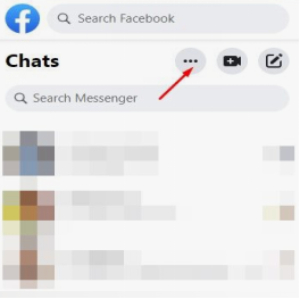
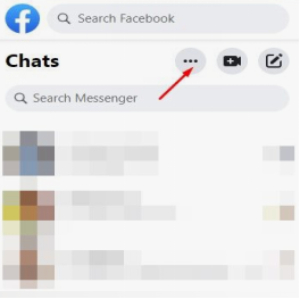
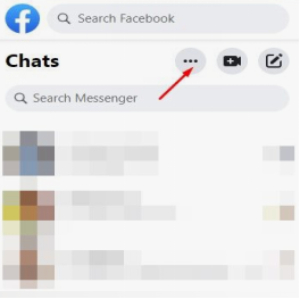
– Select block
Scroll down in the settings menu and click on “Block”.
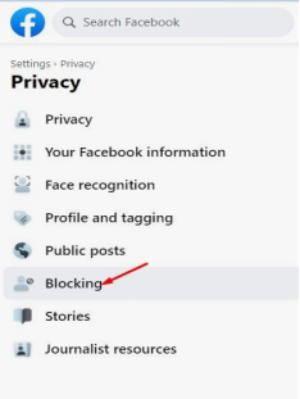
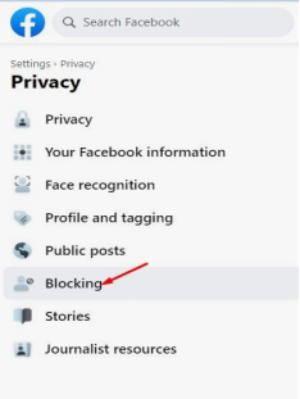
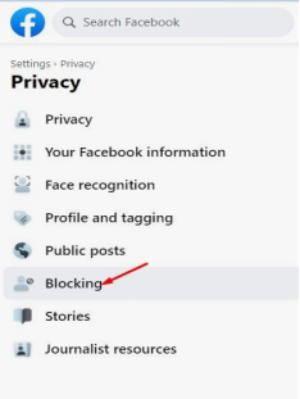
– Confirm blocking
A prompt will appear with options to “Block Messages and Calls” and “Block on Facebook. Choose “Block Messages and Calls” and confirm your action by clicking “Block”.
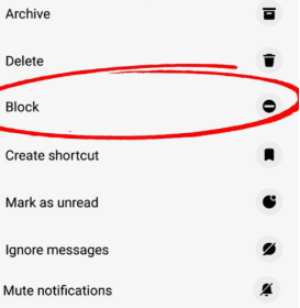
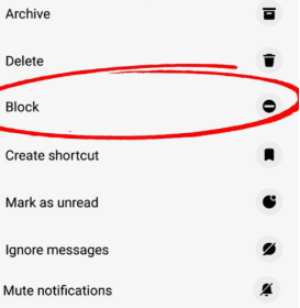
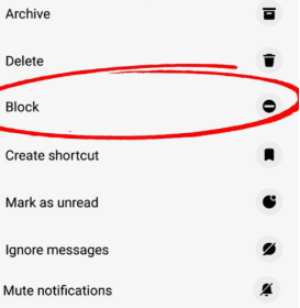
Unblocking someone on Messenger
First, open Messenger:
Open the Messenger app or go to the Messenger on the web.
Second, go to Settings:
To get to the settings start by clicking on your photo at the upper left of the screen.
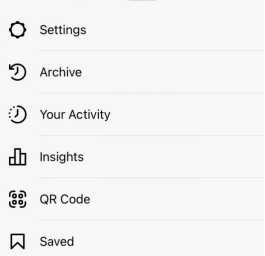
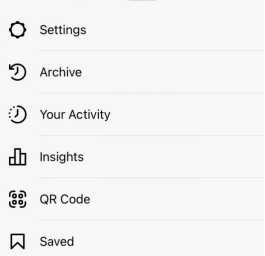
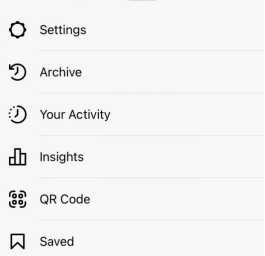
Third, blocked accounts:
To check the list of those you have banned, tap on “Blocked Accounts.”
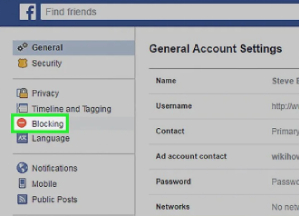
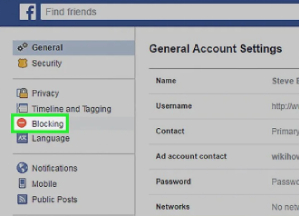
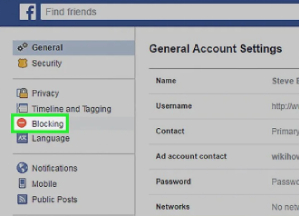
Finally, unblock:
Go to your blocker list, search for the person you want to unblock, and press the ‘Unblock’ button next to it.
FlashGet Kids keeps protection for children using message apps
FlashGet Kids is an excellent all-in-one application with parental control settings that make children’s use of mobile devices safer and more secure. It even provides various options for tracking and controlling your child’s activity on applications, including Messenger.
Key Features of FlashGet Kids



Usage Monitoring:
The FlashGet Kids version helps parents limit the time their children spend on different applications, such as Messenger. This is useful in preventing children from overusing their devices and also providing proper guidelines on how much time they should spend on them.
Essentially, the application blocks adult content and free access so children do not see unfitting material on their devices.
Activity Reports:
These tactics enable parents to monitor the child’s communication and interaction with people online as well as the type of content indicated by receiving detailed reports on the child’s online activities.
Real-Time Alerts:
FlashGet Kids has mechanisms that generate real-time alerts about various prohibited activities and then notify the parents to take action if necessary.
FAQs
What notifications do blocked users receive?
Users who are blocked do not even know that they have been blocked. They will just appreciate that they cannot send you a message or view your activities.
Can blocked users still see your profile?
Regarding the affected profile on Messenger, you are not visible to the person you have blocked in the following ways: When you block someone on Messenger, this person cannot see your online status and updates on your profile. But they can still view your profile on Facebook until you block them on that website, too.
Will blocking someone delete the conversation history?
Note that this doesn’t erase the records of your previous interactions with the blocked person. You cannot type any more messages to the blocked person, but you can still read the old messages that were exchanged before blocking the person.

