Today, let’s learn how to block someone on YouTube together.
Socializing is a part of human nature. We can’t thrive in life without the support and partnership of others, so as the digital world progressed, humans developed social interaction platforms (YouTube, Facebook, WhatsApp, etc.) to facilitate companionship.
YouTube is one of the most popular video-based social interaction platforms, with daily views of over 50 billion. But it’s a double-edged sword because sometimes you may encounter unexpected and unwanted interactions through nasty comments from devoted haters and creepy stalkers. But you don’t have to worry because this article will teach you how to block someone on YouTube!
What does blocking on YouTube do?
Blocking a YouTube user is somewhat different from blocking criteria on other social networks ( Facebook, Whatsapp, Twitter, etc.) because YouTube offers some specific modification instead of a complete cut-off, such as;
Comment Restriction: When you block someone on YouTube, the blocked user can’t comment, like, or dislike your videos. You can say their comments will be hidden from you and your audience in the comment section. Well! Another point to notice here is that the blocked person will know that their comments have been hidden.
Removal of previous comments: Just relax! You won’t have to stress about toxic comments you received earlier because once you block that person, all their previous comments will be removed automatically within 48 hours.
It is important to note that even after blocking, your video updates, interactions, and comments will not be hidden from the blocked person. There is no issue because stopping negative comments will be pretty enough to ensure the quality of your social interactions.
Detect YouTube activities to protect kids from online hazards and false connections.
Why do so many people want to block others on YouTube?
Modern research says that there’s an in-depth relationship between social interaction and arousing cases of suicides, depression, anxiety, and self-harm. Likewise, YouTube is beneficial for positive social interactions, but on the flip side, it can pose a lot of complexities because some people don’t respect others’ privacy, which makes them feel uncomfortable and ill-protected.



Okay! Now let’s discuss what are the major causes of why a user feels the need to block another user on YouTube:
Self-Confidence:
People who criticize others just to satisfy themselves are present everywhere. Similarly, some haters on YouTube can attack other’s self-esteem with abusive comments, which can shed a person’s overall confidence, so be aware and exclude such people from your social circle and let yourself grow.
Racist or derogatory comments:
YouTube’s audience is from all over the world, so people with different social values can criticize by commenting on someone’s religion, color, caste, gender, etc. So when you come to know such commenters, make use of the block option.
Safety purpose:
Some people threaten, scold, or bully others through warning comments on YouTube, yes! Honestly speaking, many harassment and abduction cases are seen in real stories that started on social platforms, so to avoid any complications, just block that person before the situation escalates.
Trolling and spamming:
Some people post spam links to their websites in your comment box, which may harm your users. Block such persons.
In a nutshell, hiding an unwanted user is crucial to creating a positive community environment.
Step-by-step guide to block someone on YouTube
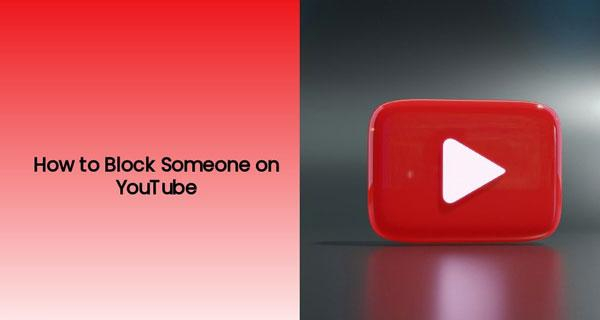
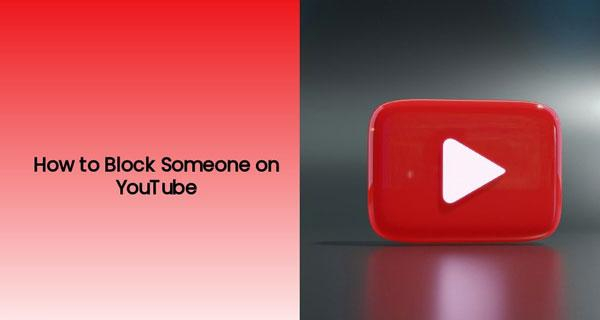
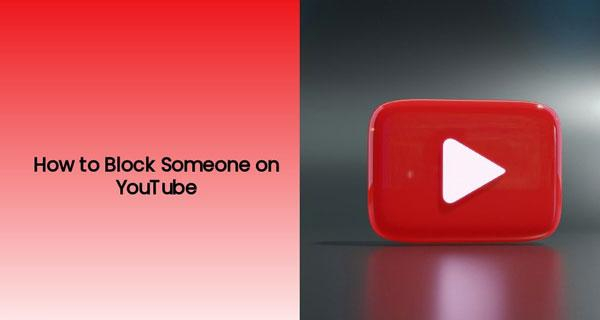
To block or hide someone on YouTube is a pretty straightforward process; you can do this just by following a few short steps described below:
Steps to block someone on Youtube using the mobiles
1: Open YouTube and click on the search bar. Now, write the user profile name you want to block.
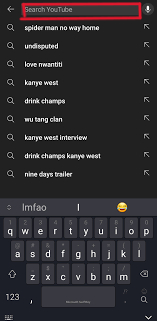
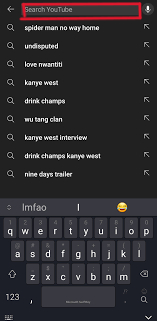
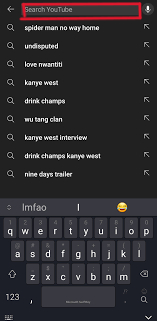
2: You will now see the user profile on the screen. Click on it to get access. Alternatively, you can open the profile by tapping on it directly through the comment section.
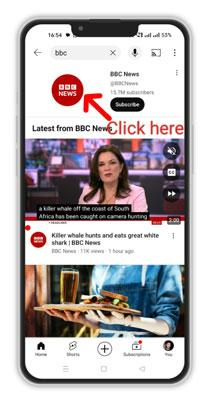
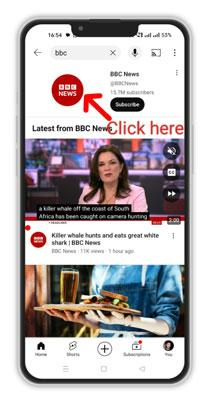
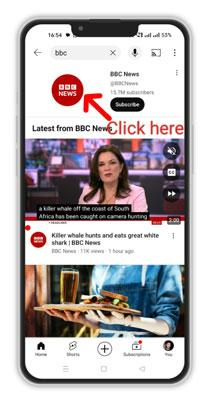
3: Now, the screen will appear with options such as Home, videos, playlist, community, etc. Here, look at the top right corner and click on three dots.



4: Afterward, an options bar ( share, report, settings, watch on TV, etc.) will appear; you must select “Hide user from my channel.”
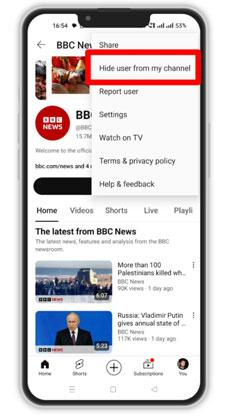
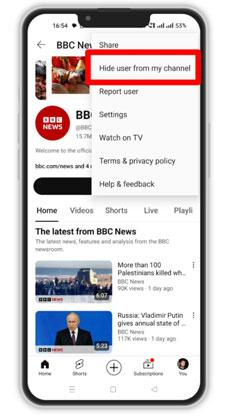
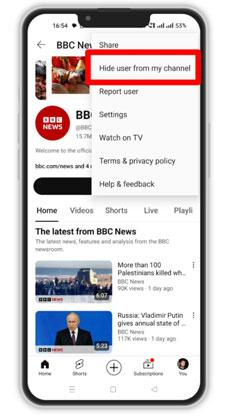
5: After clicking “Hide user from my channel,” a confirmation message will pop asking, “Hide user or cancel?” Just click on hide user.
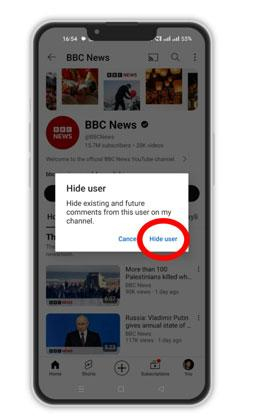
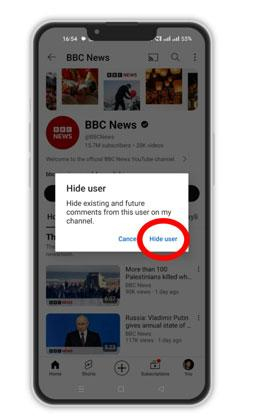
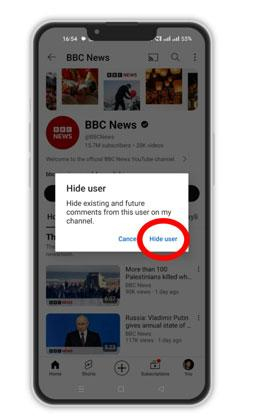
6: If you have followed up, you will be immediately notified from YouTube at the bottom of your screen that “user hidden and comments removed.”
Steps to block someone on YouTube using the PC
First, open the YouTube website on your computer through any browser, search the user channel you want to hide, and simply copy the link.
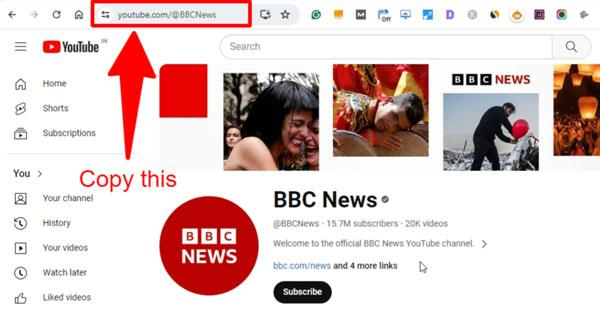
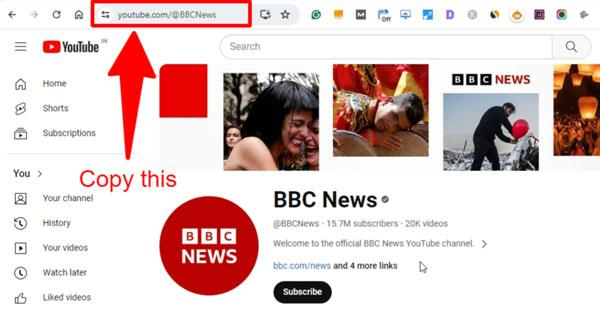
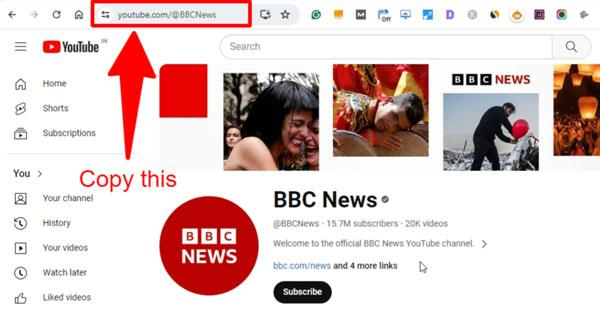
Then, go into your YouTube Studio and click on the settings option on the left side of the screen.
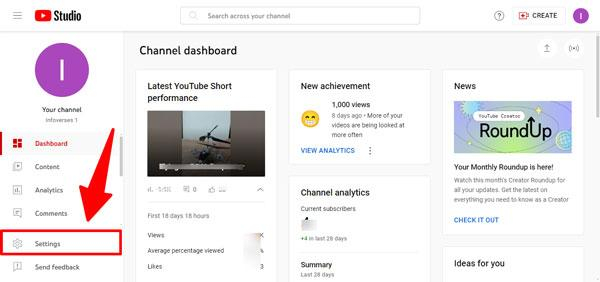
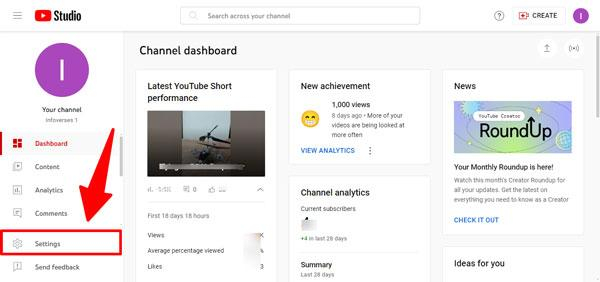
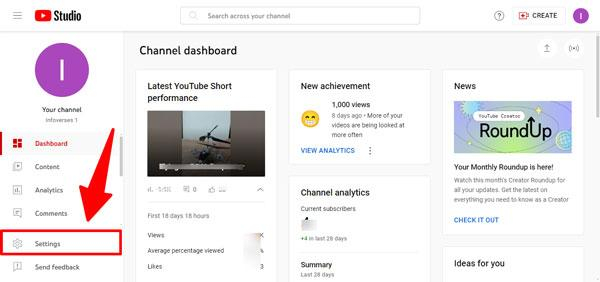
Now, you have to select “community” and then suboption “automated filters.”
Here, paste the URL that you copied before and save the changes.
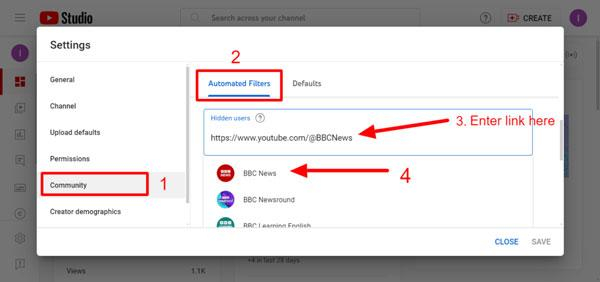
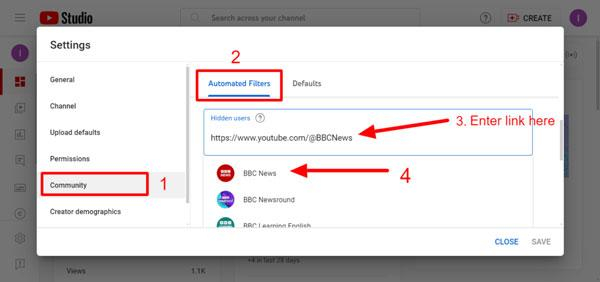
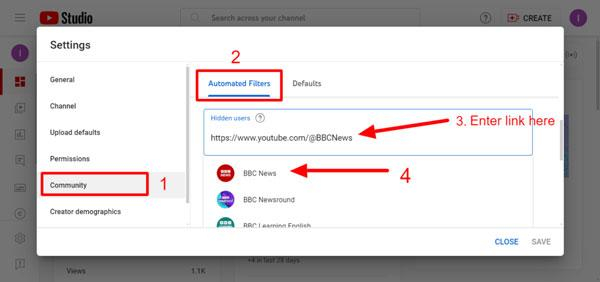
Another method
- Apart from this, if you want to block through the profile, just go to the user’s profile name and tap on three dots.
- Here, you will see a flag icon. Click on that, and you will see a number of options immediately after.
- Select “Hide user from channel”, and the user will be blocked.
How do you unblock someone on YouTube?
It’s natural that sometimes you unintentionally click on the wrong profile and block someone you don’t want to. There should be a way to avoid this. Therefore, here we will discuss how to unblock someone on YouTube using mobile and PC.
How to unblock someone using a mobile
1. Open YouTube on your mobile and click on the search bar.
2. Search for the user you blocked by mistake and tap on his profile, like the blocking process, you can also search the user’s profile through the video’s comment section on which he/she commented.
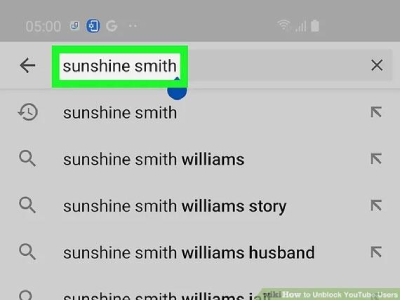
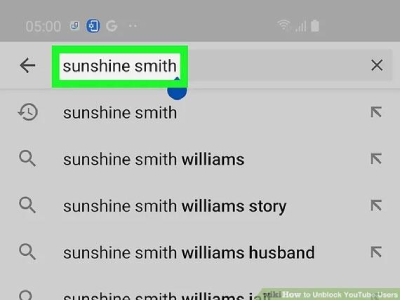
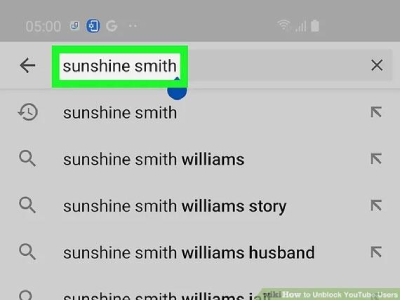
3. Here, you will see three dots at the top right corner; click on that, and now you will be given multiple options.
4. Click on “unblock user”, and the user can comment on your videos.
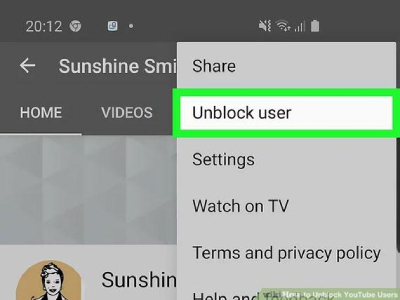
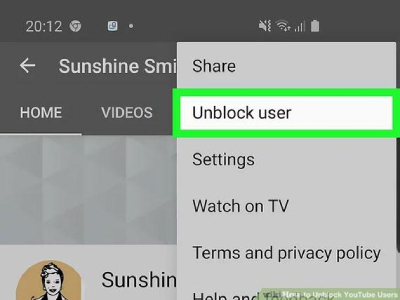
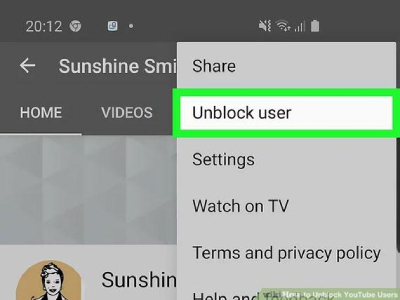
How to unblock someone on YouTube using a PC
– Sign in to the YouTube website and sign in to your account.
– Now tap on your profile in the top right corner and select “YouTube Studio”.
– The left side of the screen will have many options; select “settings.”
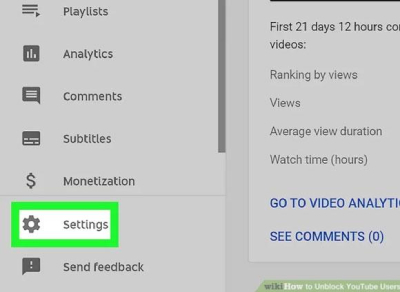
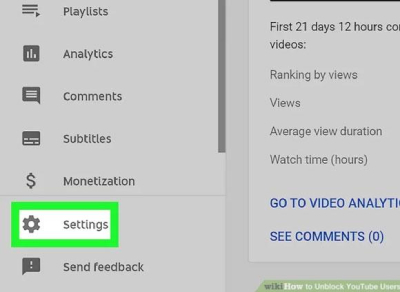
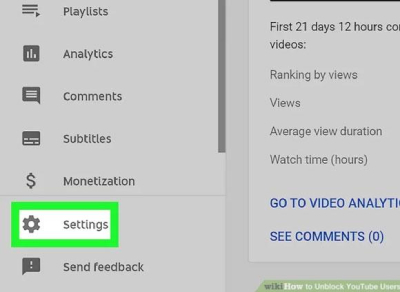
– Now select the subheading “community”.



– There will be a list of blocked users. Select the one you want to unblock and tap on the cross sign next to that user’s profile.
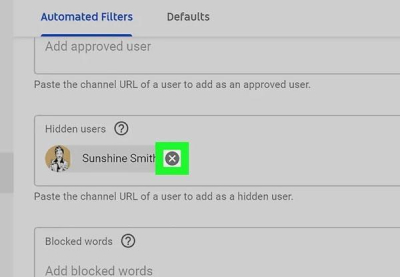
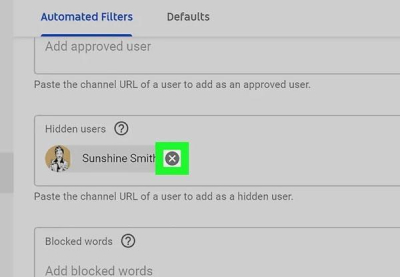
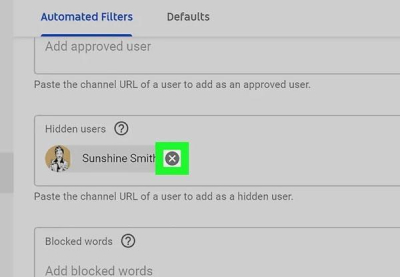
– Finally, click the save button, and the user will be freed from the block list and enabled to comment on your videos.
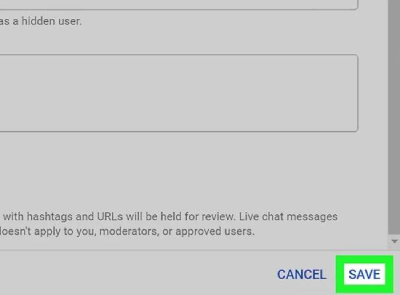
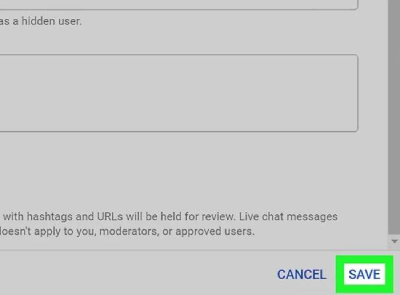
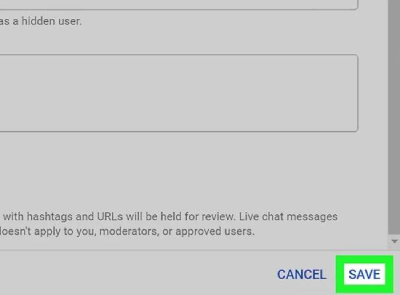
The above are the steps on how to block someone on YouTube.
In this advanced digital world, every kid wants to become famous, and for that, most of them make YouTube accounts to upload their vlogs and share them publicly. Moreover, they know about all the privacy and hiding settings, so there are greater chances that they may have hidden or blocked their parents from their channel.
But their minds are not so mature that they can distinguish between right and wrong content. Sometimes, they may be involved with bad guys and share sensitive information ( name, address, phone number, location, private photos ), which can lead to serious situations like abduction, harassment, etc.
Therefore, it is of utmost importance for parents to monitor their children’s on-screen activities. If you’re also a parent, don’t be scared-there’s a solution to every problem. Here, you will learn about the best way you can keep an eye on your children, which is FlashGet Kids, a parental control app.
Kid’s phone monitoring on Apps like YouTube through the FalshGet Kids
As we have conversed about the methods of blocking someone on YouTube, yes, that works but to a limited extent because a blocked person can still see updates and can make a way to reconnect, so to help your kids out in this situation, FlashGet Kids plays important role in monitoring children’s online activities.
FlashGet Kids app is parental control software for Android and iOS that allows you to detect and manage your children’s activities.
There are many other advanced options available in the FlashGet Kids app for your assistance. Let’s discuss them one by one:
Live monitoring:
Through the FlashGet Kids app’s screen mirroring option, you can see your kid’s phone screen whenever and wherever you want. This includes YouTube videos, comments, etc. You can also see all the upcoming notifications ( subscriptions, friend requests, comments, etc. ) on your kid’s phone. So it’s quite helpful to keep you up-to-date.
Live location tracking:
If you get worried when your child leaves home and wants to see if he/she is doing well, use the FlashGet Kids app. Its live location tracking system solves all of these worries.
Time limitation:
If your kids spend too much time on YouTube. And the screen time limit will lock and close the app or mobile when the time is up. Plus, you can make schedules for their study time, sleep time, and screen time.
Access camera and microphone:
When you can access the camera, you can easily figure out what your child is recording. The video will be posted on YouTube in an hour or so, which allows you to warn your child about unsafe and inappropriate content before the time is up.
Apart from this, the FlashGet Kids app offers many other advanced monitoring features to monitor each and every app on their phone. So you can install it to keep your kids safe from the hazards of false connections, mental stress, and internet toxicity, and it can fill your lives with peace of mind.

