It often sees that kids use incognito mode iPhone to access the internet wildly – like there’s no limit. It is when parents should be more cautious than ever before. Almost all the latest iPhone models have its native browser Safari and it supports Private Browsing (also called incognito mode).
Many of you haven’t utilized this feature yet. In this guide, you’ll learn how to turn on/off incognito mode on Safari and everything you need to know about it- including parental concerns about browsing the internet through incognito mode.
What is iPhone incognito mode?
Incognito mode on iPhone, also called Private Browsing mode on Safari, enables you to access the internet without leaving any trace of your browsing history, recent pages, and auto-fill data. It blocks known trackers, removing tracking that is used to identify individual users from URLs, and protects you against advanced fingerprinting techniques.
When the incognito mode is on, the address bar will appear dark or black, not white or grey. For enhanced privacy, you can choose to lock incognito mode when you are not using it. When you lock your phone, the private tabs in Safari will lock automatically. Later, you can unlock these tabs with Touch ID, Face ID or passcode.
Can Private Browsing be traced on iPhone?
It’s not an absolute. Even if you activate incognito mode, websites can track your IP address, duration of browsing, etc. With incognito mode, social media activities can be tracked. However, an ISP (Internet Service Provider) can track specific activities including browsing history, search history, cookies, and cached files. Activating incognito mode prevents storing data on your device for each browsing session. It can’t make you completely anonymous. However, with incognito mode, you can’t view private browsing history.
How to check Website Data?
Website data indicates a list of websites you visited and the amount of data each website is storing on your device.
To check, go to Settings > Safari > Scroll down to “Advanced”> Tap on “Website Data.” Then it will show all the sites you viewed, it may take a few seconds to load the websites. If you want to clear website data, tap on “Remove All Website Data.”
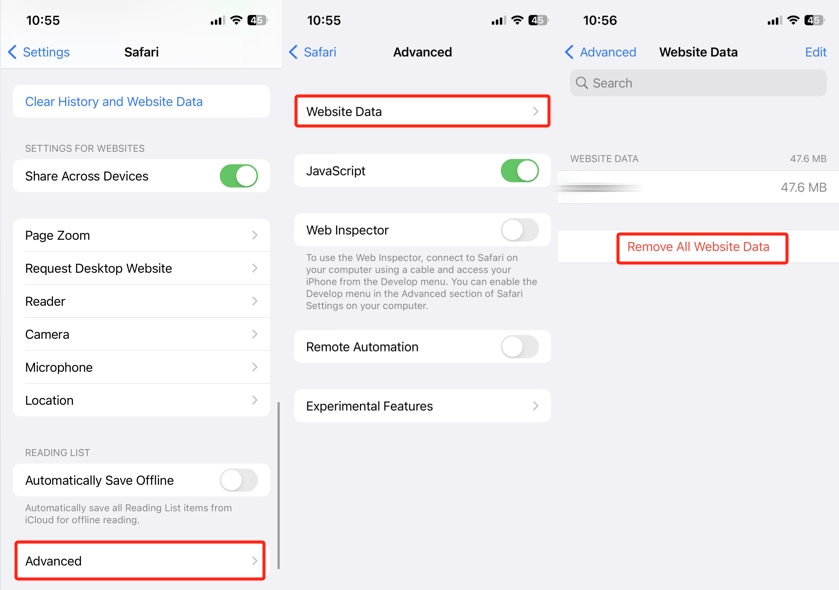
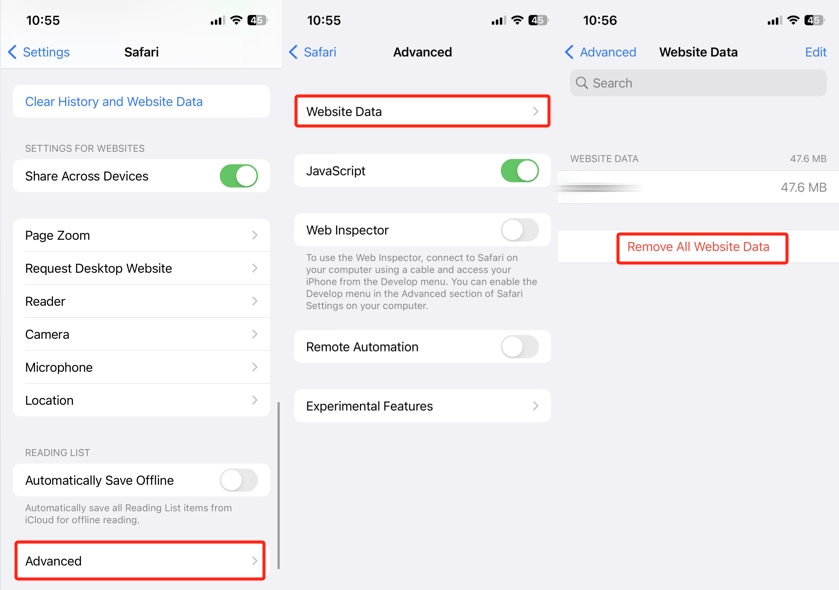
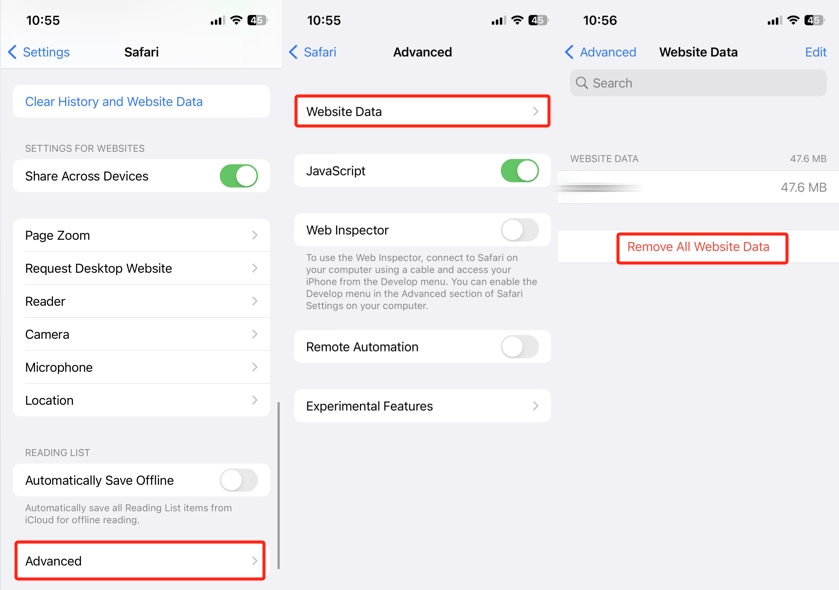
How do I turn on incognito mode on Safari iPhone?
It is super easy to turn on Private Browsing on iPhone Safari. The steps vary slightly between iOS versions. Just follow the below steps (iOS 16+):
- Open Safari. Long press the square icon (at the bottom-left corner of the screen).
- Now you will see the “Private” option. Choose it to turn on the Private Browsing Mode.
- The Safari search bar will turn black or dark (indicating private browsing is active now).
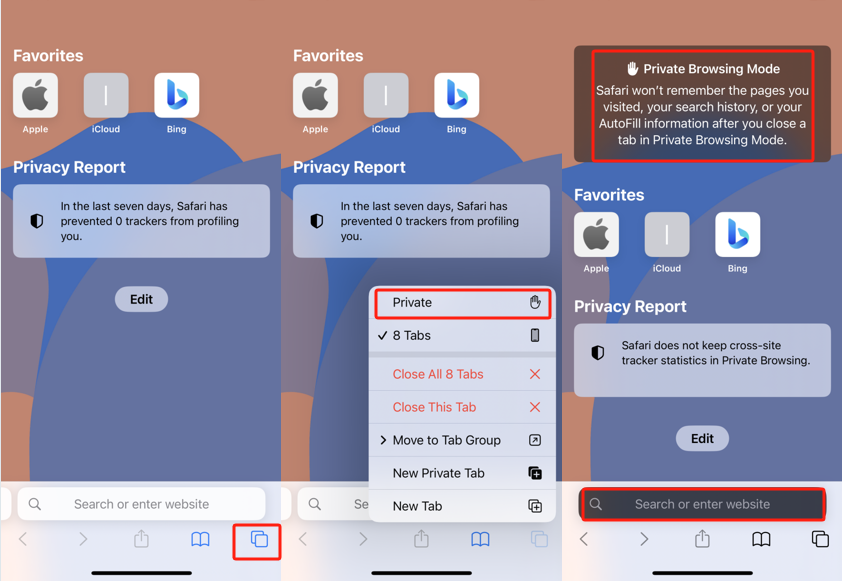
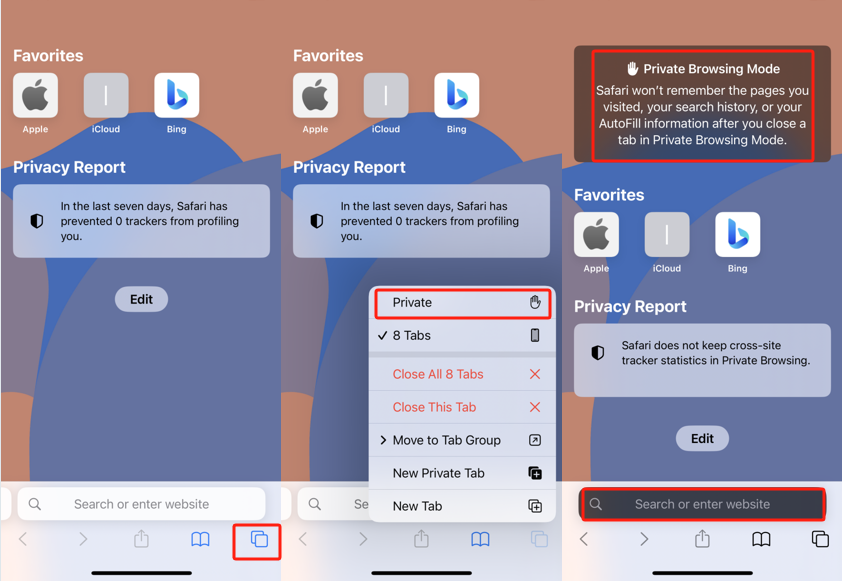
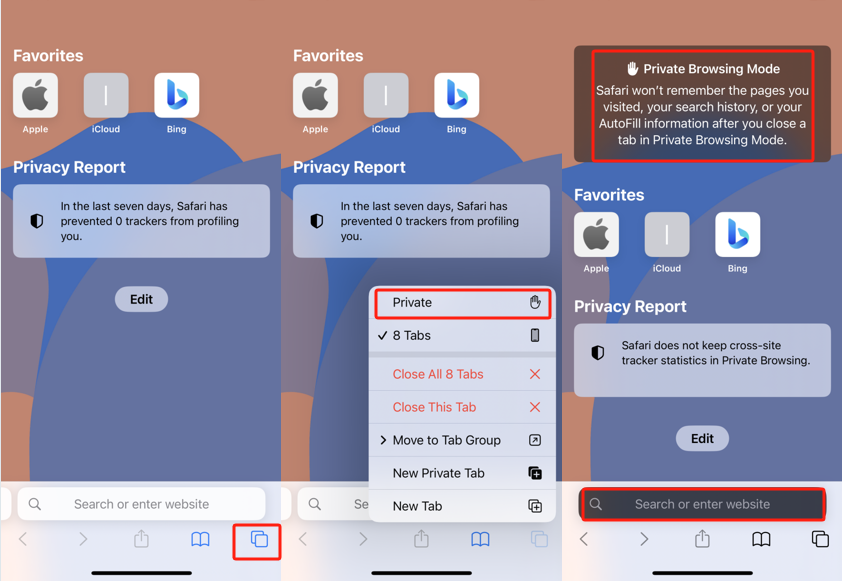
Note: To ensure private browsing is active, look for the “Private” indicator at the address bar.
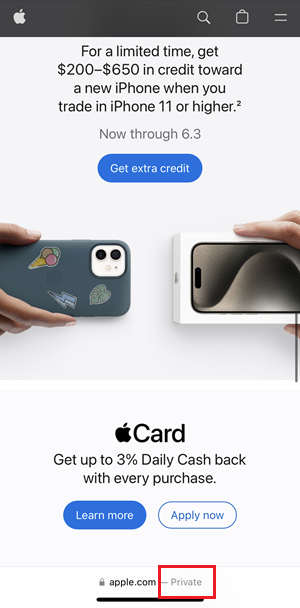
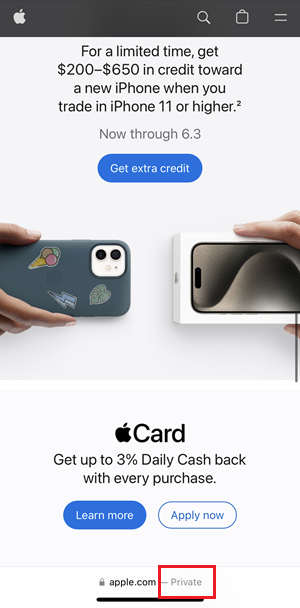
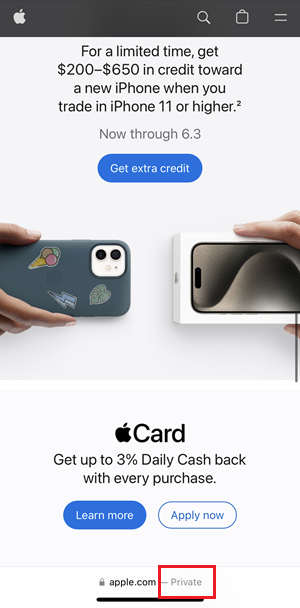
How to turn off incognito mode on my iPhone?
Steps vary if you want to close a single tab.
- Open Safari.
- Tap and hold the incognito tab thumbnail. A pop-up menu will appear.
- Tap “Close This Tab” in the menu.
Steps to close all private tabs:
- Open Safari.
- Tap on the two overlapping squares.
- Tap “X Tabs” at the second of the options. It will close all the private tabs while back to the normal home page.
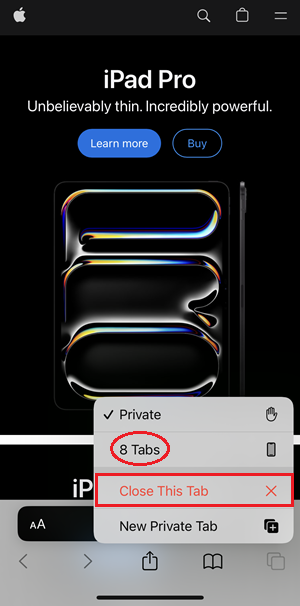
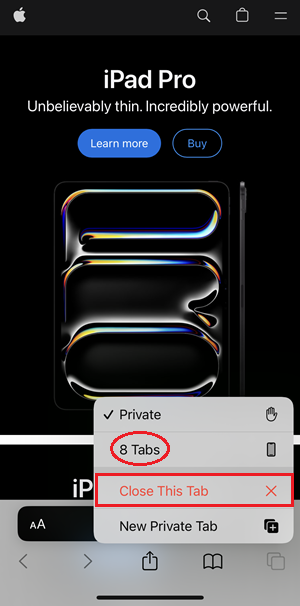
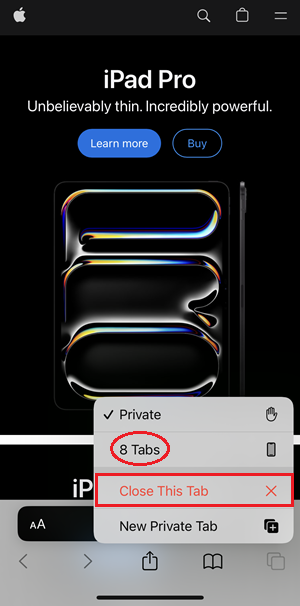
The Safari search bar will turn white again.
How to fix Private Browsing not working on iPhone?
It occurs for different reasons. One of the reasons is, when Screen Time restrictions are disabled in Safari for Restricted web content. Below are steps to check it:
- Remove Content Restrictions
- Go to Settings > Screen Time.
- Tap on “Content & Privacy Restrictions” > Content Restrictions.
- Tap on “Web Content” > “Unrestricted.”
- Reopen the Safari app to have the Private tab.
- Press and hold the two overlapping squares to see “New Private Tab.”
- Update Safari browser
Upgrade your Safari browser to the latest version. Upgrading to the latest version actually fixes minor issues like this. Make sure you connect your iPhone to the Wi-Fi network or cellular data.
- Go to Settings > General.
- Select “Software Update.”
- Tap on “Download and Install.”
- Restart iPhone
It seems quite obvious, but it works sometimes.
- Press and hold the volume up and down button at the same time. Until the slider appears, then drop the power-off slider.
- To restart it, keep pressing the Power button until the Apple logo appears on the screen.
Parental concerns of iPhone incognito mode
Understanding and adjusting a child’s online safety is crucial for parents. Kids often feel a fake sense of security when browsing the internet through incognito mode. They feel as if they have full anonymity and a world of freedom.
If parents do not keep their eyes open, children may utilize incognito mode for accessing inappropriate content and bypass screen limits. They tend to encounter phishing, identity theft, and putting their personal information at risk.
Why should parents prevent their kids from browsing the internet through incognito mode? Keep reading to get some tips.
- Incognito mode offers limited anonymity, enabling kids to access the internet without leaving digital footprints (e.g. browsing history, cookies, etc). Imagine a scenario where they are involved in risky online behaviors leading them to violent consequences. This mode makes it difficult for parents to monitor the content of their kids’ search/view history and take timely action.
- With incognito mode, kids can easily access inappropriate and explicit content without leaving a trace. The probability of experiencing scams and cyberbullying will also increase significantly.
- Browsing the internet through incognito mode often appears as a bypass technique to avoid the screen time limits for kids. Excessive screen time may lead to addiction, sharply reduced vision, sleep disorders, and other psychological and physical problems.
Bonus: How to track online activity on kids’ phones?
One of the best ways to track online activity on a kid’s phone is by installing a reliable parental app. Though there are lots of free parental control apps out there, premium parental control apps are way more valuable than them. They come with multiple features, are free from ads and distractions, and provide regular support and updates.
FlashGet Kids – live monitoring kid’s phone



FlashGet Kids comes with an app-blocker and tracking app. You can choose an app blocker to set time for kids who like to play games. Yet, you can set content restrictions for those who prefer watching videos and using social media. Enabling to customize your kid’s phone usage, keeping you updated and reports of your kid’s app usage to adjust the privacy settings.
FlashGet offers screen mirroring, allowing you to monitor what your child is doing on their phone in real-time. On the other hand, Remote Camera and One-way Audio allow you to see/hear your kids’ current surroundings even if you’re away.
Conclusion
To emphasize, activating incognito mode makes you a little anonymous while browsing. It can’t thoroughly protect privacy, just prevents storing data on your device for each browsing session. You have no guarantee that activating incognito mode can prevent you from malicious websites or cyber-attacks. The best way parents can track children’s online activities is through parental control apps, including but not limited to Private Browsing on Safari.
FAQs
Why can’t my Safari go in incognito mode?
Maybe you have disabled Screen Time Restriction. To enable, go to Settings > Screen Time > Content & Privacy Restrictions > Content Restrictions > Web Content > Unrestricted. You can also restart your phone or update your Safari browser to the latest version.
Who can see Safari’s incognito history?
Your Internet Service Provider (ISP) and network administrators can see Safari’s incognito history.
Is incognito mode safe and really private on iPhone?
No, it provides limited anonymity. Websites and ISPs can still track your IP address and browsing history. Incognito mode just prevents storing data on your device on each browsing session.

