The majority of the content that you’ll find on YouTube is for audiences above 15 years of age. Even the content that you yourself consume will likely have snippets of inappropriate language or media. This situation can often make it tricky for parents to let their kids enjoy these streaming platforms. Don’t get me wrong, YouTube is great! However, you can’t let your kid watch anything on YouTube before you delete YouTube history. Otherwise, the YouTube algorithm will recommend mature content to your kids.
If your child is under 10, then I’d suggest that you only give them access to YouTube Kids. This app offers sufficient parental controls and history management for any family. Moreover, your child can freely explore different topics while learning about exciting things. So, if you haven’t already, test out YouTube Kids before letting your child on the main platform. With that said, if you’re dealing with pre-teens or teenagers, you can let them on the main platform after removing all of your watch history. It is also a good idea to create a new account so they can start fresh from the kid’s content.
Where can I find watch history on YouTube?
It is fairly easy to access the YouTube watch history on your browser and on your mobile phone. Here are the steps you need to follow if you want to find the watch history on the browser.
Open up the browser on your PC.
Go to the official YouTube website.
Click on the menu icon on the top left to extend the side menu.
Click on the history button.
Browse the watch history on this new page.
Personally, I find it better to search for older videos on my mobile phone. The PC browser can often bug out when searching for older vids, and the phone application works much better. So, if you’re in a similar situation, I’d recommend sticking with the YouTube app. One more thing here is that the shorts will be featured at the top of each day within the watch history.
How to delete YouTube history for your kids?
Deleting YouTube history is just as simple as searching for it. Similar to the steps mentioned previously, you can either use your browser or the YouTube app itself to clear up everything. Anyhow, it is best to use Google parental controls (activity controls) to modify the YouTube watch history. Let me walk you through how to delete YouTube history for your kids.
Ensure that you’re signed into your Google Account on the target device.
Visit the website http://myactivity.google.com/.
Choose the YouTube History option next to the web and app activity details.
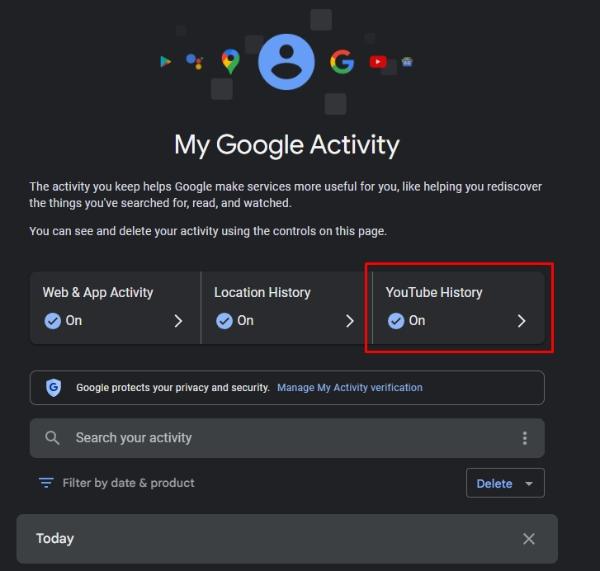
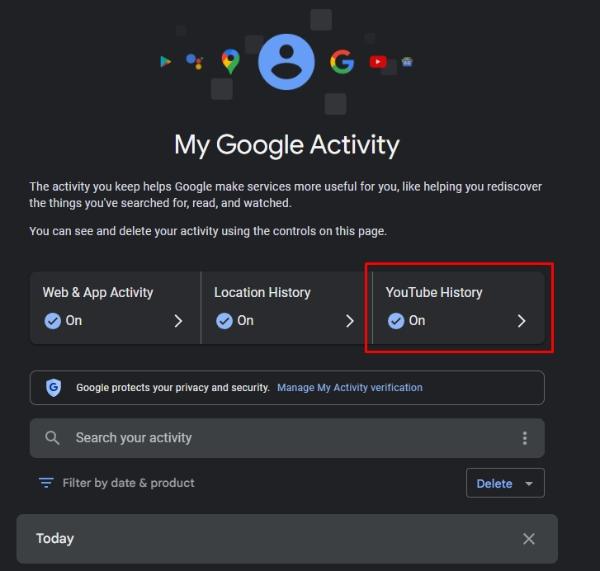
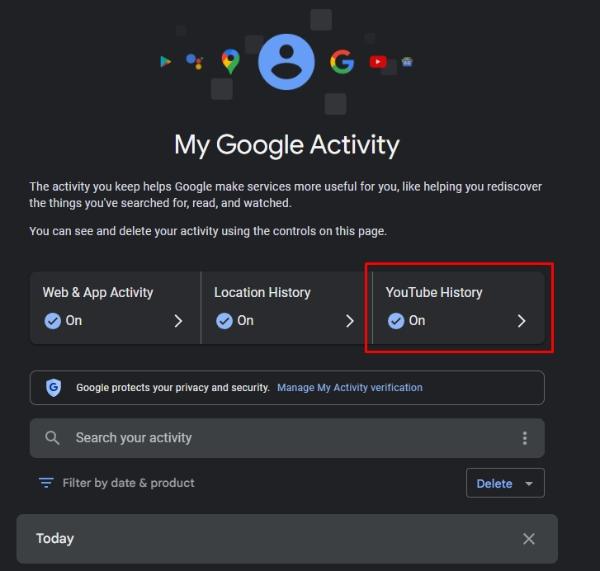
Tap on manage history.
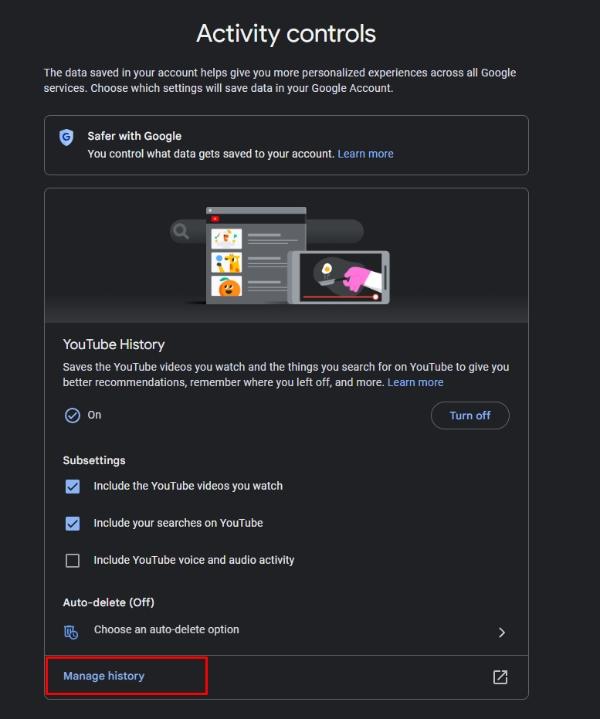
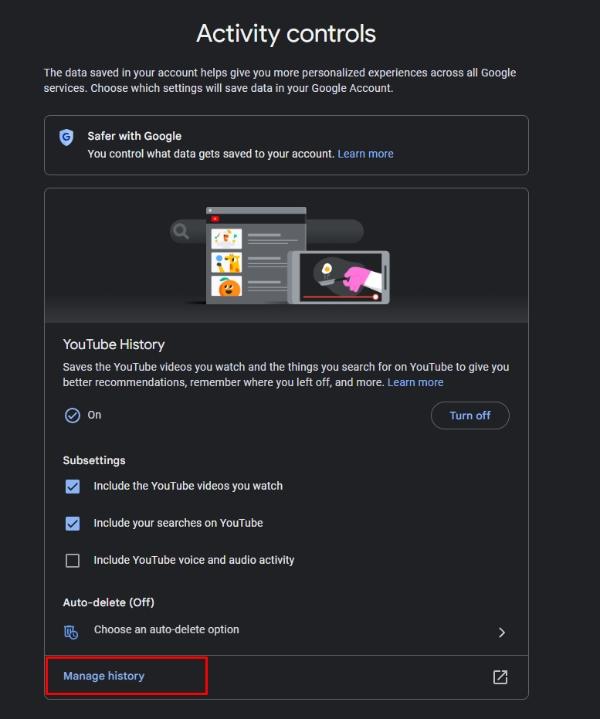
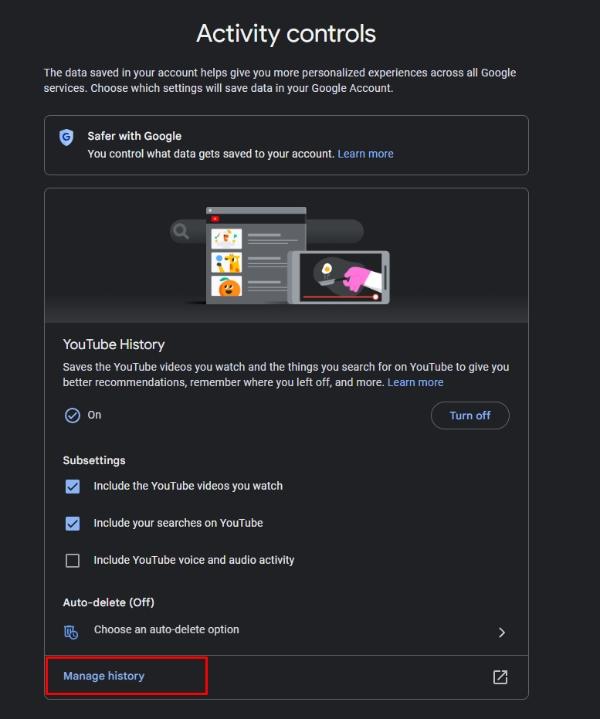
Select delete.
Choose to delete for all time.
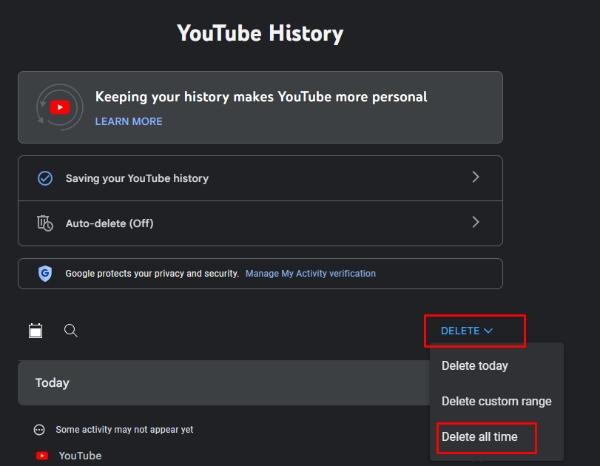
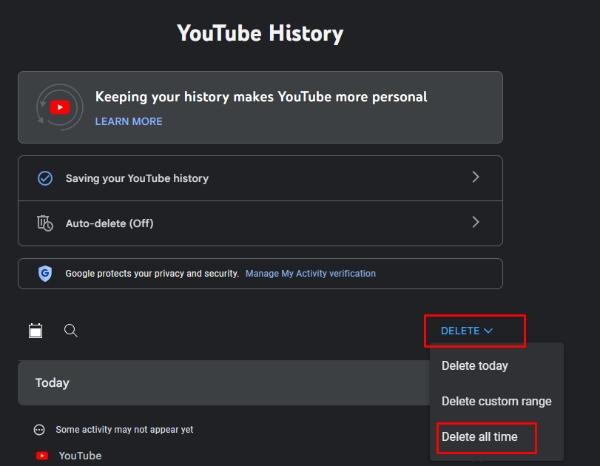
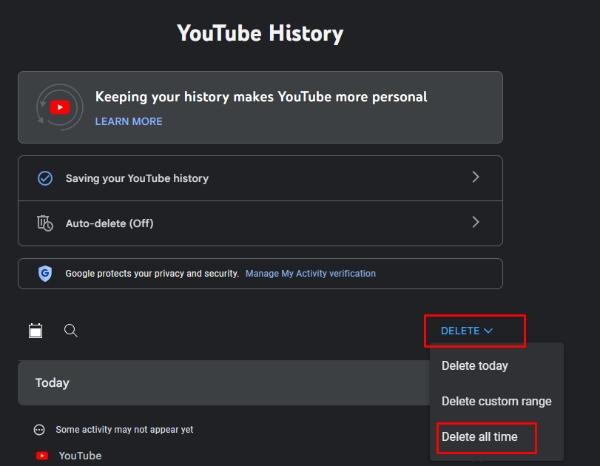
Once you’re through with the deletion, you can also choose to enable an auto-delete cycle. This will ensure that your kids are always presented with fresh content and they are not limited to only one topic. I’d suggest sticking to a 3-month time frame when choosing this option. From there, the YouTube History will keep refreshing, and your child will explore new topics while enjoying their time on the phone.
Even if you don’t want to directly delete the YouTube history through the Google parental controls, you can use the YouTube app to delete it. Just go to the watch history section on your profile and choose to erase all history. From there, you can just confirm your selection, and all the history will be removed from your YouTube account.
Is YouTube history permanently deleted?
The answer here depends on how you delete the YouTube history. If you delete the YouTube history directly from the Google parental controls, then it will be permanently deleted. The algorithm will not use any of your watch history to present you with content, and you will be in the green. However, if you’ve deleted the YouTube history within the application, then it might still remain in your Google activity logs.
Even though some people suspect that Google will still use this history to modify recommendations for viewers, this is just not true. Once the history has been deleted from Google’s activity logs, everything resets. The algorithm will refresh, and you will not find any content that is 100 percent based on your previous history. Instead, you will be presented with content that is currently popular among people of similar age and interests.
How to reset my kids YouTube recommendations?
There are a few ways you can reset your kids’ YouTube recommendations. Pernsaolly, I find it easy to remove all their activities from Google’s parental controls. However, you can also choose to create a fresh account or choose the incognito mode within the YouTube application. It all comes down to how you want to manage your child’s leisure time.
To reset your kid’s recommendations on YouTube from Google activity, just follow these steps.
- Log into your kid’s Google account.
- Go to the My Activity section.
- Find YouTube history and delete it permanently.
Once you’re done, your child will not be recommended anything that they have previously watched on this account (unless it is popular on in-trend on YouTube). From there, you can choose to watch a kid’s channel and queue up some kid’s videos on this account. This situation will train the algorithm to recommend kid’s videos on your child’s YouTube account.
Similarly, I’d suggest you recheck the age specifications on your child’s account. Otherwise, your kid might get some mature recommendations even though you’re trying to train the algorithm to stick to the kid’s content.
On the other hand, if you want to let your child enjoy YouTube on your phone for a bit, I suggest using the incognito mode. This mode will ensure that the YouTube recommendations are fresh and not based on your watch history. From there, you can choose to create a new account for your child for all the PG13 content.
How can FlashGet Kids help you in tracking your kid’s watch history?
Even with all the precautions and parental controls, it is still fairly easy for children to find mature content on YouTube. The native parental control features from YouTube aren’t enough to give any parent any peace of mind.
Instead, you will have to rely on apps like FlashGet Kids to monitor your child’s watch history. The live screen monitoring features offered by this parental control tool will help you keep track of everything your child does on their phone. Here is how to track your kid’s watch history with FlashGet Kids.
Download and install the FlashGet Kids parental control app on your phone.



Open this app and create your parent account.



Get your child’s device and download FlashGet Kids (kids version) from the browser.



Pair the kid’s app with the parent app by following in-app instructions.



Open the parent all and go to screen mirroring under live monitoring features.



This feature will allow you to check what your kid is watching on YouTube at any time of the day. Moreover, you can log onto your child’s account on your own device and check the YouTube activity directly from there.
Apply notifications to see what messages the have received.
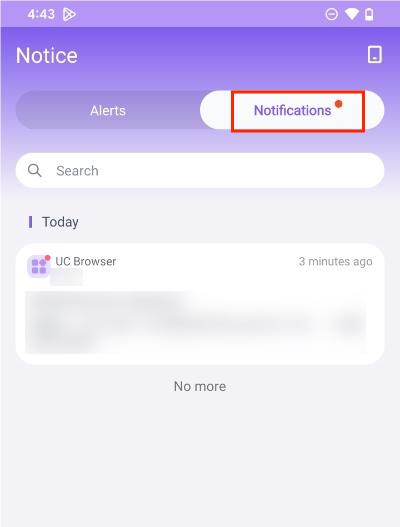
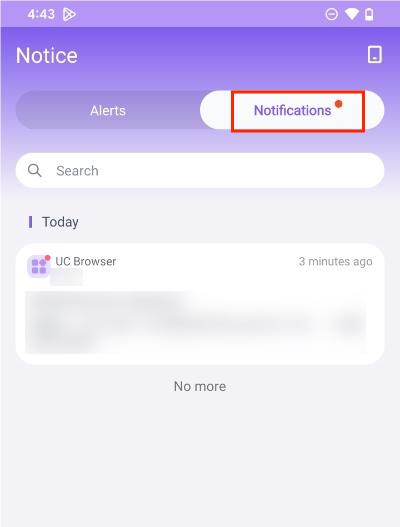
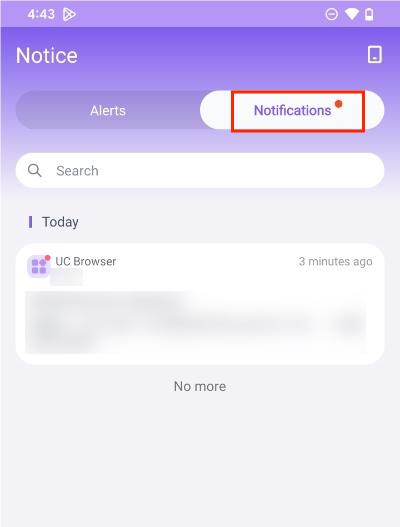
Use keyword management to see if you have sent or received any toxic information
FAQs
Can anyone see your deleted YouTube history?
No, the YouTube history is permanently deleted once you use Google’s activity logs to clear it from the device.
How do you delete watch it again on YouTube Kids?
To remove the “watch it again” features on YouTube Kids, you will have to either get rid of the watch history or turn off the search options in the parental control settings.
Can parents see deleted history?
No, the deleted history on YouTube is permanently removed from your account, and your parents will not be able to see it.
Is it better to delete or clear history?
It is better to delete the YouTube history. Clearing it from the app will not reset the algorithm, and you will keep getting the same recommendations on the YouTube platform.
Does deleting history really delete?
Yes, deleting history really deletes all your viewing patterns and resets the algorithm on YouTube. However, you need to make sure that you’re deleting it from the Google activity logs.

