Social networking has turned out to be a useful tool for people to upload life’s milestones, connect with people, or look for new business opportunities. Nevertheless, there are various ways how to find someone’s social media if you want to catch up with him. So, keep reading if you wanna know these tricks!
Is it safe & legal to search someone through social media?
Looking up someone, can I do that? We will deal with that big question after we go over the methods. But for now, the answer is yes. There is more to this than simply answering and perhaps there are some dos and don’ts to remember here.
Track how they use social media and manage their screen time.
🔎Inform them: It is simple and polite to inform a person that such a search is going to be performed on them.
🔎Don’t cross the private info barrier: It is not immediately necessary to set out and unreasonably look for this person.
🔎Legal policies: Any attempts to stalk the person while employing abusive or threatening methods is against the law and has no place here whatsoever.
🔎Information from the public: Extend your search beyond just publicly available material.
How to find someone’s social media?
People’s Search can be fueled by a search of one’s social media for various reasons ranging from personal interest to reconnecting with an old friend. Luckily, there are various means of searching for people over the internet. This information will assist you to achieve that.
✅ Method 1: Sync your contacts with social media
One of the most straightforward ways to find someone is by syncing the contacts on your phone with social media accounts. In this case, here is how to get that done:
Step 1. Open Twitter, Instagram, Facebook etc.
Step 2. Locate the menu which should consist of a gear or three horizontal lines.
Step 3. There is an option that says “Find people you know” or “Sync Contacts”.
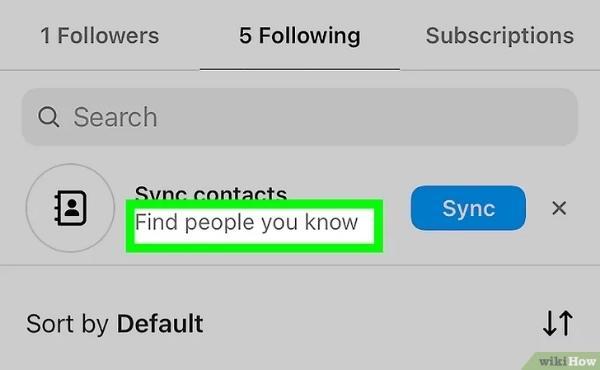
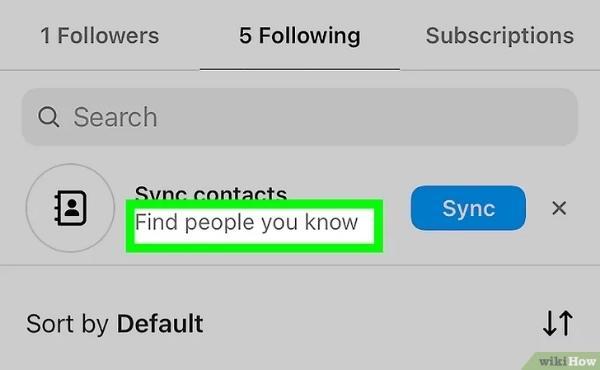
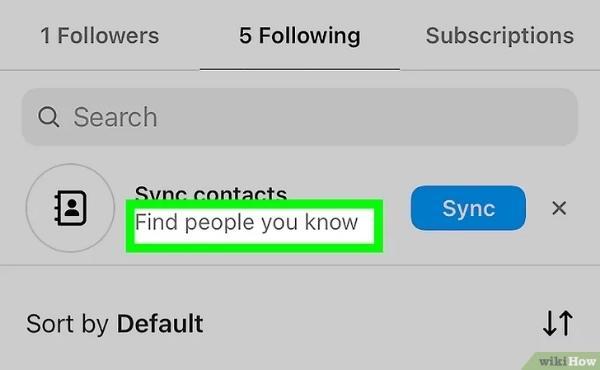
Step 4. Yes if the application requests access to the phone’s contacts.
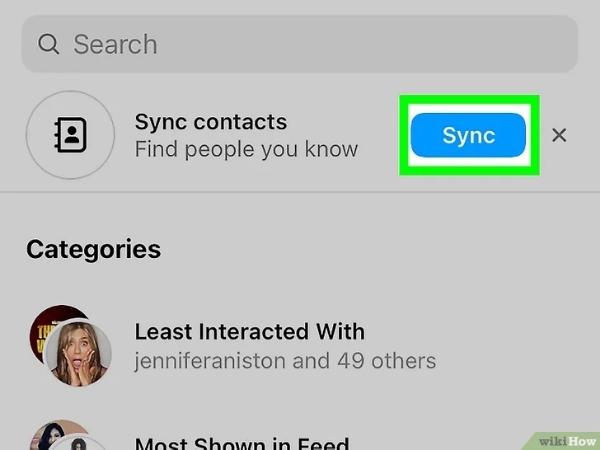
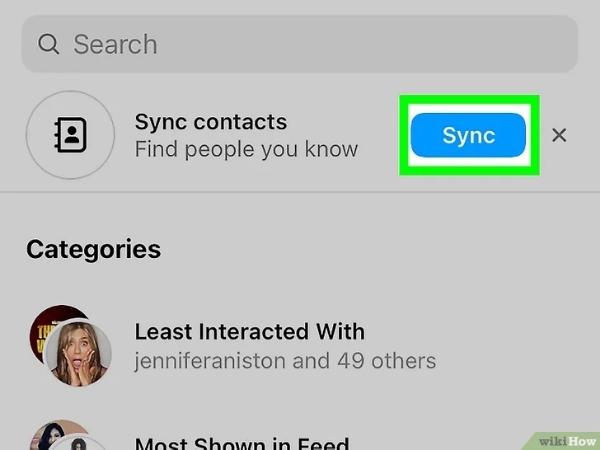
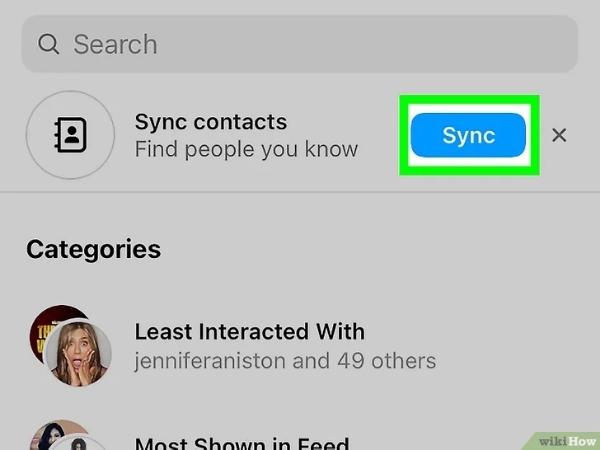
Step 5. Those whose emails or phone numbers are saved on the phone will have their profiles displayed.
✅ Method 2: Do a manual search to find hidden social network profiles
If ‘syncing does not work’, then you can try to find users through additional means. Here’s how to go about it:
Step 1. Launch Instagram and click on search.
Step 2. You can look up the phone number, account name, or even the person’s first and surname.
Step 3. Check the “Accounts” section for any corresponding accounts.
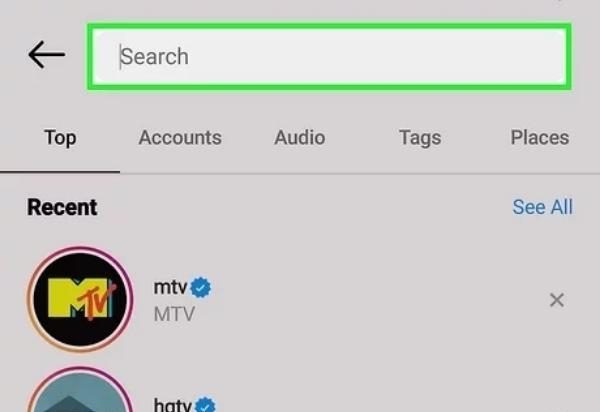
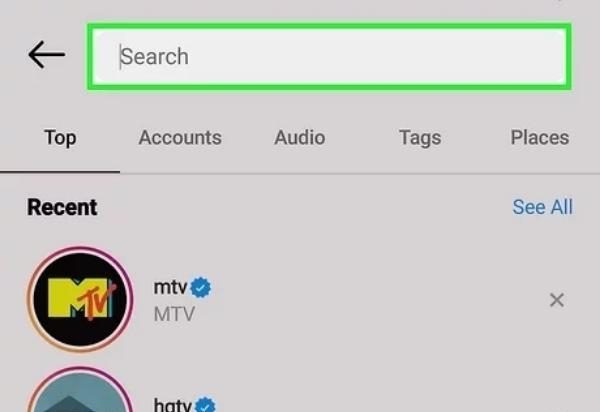
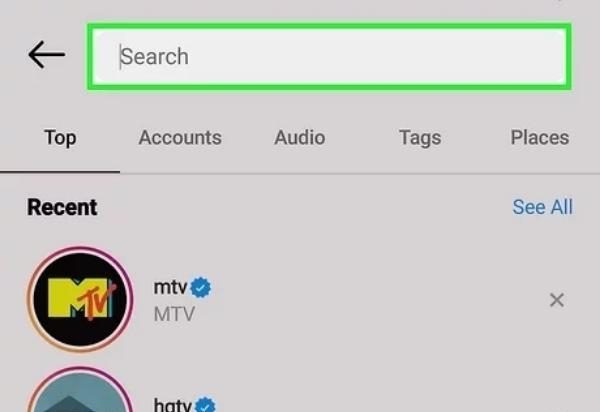
Step 1. Launch Facebook and enter the name or mobile of the person you are looking for.
Step 2. You may narrow the search by using additional filters like location, educational institution, or workplace.
Step 3. Look through the various accounts and select the one you need.
Step 1. Launch your LinkedIn app/website and type in the name of the individual in the search section.
Step 2. Improve your query by specifying place filters, as well as business ones.
Step 3. Click on the relevant profile that has come up.
Step 1. Go to Twitter and search for their name or username.
Step 2. Check under the “People” category to see if the profile you need is there.
Step 3. Then read through the biography or the tweets just to further verify that it is the actual person.
Step 1. Open TikTok and press the search button which is in the form of a magnifying glass.
Step 2. Type in the name or the username of the individual you want to search.
Step 3. Check under the Users section to view their accounts.
✅ Method 3: Use Google Search to find someone’s social media accounts
The first and most important tip is that Google will assist you in looking for someone on the web very quickly. So, just do the following steps:
Step 1. Go to the Google homepage.
Step 2. You can type the person’s name along with Instagram, Facebook, and LinkedIn.
Step 3. In this example, John Doe is the name to search; it would make sense that improved returns for John Doe would come from searching the name within quotation marks.
Step 4. Check out the social network profiles and see if any of the search queries have social media accounts.
Step 5. If no profiles were found, go to the images tab and look for the profile picture or related images.
✅Method 4: Google Image Search
If you have an image of that individual it will help you search the following ways for the social media accounts:
Step 1. Navigate to ‘Google Images’.
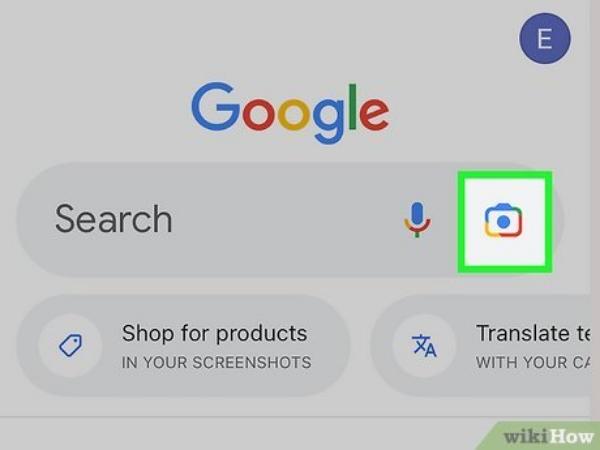
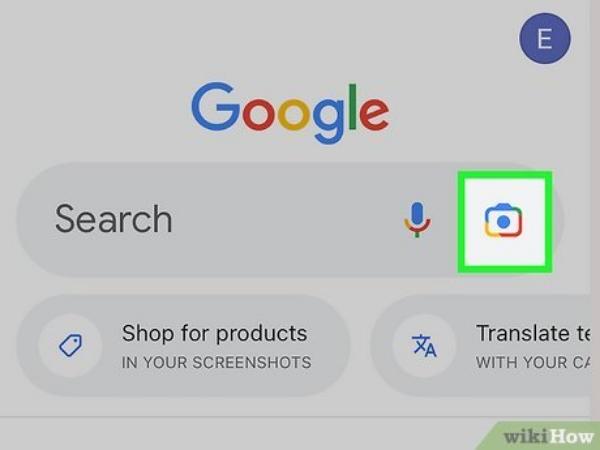
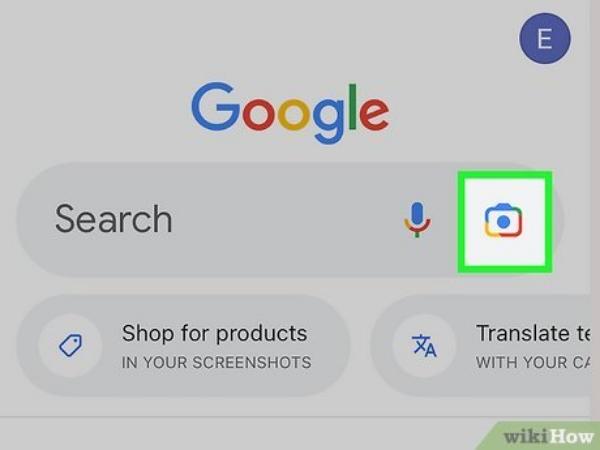
Step 2. Click on the camera button and paste the URL to the image or upload the image to the box provided.
Step 3. A Google search will be performed and it will try to locate relevant photos and show the result.
Step 4. Check if the images found have links to the respective social media accounts. Further filters can be applied by adding their name or post description to the search.
How to find social media by name & phone number?
Ever wondered how easy it is to find someone on social media just by knowing their name or even phone number? It’s simpler than you think! In particular, phone number search engines such as Spokeo or Truecaller are efficient in locating accounts on various sites.
Let’s discuss in more detail how these tools work as well as their pros and cons.
1. TrueCaller
Indeed, the TrueCaller Mobile application can track unidentified callers and even filter spam messages. More importantly, it saves time and effort when somebody is looking for a social network account associated with a phone number.
🎈 Features
- Find Out Who is Calling You
- End Scams and Fraud Related Phone Calls
- Number and Address Lookup
- Call Recording Feature
- Add and Sync Contacts Through the Device
| Pros | Cons |
| ✔️Easy to use ✔️Works worldwide ✔️Shows links to multiple social media profiles | ❌It asks for access to your phonebook, which some people may find intrusive ❌The free version has limited features |
➡️How to use TrueCaller to find someone’s social media?
Step 1. Look for the TrueCaller application through the App Store or Google Play Store and download it on your device.
Step 2. Then register an account through your phone number.
Step 3. Within the application interface, a search bar is embedded on the topmost part of the screen. Type in the name or number of the person you wish to search for.
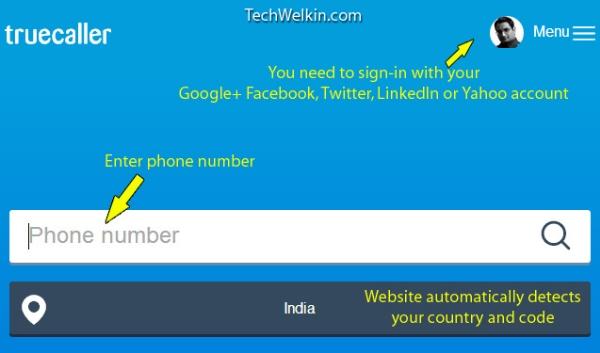
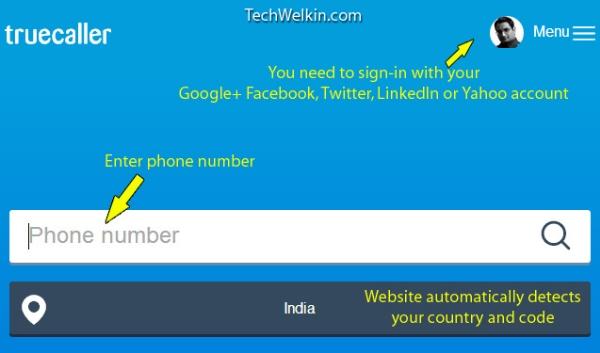
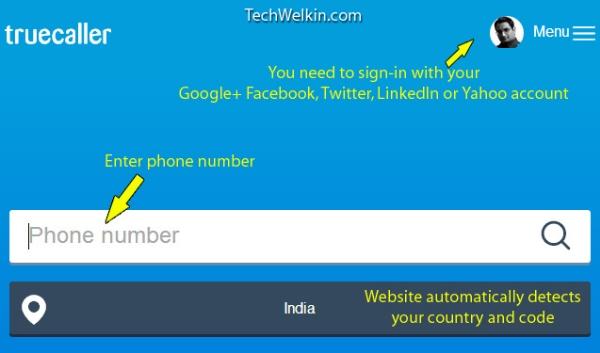
Step 4. If the information is there, it will show along with their other social media accounts like Facebook or Instagram.
Let me tell you that over 300 million people from around the globe use TrueCaller for different reasons every month.
2. Spokeo
Spokeo is a site for public records and information collection which makes it easy to both collect and compile names, emails, and phone numbers. This is extremely beneficial for those looking for certain people’s social media profiles.
🎈 Features:
- Search with Name, No, Email, Social Media Id
- Reverse Lookup Number, Email And Address For Users
- Background Check Reports For Subscribers
- Search Social Media
- In-Depth Address Check
| Pros | Cons |
| ✔️It gives very detailed results. ✔️Works on many platforms. ✔️Simple to use . | ❌It’s a paid service. Free searches show limited information. ❌The accuracy depends on the available data. |
➡️ How to use Spokeo to find someone’s social media?
Step 1. Now, check Spokeo’s website.
Step 2. Choose the search to be done, by name, phone number, or enter a number.
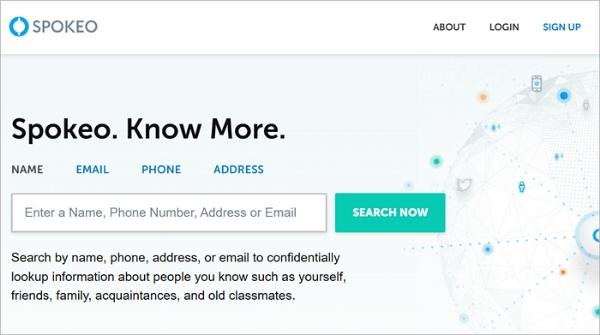
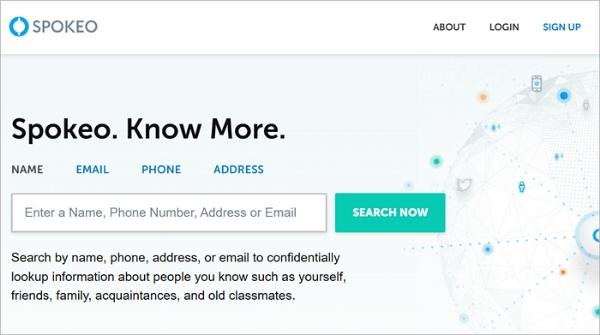
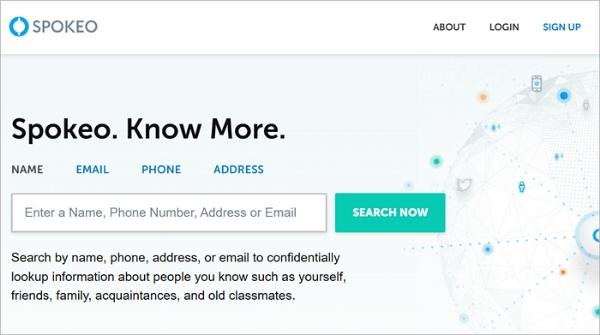
Step 3. Type the name or number you wish to search for in the search box.
Summarized information is publicly available but detailed reporting is provided post approval to the purchase report made.
How to find someone’s social media by background check apps?
When it comes to discovering one’s social media platforms, can prove to be an arduous task; however, applications that serve as automated background checkers simplify the process. Such applications scan and compile information that is publicly accessible.
With that in mind, let us grasp some of the more well-known applications; Social Catfish, PeopleLooker, TruthFinder, and BeenVerified.
1. Social search
The name ‘Social Search’ quite literally suggests that it is used for searching the social accounts of an individual by making use of an email, phone number, or even a candidate’s full name.



💡Features:
- Alongside a person’s full name, you can use their number or email for searching.
- Like any other search engine, use it on different platforms; Facebook, Instagram, Linkedin, Tik Tok…
- It provides you with links to all the profiles available on the internet
| Pros | Cons |
| ✔️Easy to use with fast results. ✔️Affordable compared to other services ✔️Focused only on social media profiles, so it’s specialized | ❌Limited coverage for niche platforms. ❌Some profiles might not appear if they’re private. |
➡️How to use a social search?
Step 1. You can get started by visiting the site or downloading the app on your mobile device.
Step 2. Enter the name, email, or phone number of the target individual.
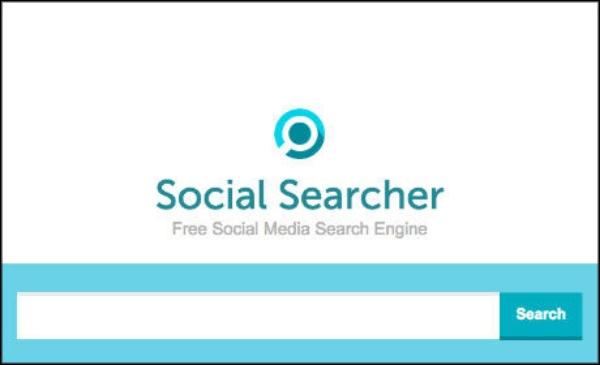
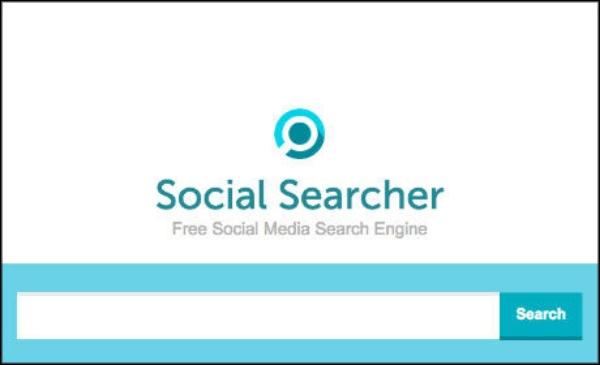
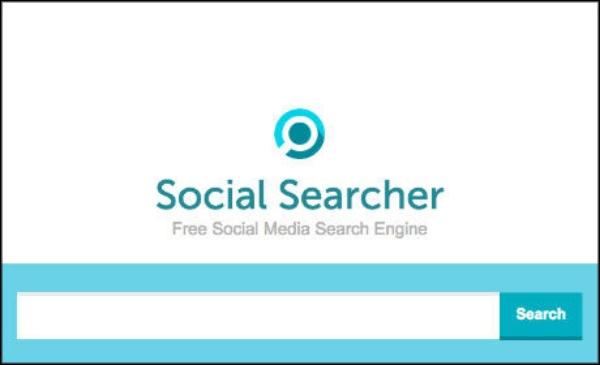
Step 3. Then all you have to do is be patient and wait as the Social Search application sifts through its internal base and pulls the relevant details.
Step 4. Finally, you will get a list of all the accounts on social media associated with the name searched.
2. Truthfinder
TruthFinder is well advanced, enabling users to conduct background checks even for social media accounts, allowing you to find someone’s social media profile.
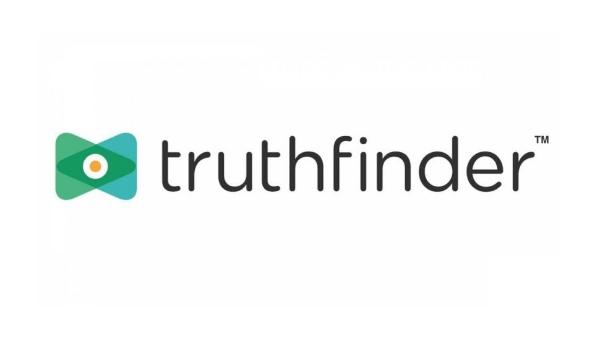
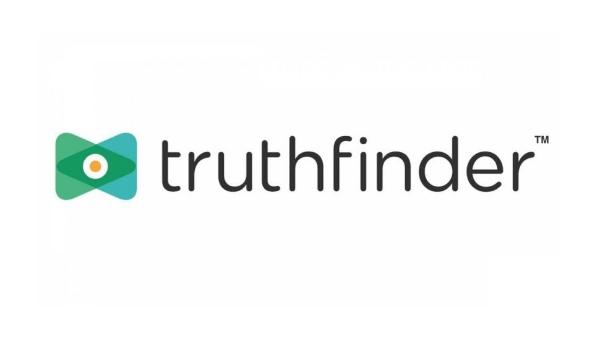
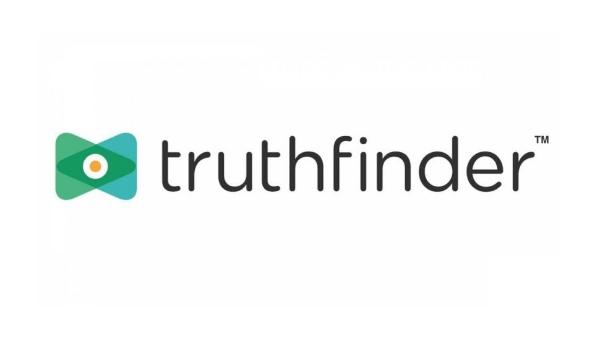
💡 Features
- Crawls through data available on public social media profiles.
- Compiles and presents social media profiles, phone contacts, and even residential addresses.
- Tracking tool of the site that monitors the dark web.
| Pros | Cons |
| ✔️ Highly detailed and accurate reports. ✔️ Covers multiple social platforms like Facebook, Twitter, and Instagram. ✔️User-friendly interface | ❌Requires a subscription. ❌Some data may be outdated or incomplete. |
➡️How to use Truthfinder?
Step 1. Go to the site Truthfinder.com
Step 2. Type in the person’s name or the state/city.
Step 3. Hit ‘Search’ and the system will begin working on the report.
Step 4. Once the report is ready, head over to the social media section and go through the contents.
3. BeenVerified
BeenVerified is another application enjoying prominence in the space of background checks, which is geared toward finding social media accounts.
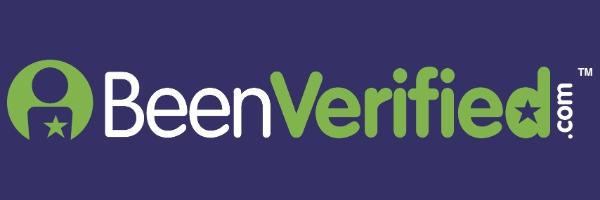
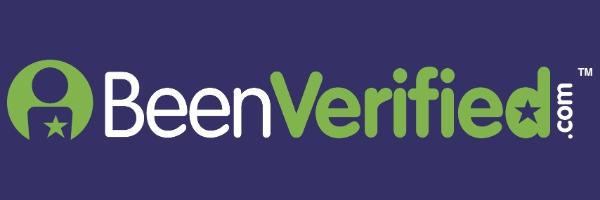
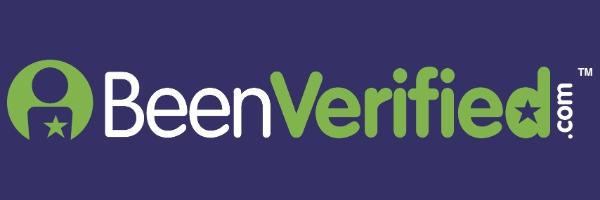
💡 Features:
- Carries out searches using a name, phone number, or email address.
- Has social media profiles as part of the comprehensive report generated.
- Is inclusive of Facebook, Instagram, LinkedIn, and even dating platforms.
| Pros | Cons |
| ✔️Comprehensive search across many platforms. ✔️Clean and easy-to-use dashboard. ✔️Offers mobile apps for on-the-go searches. | ❌Requires a paid subscription for full details. ❌Limited free information is available. |
➡️How to use BeenVerified to find someone’s social media?
Step 1. Visit the website BeenVerified or download the app.
Step 2. Choose from the search type (Name, Phone, or Email).
Step 3. Type in the details and click on “Search.”
Step 4. Scan the results to determine the social media profiles of the individual in question.
4. Social Catfish
Social Catfish facilitates user verification in such a manner that it leads to the hindrance of any scams while having the ability to pursue desired social media accounts.
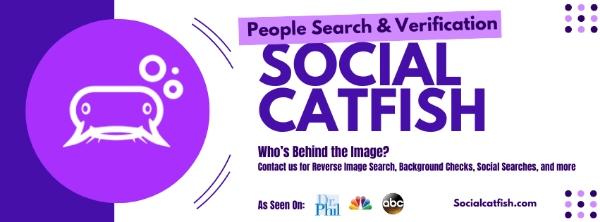
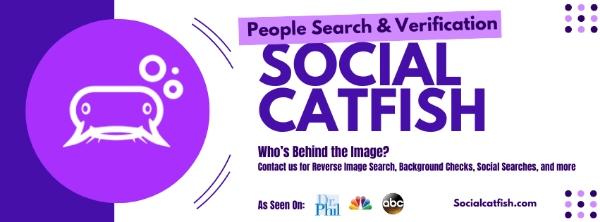
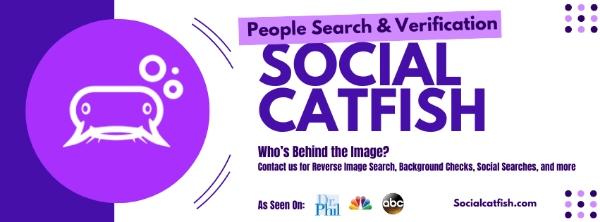
💡 Features:
- The app allows searching for images and matching them to profiles on the social media platform.
- Search profiles using their name, email address, phone number, or even their nickname.
- Multiple profiles are also provided with links.
| Pros | Cons |
| ✔️Excellent for finding hidden or private accounts. ✔️Reverse image search adds an extra layer of functionality. ✔️Specially designed for social media and dating profiles. | ❌Can be expensive compared to other tools. ❌Searches may take longer. |
➡️How to use Social Catfish to find someone’s social media accounts?
Step 1. Go to the Social Catfish.
Step 2. Choose the image, email, phone number, or name from the search type drop-down list for the search.
Step 3. Details or images should then be uploaded.



Step 4. The algorithm has been built in such a manner that it will search through all of the profiles. After the first couple of results are provided, feel free to halt the entire search process.
5. PeopleLooker
PeopleLooker is an online tool that seeks to solve the challenge of getting people’s profiles by merging social media and public records into a single answer.
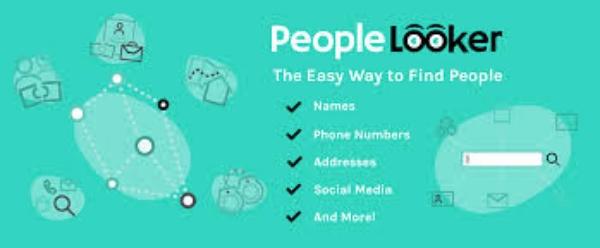
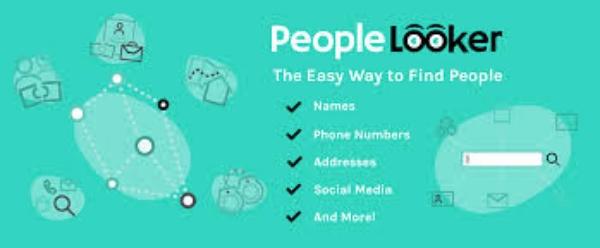
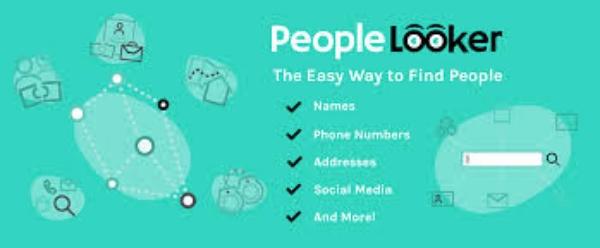
💡 Features:
- Search by name, phone, or email
- View a list of social media accounts associated with them.
- Includes a mobile application for easier access.
| Pros | Cons |
| ✔️Affordable pricing compared to competitors. ✔️Fast and easy-to-navigate search results. ✔️Covers a wide range of platforms. | ❌Some results may be outdated. ❌The free version offers limited features. |
➡️How to find people on social media using PeopleLooker?
Step 1. Go to PeopleLooker.
Step 2. Type in the search field any name, phone number, or email address that you want to find.
Step 3. Then click on the “Search” button and relax for a while while the results are being collected. Linked accounts can be found in the social media section.
How to monitor & track someone’s social media?
Do you want to track someone’s social media? FlashGet Kids is undoubtedly the app that suits you best, especially if you are a parent who wishes to exercise authority over the family member social media accounts of your child.



This application provides social media usage tracking, and social media usage management and even sends alerts over certain offline dangers that may distantly be present. Here’s how can you track someone’s social media on FlashGet Kids:
Step 1. Download and install the FlashGet Kids (parent app) on your mobile device.
Step 2. Download and install the FlashGet Kids (child app) on another phone whose social media you want to track.
Step 3. Now from the parent’s app, scan the QR code or enter the binding code on the child’s app. Moreover, turn on all the relevant permissions.
Step 4. Choose relevant features to start monitoring. Once set up you can live monitor your kids activities .
Conclusion
In short, Google and applications like TrueCaller and Spokeo make it easy to find someone’s social media profiles. Regarding parents who want to monitor their children’s social media activities, using FlashGet Kids could be suitable as it assists in supervision and protection by sending alerts.

