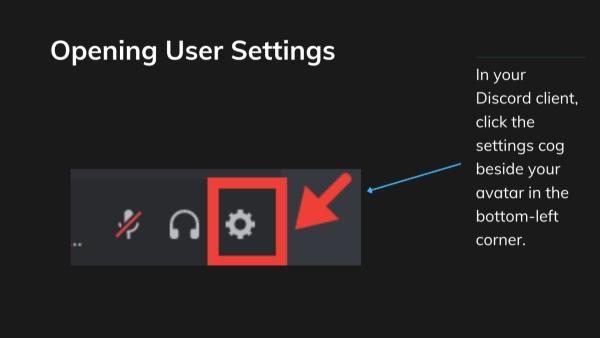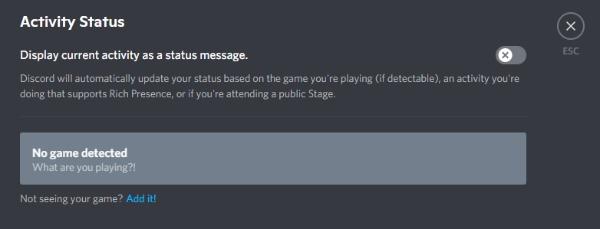In the context of the best chatting and gaming app, Discord comes first. It shows others what game you are playing during your activity status. No doubt this can be fun, but not everyone wants others to see their gaming activities. Some people prefer privacy. Also, sometimes, people don’t want to be disturbed while playing. Luckily, to solve this, Discord gives you full control. You can decide what others can see during your activity status. In this guide, we will let you know how to hide what game you’re playing on Discord. We have listed some simple steps. So, read them and find your way.
Does Discord tell people what game you’re playing?
Yes. If your Game Activity feature is turned on, Discord can tell people what game you are playing. When this feature is enabled, Discord automatically detects the game running on your device. It shows as your status. For example, next to your profile, it could be mentioned, “Playing Minecraft.”
This feature helps your friends to see what you are doing and join you. However, some people prefer privacy. For them, there are options available to hide their status. It mainly depends on the individual, whether they want to show or not.
Use parental controls to gain more insights.
How to show what game you’re playing on Discord?
If you want to show the games you are playing on Discord, you need to follow these steps:
- Step 1. Open Discord and click the gear icon next to your profile name at the bottom-left corner. This opens User Settings. Then, look for Activity Settings on the left sidebar.
- Step 2. Under Activity Settings, click Activity Status and turn on the toggle “Display current activity as a status message.” This allows Discord to show what game you’re playing.
- Step 3. If your game doesn’t appear automatically, click “Add it” next to “Not seeing your game?” Then, select your running game from the list and click Add Game.
- Step 4. Go back to your main Discord screen. You should now see “Playing [Game Name]” under your username. You can turn this feature off anytime in the same settings.
How to hide what game you’re playing on Discord?
Now, in this section, you are going to read how to hide what game you are playing on Discord. Most of the steps are the same, but there are slight changes. Just read to know the correct way!
- Step 1. Open the Discord app and click the gear icon next to your username in the bottom-left corner. This will open User Settings, where you can control your activity visibility.
- Step 2. In the left sidebar, scroll down to Activity Settings and select Activity Status. This is where Discord manages what others can see about your activity.
- Step 3. Toggle off the option“Display current activity as a status message.” Once turned off, Discord will stop showing your game under your username.
Is it necessary for parents to know their teen’s Discord status?
Yes. For parents, it’s good to know their kids’ Discord status. However, this doesn’t mean they have to monitor everything all the time. They just need to keep a check on what their child is doing. This is important because Discord is like any online platform that can expose teens to strangers.
When parents know their child’s status, they find a way to guide their kids easily. It basically builds awareness and trust. What we are saying is parents don’t need to spy. Instead of spying, they should talk openly about safe and healthy digital habits.
How to keep your teens safe on Discord?
For parents, it’s very important to keep their children safe from harmful online impacts. That’s why we are giving you some solutions. Have a look at them:
Use Discord’s Family Center
Discord’s Family Center is a helpful tool that allows parents to stay informed about their teen’s activity on Discord — without reading private messages. It helps parents see who their teen interacts with, which servers they join, and how much time they spend on the app.
How to use it:
- Connect both accounts: Parents and teens need to link their Discord accounts through the Family Center. This connection allows parents to view activity details safely.
- Enable the Family Center feature: Go to Discord settings and turn on the Family Center option. Once it’s activated, the system starts sharing activity summaries with the parent’s account.
- Review your teen’s activity: Parents can see their child’s list of friends, joined servers, and total app usage time. However, private messages remain hidden, maintaining privacy.
This feature promotes transparency, online safety, and healthy communication between parents and teens.
Use FlashGet Kids
FlashGet Kids is a useful parental control app that helps parents monitor and manage their children’s online activity, including on Discord. It allows you to track screen time, block unsafe apps, and set healthy limits for device use.



How to use it:
- Download FlashGet Kids on both parent and child devices, then link the accounts for easy monitoring.
- Monitor app activity: View real-time reports of your child’s app usage, including how long they spend on Discord and other platforms.
- Set limits and block unsafe apps: Control how long your child can use certain apps and block any that seem harmful or distracting.
By using FlashGet Kids, you can promote healthy screen habits and ensure a safer online experience for your child.
Conclusion
Undoubtedly, Discord is a perfect platform for gaming and chatting. However, it’s also important to protect your privacy. It majorly affects if you are a teen. To make it easy, we have given some easy steps that explain how to hide what game you are playing on Discord. By following and staying informed, you can easily create a safe environment for your child.
For better protection, you can use tools like FlashGet Kids. It is a reliable parental control app. It lets parents guide their teens to be online safely. With such tools, families can enjoy Discord’s fun side.
FAQs
Yes. When you use Discord, it can show what you are doing on your phone. But it only happens if you allow it. When you use Discord on your mobile app, it may show a small mobile tag next to your name.
No. Discord doesn’t automatically know if you are in a show. It keeps it hidden unless the person connects to a streaming service. For example, if you link Spotify, your status might show listening to Spotify. It only shows what it recognizes.
Yes. Discord will show your online status. It will use small colored dots next to your profile picture. If there’s a green dot, it means you are online. If there’s a yellow dot, it means idle. And if there’s red, it means do not disturb.
Yes. It will be clear unless you set your status to Invisible. Your friends can easily tell when you are online or offline by just looking at your profile’s colored indicator. In case you want to keep it private, just switch to Invisible.