Many Android users wonder if the system UI is a spy app or a virus, the answer is no! In contrast, system UI is an essential part of the Android experience that’s responsible for running everything you see on your device that isn’t on a separate app. This includes things like a notification bar, status bar, and lock screen among others. However, some malicious apps can disguise themselves to look like a legitimate system UI and that’s why it’s important to be quite familiar with the various roles of system UI on your device.
What is the system UI?
System UI (System User Interface) is simply a system application that allows you to customize or control your device’s interface. It’s the software layer that sits on top of your Android’s device operating system and offers a way to interact with your device independent of any app. In simple terms, it’s everything that you see on your device’s screen that’s not part of a particular app.
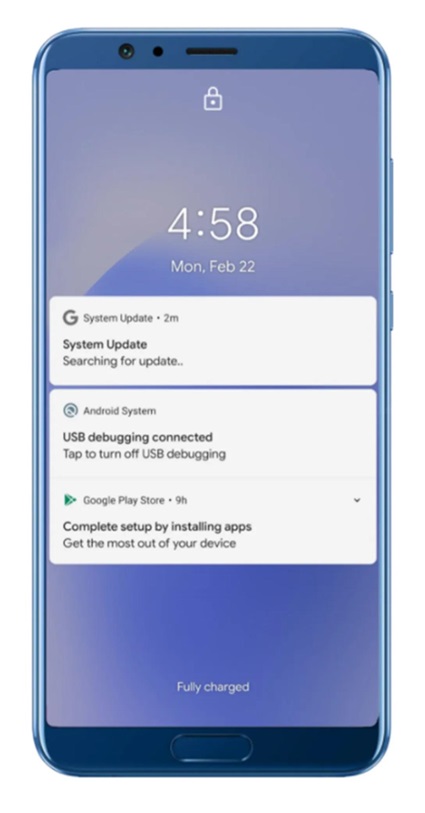
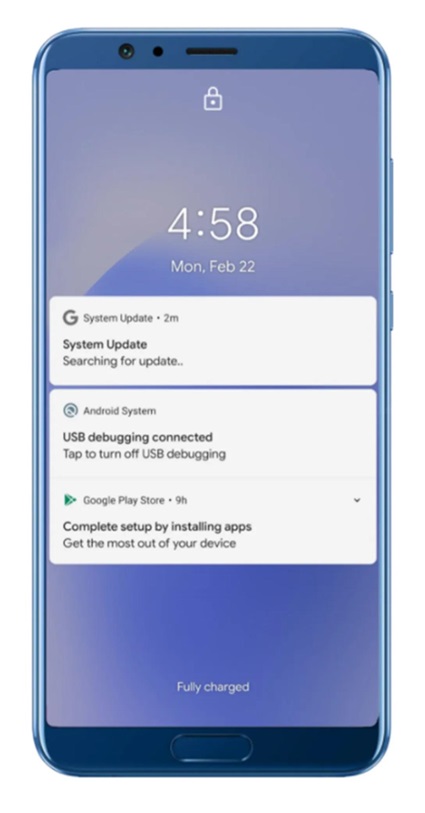
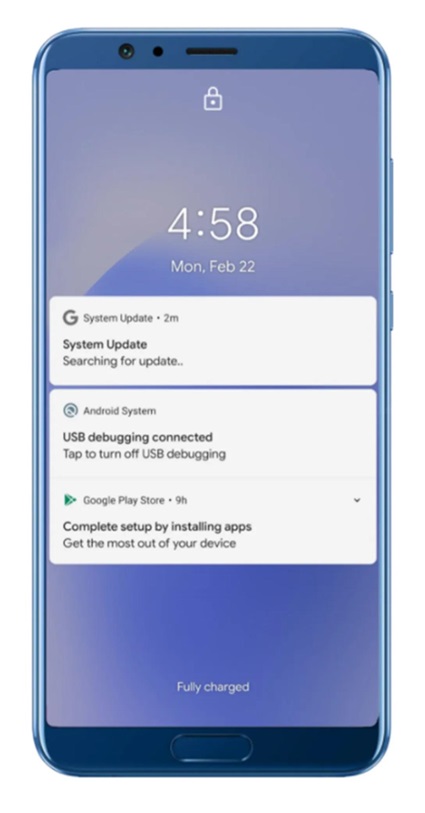
Key functions of system UI are:
- Status bar. The UI is responsible for displaying information such as battery life, time, notifications, and signal strength.
- Navigation bar. The bar offers buttons for navigating around your Android device. These buttons include buttons for going to the home screen, going back, and opening recently closed apps.
- Notification panel. This is where you view alerts from the individual app, social media updates, and incoming messages.
- Lock screen. It’s the screen that appears once you turn on your device. You’re required to enter your pattern, PIN, or password to unlock the locked screen.
- Home screen launcher. It’s the primary screen you view once you unlock your smartphone. You can customize your screen with app shortcuts and widgets.
Moreover, system UI is designed to create an intuitive and efficient use for a consistent experience on your Android device.
Check your and your kids’ phone system UI and keep spy apps at bay!
Is system UI a spy app?
While many users of Android-powered devices are concerned about their device’s safety and privacy, the issue of “Is system UI a spy app” is becoming quite frequent. One of the reasons why many people consider system UI as spyware is because some spy apps disguise themselves as generic system application names to carry out spying activities undetected on the target’s device. For instance, a spying app can disguise itself as “Update Service” on the phone’s status bar and this makes it very hard for the user to question the legitimacy of such an app.
Difference between system UI and a spy app
The difference between system UI and a malicious spy app can be quite blurry and confusing such as is system UI a spy app monitoring my activity on my smartphone? Several differences between spy apps and system UI apps as discussed below.
Permissions
The system UI does not need any special permission beyond what’s default for it to operate its basic functions. For instance, it will show your smartphone’s battery level by default as permissions are pre-approved by the operating system.
Depending on your safety and privacy settings, a spy app will often request for excessive permissions such as access to a microphone or camera even when it doesn’t need such permissions to run.
Data collection
Although rate, system UI can collect a small amount of anonymous data about your device’s usage patterns, such as how you’ve been adjusting your screen brightness settings to help improve your overall user experience. The operating system is responsible for this data collection and without your consent.
Spy apps are usually designed to collect a substantial amount of varying personal data such as your location history, call logs, and messages, and even activate a microphone or camera without your consent.
Background processing
System UI runs in the background to keep check of your user interface elements. It shouldn’t drain your battery instantly.
Spy apps basically run in the background and is invisible. Thus, it consumes battery life and possibly uses your data package to share the collected information.
User consent
System UI is pre-installed on your smartphone and is essential for the proper functioning of the device. By using the device, you implicitly consent to use it on your device.
However, those spy apps are often installed without the user’s consent or knowledge to invade privacy and monitor user activity without consent.
Can I disable or remove system UI?
No! System UI is a built-in app on your device and is crucial for ensuring smooth interaction with your phone. The app handles the various elements you see on your screen, such as the notification panel, status bar, and home screen, among others. By removing or disabling the system UI completely from your smartphone would otherwise make your device unusable. However, you can use the Kiosk Mode to restrict what other users can interact with and see on your device.
Is there any spy app named system UI?
Certainly yes! Some spy apps may disguise themselves as system UI to avoid detection. Some can use generic names such as System Update or System services to easily blend in. However, there are things you can look for if you’re concerned about such malicious apps on your device.
- Unfamiliar apps you can’t remember downloading and installing.
- Unexpected pop-up ads.
- Unusual phone behavior such as hanging.
- Increase data usage or battery drain among others.
Guide to check system UI app on the phone
While there is not a single straightforward way of inspecting “System UI” apps individually, there are some measures you can follow to check for any suspicious activity that could be disguised as a UI app.
Method 1. Check the app drawer on device
Be aware that system apps don’t appear in the app drawer. If you check your app drawer and see “System UI” listed with the other apps, spyware is likely hidden on the phone.
To access your app drawer, follow these steps:
- Swipe from the bottom of your smartphone to the top. If you can’t find it here, proceed with these steps.
- Go to the home screen. Tap and hold for about 3 seconds somewhere on the home screen until a menu pops up.
- Navigate to “Settings” > “Apps” tab.
- Tap on the “Show Apps screen button.”
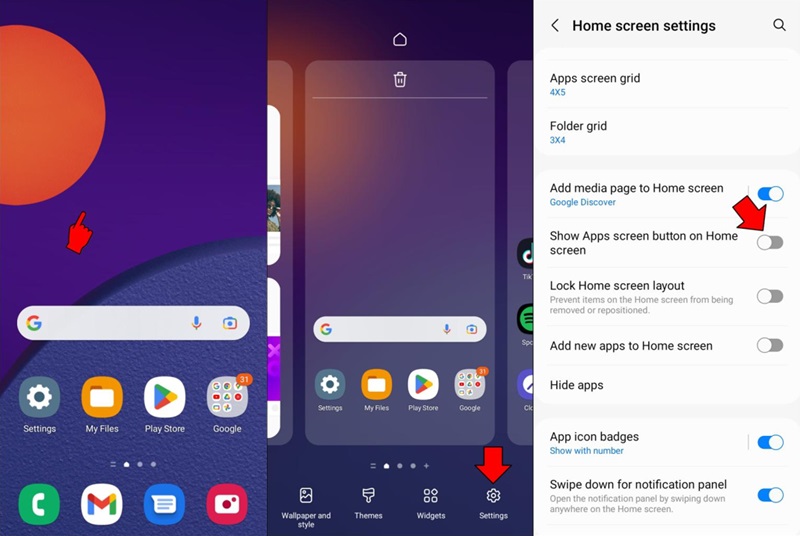
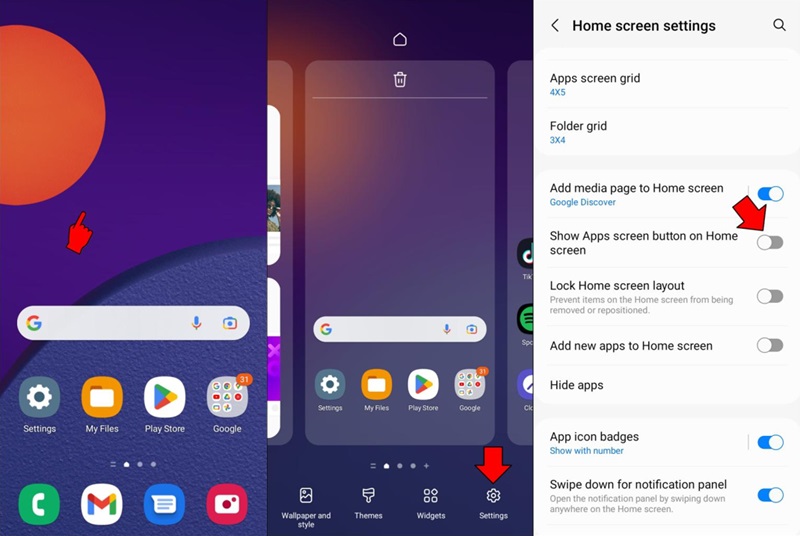
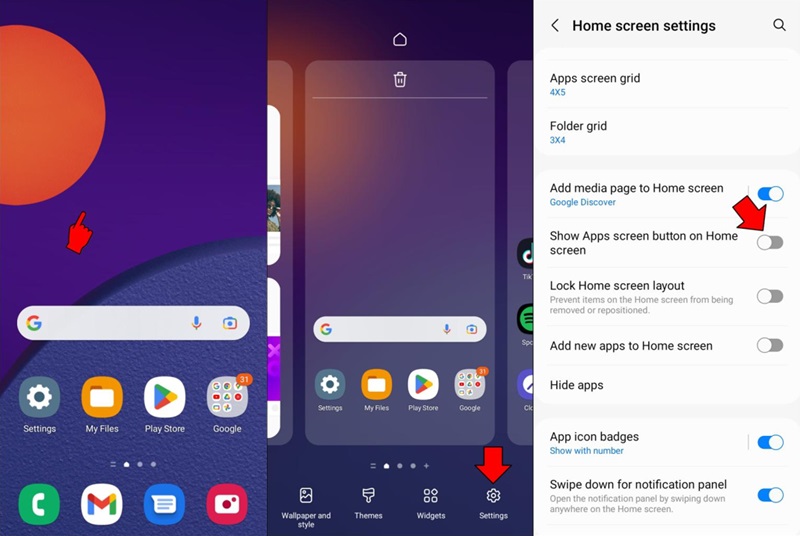
That way, you’ll be able to access your drawer and immediately see if there’s an app as disgusting as the system UI app.
Method 2. Check apps permissions
By checking which app has access to your device’s permission, you can tell which app is gaining access to your private and personal data without your permission.
- Select the app you’re suspecting to be a spy app.
- Go to the permission section.
- If the app has access to excessive permission but isn’t necessarily for its function, it’s a red flag.
Method 3. Review installed apps
If you see an app and you can’t remember downloading or installing it, it’s time to review your installed apps on your device. Here’s how to go about it.
- Head to the “Settings” menu.
- Navigate down to “Apps & notification.”
- Look for unfamiliar apps that you don’t remember installing on your device and have generic names like “System Update” or “System Service.”
Bonus: Ways to keep kids safe from spy apps
While there is a genuine concern about spy apps, there are various ways you can embrace to keep your kids safe. Here are 4 strategies you may consider.
Use parental control apps
Often, spy apps have negative implications and connotations but a genuine parental control app can be a valuable tool for monitoring and helping your kids navigate through online activities. For instance, FlashGet Kids can help you achieve the following on your kid’s device.
- App blocker and live monitoring. With the FlashGet Kids app, you can view what apps are installed on your kid’s device and block access to inappropriate apps including potential spy apps.
- Screen time management. The app helps you to set time limits and hence control how much time your kid can spend on their phone each day.
- Website filtering and alerts. You can block access to age-inappropriate or harmful websites on the kid’s device which may also include spy activities. Once toxic content or keywords are detected on their phones, there are alerts on the parents’ end.
Ideally, be open with your kids about using parental control apps on their devices, which helps them to safely navigate online interactions.
Education and open communication
Hold an open discussion with your children about their online safety and the lurking dangers of spy apps. Let them know that spy apps can collect their personal information which can be misused if it lands in the wrong hands. Explain to them the importance of downloading apps only from known sources.
Review app permission together with your children
Before they can download and install an app on their device, let them know why apps need various permissions and be wary of unnecessary access permissions.
Set up strong passwords
Help your kids to navigate creating strong passwords for their online accounts and devices. Enlighten them on the importance of not sharing these passwords with online strangers or anyone else.
In short, the Android system UI is not a spy app but an integral part of the operating system. Now we better understand its functionality and security by analyzing it in depth. While certain behaviors may be cause for concern, thorough evaluation, parental controls, and transparency are still key to ensuring our kids can use our smart devices with confidence.
FAQs
Is the system UI same on all Android devices?
No, while most primary elements such as status bar exist, data strength and battery status are the same, manufacturers can curate the system UI for the individual phone model to look unique by adding or removing features.
Does the system UI consume the battery?
Yes, the system UI operates constantly on the device and can slightly drain the battery. However, it shouldn’t be the most draining app as it is optimized for efficient power use.
Can I customize the system UI?
Yes! There are some limited customization which is possible on your stock Android device. More setting options are available from manufacturers settings or the launcher apps.

