To use the features of FlashGet Kids properly, you need to keep FlashGet Kids running in the background of your phone. But how do you keep an app running in the background on your OPPO phone? You need to grant FlashGet Kids for child the basic permissions you need.
How to keep an app running in the background on OPPO?
Here is an example for Android 11, ColorOS 11. Please follow the detailed tutorial below to grant access to the FlashGet Kids app.
Network settings
1. Go to Settings > WLAN/Wi-Fi > Advanced/ Advanced settings and ensure the Wi-Fi connection remains on while sleeping.
For ColorOS 3.0 and above, the default WLAN connection will always be on.
2. Go to Settings > SIM card & mobile data > Data usage, and turn off Data Saving.
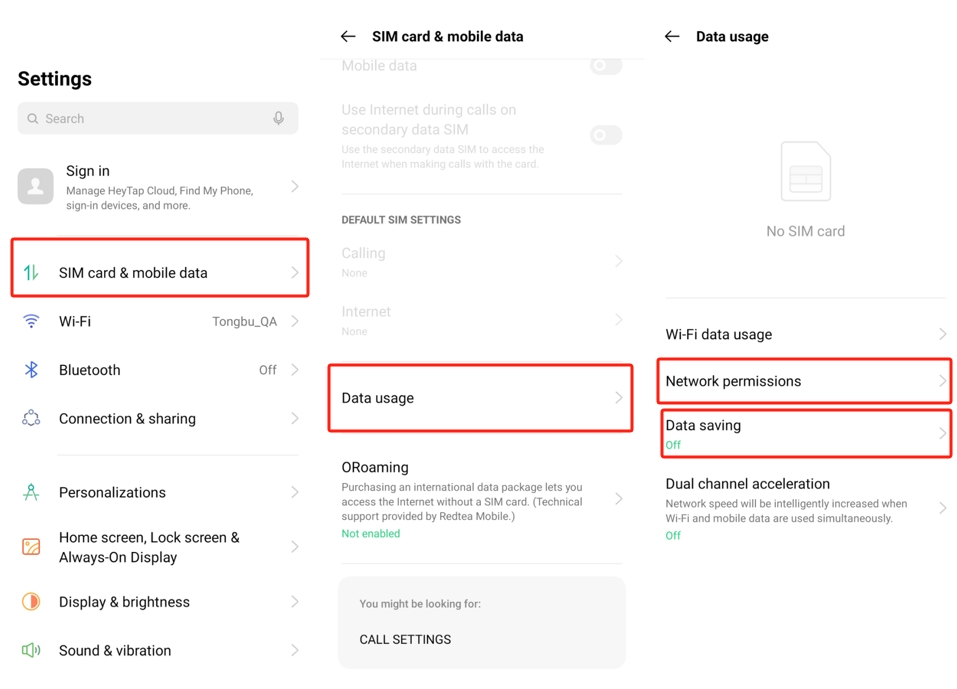
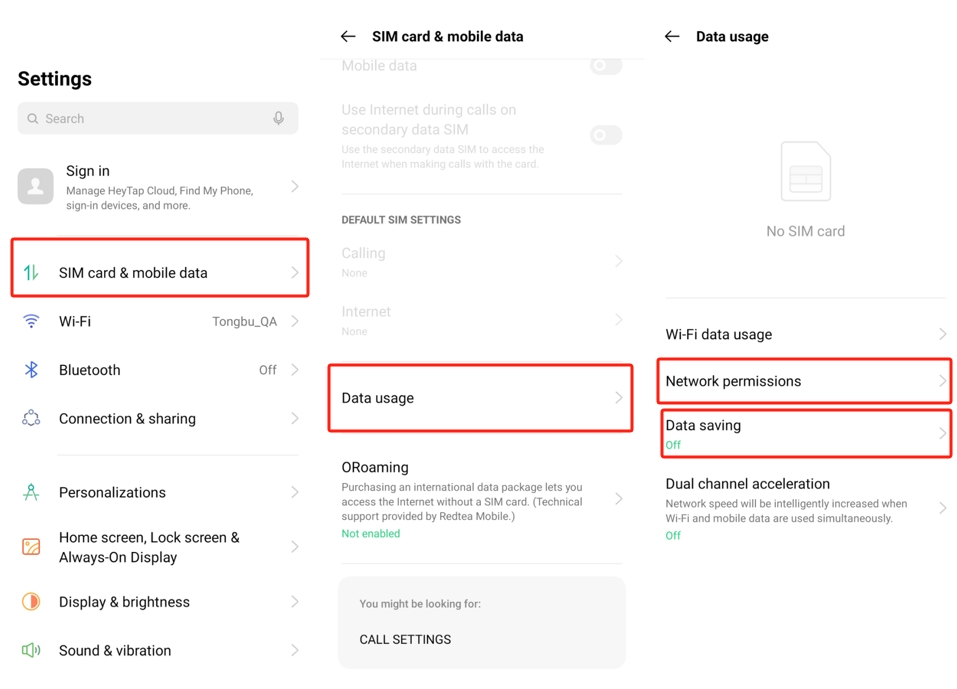
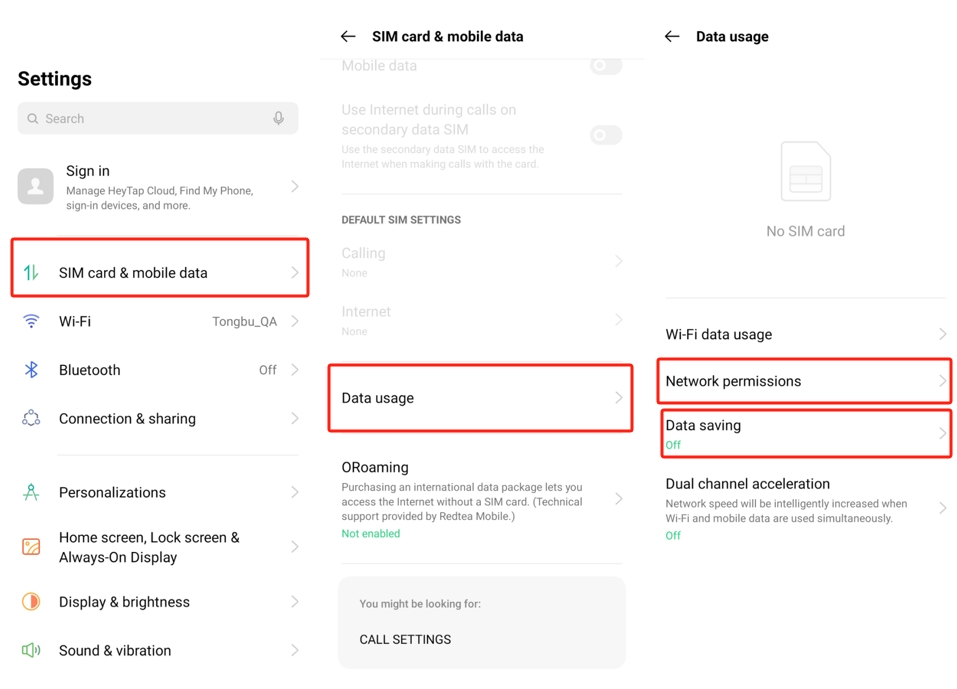
Go back to Data usage > Network permissions and ensure that the FlashGet Kids app allows WiFi and mobile data.
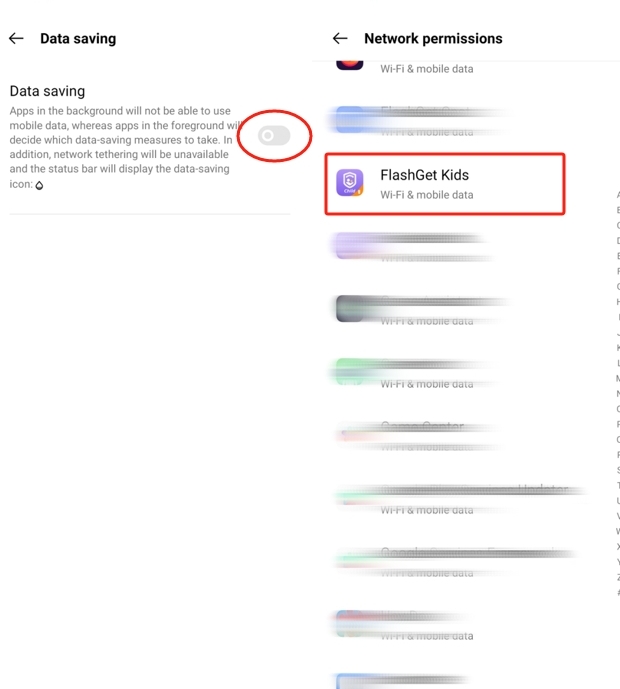
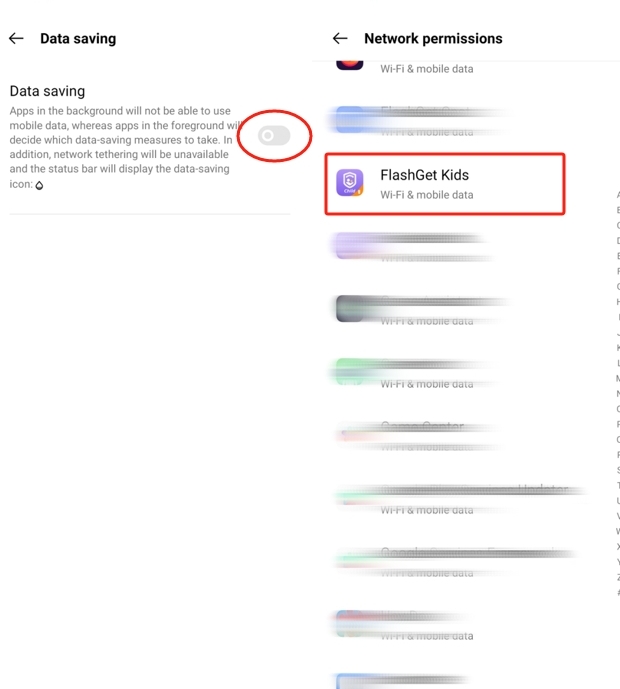
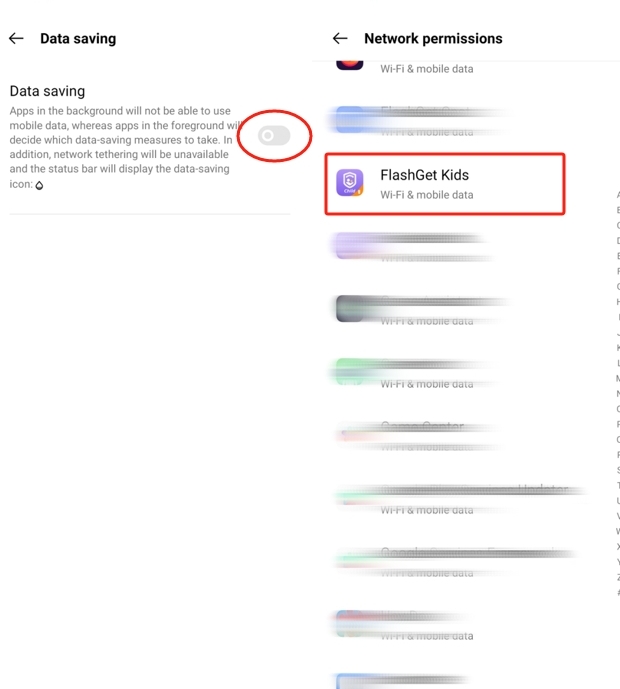
Battery Settings
1. Go to Settings > Battery and adjust the following settings.
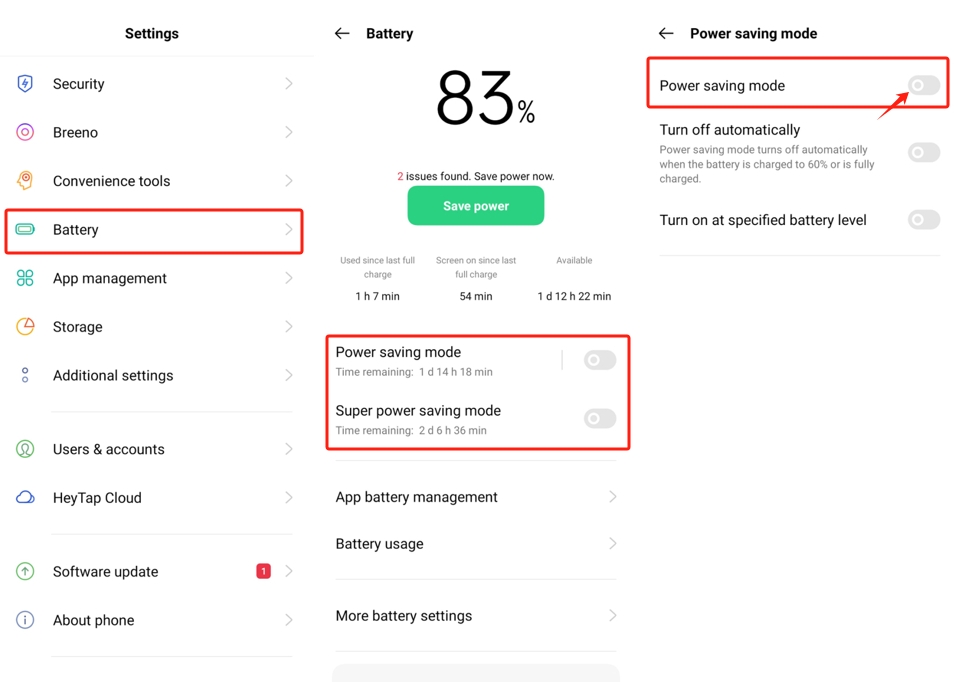
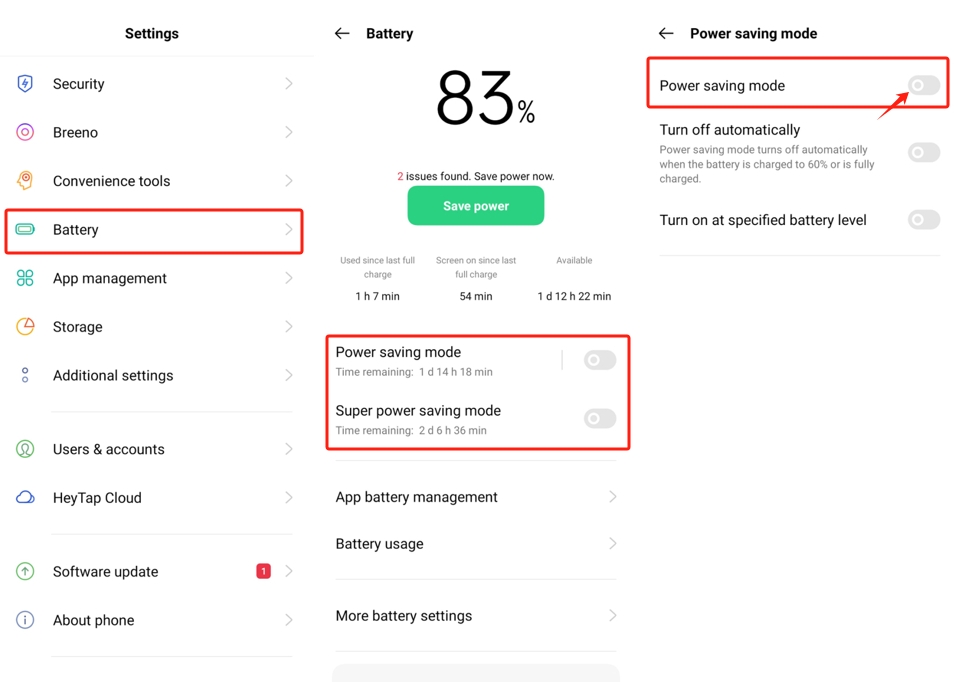
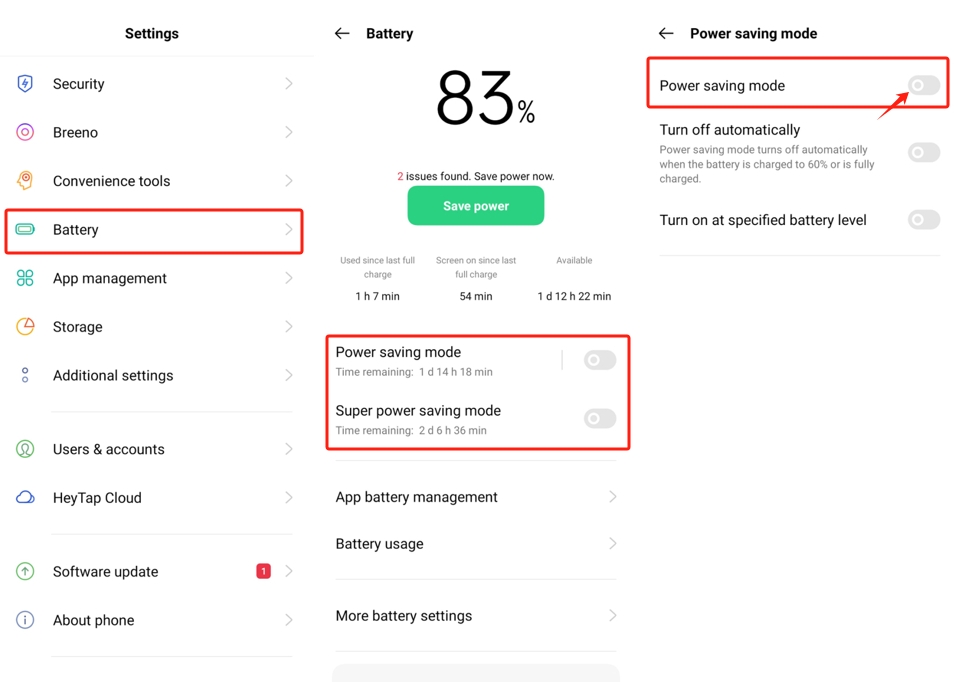
- Click on Power saving mode: turn off Power saving mode.
- Turn off Super power saving mode.
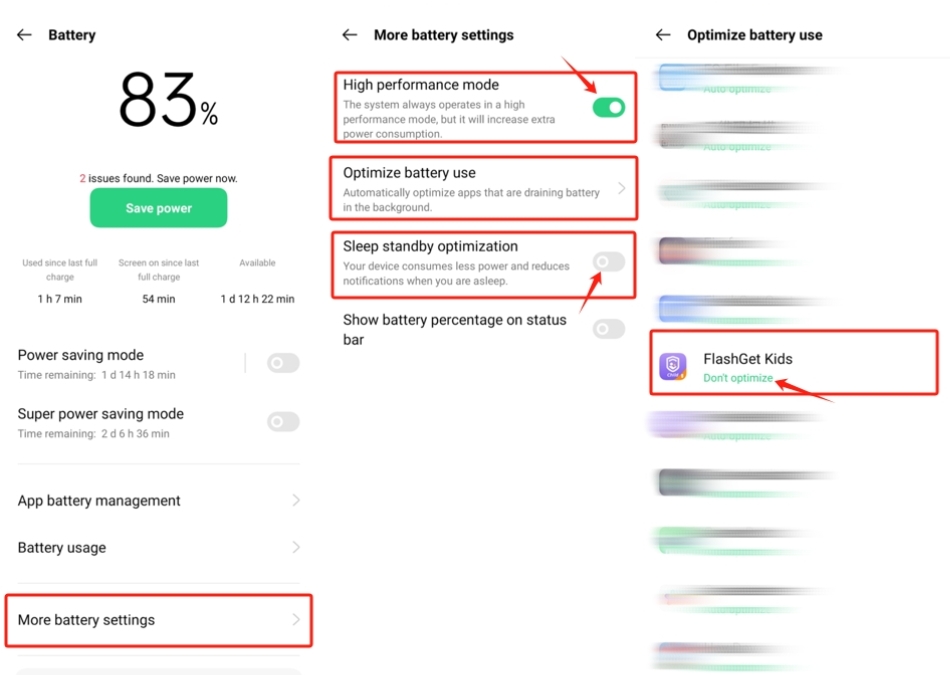
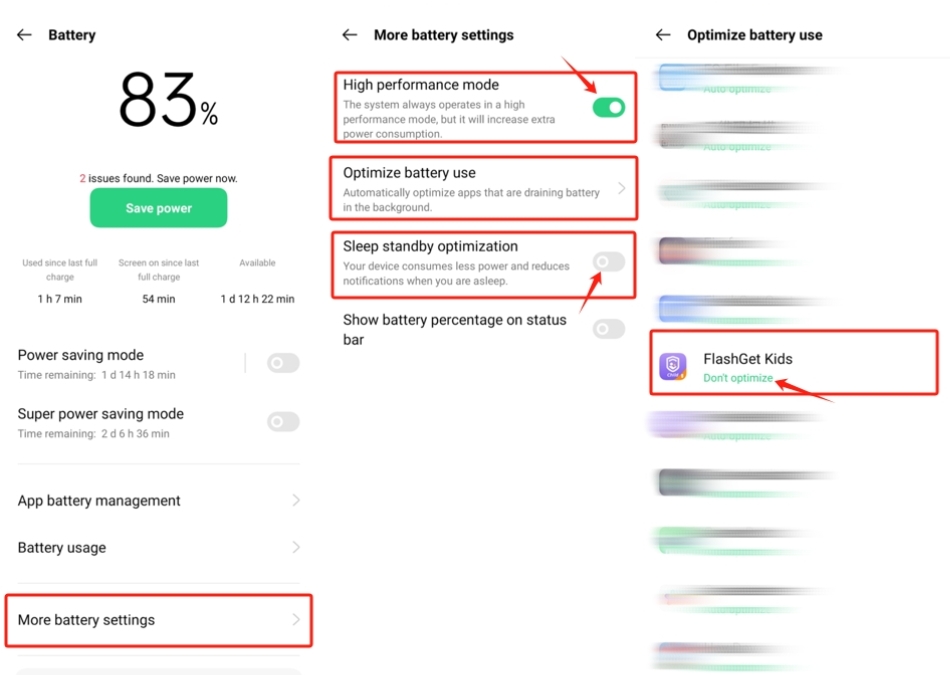
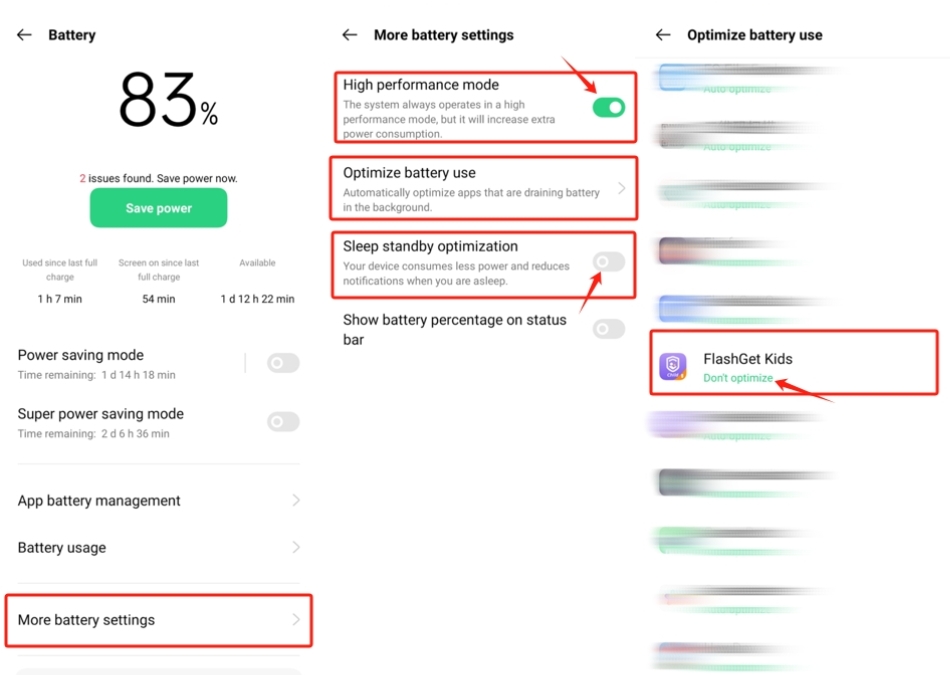
2. Go to Settings > Battery > More battery settings
- Turn on High Performance Mode.
- Click on Optimize battery use > FlashGet Kids. Make sure the toggle is “Don’t optimize.”
- Click on Power saver options: Disable Sleep standby optimization.
For ColorOS 5.2 and below: You need to turn off “Background Freeze,” “Abnormal Apps Optimization,” and “Doze.”
App settings
1. Go to Settings > App management > App list, find FlashGet Kids, and adjust the following settings:



- Click on Data usage details: Turn off ‘Disable mobile data‘ and ‘Disable Wi-Fi.’ Turn on “Background data.
- Click on Battery usage: Turn on “Allow background activity.”
- Click on Manage notifications: Turn off “Allow notifications.”
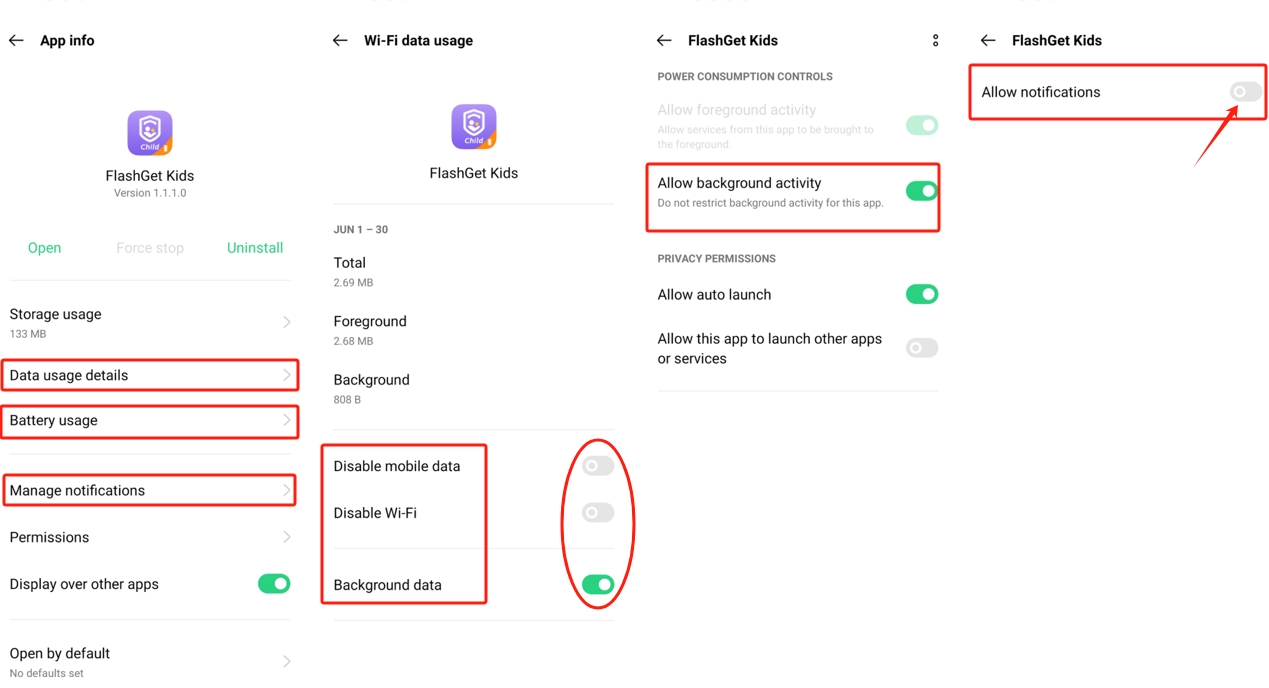
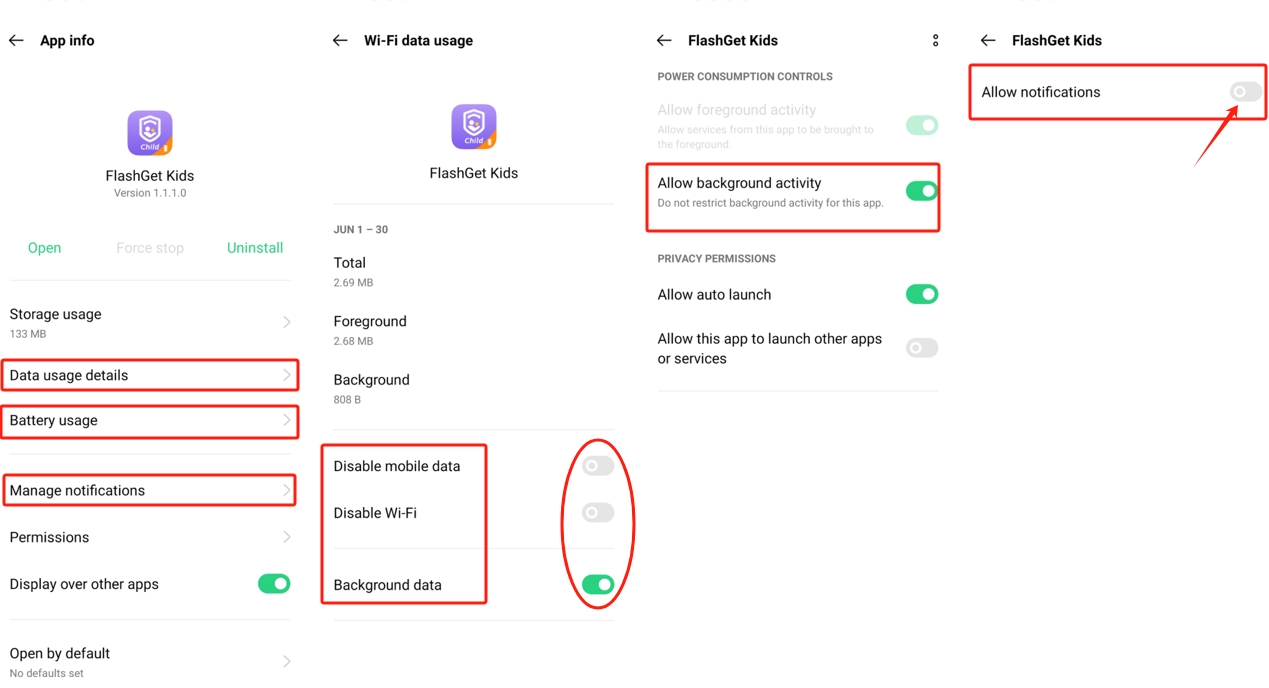
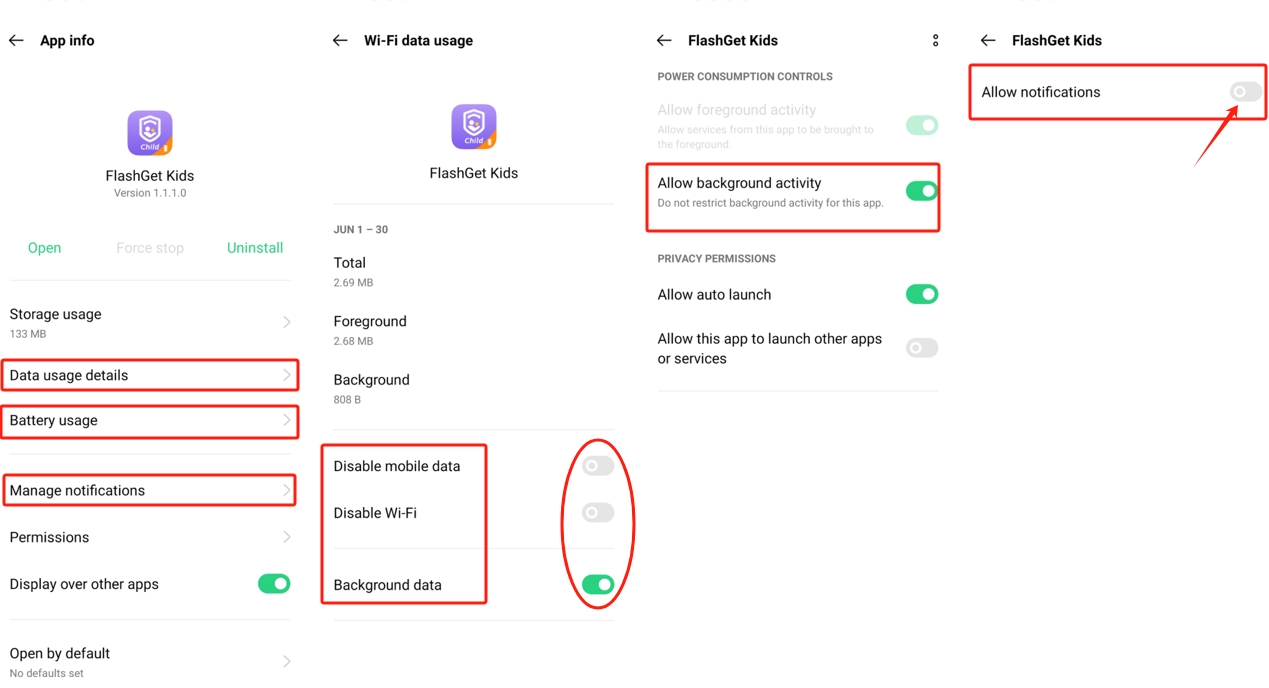
2. Go to Settings > App management > Auto-launch apps: Turn on FlashGet Kids.
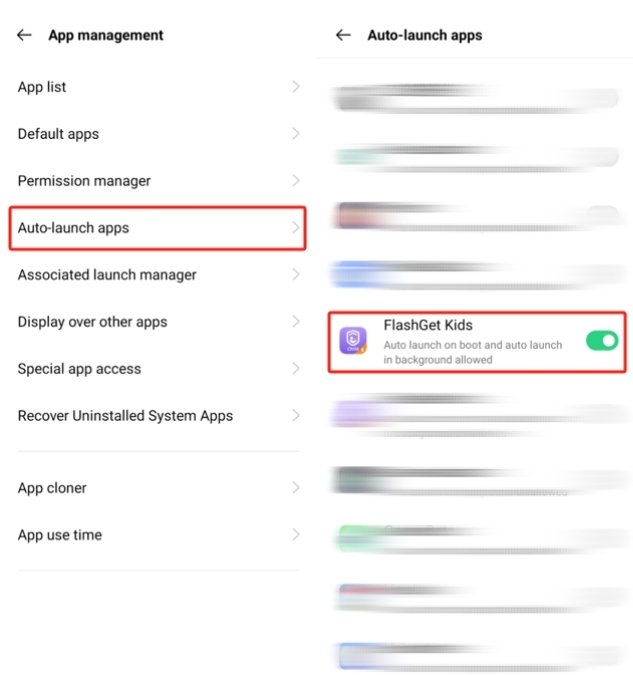
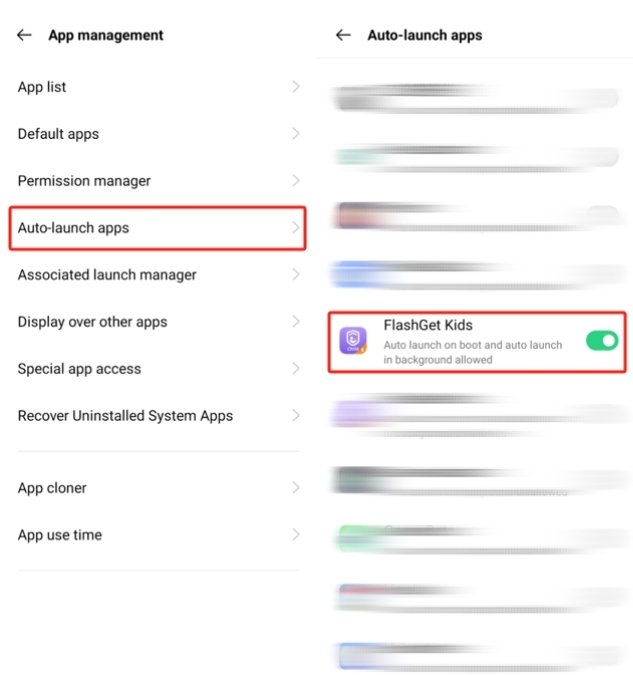
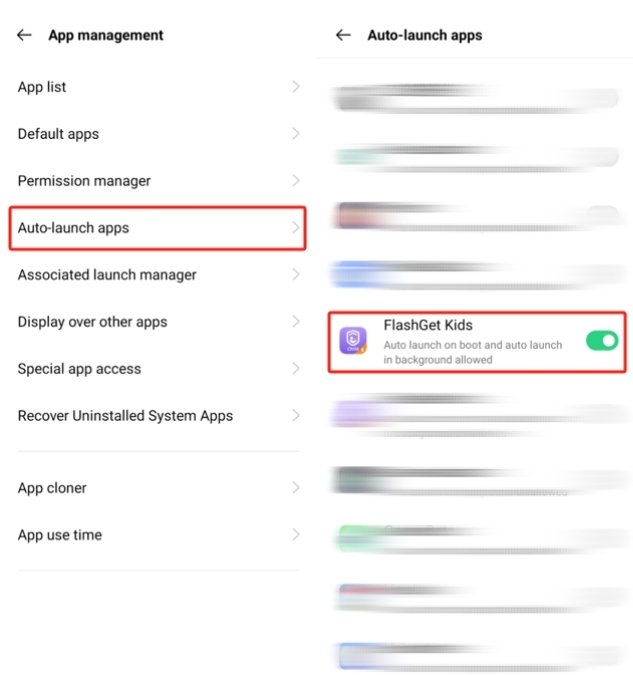
For OPPO phones with ColorOS 3.0 ~ 6.1.2, go to Phone Manager > Privacy Peremissons > Startup Manager > Turn on FlashGet Kids.
Notes
- Background tasks like RAM and battery will take up a device’s limited resources. So, the Android OS system will handle the task killer when memory is low and doesn’t allow you or app developers to control the background task killer. That’s why we can’t keep the FlashGet Kids for child service permanently running in the background.
- Besides, the following exceptional cases can also cause a connection issue: Device power-off; FlashGet Kids has been uninstalled; The network doesn’t work on the device.

