Everybody gets a low battery, and on Android, our phones automatically go power saving mode to make the battery last longer, but doing that lowers mobile functions. So, if you are an enthusiast who wanna learn in-depth details about power-saving mode, you are at the right place.
What does power saving mode do on Android?
“Power saving mode is an efficient feature available in almost all Android devices that limits power consumption by disabling some functions, thereby extending the battery’s lifespan until the next charging session.”
Power saving mode can be activated automatically or manually. It increases the usage span of the battery by making some changes in the mobile functions. Some of the critical roles of power saving mode on Android include.
- Turn off 5G internet: Power saving mode turns off 5G internet connectivity, which helps to save battery life.
- Limit CPU speed to 70%: This mode limits the CPU speed to 70%, which can help reduce power consumption.
- Decrease brightness by 10%: When you turn on Power-saving mode, or it gets automatically turned on, it decreases the brightness of the mobile screen by 10%, reducing battery consumption.
- Limit apps and Home screen: The Power-saving mode limits the use of Android apps and reduces access to the home screen, which helps save battery life.
- Turn off Always On Display (AOD) mode: When Power-saving mode turns on, AOD mode is immediately turned off to save battery usage.
- Low Screen Refresh rate: It will lower the display refresh rate of mobile from 120 Hz to only 60 Hz.
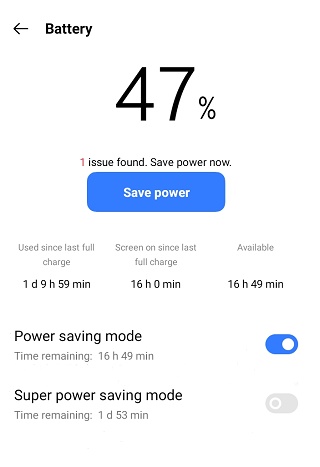
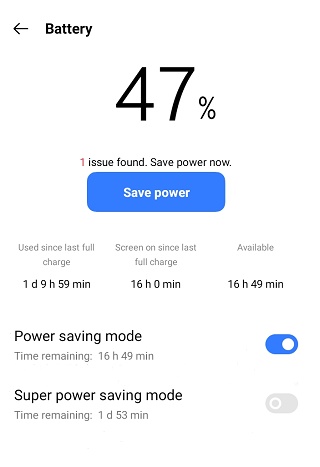
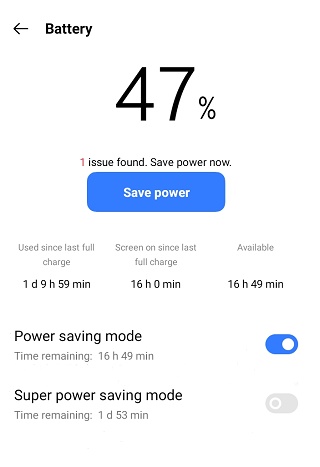
Battery saver mode vs. Power saving mode (on Android)
Google and Xiaomi companies call it a “Battery saver”.
Samsung and ROG brands call it “Power saving.
Realme and other brands call it a “power-saving mode.
Battery saver, power saving, and power saving modes are the same thing. It’s just that different manufacturers name them differently, but they serve the same purpose: lower phone functionality and save battery.
What are the disadvantages of power saving mode?
Ensure safety with quick access and real-time tracking
Along with the advantages, the power-saving mode does have a lot of disadvantages, which are discussed below:
- Software damage: Power saving mode may cause slower system usage and increased system crashes, leading to data loss and software corruption.
- Limited connectivity: Power saving mode turns off Wi-Fi and 5G internet, reducing the user’s connection with others.
- Delayed notifications: Though power saving mode slows the system response, it delays the notifications and alerts, which mismanages everything.
- Reduced screen brightness: Power saving mode reduces the brightness, making it difficult to see anything on the screen during the day, leading to eyesight issues.
- Impact on hardware components: Constantly using power saving mode reduces the efficiency of device hardware components, such as the battery and CPU, leading to regular changes after a short interval.
- Implications for app performance: This mode reduces app usage and also restricts the use of some apps that consume more battery, leading to poor app performance.
- Poor accuracy of location services: Power-saving mode can affect the accuracy of location services, making it difficult to use apps that need location alignment.
- Impact on the phone’s overall health: Using power-saving mode for longer can increase wear and tear on your phone’s battery and hardware system, potentially reducing its lifespan.
Ways to take care of your battery
There are many ways to save your battery health, among which a few are mentioned next.
- Close unused apps: When using a mobile phone, always close apps from the background that are not currently used to increase battery life.
- Clear cache and data: Regularly clear cache and apps’ data to prevent battery drain.
- Adjust screen brightness: Lowering the mobile’s display brightness enough to be optimum for your eyesight can help reduce battery consumption.
- Use a battery-saving app: Some apps, like Greenify, extend battery life; use them to increase battery power.
- Turn off push notifications: Notifications consume the mobile’s battery; turn them off when possible.
- Avoid extreme temperatures: When your battery reaches an extreme temperature while charging or using a mobile, turn off the charging mode, leave the mobile to rest, and let the battery cool down.
- Charge your battery correctly: Avoid overcharging your mobile’s battery; keep it between 20% and 80%, if possible.
- Turn off unnecessary features: Disable features like GPS, Bluetooth, and Wifi when not in use to save your battery.
How to turn on or off power saving mode on Android?
You can turn it on and off directly from the top of the mobile’s display or even from its settings. Both methods are discussed in detailed steps below.
How to turn on power saving mode?
Following are the detailed steps that will tell you how to turn on power saving mode on your Android device:
- Open your device’s settings menu.
- Tap “Battery” or “Battery and device care”.
- Tap on “Power Saving” or “Power Saver” to access the feature.
- Tap the turn-on button next to “Power Saving” to activate it.
- You can customize the power-saving mode by tapping the turn-on button next to the feature you want to activate.
How to turn off power saving mode?
Following are the detailed steps that will tell you how to turn off power saving mode on your Android device:
- Open your device’s settings menu.
- Tap “Battery” or “Battery and device care”.
- Tap on “Power Saving” or “Power Saver” to access the feature.
- Tap the turn-off button next to “Power Saving” to deactivate it.
Quick settings
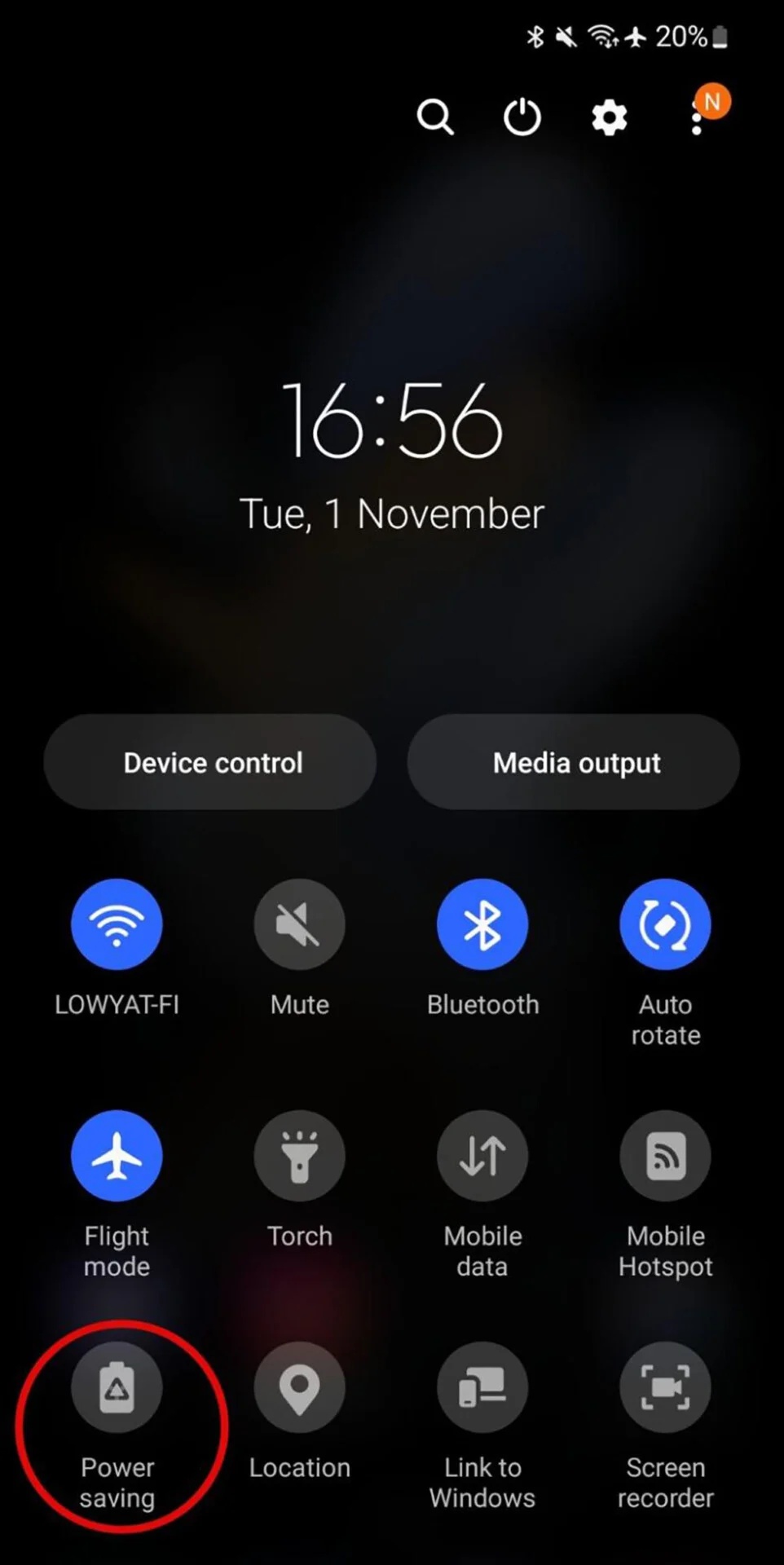
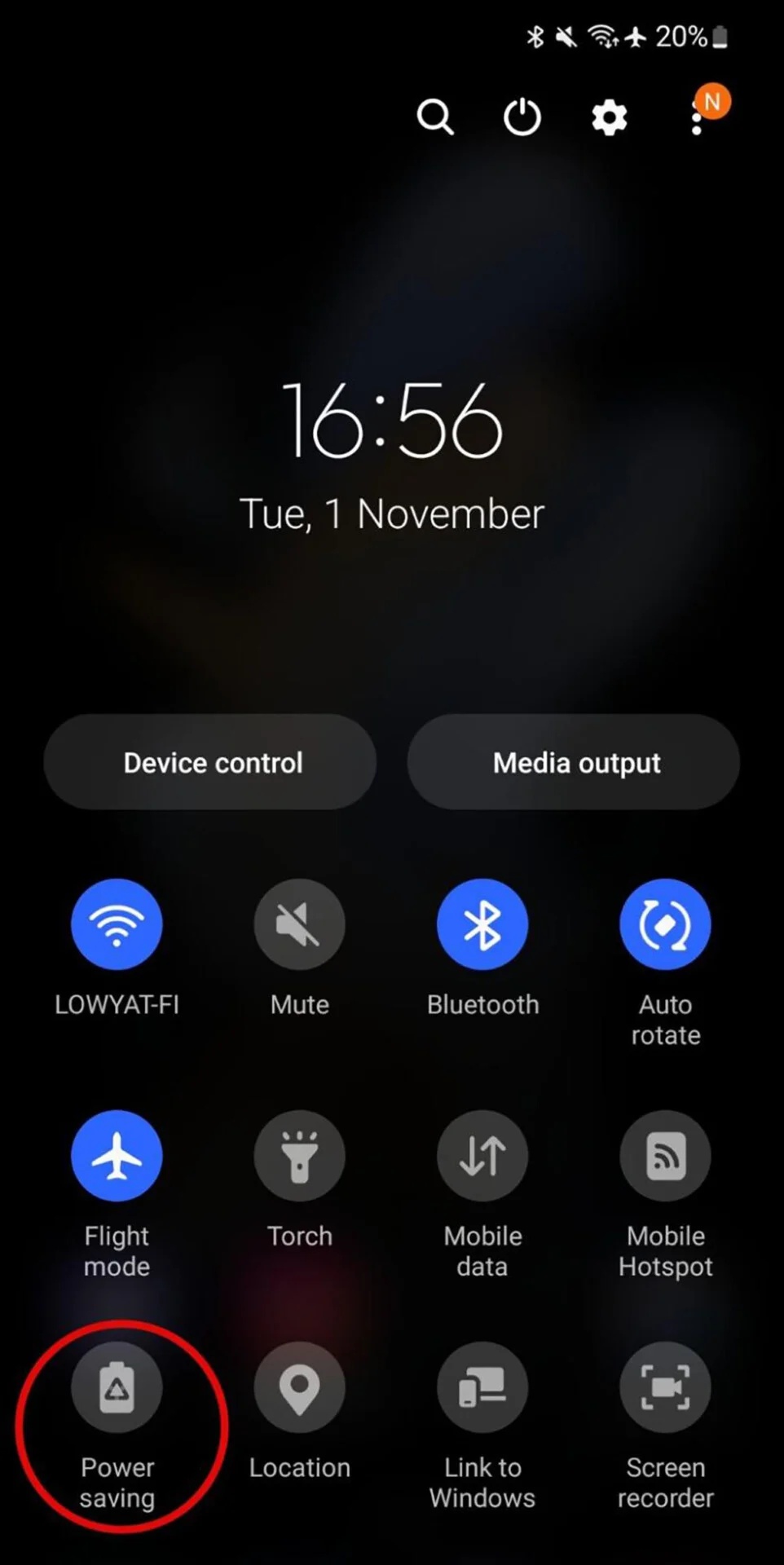
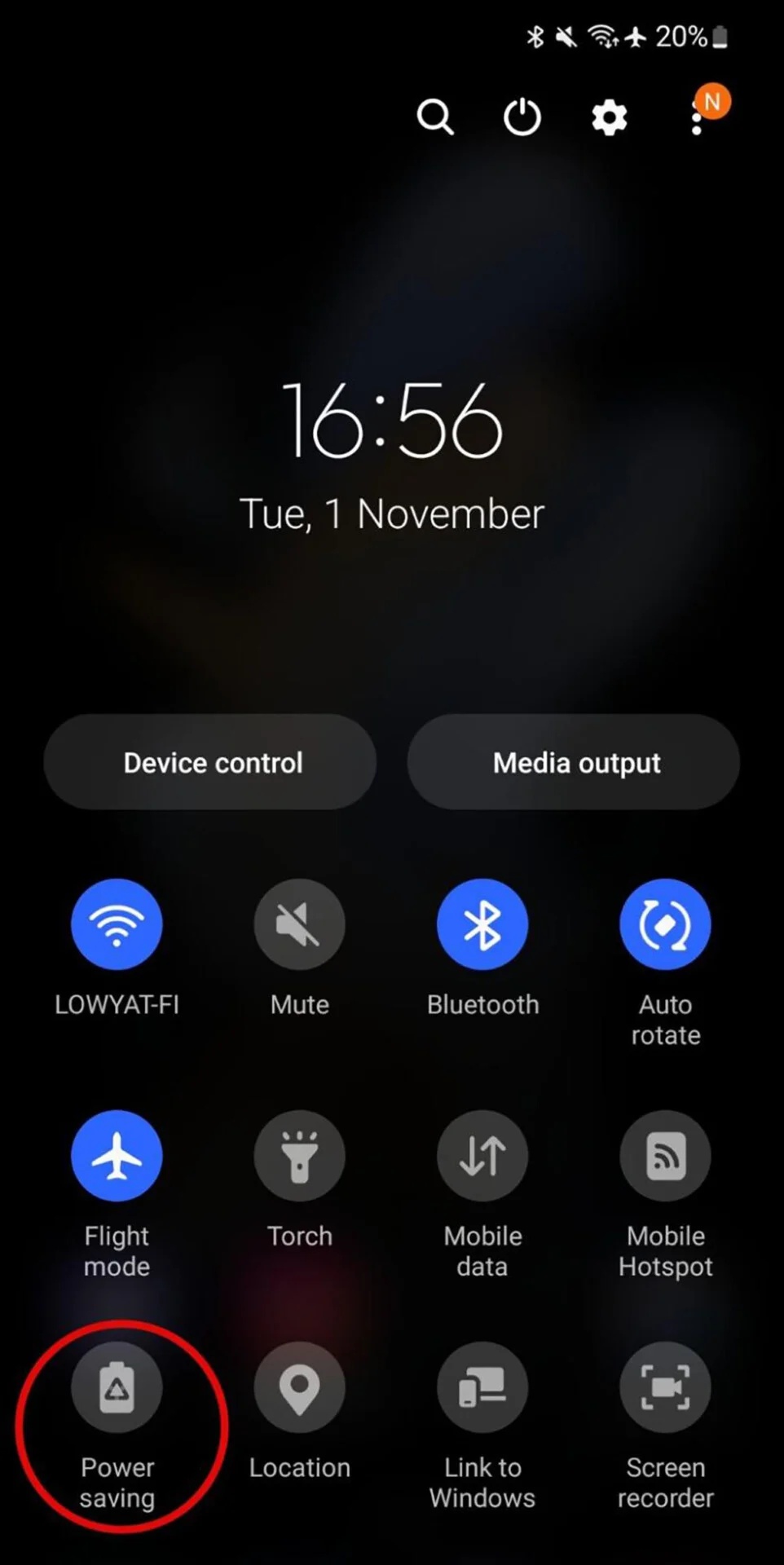
In addition to the above-mentioned ways, you can even turn on or off the power saving mode from the quick settings. Detailed steps are mentioned below:
- Swipe the top side of the mobile’s display.
- There is a power saving option; tap on it to turn it on.
- When you want to turn it off, tap the same option again.
Does power saving mode affect the performance of parental controls?
Parents are often concerned that if their child’s mobile phone battery is running low, they won’t be able to reach them, potentially putting their child in danger. Even though all running apps, including parental control apps, can drain the phone’s battery, parental control apps can still be useful for ensuring the safety of children when their phones are low on battery. With parental control apps, parents can quickly access their children’s location and phone activities before the battery dies, thus ensuring their safety.
For example, parents can do the following things by using the FlashGet Kids app to keep their child safe and secure:
- Track your child’s location: Parents can use the FlashGet Kids app to check their child’s last location and quickly identify where their child is.
- Set up safe zones: Parents can mark safe areas for their children, such as home or school, and receive notifications when their child enters those premises. This can help them remain calm and relaxed.
- Monitor app usage: Parents can check which app their child uses to identify potential risks and take necessary actions to protect them.
- Access camera & microphone: In emergencies, like an accident or worse, when kids can’t answer their phones, parents can access their camera & microphone through the FlashGet Kids app to know their situation & location.
- Send emergency messages and texts: If parents can’t contact their child due to the low-power and power-saving mode, they can send messages through the FlashGet Kids app so that when the device is turned on, these messages will be displayed on their mobiles.
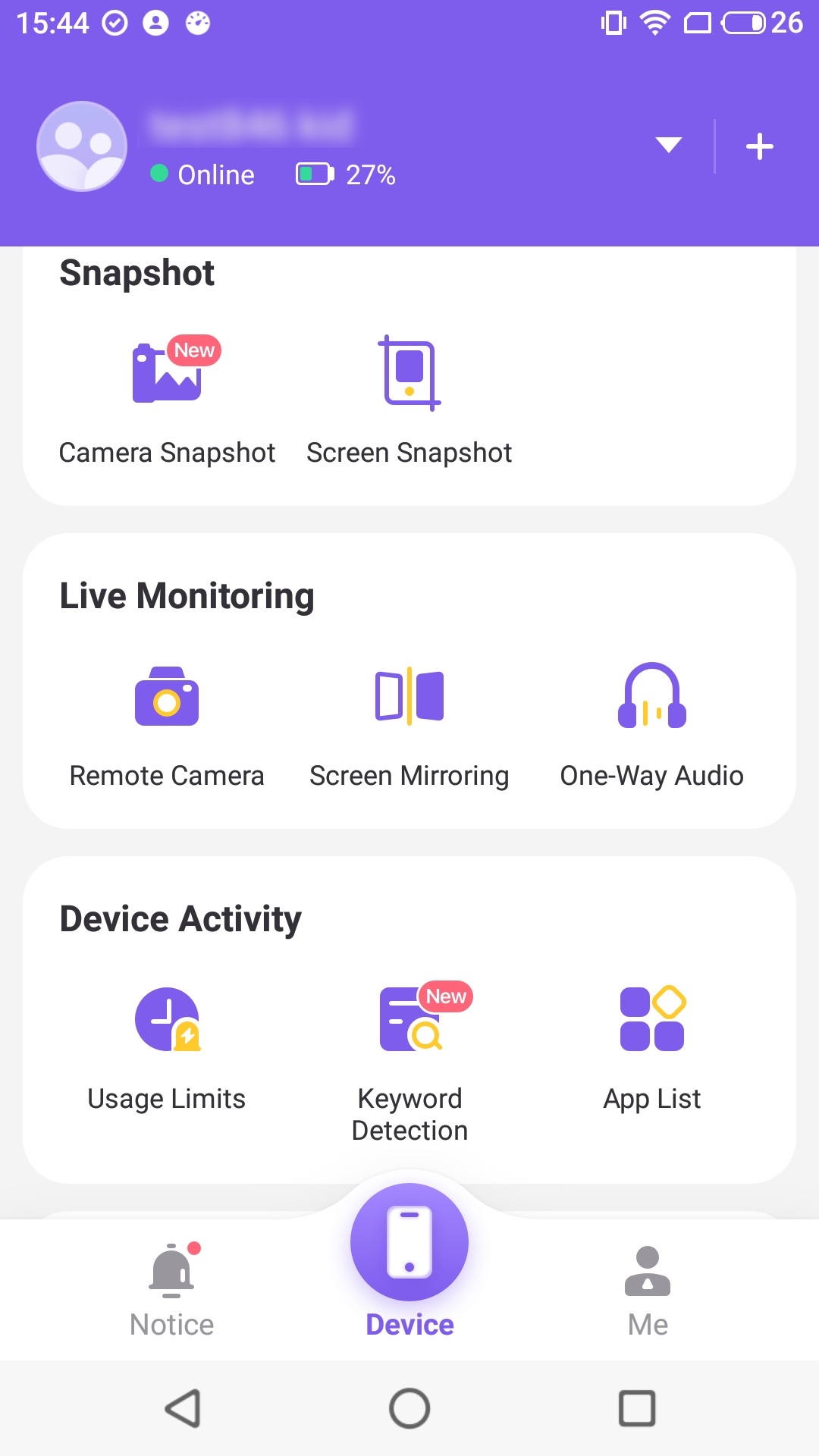
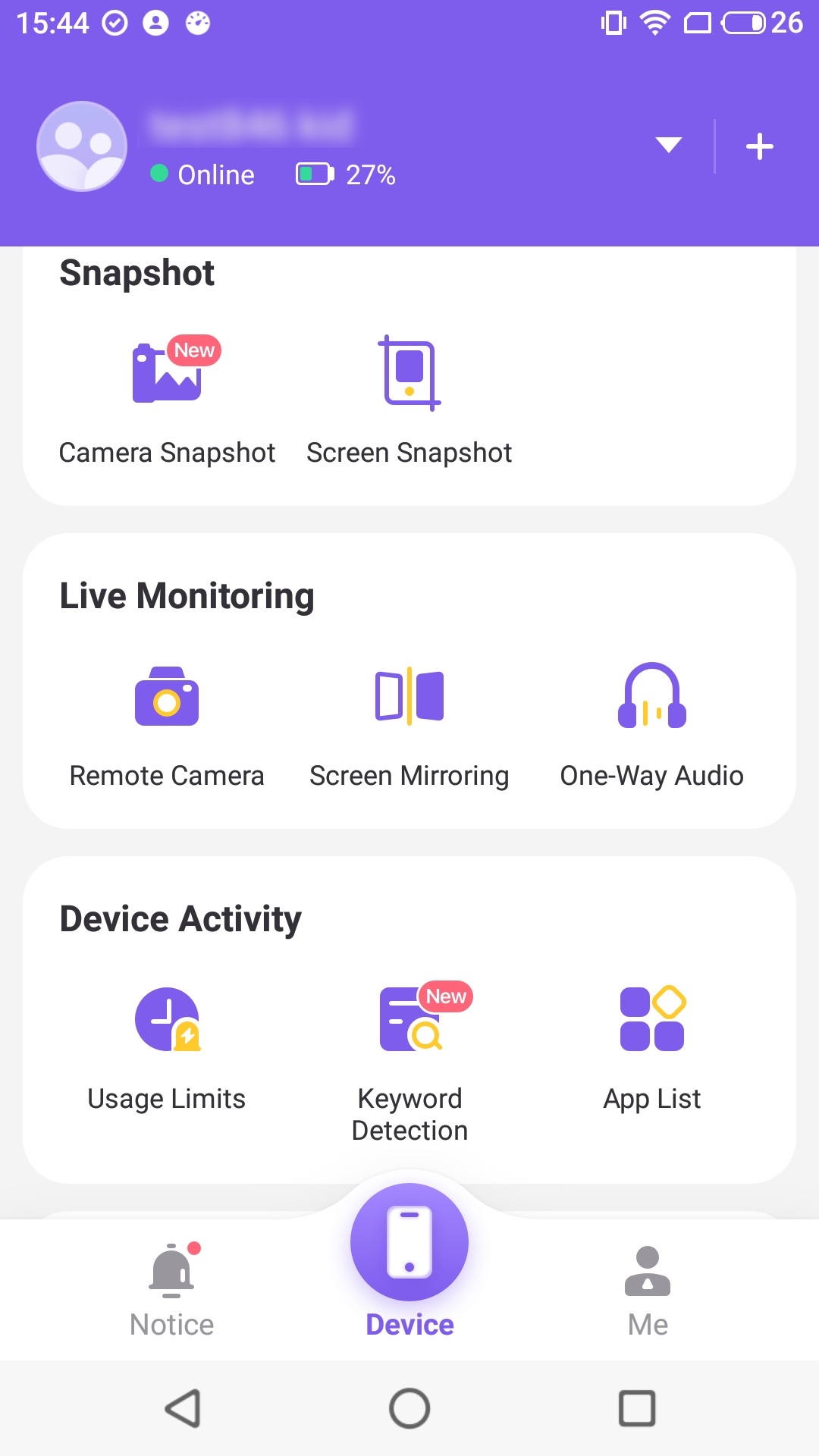
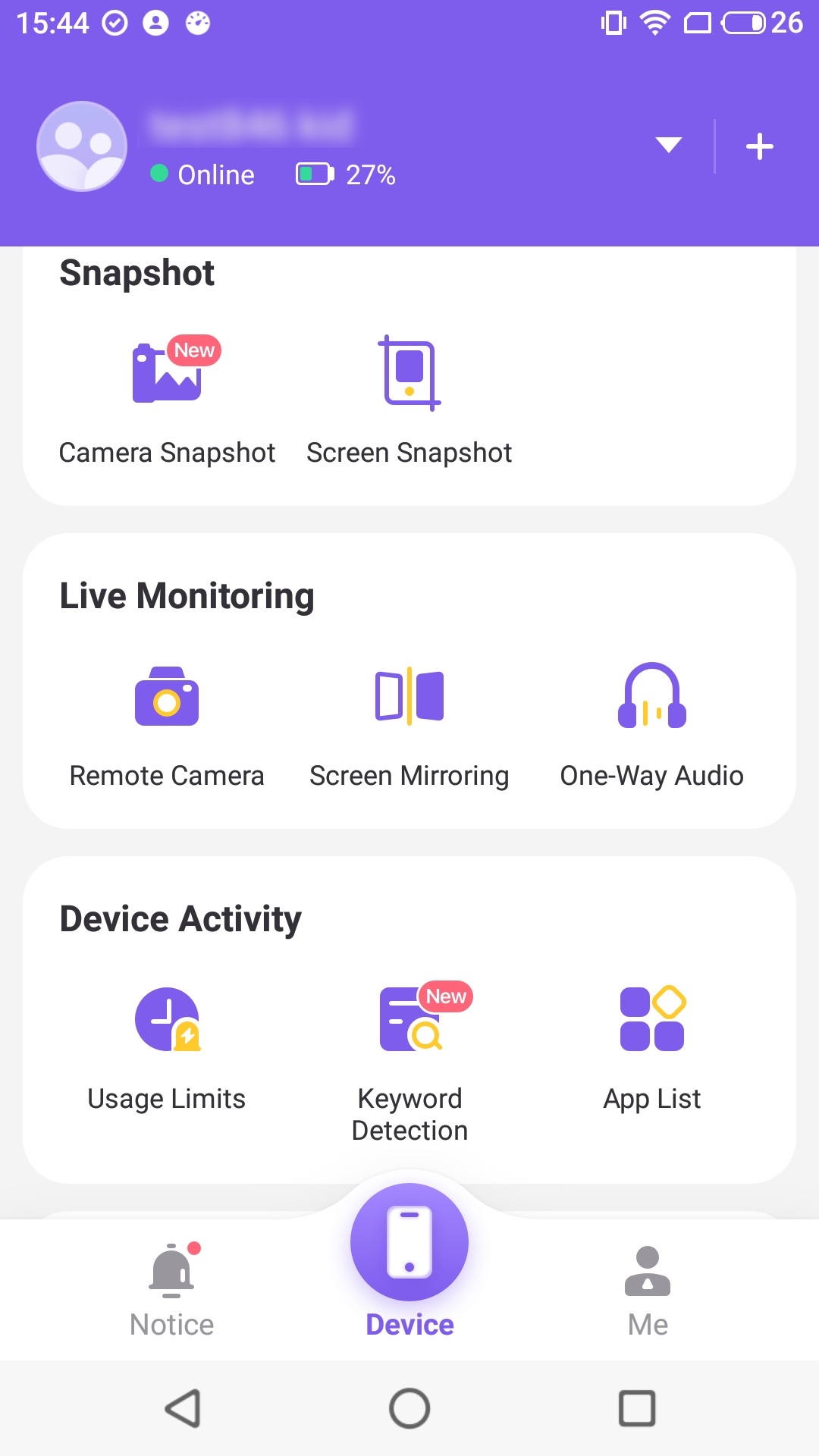
FAQs
What happens if your phone is always in low-power mode?
When you continuously keep your phone in a power-saving mode, it may have a longer battery life. Still, it has many disadvantages, such as missed information, difficulty connecting to the internet, and a less responsive device (some apps may not work).
Is it okay to use power-saving mode all the time?
No, using power-saving mode all the time is not recommended because it has many disadvantages, including limited functionality, delayed notifications, and a negative impact on the phone’s overall health. It is recommended to use it only during emergencies when you won’t be able to access the charger.
What is Samsung’s ultra power saving mode?
Samsung’s ultra-power-saving mode limits the device’s functionality in exchange for extra battery usage hours. Manufacturers market this feature under different names, such as power-saver or battery-saver, but the principle is the same for all.

