When it comes to learning a new skill or gaining knowledge, YouTube comes off as a go-to platform for children. Well, parents need to be extra careful when choosing kid-friendly YouTube videos. The videos they choose not only entertain but also educate and contribute to their kid’s well-being.
The good thing about educational videos is you don’t feel like you’re learning. Also, they are more engaging than oral teaching, available 24/7, and effective for retention.
We’ll also delve into parental control software that is primarily designed to monitor or control user (kid) online activity. Parental control systems allow you to block specific websites, apps and functions, filter out inappropriate content, set screen limits, and so on.
The educational value of kid-friendly YouTube videos
Unlike oral teaching, which often seems boring, educational videos are engaging and attention-grabbing- if the teacher’s explaining skill is at par. Kid-friendly YouTube videos are vastly bit-size, and take less time to consume. However, the good thing about educational videos is that kids don’t have to sit around at the study table, they can watch anytime, anywhere.
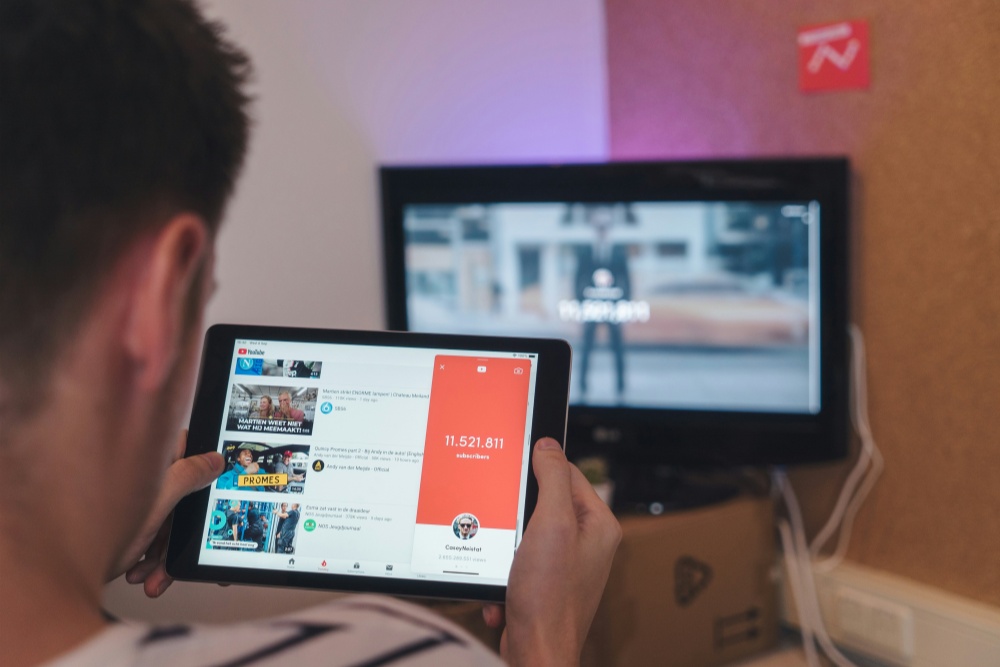
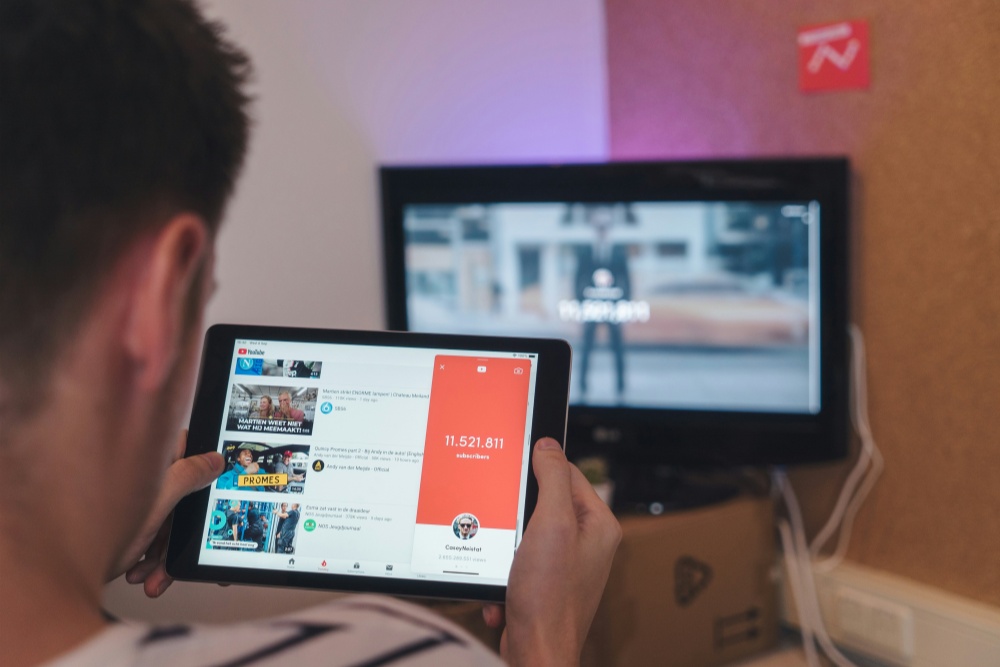
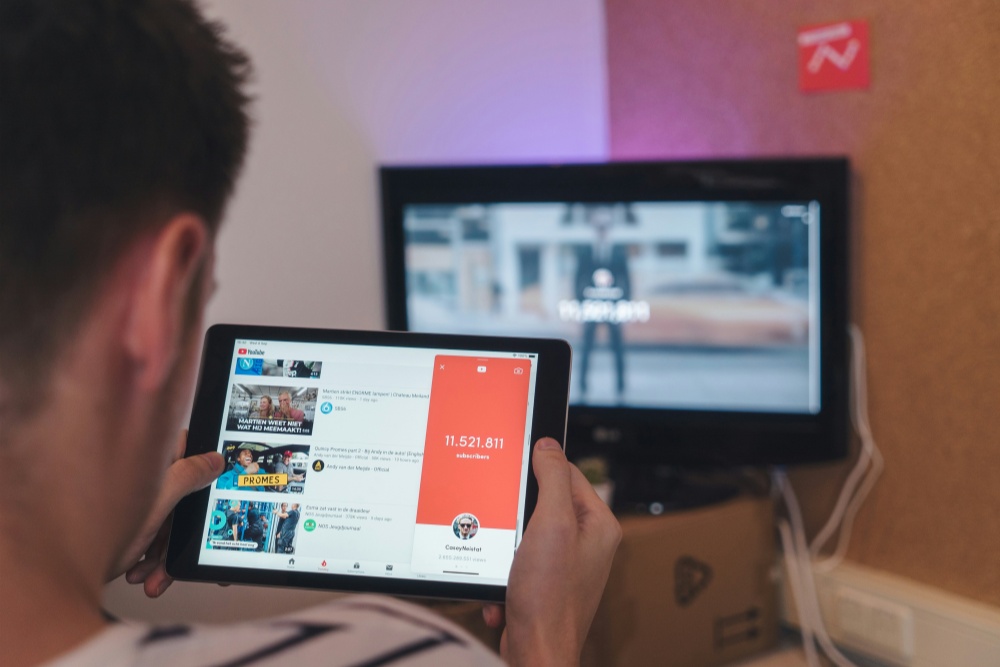
It is assumed that video-based educational content aids in better retention of memory. During exam days, children can re-watch them whenever needed and navigate forgetfulness. Yet they are valuable for kids who have short attention spans.
Types of video content that are both informative and entertaining for children
Videos made for children are often engaging because they have a short attention span. To deal with it, we see teachers use animation videos to explain tough topics or in a storytelling manner. Interactive video sessions are also effective in improving listening skills as Q&A put back and forth to keep children engaged with the video. Such interactive sessions bring massive changes to the child’s learning behavior.
Below are 5 YouTube channels that offer quality educational content for various age groups
Peppa Pig
- No. of subscribers: 35.1 Million
- Access: Free of cost
The channel widens your child’s imagination and narrates interesting, moral stories- mostly Peppa Pig and her adventures.
National Geographic kids
- No. of subscribers: 1.15 Million
- Access: Free of cost
This is your child’s go-to YouTube channel, allowing them to be curious about the world, and offering information on animals, geography, history, and so on.
Sesame Street
- No. of subscribers: 23.8 Million
- Access: Free of cost
The channel teaches numbers, alphabets, and social skills through engaging stories and songs.
Khan Academy Kid
- No. of subscribers: 248k
- Access: Free of cost
The channel holds comprehensive learning programs ranging from maths, and science to reading.
SciShow Kids
- No. of subscribers: 1.15 Million
- Access: Free of cost
The channel features science-focused videos and their approach is extraordinary- they ask an intriguing question and explain it in a kid-friendly way.
Top recommendations for kid-friendly YouTube videos
Minute Physics
- No. of subscribers: 5.77 Million
- Access: Free of cost
If you want your kid to have a solid base on physics, subscribe to Minute Physics. It explains complex theories funnily and uses whiteboard animation to stick to the end.
Art for kids hub
- No. of subscribers: 8.13 Million
- Access: Free of cost
If your child wants to be an artist, it will be his/her favorite channel. It uploads videos per week to hone the skills of your little one. It also recommends art supplies from time to time.
Sick science
- No. of subscribers: 1.02 Million
- Access: Free of cost
Sick science makes science interesting through its videos. The channel caters to kids as well as young science enthusiasts. The channel aims to show diverse science experiments. They believe in proper instructions rather than narration.
Cosmic Kids Yoga
- No. of subscribers: 1.61 Million
- Access: Free of cost
The beauty of this channel is- it caters to both children and adults. The channel focuses on teaching yoga at an early age. Their videos cover different yoga techniques and the right way to perform them. Your 8-year-old kid will be their fan 100%.
Houston Zoo
- No. of subscribers: 51.6K
- Access: Free of cost
The channel lets your kids be aware of the animal world, their behavior, and why it is mandatory to care wildlife. The channel gives the vibe as if a zoo comes to your home or you live in a jungle.
Dodo Kids
- No. of subscribers: 2.58 Million
- Access: Free of cost
Yet another YouTube channel dedicated to wildlife. The channel treats animals as humans. Not only will your kid be entertained by their videos, but also learn a lot about wildlife behavior. Even adults can be their followers.
Make Me genius
- No. of subscribers: 433k
- Access: Free of cost
The channel busted out mysteries of different scientific occurrences that often play in your child’s mind. Make Me Genius allows you to learn diverse topics. The ideal audience for the channel content is kids and tweens.
Mother Goose Club
- No. of subscribers: 72.5K
- Access: Free of cost
It is one of the best YouTube channels for kids- particularly preschoolers. Their content aims to educate preschoolers about nursery rhymes, wisdom songs, dances, and sing-alongs. Their videos are colorful, appealing, and full-on entertainment.
ChuChu TV
- No. of subscribers: 417K
- Access: Free of cost
The channel posts educational videos and is fully entertaining. ChuChu TV features colorful animation, fun songs, and nursery rhymes. The best thing about this channel is their characters are memorable and best use of music.
Free School
- No. of subscribers: 762K
- Access: Free of cost
Free School posts informative videos on history, classical music, and literature in a fun way. The channel also features biographies of noted historical figures (e.g. Abraham Lincoln & Vincent Van Gogh). Besides, their popular show called “60 Second Science Questions” has a massive fanbase. Are you one of them?
Parental control in online safety
Parental control software refers to various software programs and resources that are designed for different devices and technologies. They primarily allow parents to control their kid’s online activity.
- Block your child from accessing particular websites, apps or functions (e.g. using the device’s camera, or ability to purchase things online).
- Filter different kinds of content- primarily adult or sexual content. Yet it filters out content that promotes self-harm, racism, violence, terrorism, drugs gambling, gambling etc.
- Allow parents to monitor their kids’ online activities (e.g. reports of the sites, and apps they use, how often and for how long) on the connected devices.
- Allows screen limits; restricting access after the set time.
For parents, setting boundaries for screen time is fundamental. On the contrary, with increased screen time on kid-friendly YouTube videos, children may encounter low vision, obesity and insomnia- poor grades in academics.



Setting boundaries for screen time can help you pace along with the games, programs, and apps that your child plays, watches and uses. When you set boundaries for screen time, you tend to make your child socially active, space for extra-curricular activities and make them physically or mentally strong.
How to build a kid-friendly environment on your child’s device



- Go to the Google Play Store or App Store (for iOS users). Search ‘FlashGet Kids‘ to download the app on the parent’s device.
- Create a FlashGet Account. You must register a FlashGet account. If you have the account, please click sign in.
- After log in, tap on “Parents’ devices” > “Agree”.
- On the bottom, tap on “Next”. Now, you’ll get a 9-digit binding code.
- Go to flashget.kids using any browser on your kid’s device
- Tap on “kid’s devices” and click the download button.
- After installation, click ‘Done’ to open FlashGet Kids on your child’s device.
- Now put your 9-digit binding code and press “Confirm”.
- Now follow the prompts to authorize access, and you are done!
Remember: Pop-ups like “unknown sources” may appear as you download it from a third-party channel other than Google Play Store or Apple Store. To install it, go to phone’s Settings > tap on “Download from Unknown Sources” or similar terms.
Set screen time for your child
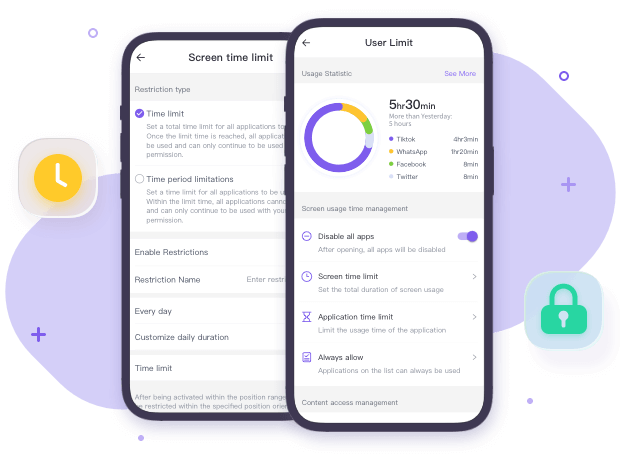
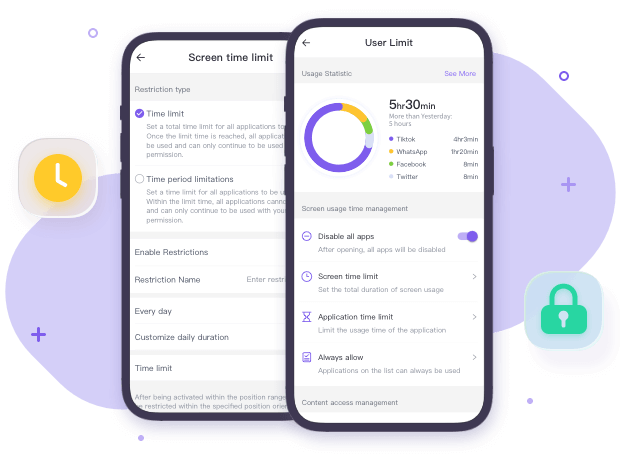
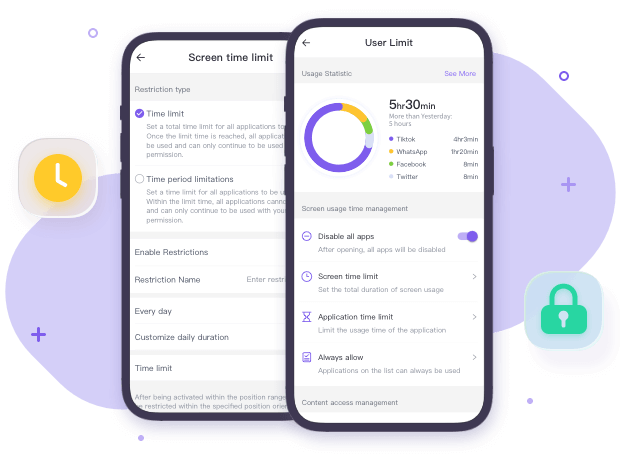
- Open FlashGet Kids on the parent’s device.
- On the dashboard, go to ‘Usage Limits’.
- Click on ‘Screen Time Limits‘ > ‘Add Limits.
- Choose your preferred ‘Limit Type’. You can choose ‘Available Time Limits’ and ‘Timespan Limits’. ‘Available Time Limit’ suggests the time that a child can use the device. In contrast, ‘Timespan Limits’ suggests the time that a child can not use the device.
- Go to limit settings. Set your preferred limit. You can customize the time ‘Everyday’ or ‘Customize everyday timespan’. After this, tap on ‘Save’.
Monitor kid’s device usage



- Open FlashGet Kids on the parent’s device.
- Go to dashboard > Device Activity > App usage.
- Then you can check the daily usage of your child’s Android app.
Tips for balancing entertainment and education
For parents, balancing entertainment and education in children is getting challenging as the former is easily accessible. On the other hand, the imbalance between the two can negatively impact the child’s well-being, causing stress, intense exhaustion and a lack of personal growth. Below are 5 practical tips you can apply:
Set boundaries and rules. Set screen time for entertainment and education. For instance, you can allow your child to binge his/her favourite cartoon shows after completing their homework. Make sure you stick to the schedule.
Encourage educational screen time. Specifically, it shows the screen limits that are designed for educational activities such as reading eBooks, watching educational videos and utilizing educational apps. Here you can utilize technology to supplement a child’s learning. It means finding resources that meet their interest and academic goals.
An example is better than perception. Parents should be bound by screen limits too. Make sure you avoid screen time when spending time with your children. You can also encourage activities that do not require screen time such as playing board games, reading books and outdoor activities (e.g. gardening).
Use parental controls. Use parental control apps or functions that restrict access to certain apps, websites and content. Utilizing them can protect your child from explicit content, and choose age-appropriate content.
Interact with your children. Talk to your child every day, and try to understand their feelings and thoughts on technology. With open communication, you can work together to find an ideal screen time that works for your family.
Conclusive notes
As a parent, you need to put extra effort into discovering kid-friendly YouTube videos that educate your child as well as engage them. It is when parental control software comes into play as they filter out vulnerable content, restrict screen time, and block certain apps and websites. Need to say, setting screen time to eliminate technology is rather advisable than implementing technology in moderation to learn, enjoy and grow.
As a parent, you should also keep discovering interactive options that avoid staring at the screen like pushing or swiping. Yet keep an eye on the programmes they watch, games they play and apps they open.

