Concerned about your teen’s driving habits? Need something to keep tabs on your loved ones? Try using Life360! It is one of the best tracking apps out there. If you set it up correctly, monitoring your loved ones and their safety will be effortless. However, sometimes you might encounter issues like Life360 not updating location notification.
While this issue is undoubtedly inconvenient, it is not unfixable. You’ll just have to spend some time trying to isolate the cause of this notification. Mainly, Life360 not updating location notifications is caused by network problems and permission errors. However, there are a lot more factors that can contribute to this concern.
Why is Life360 not updating location notification?
While you might be tempted to blame the Life360 app, many other factors can impact why it is not updating your location. Go through the following list to narrow down this tracking issue.
- Low battery status
- Poor network connection
- Blocked location permissions
- Hardware problems
- Background activity restrictions
- Third-party apps (VPNs)
Use Location Tracker to unlock more for your family
Ideally, addressing these factors will have the app up and running with your current location. However, if the issue persists with missing locations, you might be dealing with application glitches. In that case, the only viable fix is to ask the official support team.
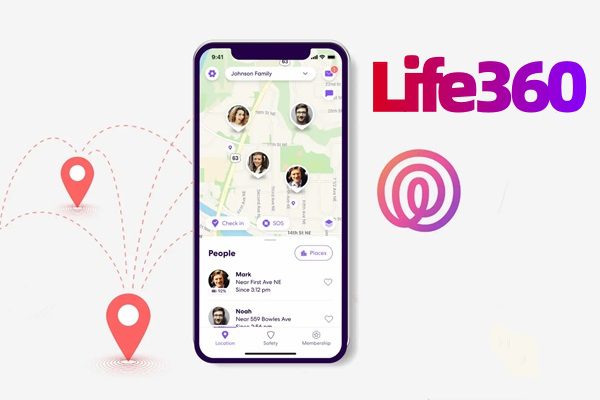
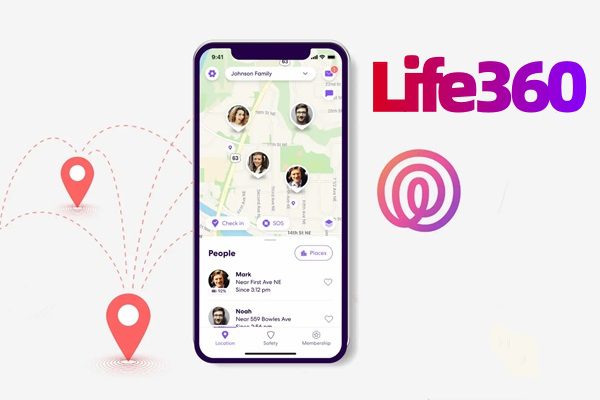
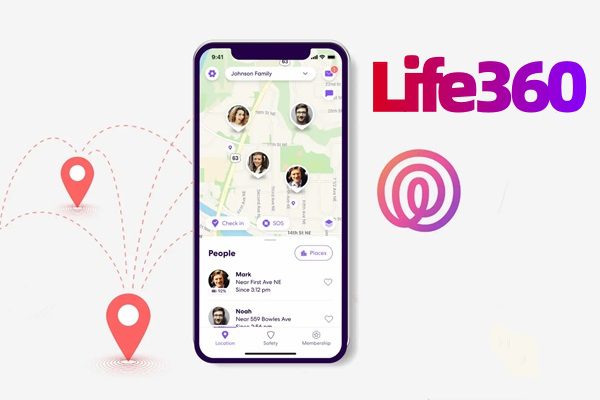
How often does life360 update location?
The Life360 app can potentially update your location every two seconds. These quick updates are the real reason behind the popularity of Life360. However, you’ll still need a decent network connection and enabled GPS services to get these fast updates. Otherwise, you’ll find your location stagnant or glitchy on the map.
Most users customize the update interval to around 5 to 15 minutes to get a bit of privacy. So, if you’re uncomfortable with the 2-second updates or have a patchy network connection, trying out the 5-minute interval is not a bad idea.
The 2-second update interval is only possible under ideal conditions. If you live in a remote location with poor internet or use battery optimization features, try going with a 5-minute gap. That way, you’ll limit concerns from your circle members about your glitchy location on the map.
Everything boils down to the internet connection and your in-app configurations. The exact answer to “How often does Life360 update location?” can vary. So, you’ll have to go through your app settings and the enabled permissions to figure this out on your end. Ideally, having a 5-minute gap is not that bad an option for most people.
What does it mean when someone’s location stops updating on Life360?
You can assume many things when someone’s location stops updating. Before you panic, it is right to contact the other person to first ask for their safety. There is a chance that they stopped sharing their location intentionally for privacy reasons. Similarly, other factors like low battery, bad network, and app glitches can create the same error.
There are just so many things to consider. You should avoid getting overly anxious over this issue, as it is pretty standard. Still, to limit your concern, calling or texting the other person is a good idea.
You can only speculate and confuse yourself among thousands of factors that can cause this issue. The only surefire method is to involve the other party and confirm the problem. If they intentionally stopped sharing their location, you shouldn’t pry further. Sometimes, people feel suffocated when they’re constantly tracked with Life360.
It is only suitable to give them space and respect their privacy. However, if they didn’t immediately stop sharing their location, ask them to troubleshoot the issue. Usually, restarting the app and refreshing the GPS services will do the trick. So, suggest some methods to address this error quickly.
Let’s further discuss how to fix the “Life360 location not updating notification” issue.
How to fix Life360 location not updating?
1. Check network connection.
Check the network connection before worrying about any significant issues with the app settings or your device. Ensure your data plan has not expired, and the network strength is decent. Ideally, you should be aiming for a 4G connection. So, if you’re in a remote location, switch to a different network and try again.
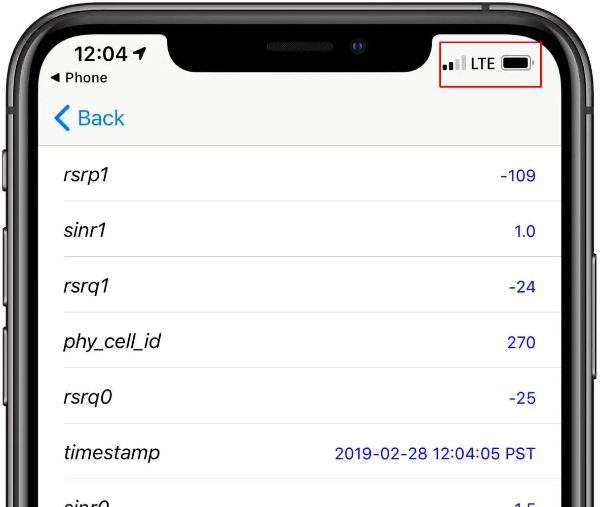
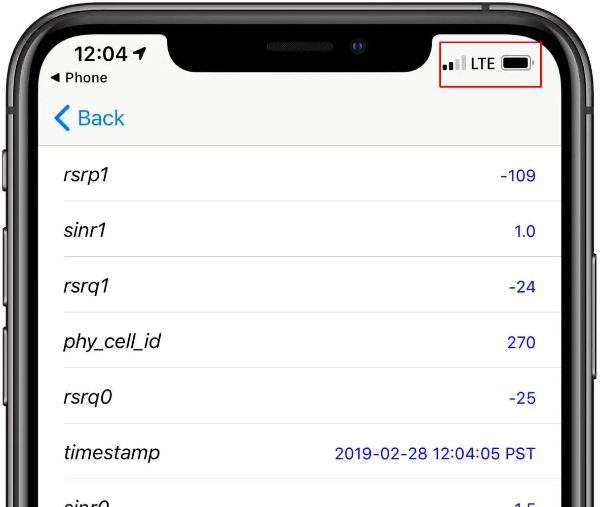
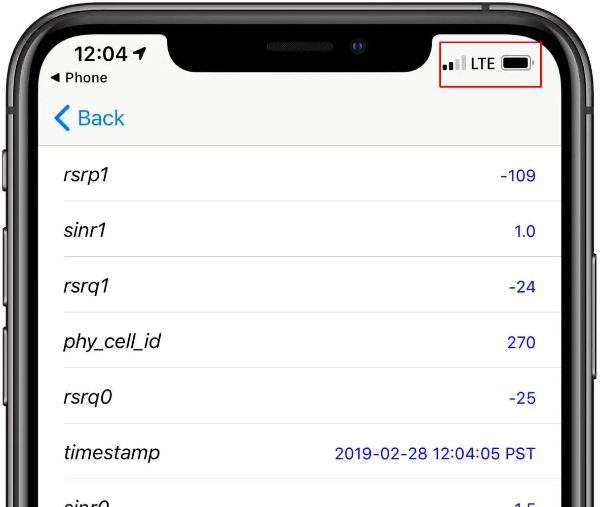
Another method that helped some users tackle network issues was to toggle on and off the Airplane mode. So, try using the control center and tap on the airplane icon. This process will engage the airplane mode, and you can wait 5 seconds before turning it off.
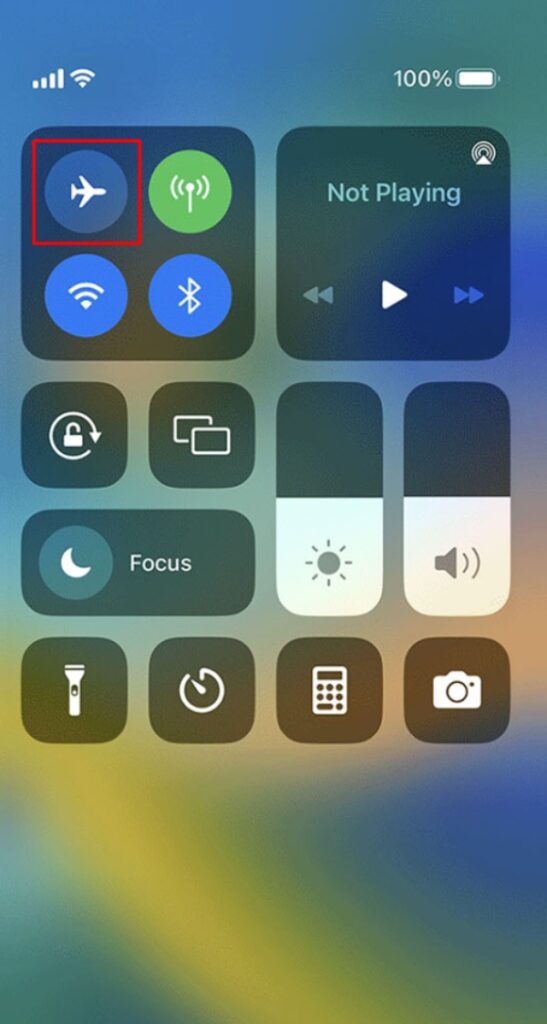
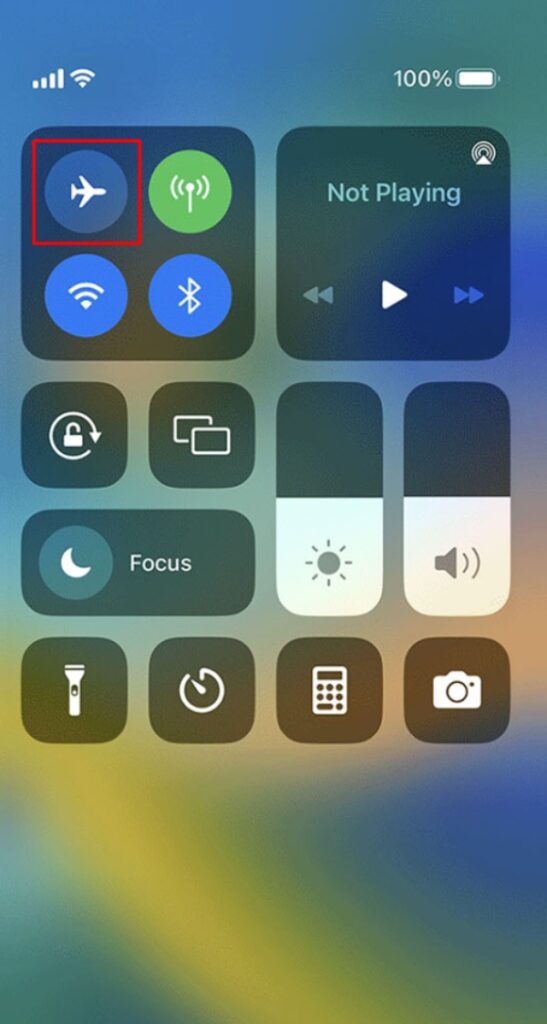
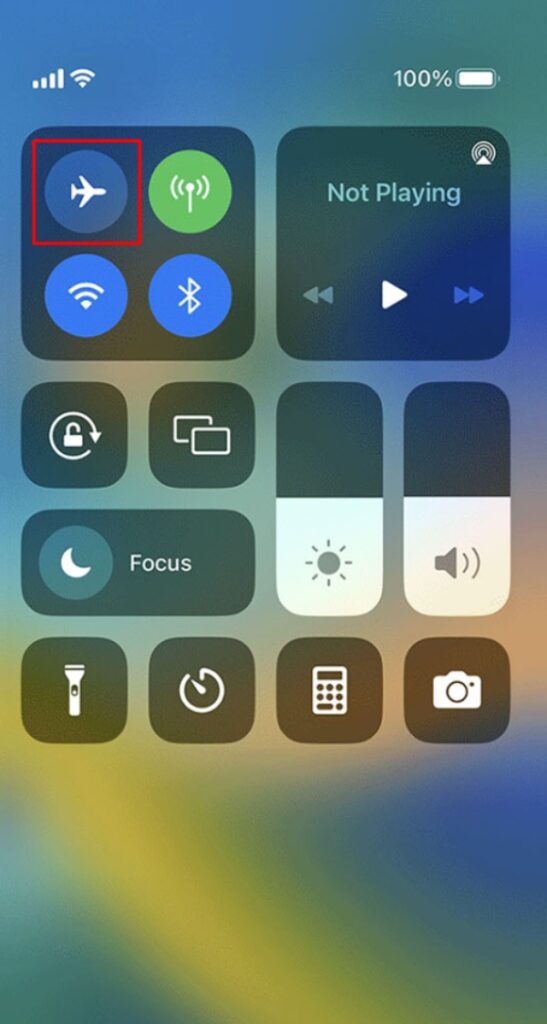
2. Try resetting the Life360 app.
A quick reset or reinstall can fix most app bugs. If you are not too worried about data consumption, try removing the app from your phone and installing it again. However, if you’re trying to limit the data consumption, try clearing app data from the phone settings.
To clear app data, open Settings > apps > Life360 > storage > clear all data.
You won’t have to reinstall the app afterward, and you can just log back in to check the location updates.
3. Allow background activity.
Having the background app refresh turned off on the iPhone will likely create issues with the Life360 location not updating. To fix this issue, you must modify the background activity by following these steps.
Step 1: Open up the settings app.
Step 2: Go to general.
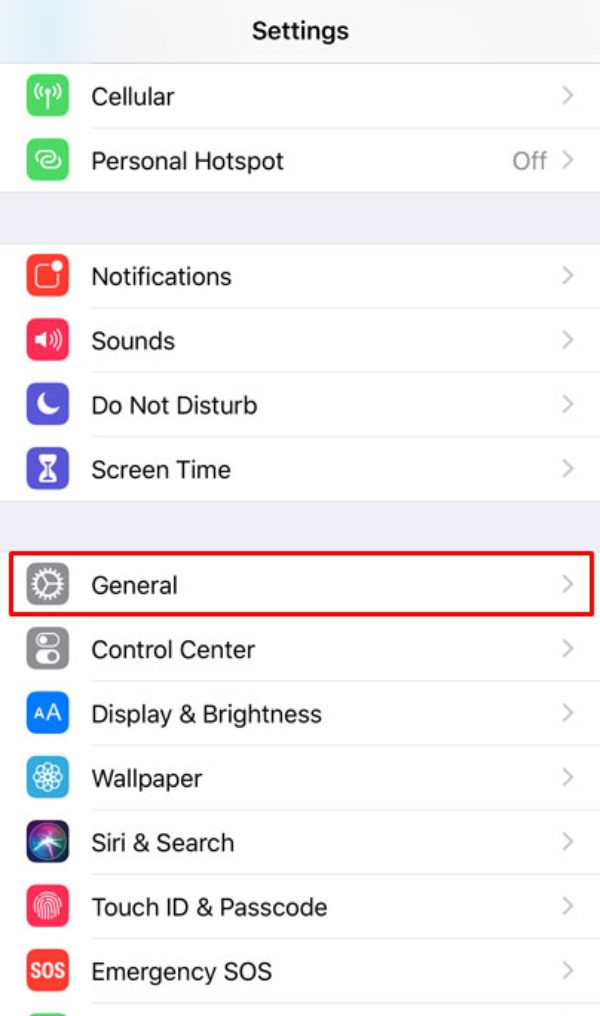
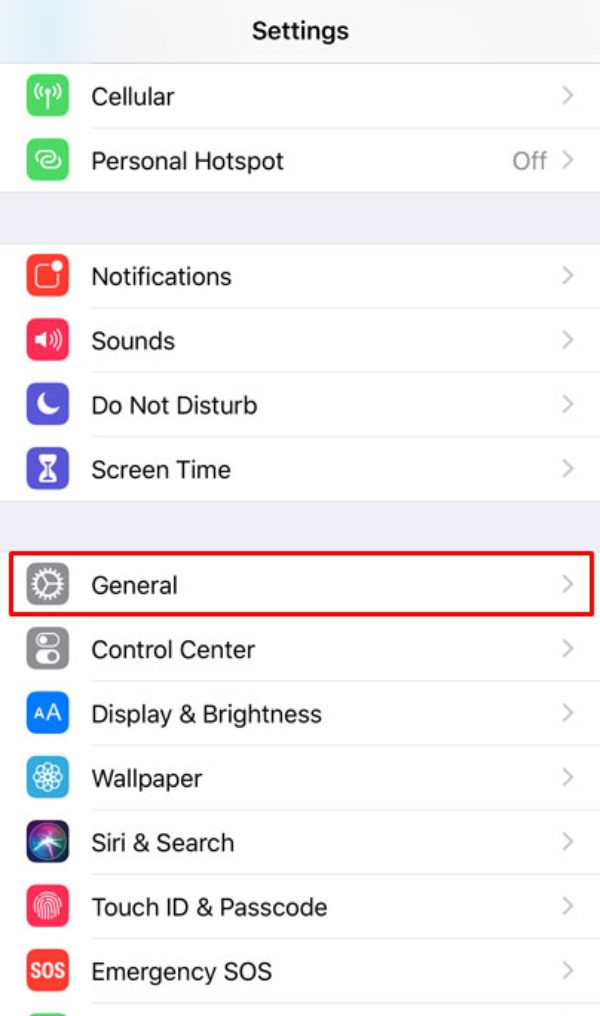
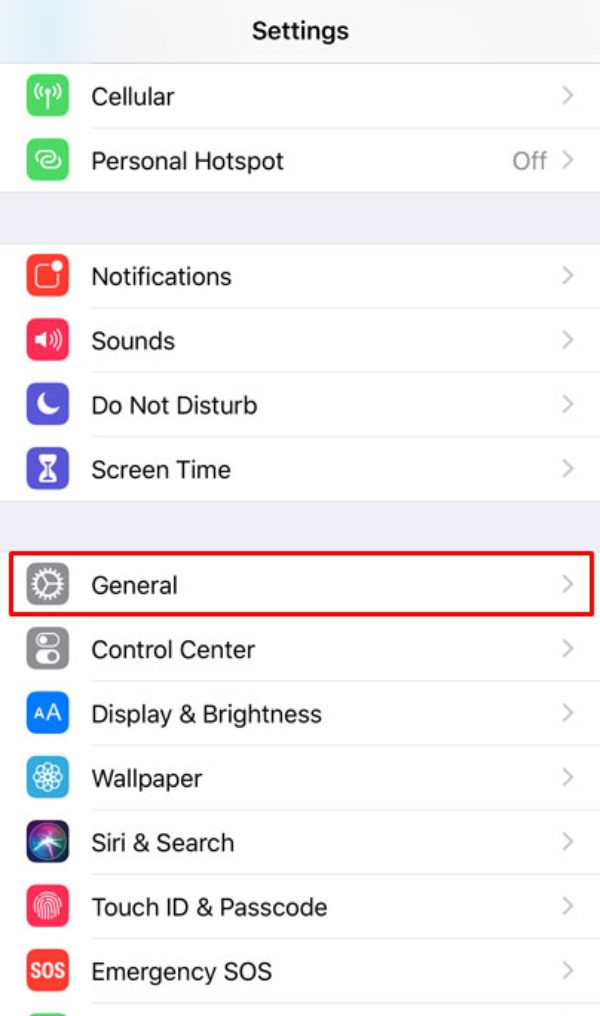
Step 3: Tap “background app refresh.”



Step 4: Toggle it on.
Turning on the background app refresh for all apps will have a noticeable impact on your mobile battery. If your device’s battery health is not decent, consider leaving it off. However, you’ll continue to run into location issues as long as it is turned off.
4. Check app permissions.
Sometimes, the fix is as simple as enabling the app permissions for Life360. Most people get confused as to why the app is not updating their location when they’re the ones who restrict the app’s permissions. So, you’ll have to access the location services and enable them for Life360.
Here is how you can turn location permissions on for Life360.
Step 1: Open the settings app.
Step 2: Go to privacy.
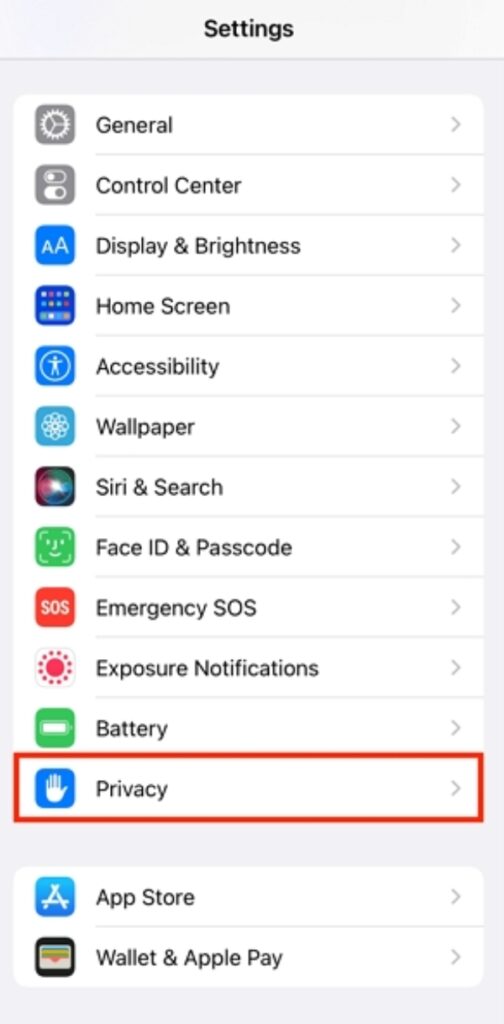
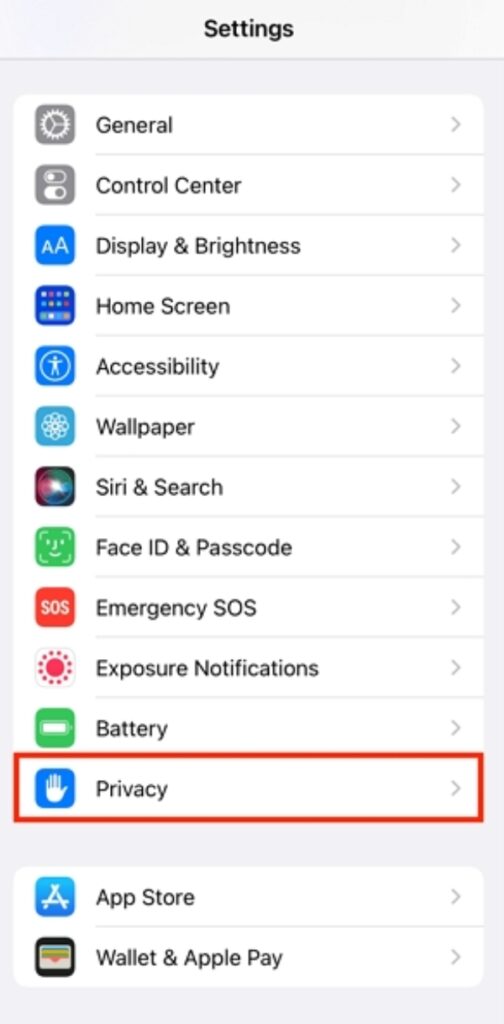
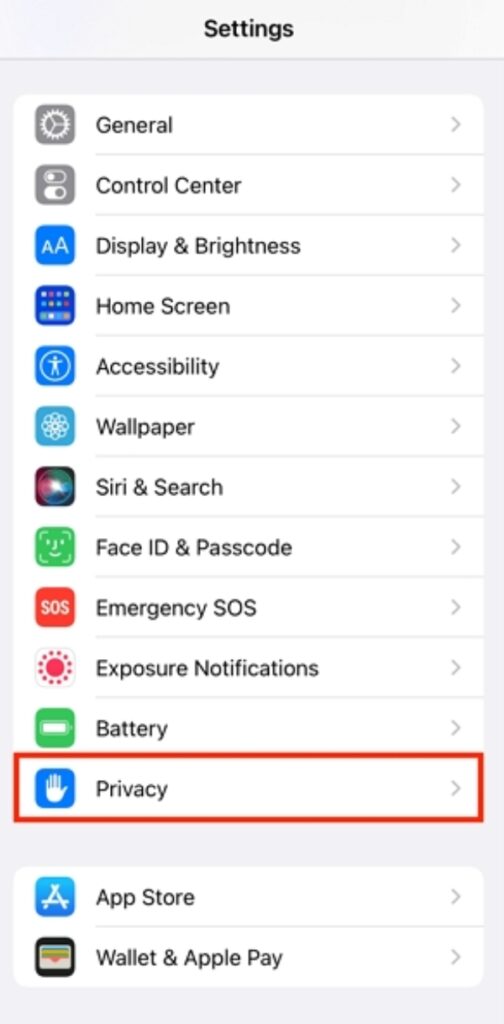
Step 3: Click on the location services.
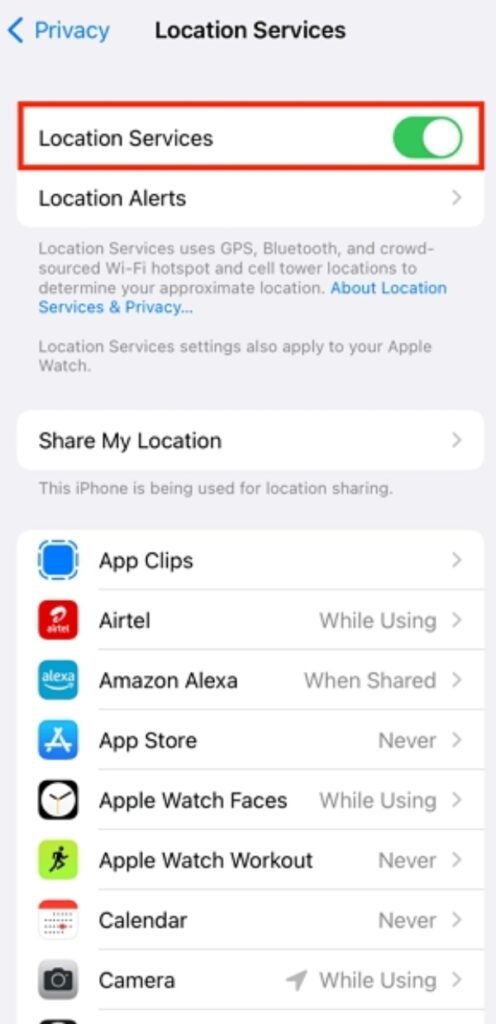
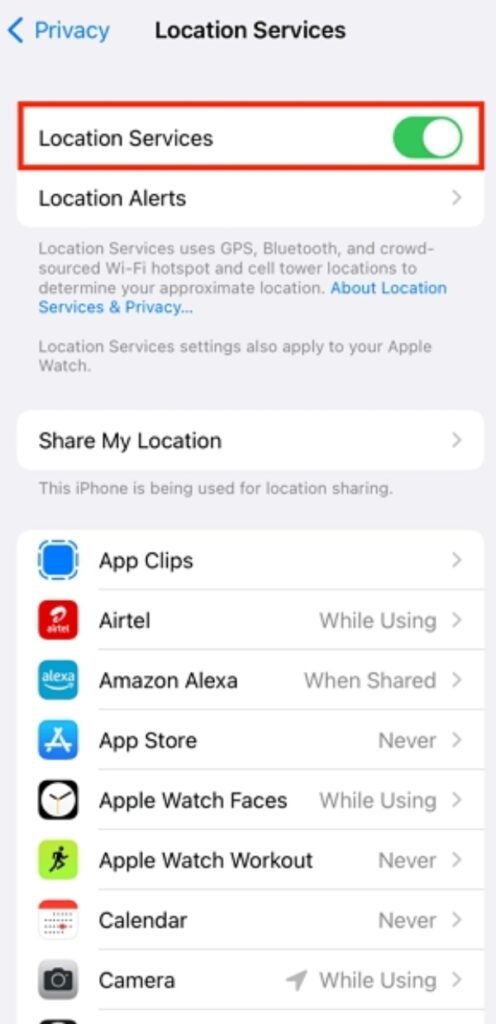
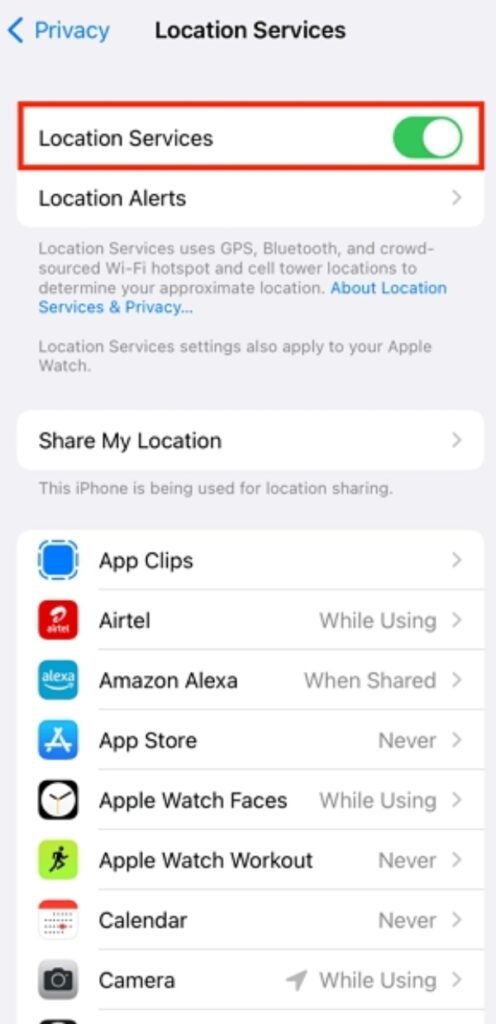
Step 4: Find Life360 and tap on it.
Step 5: Select “always” and toggle “precise location.”
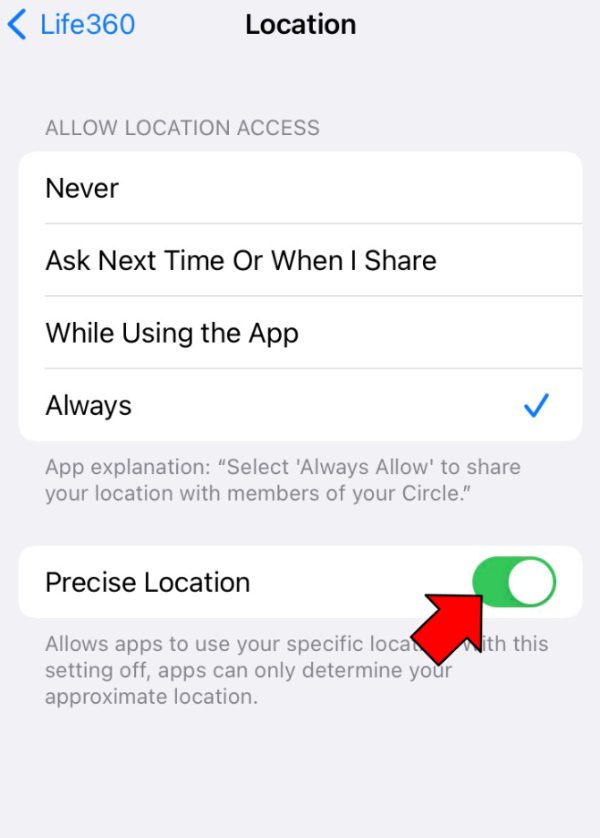
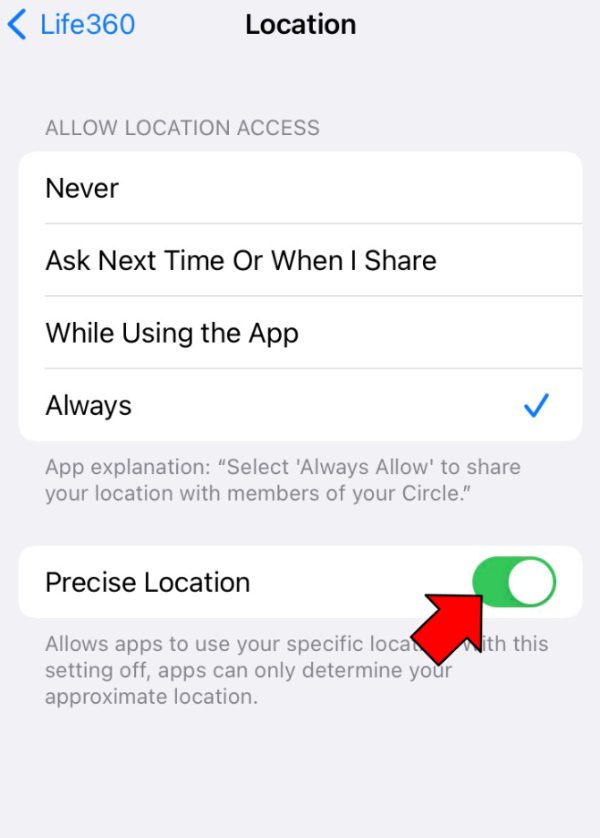
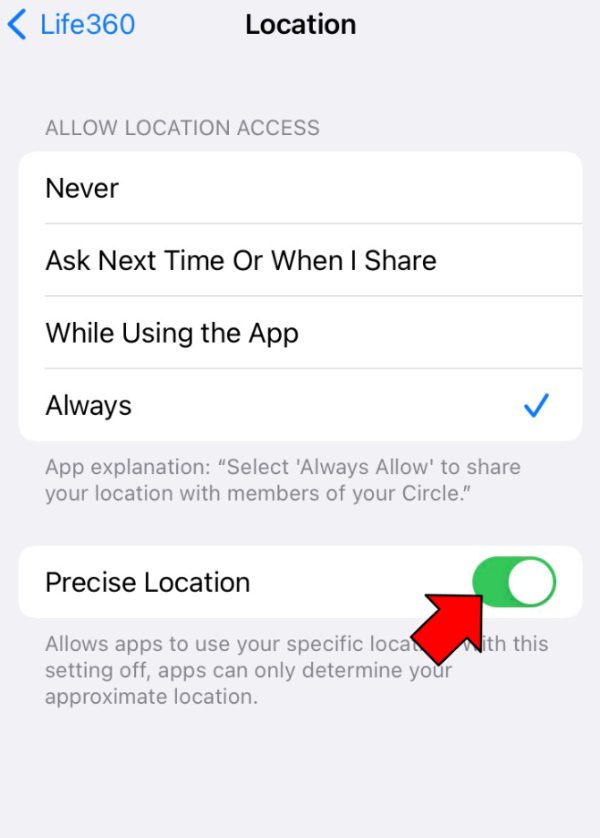
Now, you can relaunch the app, and if your network is perfect, the app should update your location. Remember that you must always leave the location services on for this app to update your status.
5. Try alternative apps.
Another way to get around the Life360 location issues is to use similar family tracking apps like FlashGet Kids. This app is an excellent family monitoring tool, offering live tracking, screen time limitations, app restrictions, and much more. Here’s how to use FlashGet Kids to track your kids or other family members.
Step 1: Get FlashGet Kids on your phone.



Step 2: Get FlashGet Kids for child on the targeted phone.
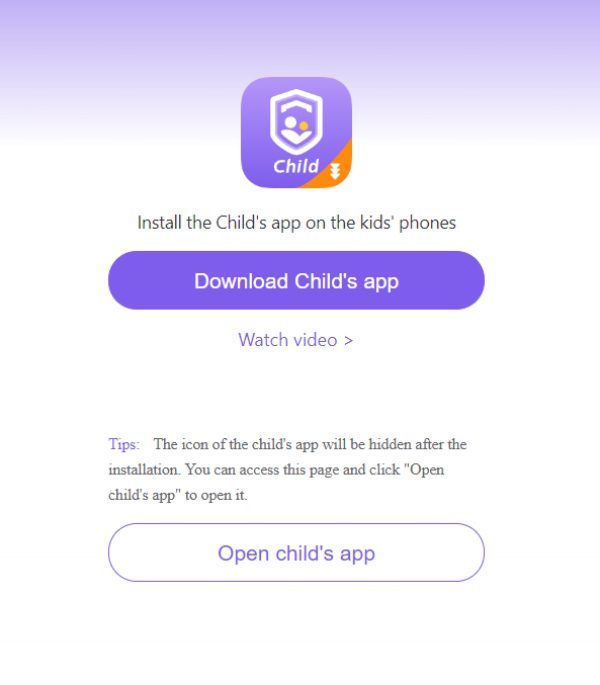
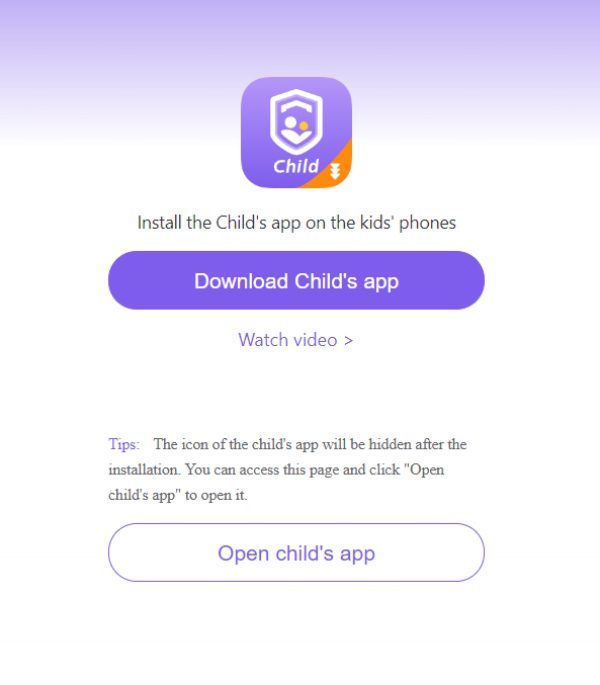
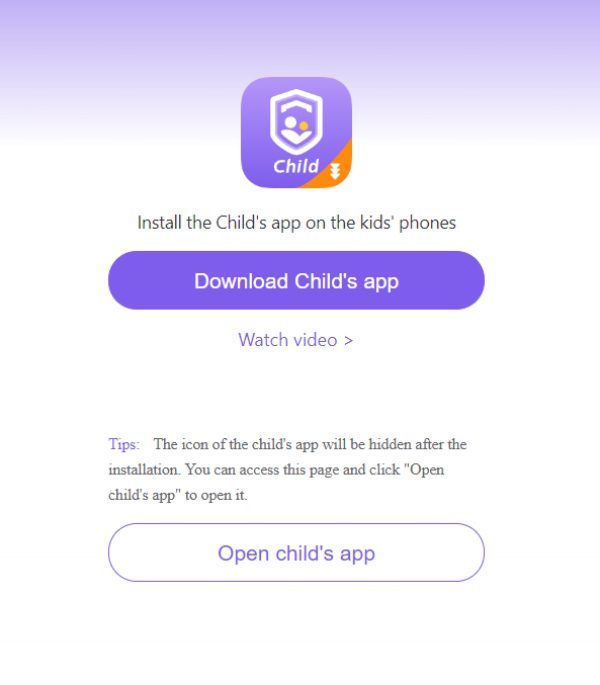
Step 3: Create your account.
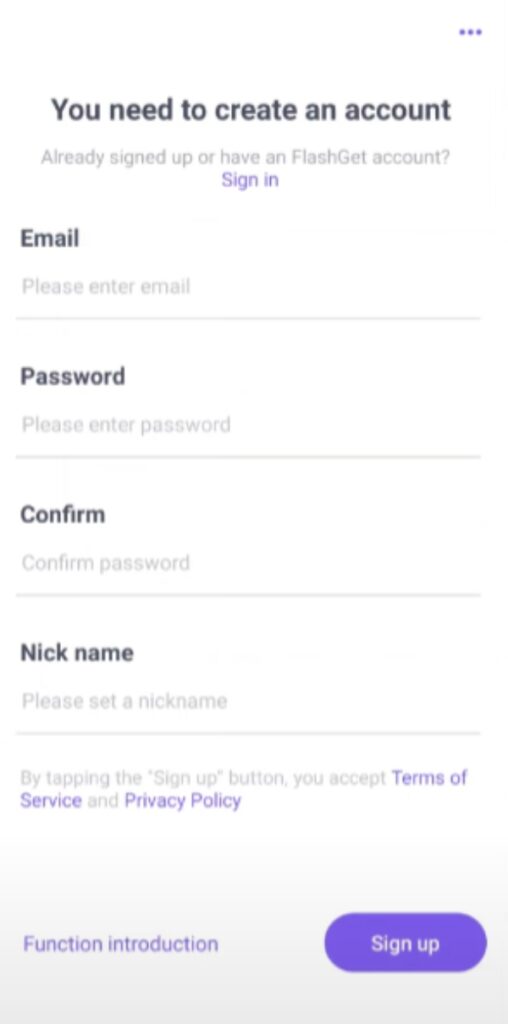
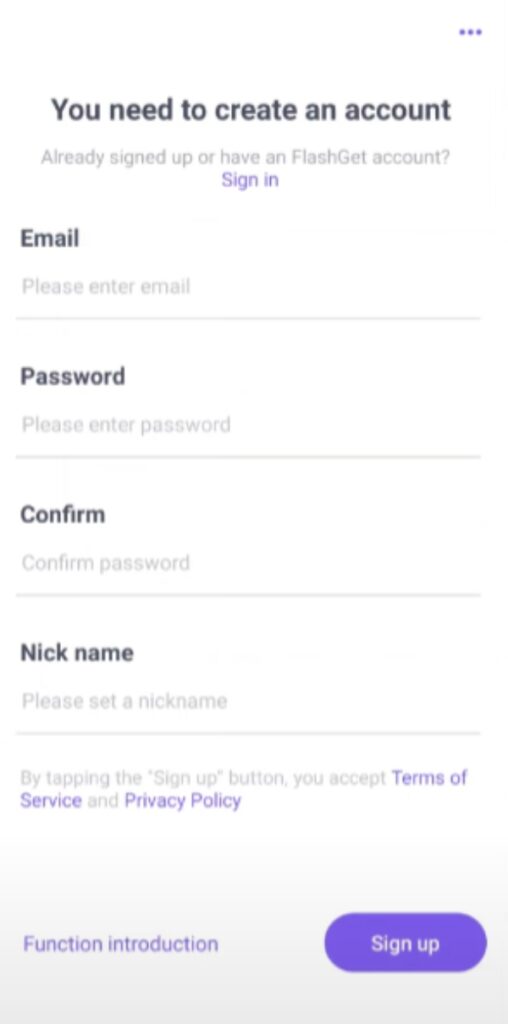
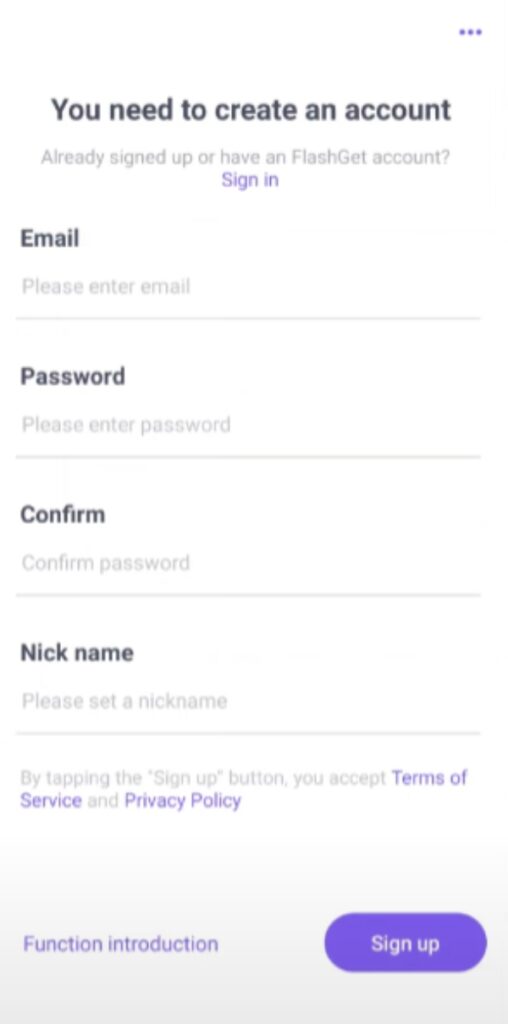
Step 4: Bind both devices by following the in-app instructions.
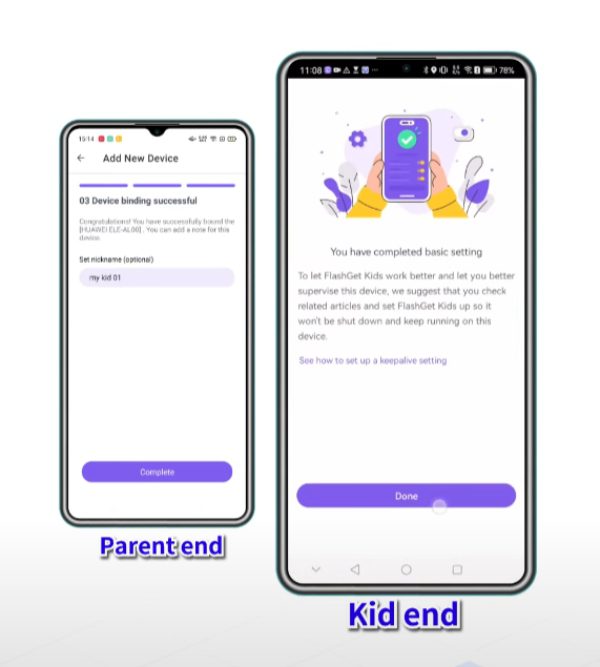
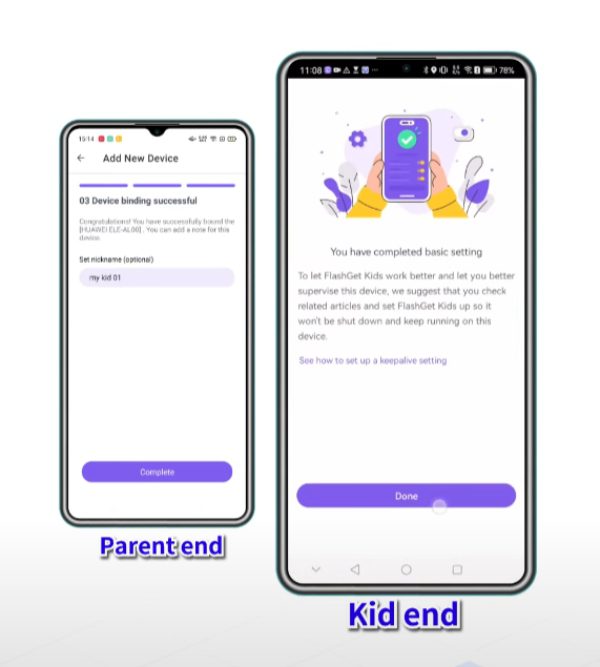
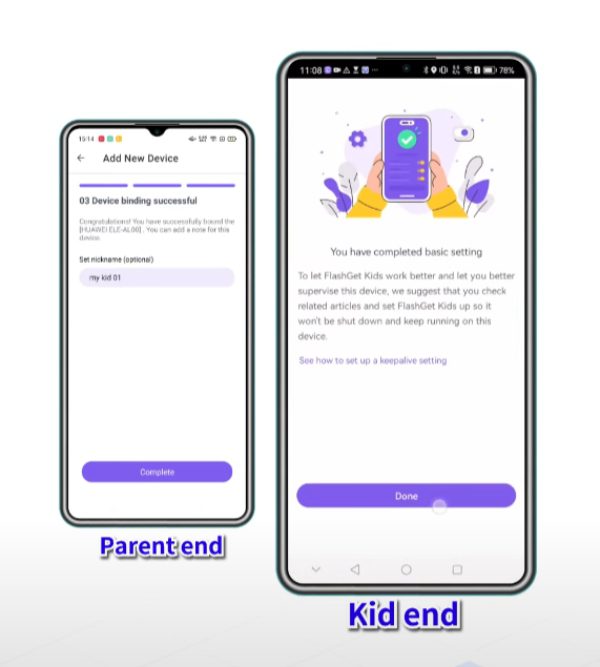
Step 5: Open the parental control app & tap “live location.”
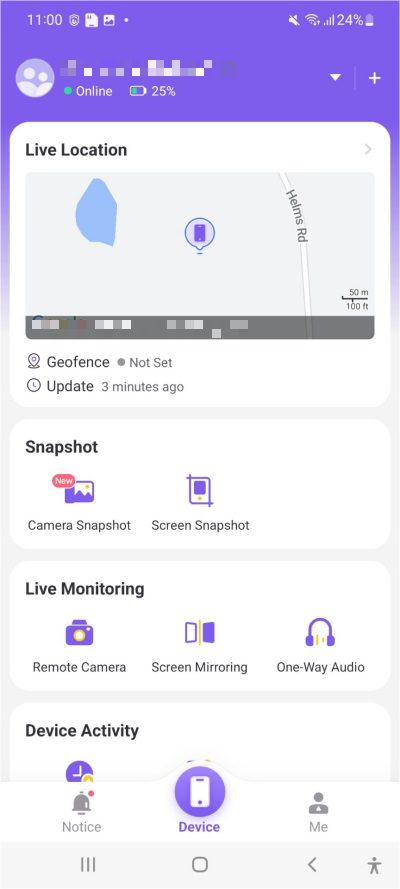
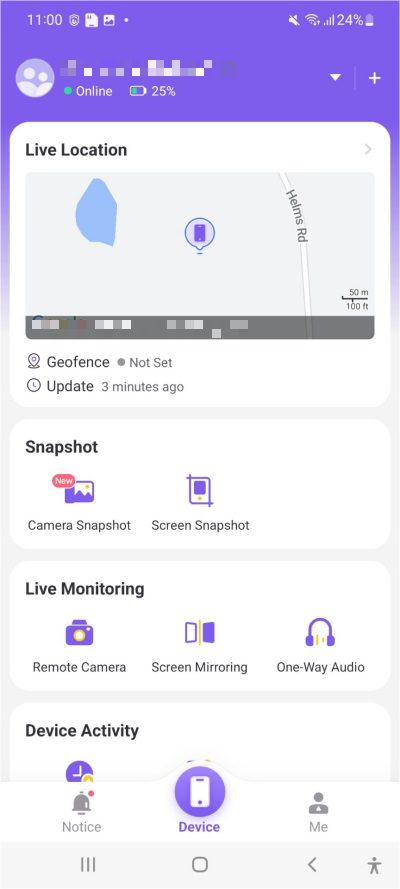
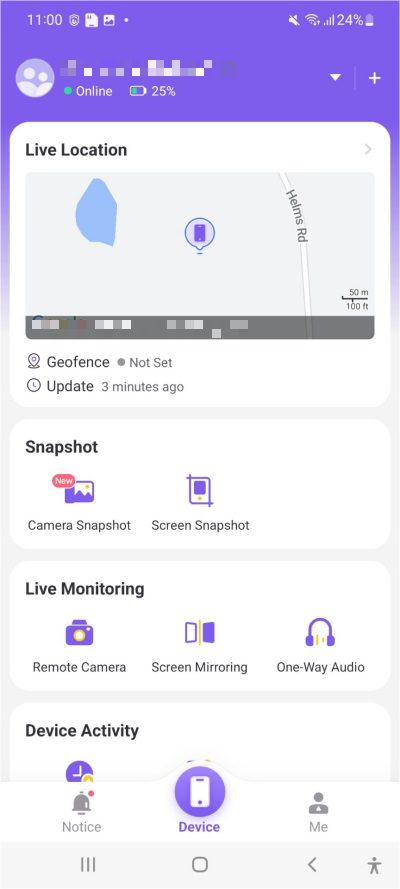
Now, you won’t have to worry about your kids turning off their live location intentionally. This app will keep your kids safe digitally while updating them on their whereabouts.
6. Check for updates.
Sometimes, issues with the location not updating can also stem from an outdated application. If you have automatic updates turned off on your mobile device, head over to the Play Store or the App Store to update it right away. The upside is that you won’t lose any settings with a simple update. So, get on the latest Life360 version to enjoy that on your phone.
7. Remove battery restrictions.
The battery restrictions or optimization features can also impact the location-sharing features of Life360. To get frequent updates from the Life360 app, you must switch the battery optimization features to “unrestricted.”
You can update the battery optimization features by opening up the Life360 app settings > battery > unrestricted.
life360 updating location notification
8. Check third-party apps (VPN).
Third-party applications like a VPN can also create issues with the location not updating in the Life360 application. Try removing all the apps from the background and disconnect any VPNs currently connected to your device. Now, relaunch the Life360 app and let it refresh your location.
9. Check in-app configurations.
You may also have stopped sharing your location from the in-app settings. Whether it was intentional or not, you can tap on the settings icon in the top left corner to turn these features back on. Find “location sharing” in the settings tab and toggle it on. Now, you can recheck your location status within the app. It should update right away if the GPS permissions are allowed.
10. Restart your mobile device.
It is also possible for minor system bugs to create issues with the location not updating in the Life360 app. If you’ve tried everything up to this step, now is a good time to restart your mobile device. Just shut it down and leave it dead for 5 to 10 seconds before turning it back on. Now, relaunch Life360 to check if that fixed the issue for your app.
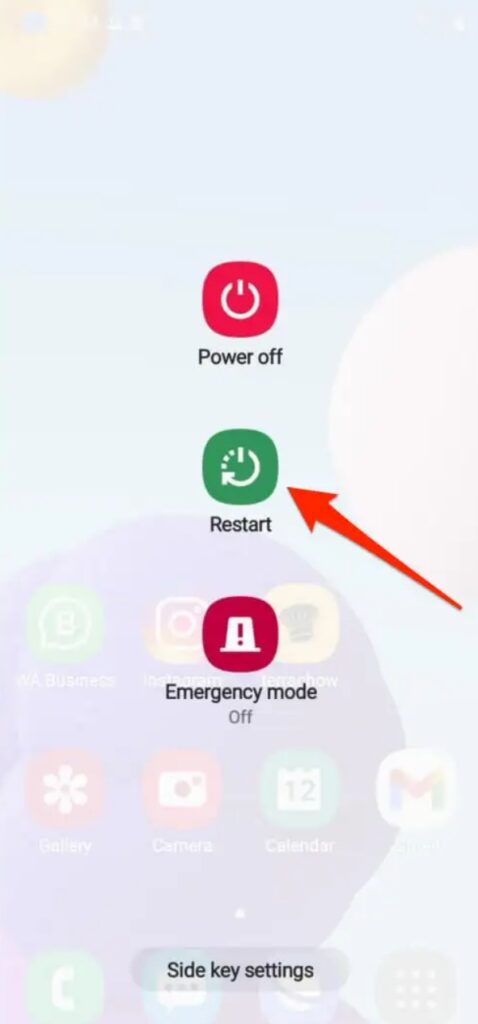
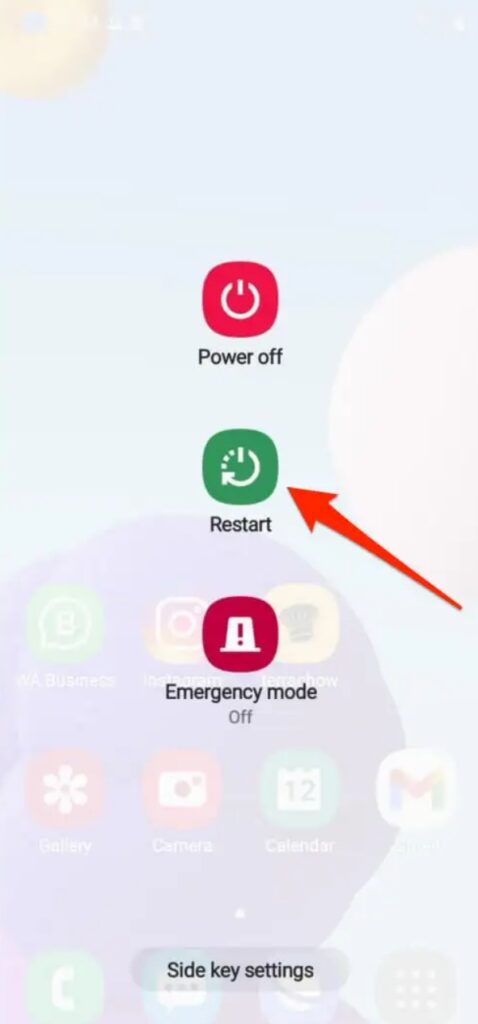
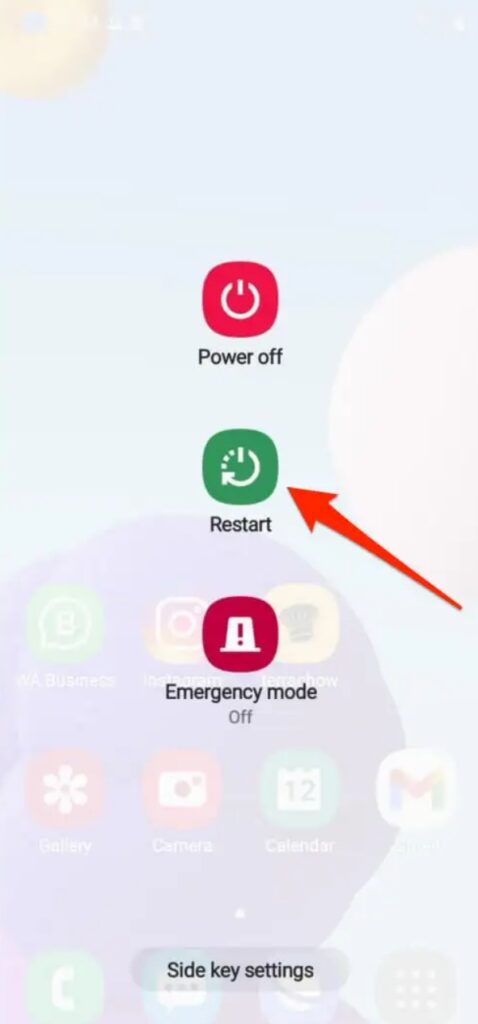
11. Try a different account.
Issues with your Life360 account can also cause problems in some cases. To confirm, try asking a family member for their account. You can even create a new one if you’re uncomfortable asking others for their passwords. If the issue gets fixed with the new account, you might have to submit a support ticket.
12. Ask the Life360 support team.
Lastly, we recommend contacting the Life360 support team if you need help. There is no need to complicate the situation further. Just reach out and explain your issue, and the experts from the Life360 support team will help you with the location errors.
Ninety percent of the time, the issue will be fixed as soon as you fix your network and allow necessary permissions. Hopefully, you won’t have to bother with all these other methods to get a reasonable response from your app.
Conclusion
Life360 is undoubtedly one of the best family tracking apps with free and premium features, but it can still malfunction. Many users run into issues like “Life360 not updating location notification.” Luckily, this issue is not complicated to fix, and you can follow the abovementioned methods to figure out a suitable solution.
You can often fix this issue by looking at the network problems and the location permissions. However, if the error persists even after going through the guide above, your best bet is to contact the official support team. Similarly, trying out alternative family tracking apps is a great idea.
FAQs
Does Life360 update location when you’re not on your phone?
Yes, if the background app refresh is enabled and the network is working perfectly, Life360 will update the location. You don’t have to be actively using the app for it to update your status within the map.
Does Life360 tell you when someone checks your location?
No, your location is visible to all the circle members, and you will not get any separate alerts from circle members checking up on you. If you’re concerned about your privacy, consider turning off location sharing.
Does Life360 tell you when someone refreshes your location?
No, the Life360 app will not tell when someone refreshes your location. It assumes that everyone in your circle is trusted, and there is no need to withhold information from them.
Why does Life360 say last updated 2 hours ago?
Issues with your network, mobile settings, location permissions, and many other factors can cause this situation. However, assuming that the other person is having network troubles when the location isn’t updating in real-time is safer.

