Do you hate filling your phone or laptop with more apps just to quickly access one message? Web Telegram lets you chat, swap files, and join huge groups right from a browser. So if your device is nearly full or you’re on a public PC, this no-install tool is a lifesaver.
But surfing Telegram online still carries some risk. In this short guide, we’ll show you the safest way to log in, guard your privacy, and even chat without a phone number. Quick, stress-free, and completely download-free!
What is web Telegram?
Web Telegram is simply Telegram’s chat app running inside your web browser. That means you can send texts, jump into channels, and scroll old conversations all from a single URL. There are no large files to grab, no install prompts to ignore, and no annoying in-browser pop-ups. Just open the Web Telegram site, sign in, and you’re ready to roll.
Because it’s a cloud service, Web Telegram doesn’t claim even a single megabyte of space on your phone or laptop. Moreover, everything lives online and reloads as soon as you log back in, making it a perfect fit for quick, low-effort messaging.
Web Telegram vs Telegram app
Here’s a quick comparison to help you understand the key differences
| Feature | Web Telegram | Telegram App |
| Installation | No download needed; opens in any browser | Must be installed from the App Store or Google Play |
| Notifications | Basic browser notifications; less reliable | Full push notifications with better control |
| Offline Access | Not available; needs constant internet | Available; can view and reply to saved messages |
| Features | Limited; no voice/video calls, secret chats | Full features including calls, secret chats, etc. |
| Security Options | Depends on the browser and system settings | Built-in PIN, fingerprint lock, and 2FA options |
| Storage Usage | None; uses browser session | Takes up device storage for the app and cached files |
| Best Use Case | Temporary access on shared or work devices | Every day use with complete Telegram functionality |
So, if you need full features, offline access and stronger security, the app is the better choice. But for quick use without installing anything, Web Telegram is a smart, simple option.
Cons of web Telegram
Basic feature set: You can’t make voice/video calls, start secret chats, or tweak some advanced settings.
Spotty notifications: Browser pop-ups can be blocked, missed, or buried under dozens of other alerts.
Mixed security on shared machines: Forget to log out on a public PC, and someone else could peek at your chats.
No built-in lock: The web version lacks fingerprint, PIN, or passcode protection found in the mobile app.
May kick you out: Clearing cookies, cache, or closing the browser can force a re-login.
How to log in to the web Telegram with a phone number?
Logging in to Web Telegram is quick and simple. You don’t need to download anything- just follow these steps.
Monitor chats and block harmful content effortlessly.
Step-by-step log-in guide
- Step 1. Open your browser and go to the Telegram website.
- Step 2. Select your country from the list.
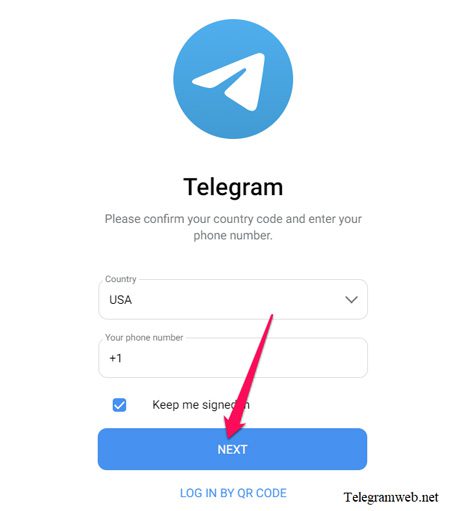
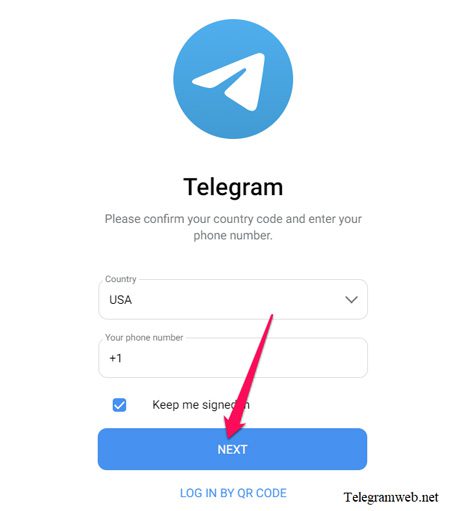
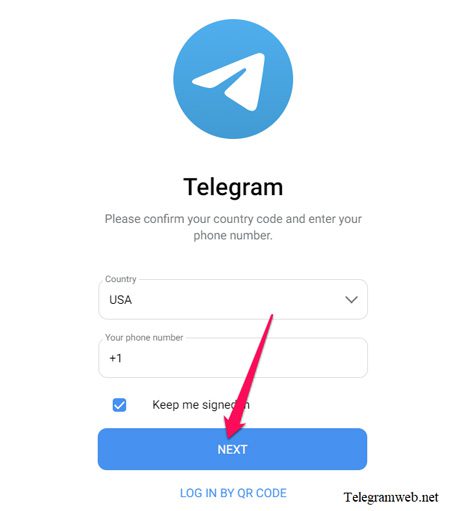
- Step 3. Enter the phone number linked to your Telegram account. Click on Next.
- Step 4. Telegram will send a login code to your app (not SMS). Open the Telegram app on your phone or desktop and find the message with the code. Enter the code into Web Telegram.
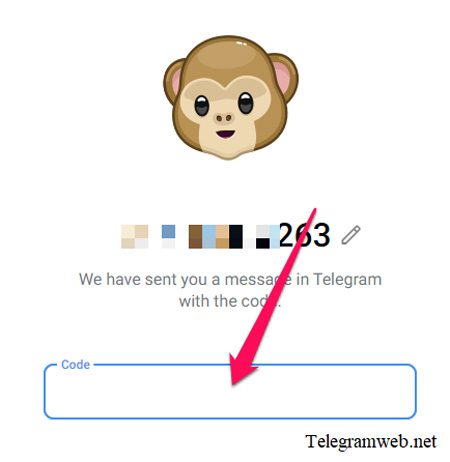
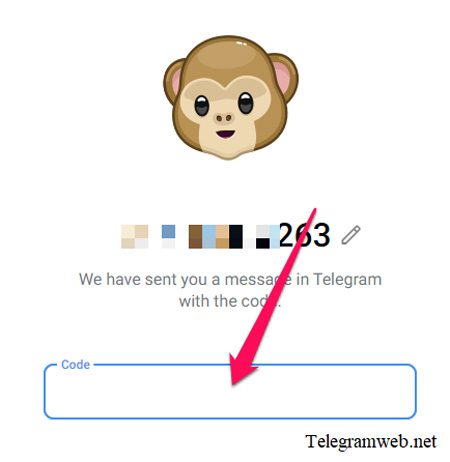
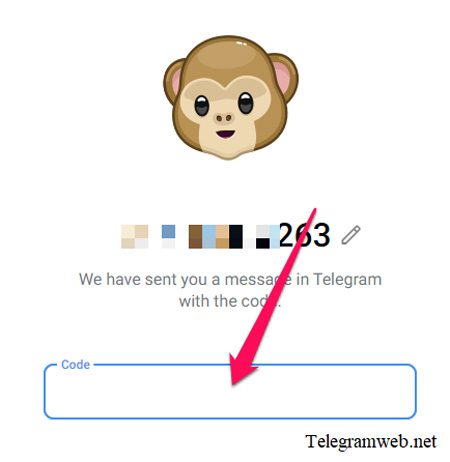
- Step 5. Once the code is confirmed, you’ll be logged in and can start using Telegram in your browser.
- Step 6. Now, just enter your password, click on “next”, and start using the Telegram web.
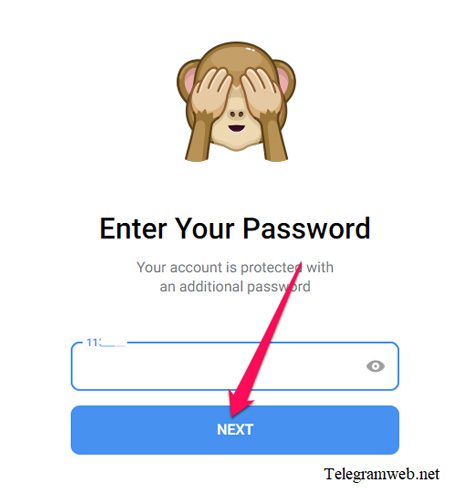
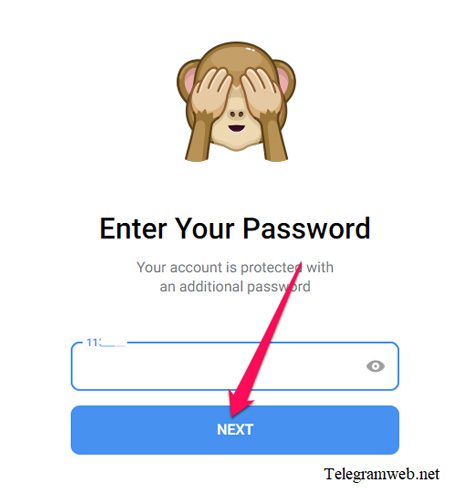
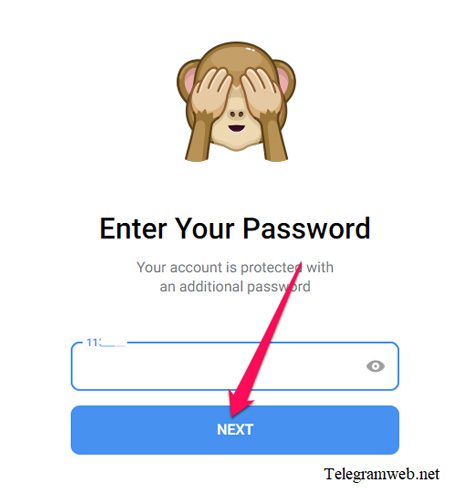
- Step 7. nter the phone number linked to your Telegram account. Click on Next.
Common login problems and their fixes
- Didn’t get the login code? First, make sure your phone is online and your Telegram app is open. Codes arrive inside the app, not by SMS. Also, check that the app is up to date.
- Web Telegram acting weird? If the page won’t load, try a different browser, such as Chrome or Firefox. Clear the browser’s cache and cookies, or restart your device. A weak Wi-Fi signal can also block it. If nothing helps, see whether Telegram’s servers are down.
- Login session expired? This often happens because you took too long to type the code. Refresh the page and start over. Try to enter the code within a few minutes.
- Browser blocking pop-ups or cookies? Some browsers shut off the settings Telegram needs. Turn on cookies and allow pop-ups from the Telegram site to log in smoothly.
Step-by-step log-out guide
- Step 1. Click the three horizontal lines in the top-left corner.
- Step 2. Select Settings.
- Step 3. Scroll down and click Log Out.
- Step 4. Confirm to finish.
Always log out after using Web Telegram on a public or shared computer. It keeps your chats and personal data safe.
How to delete a Telegram account from the web?
If you no longer want to use Telegram, you can delete your account through a browser. However, you cannot do it from within Web Telegram. Instead, you must visit Telegram’s official account-deletion page. Follow these simple steps to remove your account:
- Step 1. Open any web browser and go to Telegram’s official account-deletion page.
- Step 2. Type your phone number using the international format (for example, +1 for the US).
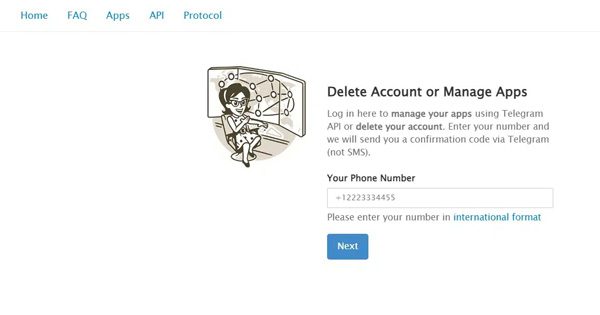
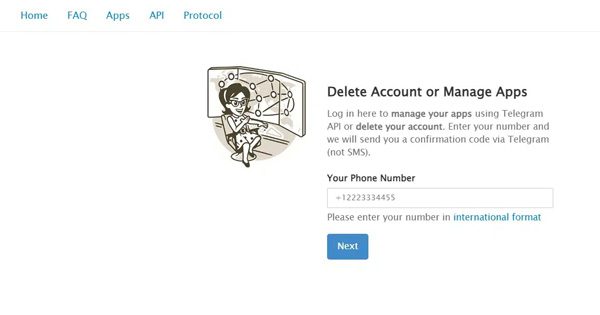
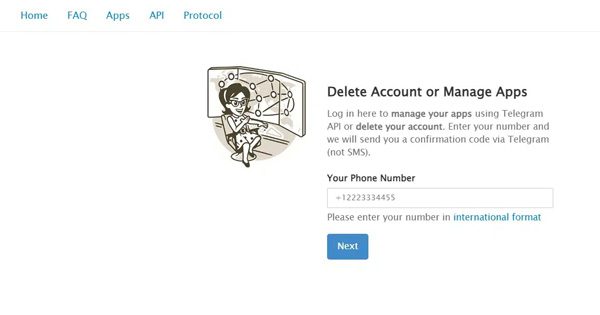
- Step 3. Wait for the confirmation code, which will arrive inside your Telegram app, not by SMS.
- Step 4. Enter the code on the site to sign in.
- Step 5. After signing in, click the Delete Account link.
- Step 6. On the next screen, Telegram will ask why you are leaving; this step is optional.
- Step 7. Tap Delete My Account to finish the process. Your account and all data will be erased forever.
Be careful! There’s no going back. Once you delete your account, every chat, contact, and piece of media disappears permanently.
- Before or after you delete your account, try these privacy tips:
- Log out of all Telegram apps, including the web version, on every device.
- Clear your browser’s cache to wipe stored login details.
- Never share your phone number in public or sketchy Telegram groups again.
If you ever use a public computer, always click Logout and close the browser tab after you’re done. Deleting your account gives you full control over your data and privacy. Make sure you really want to do it before you confirm.
How to use Telegram without a phone number?
Telegram asks for a phone number when you first open the app, but once you set up your account, you can log in on other devices without entering that number again. The trick is Telegram’s Linked Devices feature.
Here’s how it works:
After you sign in on your phone, you can link a PC, tablet, or web browser without retyping your phone number. Just open Telegram Web or the desktop app, choose Log in using QR code, then scan the code with your phone’s Telegram camera by going to Settings > Devices > Link Desktop Device.
This means you can talk from a computer or tablet even if you don’t have your phone nearby. You still need a working phone number to set up a new account on Telegram. That number is only asked once, right when you sign up.
After that initial step, you can switch between phones, tablets, and computers without entering the number again. It’s a secure, hassle-free way for anyone who uses more than one device.
Is web Telegram safe for kids?
Web Telegram is simple to use, but it can be risky for kids if parents aren’t watching. Here’s what to know before letting young users dive in:
- No Built-In Controls: Telegram has no tools to filter messages, block users, or limit what younger members see.
- Open Channels: Children can join public and private groups, some of which were never meant for their age level.
- Harmful Content: A few channels share adult videos, violent images, or sketchy links like web series, Telegram links and dark web rooms.
- Browser Access: Because Web Telegram runs in any browser, it can slip under normal app blocks. Kids may log on, chat for a few minutes, and close the window before parents even look.
Telegram lets any user send whatever they want, which means your kid can easily stumble across bad messages, shady links, or off-putting pictures. The app also allows strangers to DM kids directly. Without tight privacy settings, unknown people can reach out, and that opens the door to dangers like grooming or bullying.
What parents can do:
- Install a parental control app: It is a very appreciable step to make use of the parental control app like FlashGet Kids. These apps let you monitor and protect your child online, and FlashGet Kids makes it simple with screen-time limits, app blocks, activity reports, and real-time alerts.
- Talk to your child about online safety: Honest chats matter. Teach them to never reply to unknown messages, to steer clear of sketchy links, and to bail on groups that feel wrong.
- Check linked devices often: Telegram can be signed in on several devices at once. Review that list now and then so you spot any sketchy logins and make sure your kid isn’t sneaking onto Telegram somewhere else.
By mixing smart tools with clear advice, you can give your child a safer ride on Web Telegram and on the whole internet.
Conclusion
Web Telegram lets you chat online without installing any app, which is handy for quick access. Still, that ease brings dangers, especially for younger folks who may not spot shady links or unfamiliar contacts. Parents need to keep an eye on things, set clear rules, and use tools like FlashGet Kids to track app use. When everyone stays alert and talks openly about safe surfing, Web Telegram can fit into daily life without major problems.
FAQs
Yes, you can open Web Telegram in several browsers or gadgets at once. Your chats update in real time, so you never have to log out to check another screen.
To exit a group, open its chat, click the group name at the top, scroll down, and tap Leave Group. Once you do, the chat disappears from your list and new messages stop coming.
Yes, you can send files up to 2 GB on Web Telegram. That limit covers videos, documents, photos, or almost any other type of media. Just be sure your internet connection is steady; big uploads can fail if it drops.

