Samsung tablets for kids present a universe of educational applications, games, and creativity. However, such a digital playground requires a tightly controlled, safe environment. That is where the parental controls come into play. These tools are important in making sure your child has a good and secure time using their Samsung tablet. Here, we will find out what parental control options are available in 2024 to help you choose the best one for your child to stay secure when enjoying their new gadget.
What does kid’s mode on a Samsung tablet do?
Samsung tablets provide a great opportunity for children to have fun and study effectively. For parents, it can be quite nerve-wracking to hand their child a device with such potential.
Fortunately, Samsung Kids Mode comes in and ensures that your kids are only exposed to applications that are relevant for their age.
This feature turns your tablet into a kids-only area with carefully selected apps, games, and learning content.
Here’s how Kids Mode empowers you to manage your child’s digital experience:
- Curated content: Kids Mode offers a locked-down interface with cartridges filled with apps, games, and even ebooks suitable for kids. You may also enhance this by specifying the apps you want the device to have.
- Learning through play: Some of the applications in Kids Mode include educational ones that can enhance creativity, problem-solving, and early learning.
- Enhanced security: Samsung Kids Mode can be considered as a safer space for a child since it blocks access to the main tablet functionality and, possibly, obscene content.
- Simple interface: The application’s interface is also kid-friendly. It has large icons and buttons that are easy for children to locate without having to be guided.



Content restrictions are also another tool included in the Samsung tablet parental controls.
Depending on age limits or other preferences, you can use the app’s features to ensure your children don’t access specified websites, apps, or content.
Such restrictions could be easily modified as the child develops so that they do not present a rigid approach to internet safety.
Samsung’s parental control settings also provide screen time management tools for tracking and setting time limitations.
It is possible to define daily or weekly time constraints and device lock-in and receive reports on a child’s application activity and usage patterns.
Third-party parental control apps compatible with Samsung tablets for kids
Samsung’s integrated parental controls provide a good starting point for protecting your child, but there are third-party parental control apps out there that can also be useful.
Most of these apps include several extra features and settings that will help you precisely meet your family’s requirements.
1. FlashGet Kids
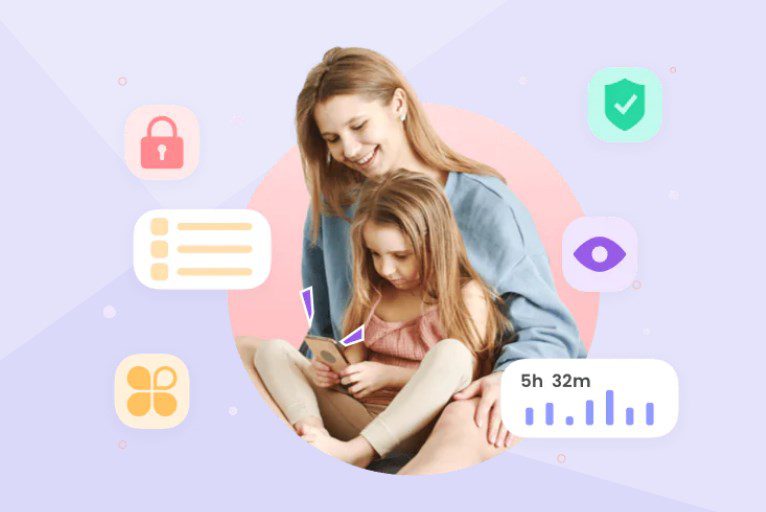
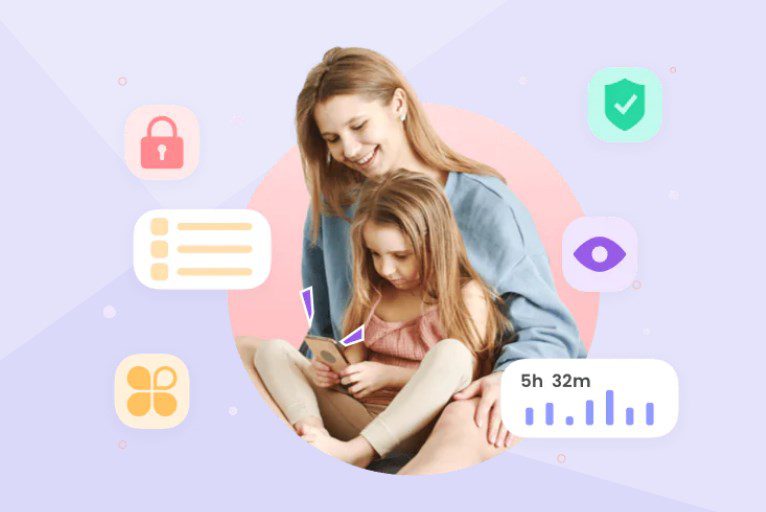
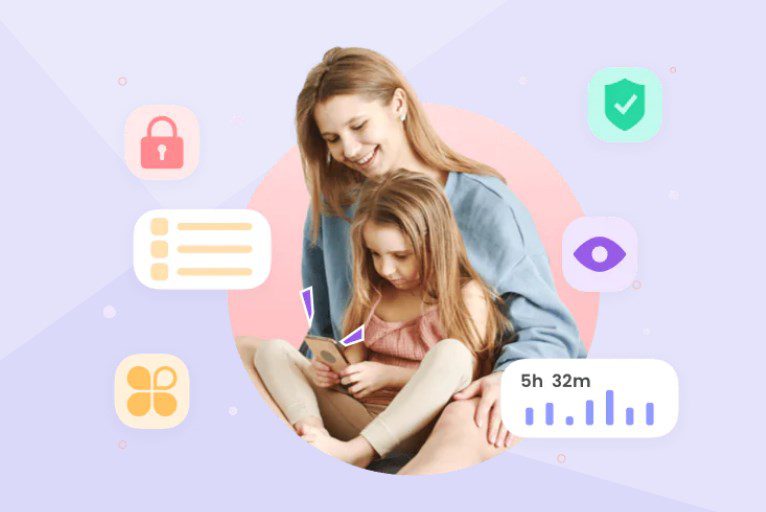
Of all the apps for Samsung tablets for kids, FlashGet Kids is the best parental control app, offering various features, including screen time management and app blocking.
It has a user-friendly operation interface that allows parents to set preferences and block apps, thus making cyberspace safer for children.
Further, the ability to track the child’s location is an added advantage since it clearly indicates the child’s whereabouts.
Standout Features:
- App blocking
- Real-time location tracking
- App usage monitoring
2. FamilyTime
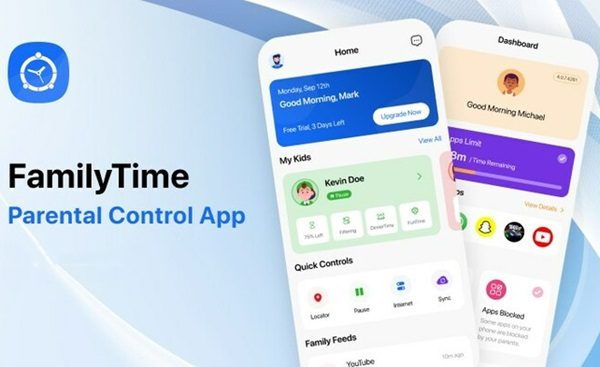
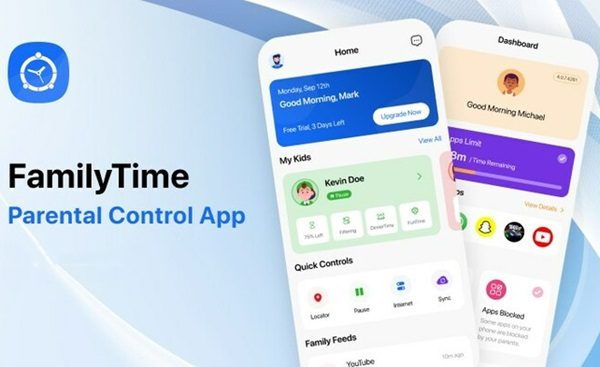
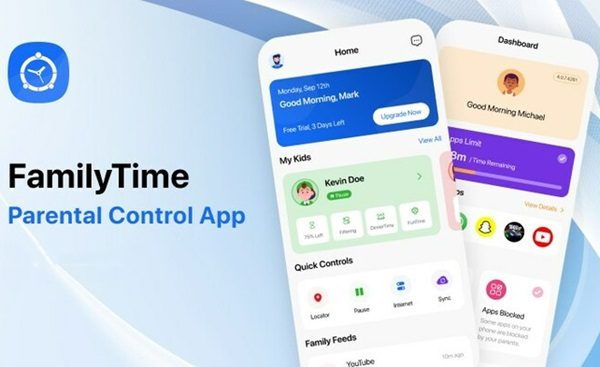
FamilyTime is an integrated solution for parental control that encompasses options such as time control, apps, and web restrictions.
It also comes with exceptional features, such as a call and text monitoring feature, which allows you to monitor your child’s communication.
FamilyTime sits well on the Samsung tablet for kids and it offers all the necessary features that can help parents control the device.
Standout Features:
- Application blocking and Website filtering
- Screen time management
- Call and text monitoring
3. Net Nanny:
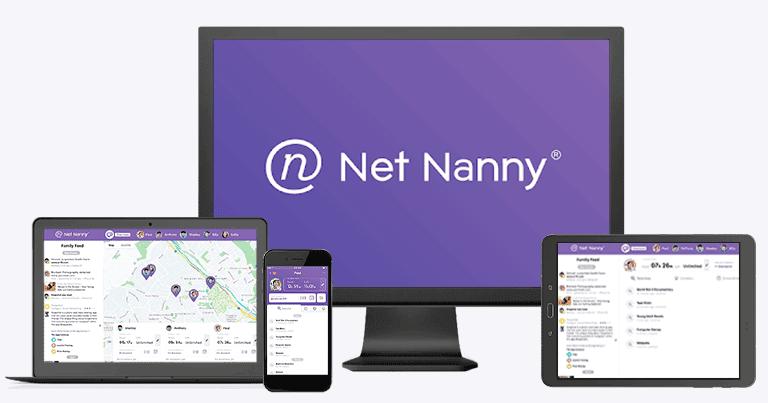
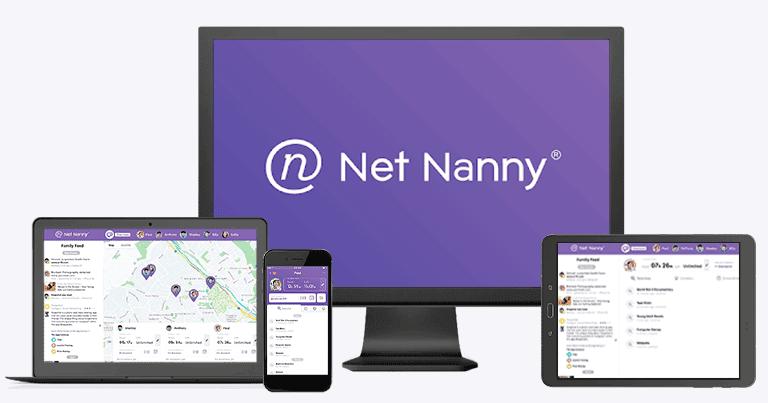
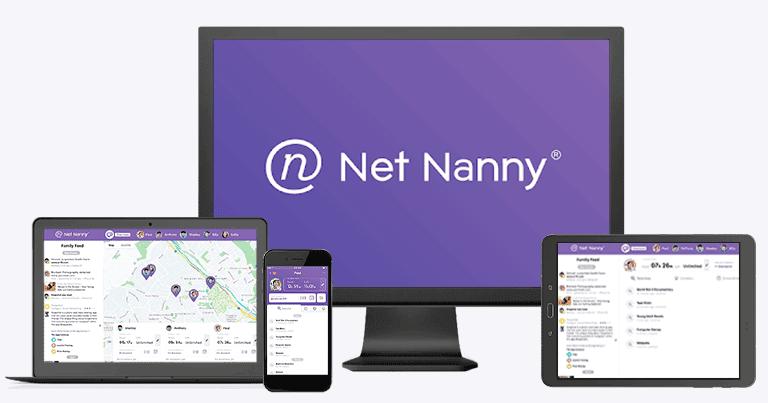
Net Nanny is one of the most recognizable parental control apps out there, famous for its sophisticated filtering and monitoring systems.
Unlike other traditional internet filters, it provides additional options to the content filter based on the age of the child and his or her interests.
Net Nanny offers exhaustive reports on your child’s activity profile, which you can use to better understand the situation and guide your child.
Standout Features:
- Customizable content filtering
- Detailed activity reports
- Application blocking and restrictions on usage
4. Bark
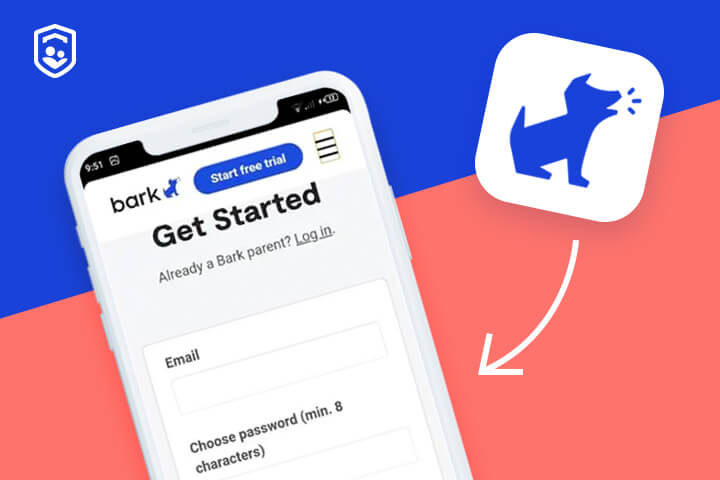
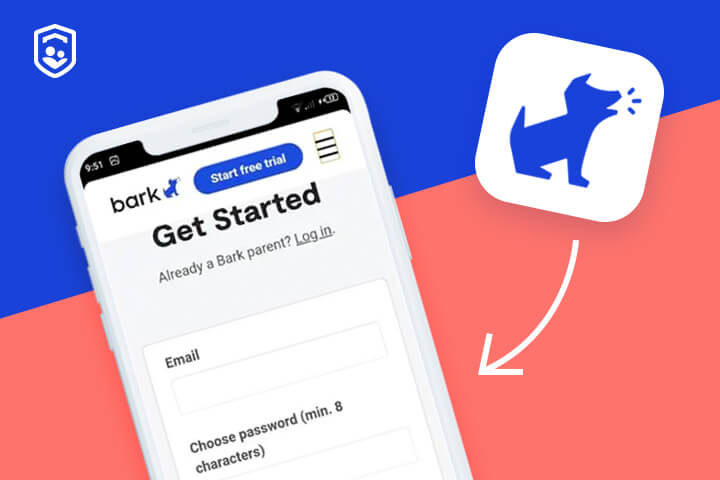
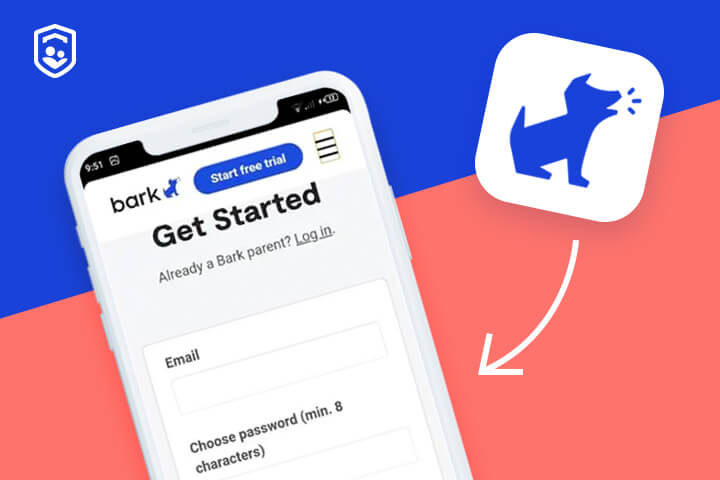
Bark is a holistic app that works as an early warning system on readiness and risks associated with online activities.
It employs complex analytical procedures to scan social networks or websites and warn parents about such problems as cyberbullying, child predators, and pornography.
This constant monitoring capacity makes Bark effective in ensuring that parents deal with possible threats in advance.
Standout features:
- Advanced Monitoring Algorithms
- Multi-platform Support
- Explicit Content Alerts
5. Norton Family
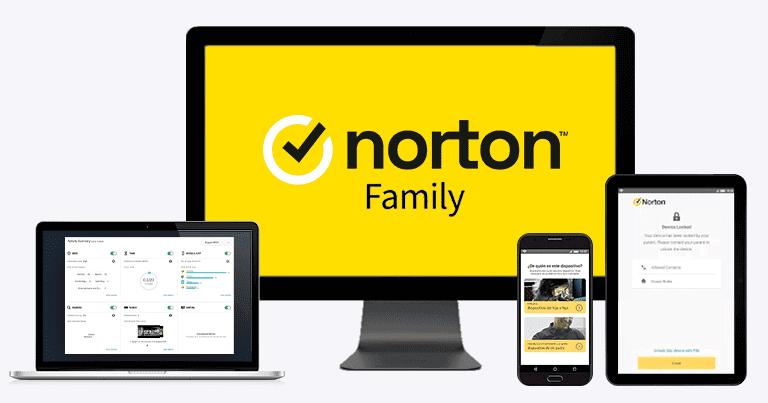
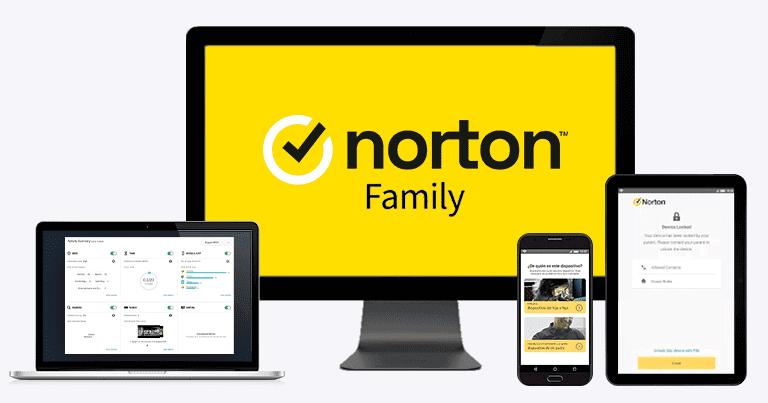
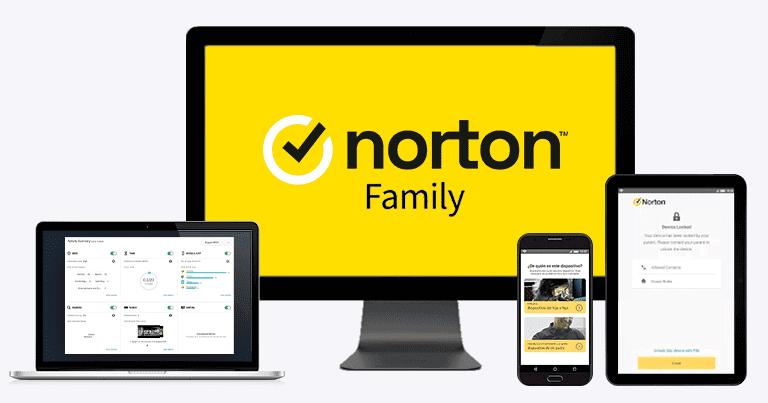
Norton Family is one of the best and most influential Samsung control apps, and it offers full parental control.
With the app, parents can control the amount of time their kids spend on gadgets, limit certain websites and applications, and monitor their actions on any device.
Norton Family is designed to be easy to use and has an array of settings that cater to the family’s different online needs.
Standout features:
- Web and App Filtering
- Activity Tracking Across Devices
- Customizable Settings
Setting up parental controls on Samsung Kids tablet
Setting up parental controls on your kids’ Samsung tablet will help you control how much screen time your kid enjoys per day. In this section, we’ll share how to use the FlashGet Kids parental control app on the Samsung Kids tablet:
- Download and install the FlashGet Kids app for parents on your phone from their official website, App Store, and Play Store.
- Register a FlashGet account to sign up and use the app. If you already have an account, please sign in to continue.



3. Next, download and install the FlashGet Kids app for kids on your child’s Samsung tablet.



4. Bind the FlashGet Kids parental control app on your phone to the kid’s version on their Samsung tablet. You’ll key in a 9-digit code from the parental control app onto your child’s phone.
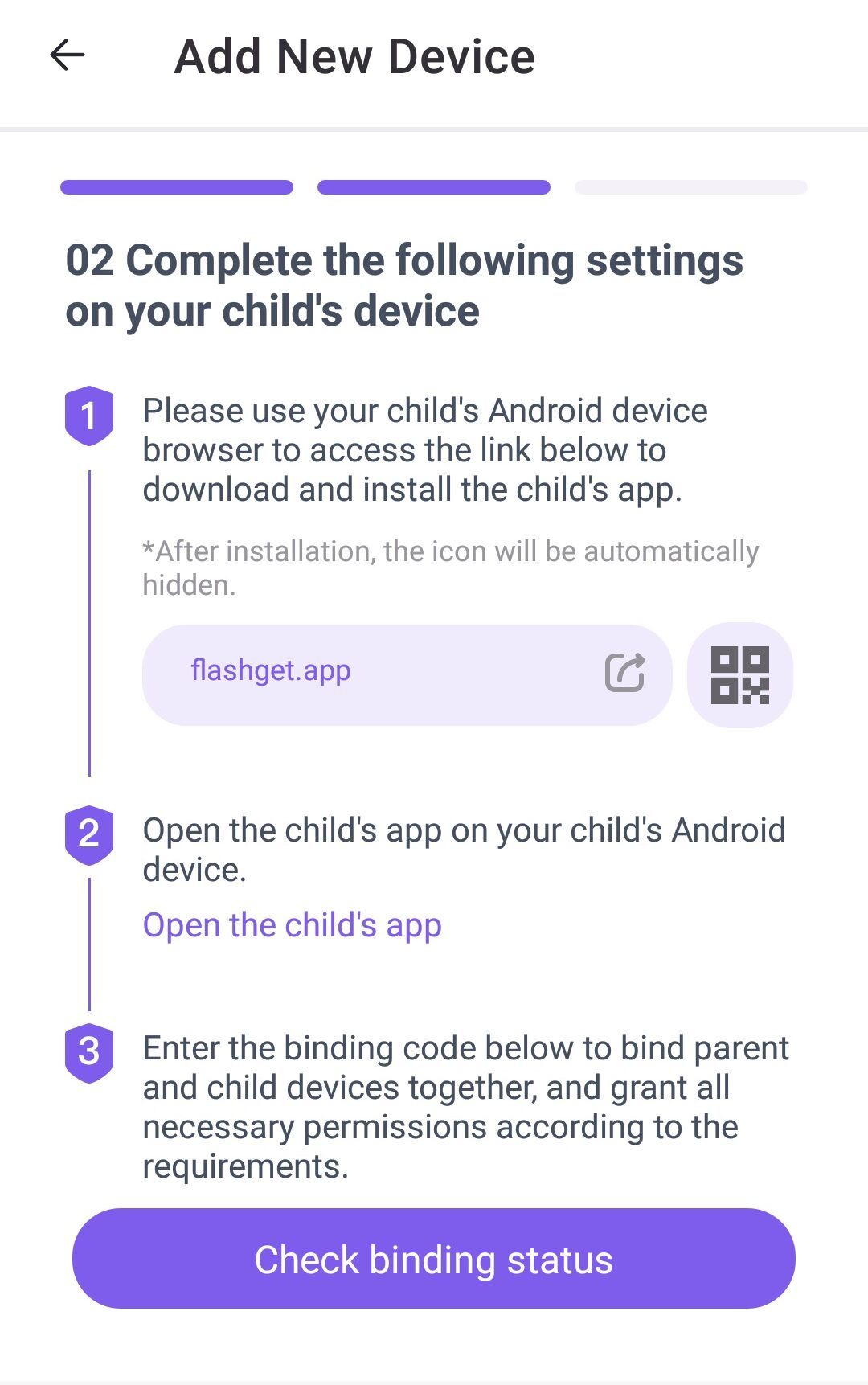
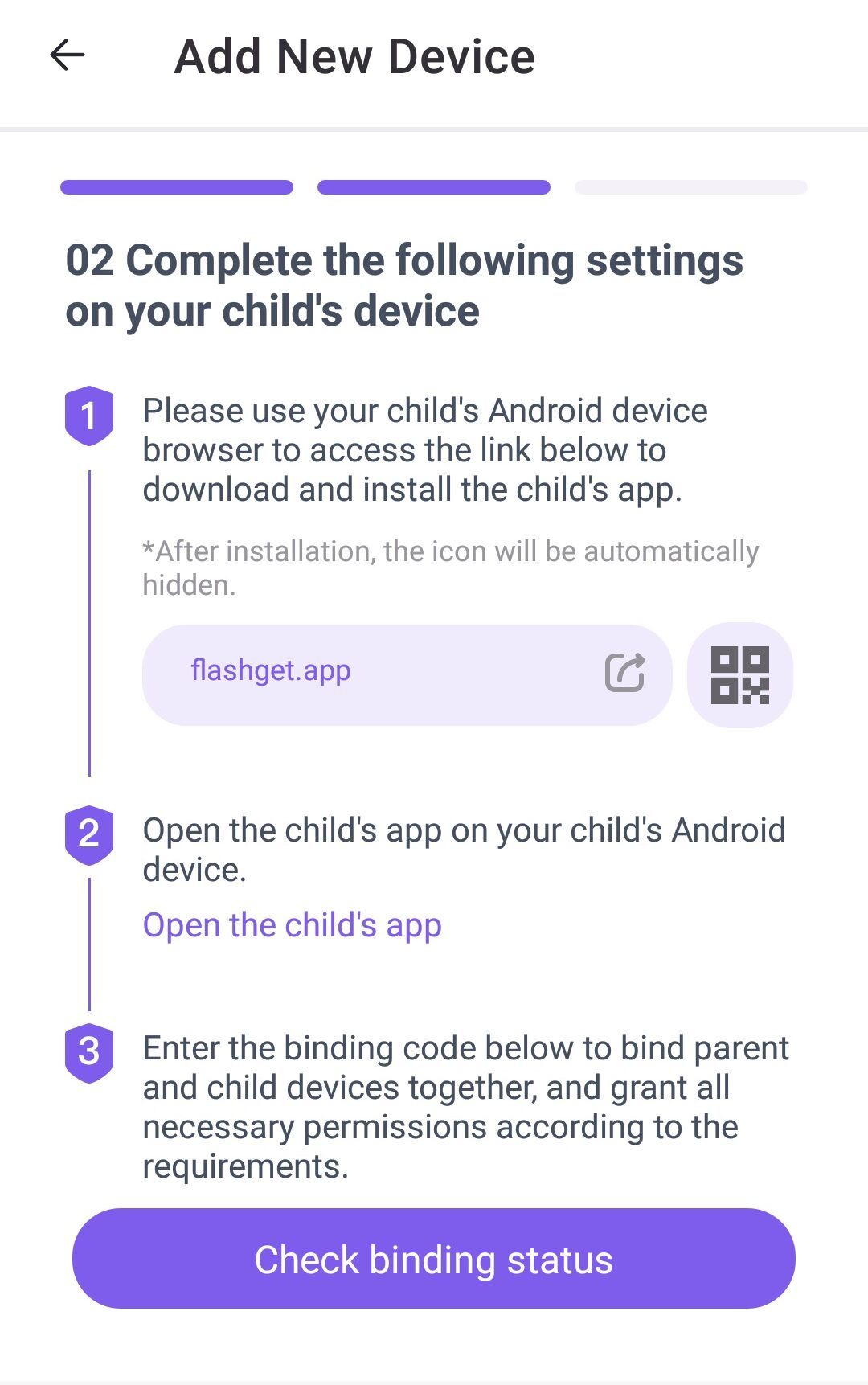
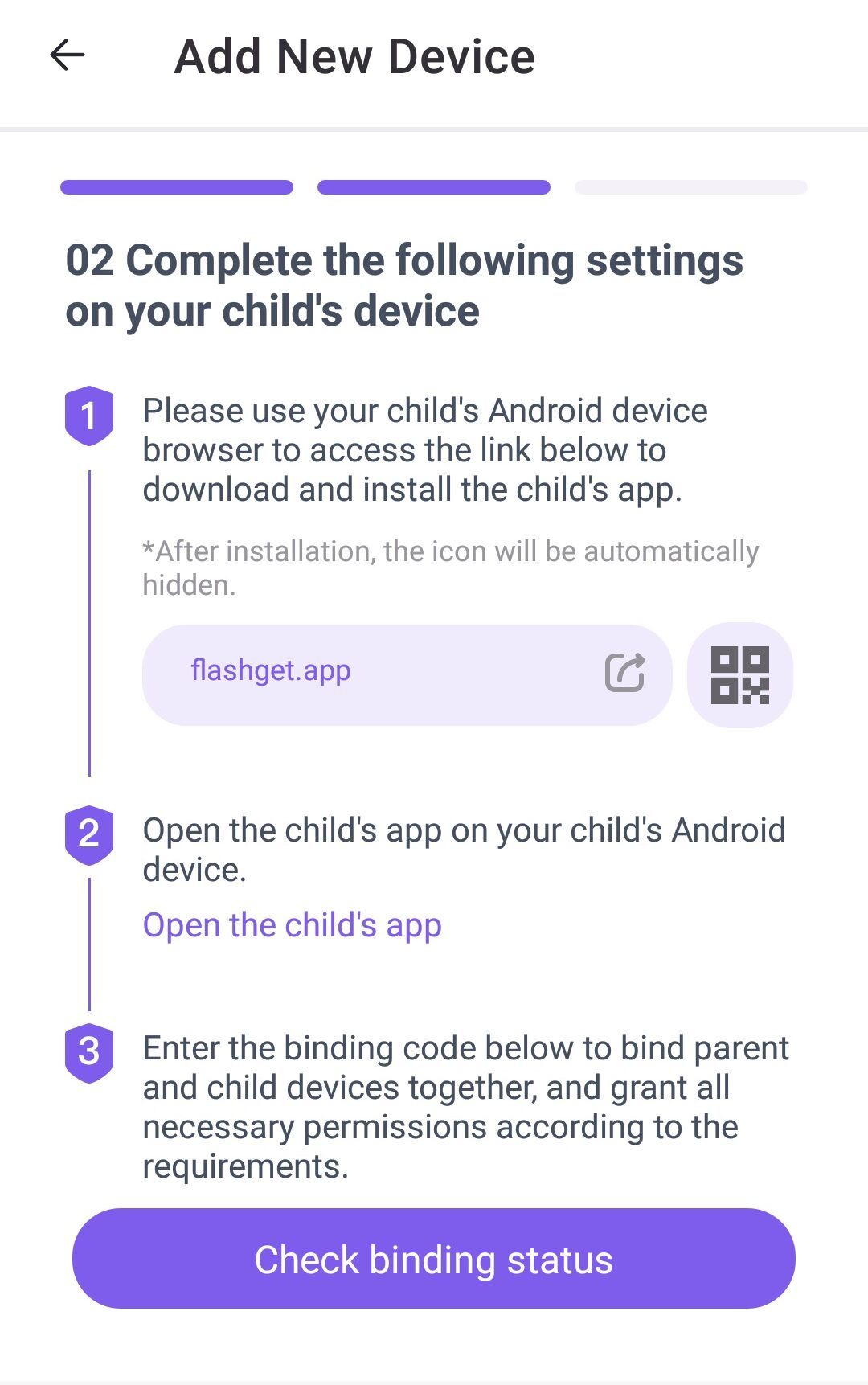
5. Follow the prompts on your kid’s Samsung tablet to allow the FlashGet Parental Control app to access other phone features, such as the camera.
6. From there, you can use your phone’s FlashGet parental control dashboard features to set screen time limits, block apps, and track app usage.



By following these steps, your child can have a secure and enjoyable experience using a Samsung Galaxy Kids tablet.
Though the specific instructions for each app may vary, you should be prompted to set up content filters, screen time, and other useful features.
Tips for effective parental control management
Managing parents’ control of your Samsung Galaxy Kids tablet means being anticipative and flexible.
Here are some tips to ensure a safe and enriching digital experience for your children:
- Regular updates: It is important to update your Samsung control app and the tablet’s operating system to have the most recent protection and features available.
- Communication: It is important to speak openly to your children about the dangers of the Internet. Explaining the usefulness of parental controls and safety rules in children’s interaction with the Internet is crucial.
- Adjusting controls: Depending on their age, kids have different Internet needs and different levels of digital literacy. From time to time, make sure to check and modify the parental control settings based on children’s growth.
- Monitoring and reporting: The Samsung control app provides activity reports and logs to help you track your children’s activities and possible risks.
- Striking a balance: Parental controls are essential, but protection should not be overdone, and trust should prevail. Talk to your children about it and establish rules with them and for them; do not disregard their input as they grow older.
By using these tips and staying abreast of the latest advancements in parental control software, you can ensure your kids remain safe when using tablets.
Conclusion
The safety and enjoyment of children while engaged on a Samsung tablet for kids, is always the main consideration.
Even though parental controls are built into various devices and platforms, using third-party applications, parents can create an environment that fits everyone’s needs without compromising security.
With the right strategies and measures in place, the Samsung tablet for kids is a great platform for learning and fun without compromising the future generation.

