Ever asked yourself, how would I go to clean my phone? Our smartphones often tend to house a lot of unnecessary information and, at times, potentially damaging content.
Similar to how we often clean up our homes, our mobile devices also need proper cleaning once in a while to remain efficient and stay free from malware and viruses.
This article reveals the best free methods and cleaners for both Android and iOS devices to help you reduce clutter and increase the speed of your device.
Reasons for cleaning up the phone
An overcrowded phone is not just a nuisance. It becomes a digital mess and may even be considered a security risk at that.
Viruses on my phone must be removed to help safeguard your information. So, deciding to clean my phone from viruses should be a priority.
Apart from security measures, the cleanliness of a phone is crucial for it to work properly.
Over time, cache, temporary files, and unused apps that you have installed on your device can reduce its performance.
By simplifying and optimizing your phone, you can boost it to make it run much better, prolong its life, and improve its general usability.
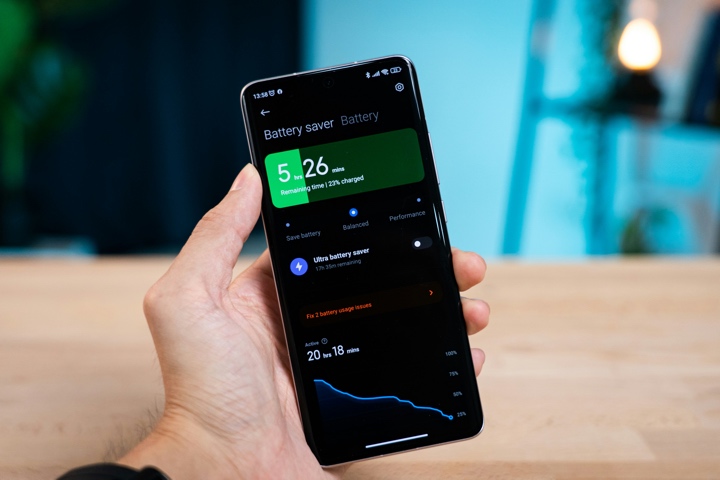
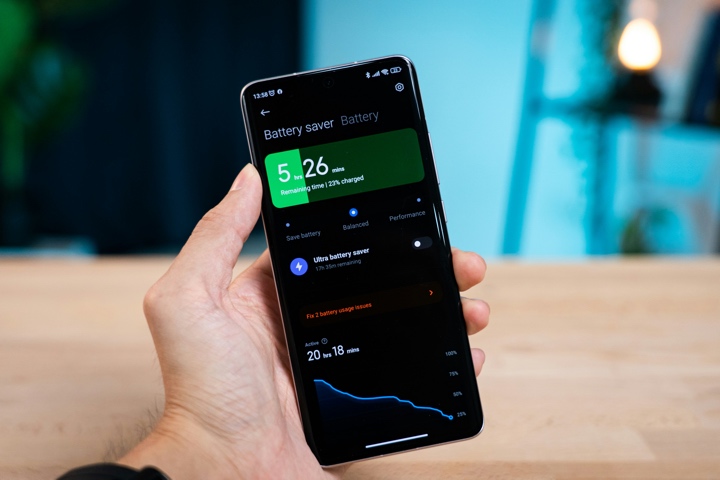
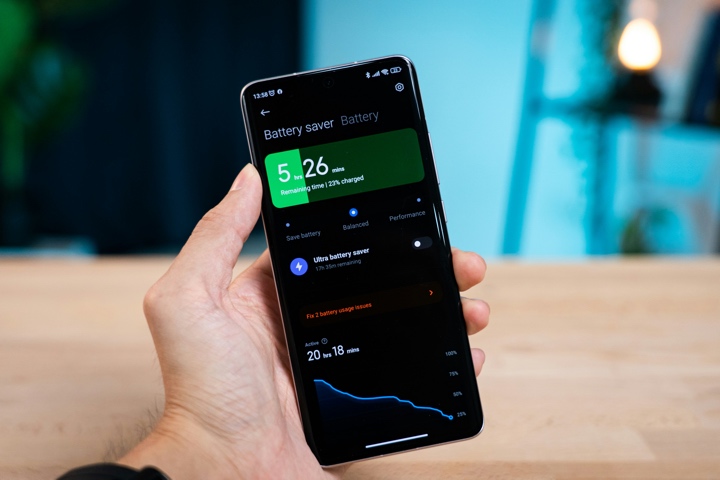
Other key reasons for cleaning up your phone include:
- Battery life: Unwanted background activities and applications also affect battery life; hence, their elimination assists in enhancing the battery’s efficiency.
- Storage management: Removing all unnecessary files, images, and applications also clears space for new documents, pictures, and other content.
- Privacy protection: Erasure of data that is no longer required and checking permissions granted to apps prevents leakage of personal details.
- Organized interface: If the phone is free from excessive application, it is easier to navigate and use optimally.
- Update preparation: It also helps to create more space to accommodate system updates within the OS that would otherwise slow down the phone. So, cleaning my phone makes it run better.
Check app list and usage report for browsing history for potential problems.
How to clean up my Android phone for free?
Do you think your Android phone is slow? It might be high time that you started thinking of doing a digital detox.
Let’s take a step-by-step tour of efficient, free ways to clean up an Android phone and make it fast again.
Clean up my Samsung phone
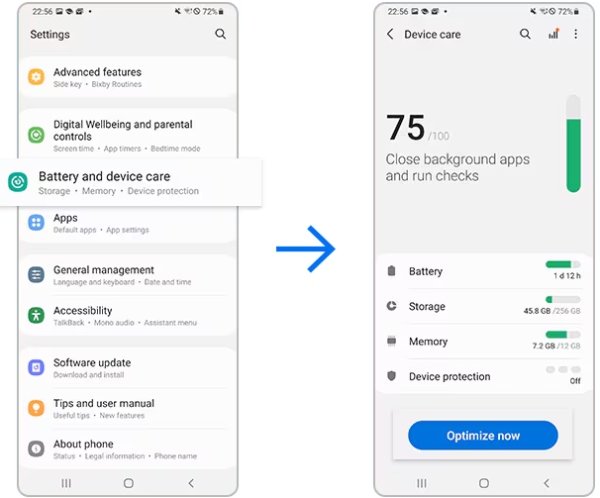
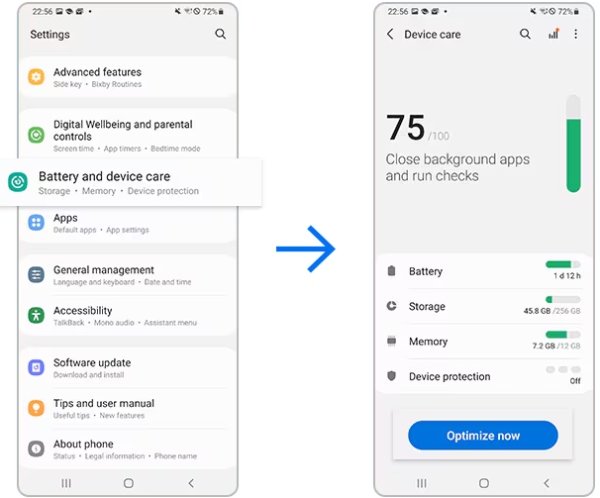
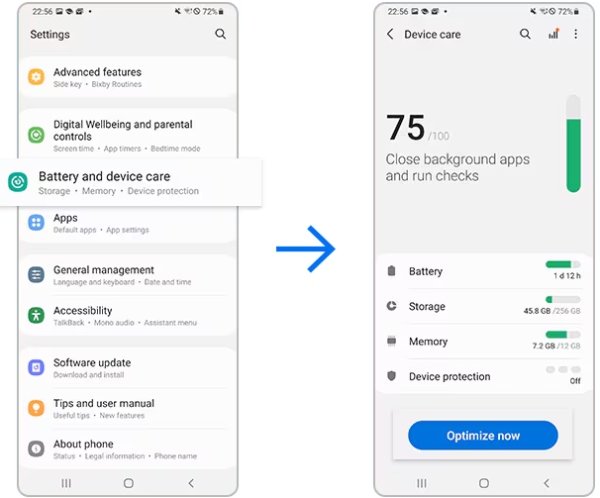
Samsung phones have an in-built cleaner known as “Device Care.”
- Go to Settings: First, launch the Settings applications on your Samsung mobile phone.
- Find Device Care: Search for an option with the label “Device Care,” or “Phone Manager,”.
- Clean Storage: Click on ‘Storage’ and then ‘Clean Now.’ This will look for files that are not very useful and delete them off your phone.
- Optimize Memory: Return to Device Care and select “Memory,” which will allow you to shut down background applications and clear RAM.
Free up Pixel device space
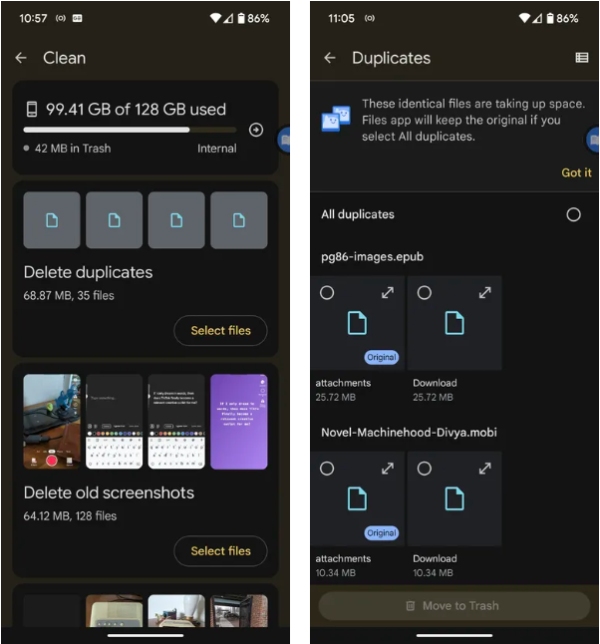
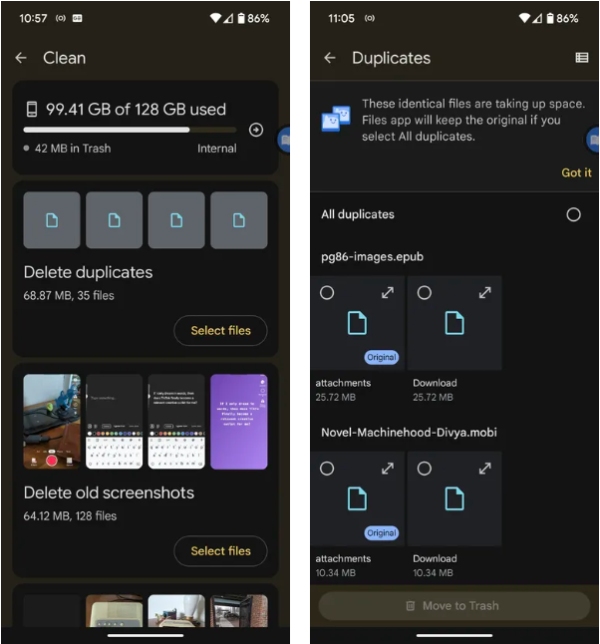
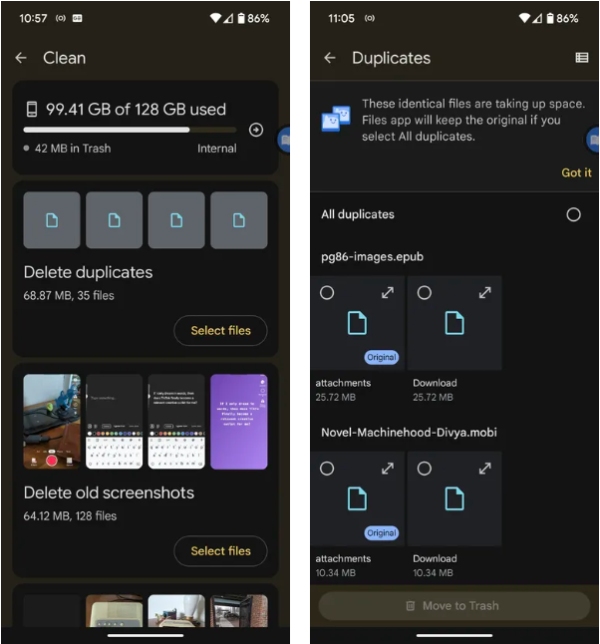
Google Pixel phones have an in-built feature commonly referred to as the Files by Google, which enables you to sort through your storage.
- Open Files by Google: Locate the Files by Google app and launch the application.
- Clean Up: On the screen, find the “Clean” button at the bottom and tap on it. The app will start a phone scan to detect junk files and then prompt you to decide what to do with them.
- Free Up Space: Check out other features in the Files by Google app, such as the “Free up space” option to locate large files and optimize storage.
Clean up the junk on OPPO
Some OPPO devices have an application called “Phone Manager,” which includes options such as cleaning storage, managing applications, and scanning for viruses.
- Find Phone Manager: Search for an application named “Phone Manager” or something related.
- Clean Storage: Launch the Phone Manager app and look for an option that says clean storage. This will help you clean up junk files on your phone and thus free up space.
- Clear Cache: The Phone Manager app also has other useful features, such as cleaning caches by apps or simply clearing all caches in the system.
Cleaning Xiaomi phone memory
The Xiaomi phones also have a security app installed that provides options such as cleaning storage, boosting speed, and checking for viruses.
- Find Security App: Find an app with the title “Security” or any title that may resemble it.
- Clean Storage: The Security app should have an option to clean the storage. This will look for rubbish files on your phone and delete them, thus creating space.
- Manage Apps: This Security app also allows you to manage apps, uninstall unnecessary apps, and remove cache.
How to clean up the junk on my iOS device?
Unlike the Android operating system, iOS does not come with its own feature for clearing the phone’s memory for free.
This implies that you will have to be more involved in retrieving the junk on your iPhone or iPad.
If you do not have a cleaner for your phone, it might need a little extra work, but it is still possible to optimize your device.
Here are steps to follow while cleaning up your iOS device without a phone cleaner:
Delete unused apps on iPhone:
- Press down on an app icon until the app icon shakes.
- Click the small ‘x’ on the top left corner of the app icon to remove it.
- Do the same for all other apps you do not want on your screen.
Manage photos and videos:
- Update your photo library and free up space by eliminating the unneeded pictures or videos.
- iCloud could be used to store photos and clear space in local storage.
Clear Safari cache and history:
- Click on the Settings application and find the Safari tab.
- Click on the button “Clear History and Website Data. “
- Tap ‘Settings’ on your iPhone, then ‘General’ and ‘iPhone Storage.’
- Choose an app and then opt for “Offload App.” This frees up the app’s space without erasing any information. You can download it again if you lose it ever in the future.
Manage messages:
- Enter into the Messages app, choose a discussion, and swipe to the left of the messages to erase them.
- For bulk erasures, use the “Edit” button from the top part of the page.
Manage music and podcasts:
- Remove songs or podcasts that are no longer of interest.
- If you want to listen to something but do not want to download content to your device, use Apple Music or paid podcasts.
Check documents and data:
- Tap on Settings, then choose General, and then iPhone Storage (or, if you’re using an iPad, select iPad Storage).
- Be on the lookout for review apps with high “Documents & Data” usage.
- Store, process, and organize data within these apps where necessary.
Limitations to cleaning junk on iPhone devices
While these steps can help you free up space and improve performance, there are inherent limitations to cleaning junk on iOS devices compared to Android:
- No dedicated cleaning tool: iOS does not come with a native app that can be used to schedule an operation to remove unwanted files.
- Limited access to system files: There is limited access to the system files, thereby limiting cleaning mechanisms.
- App-specific cache: In most cases, the caches are internal, and one cannot directly address them for clearing.
Apple pays special attention to preserving the simplicity of the interface. They intended to restrict users’ access to the overly bloated cleaning tool to create a perfect user experience.
But at the same time, this can lead to some rigidity for the more advanced users who would like to squeeze the full potential out of the devices.
5 best cleaners to clean your phone memory
Here are the 5 best cleaners to safely clean up your phone memory for both Android and iPhone.
CCleaner – delete junk files



CCleaner is a cleaner tool that is preferred by both Android and iPhone devices. Apart from its well-known functionality of deleting junk files, it also offers other optimization features.
Price: Free with options to purchase, Premium from $19. 99/year.
Features:
- Thoroughly scan and remove the junk files and cache.
- App manager
- Storage analyzer
- Battery optimization
Pros:
- User-friendly interface
- Available for both Android and iPhone platforms
- Reliable brand
Cons:
- Some features are only available in the premium version.
- Ads in the free version
Files by Google – remove large files
This Google-backed app mainly serves as a file management tool, but it also contains a cleaning feature. It is especially helpful for searching and removing large files.
Price: Free.
Features:
- Intelligent suggestions concerning file removal
- Offline file sharing
- Storage management
Pros:
- Completely free
- No ads
- Official Google app
Cons:
- Only available for Android
- Limited functional options as compared to the ones offered in the paid packages.
Phone Cleaner – sorte files and deep clean
Phone Cleaner ensures that your device has more available space and that the space is well utilized by sorting the media and helping you discard unwanted garbage.
Price: Free with ads, paid version From $9.99/month.
Features:
- Photo cleaner
- Contact manager
- Calendar cleaner
- Deep clean system
Pros:
- Designed specifically for iPhone
- User-friendly interface
Cons:
- Some features require a subscription.
- Limited free version
SD Maid – deep cleaning
Lauded for its cleaning features, SD Maid offers deep cleaning and customization features. It is specifically suitable for users who wish to have detailed or refined control over their devices.
Price: It is free, although there is a paid version available for $3.49.
Features:
- CorpseFinder (removes leftover files)
- System Cleaner
- App cleaner
- Duplicate file remover
Pros:
- Thorough cleaning options
- Less Demand on the System Resources
Cons:
- Some of the features are only available in the pro version of this app.
- Steeper learning curve
Clean Master
Clean Master is one of the older and more famous cleaners. Its feature list includes more than just cleaning stock. However, it has experienced criticism for aggressive advertisements and bloatware.
Price: App free with in-app purchase.
Features:
- Junk file cleaner
- Antivirus
- CPU cooler
- App manager
Pros:
- Comprehensive cleaning tools
- Additional security features
Cons:
- Ads can be intrusive.
- A few people complain of too many notifications.
Bonus tip: Monitor kid’s phone safety from viruses
It has become important for parents to keep an eye on the devices that kids use, such as smartphones, for safety and protection against viruses.
Kids are naive when it comes to the dangers of the internet; they may wander into the wrong sites or download some unwanted apps.
This makes them vulnerable to identity theft and threatens the general security of the family’s digital environment.



FlashGet Kids is helpful for parents who want to protect their children from dangers associated with phones and the internet in general.
Here’s how it can help:
- Check app list: This allows you to track which applications are present on a child’s gadget. Don’t allow any applications that may be dangerous or have unsuitable content.
- Check usage report: The app also helps to monitor the child’s app usage, screen time, and browsing history for potential problems.
- Check notifications: View app notifications to track your child’s activity online and block undesired applications.
FlashGet Kids goes beyond virus protection by offering additional benefits:
- Safe browsing: Proactively placed filters for content, which help block unwanted apps.
- App usage control: Use the timer to regulate app usage. This will help an individual embrace healthy app usage.
- Location tracking: For physical safety, you get to know your child’s whereabouts.
- Screen time management: You can also set general device usage limits.
- Communication monitoring: Monitor text messages and calls for possible cyberbullying or stranger danger.
Thus, FlashGet Kids helps parents ensure that their children are protected against viruses, undesirable websites, and other threats on the Internet. Getting started on FlashGet Kids now.



Besides protecting the device, such an approach also contributes to developing proper behaviors and attitudes towards the digital environment in children.
End notes
Whether you have an Android or iOS device, there are a lot of freeways and utilities to maintain your device and protect it from different threats.
Cleaning my phone turns it into much more than fast –it is a personal safe deposit box for your information and a mirror of yourself in the digital world.
Through the cleaning practices and tools mentioned above, you are not only cleaning your device but also contributing to a better and more efficient mobile experience.
FAQs
Is there a CleanMyMac for iPhone?
Although there are no native applications similar to CleanMyMac for iPhone, iOS does provide a set of built-in tools for managing storage. There are similar applications that can be downloaded from the App Store yet have fewer features because of iOS limitations.
How do l free up space on my phone?
To free space, uninstall unneeded apps, remove unused widgets, delete temp files, and use cloud storage. On iOS, use the integrated storage suggestions. On Android, use the file manager application or the device’s own file manager application.
How can l clean my phone without a phone cleaner?
It is possible to clean your phone without a dedicated cleaner by relying on the default tools embedded in the phone. For iOS, you need to enter Settings > General > iPhone Storage. For Android, you can use the Files app or the device’s general and specific storage managers.

