Are you hesitant to let your kid have their own email account? Don’t worry; this is something every parent goes through when considering giving their kids access to Google services. If you are looking to Gmail create and don’t know how to set it up safely, this guide is just for you.
We are going to explain how to create a Gmail account for your child step-by-step while putting the right safety measures in place. We will also explain how smart tools can help keep the content best fit the child’s age. Let’s make their online journey safe and simple!
Why might you want to create a Gmail account?
Knowing the reasons for creating a Gmail account makes it easier to understand the services it provides to children. Gmail is more than just sending and receiving emails; it provides many services that your child might need on a day-to-day basis. Here is a list that will provide more clarity on why setting up a Gmail would make sense:
Access to Google services:
Having a Gmail account enables the use of Google Drive, Docs, Sheets, and Google Classroom. Educational institutions widely incorporate these tools, assisting children with their homework, projects, and online classes.
Connect to YouTube safely:
Your child can sign in to YouTube with a Gmail account and access videos suitable for their age. Yes, it can be moderated through their viewing history and unwanted videos can be blocked.
It’s free and reliable:
As stated above, Gmail is reliable and completely free, it provides a clean interface, fast speed, and minimal down time. All these features allow your child to use it without worrying about technical issues.
Required for Android devices:
For your child to use an Android phone or tablet they already own, it requires a Gmail account for device setup and to download apps from the Google Play Store.
Safe and secure:
Gmail offers great protection against spam, phishing, and unsafe links, which adds more security for younger users.
Syncs with school tools:
With more and more schools integrating Google Workspace tools, having a Gmail account makes it easier for your child to access shared drives, class events, and assignments.
Easy to supervise:
Through the Family Link app, parents have visibility on how their child uses Google apps and Gmail, making it easier to guide their children towards a healthy digital lifestyle.
Set up content filters to block harmful emails and keep your child secure.
How to create a Gmail account?
You can create a Gmail account quickly, and it takes just a few minutes to complete. Whether you’re using a cell phone or a desktop computer, the instructions are easy to follow. Here’s how to do it:
For desktop users
If you are using a computer, follow the following instructions:
Step 1. Open your browser and search for www.gmail.com.
Step 2. Click “Create account”.
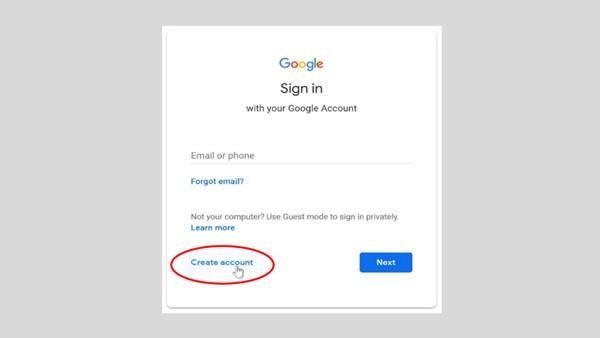
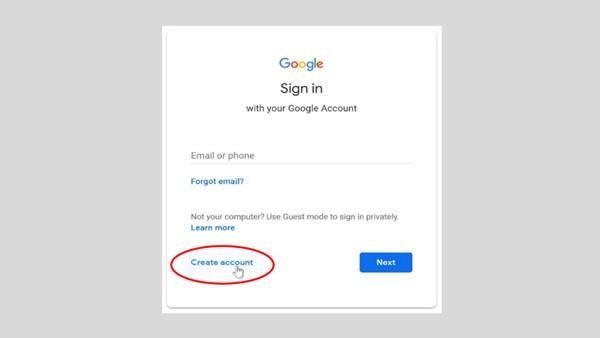
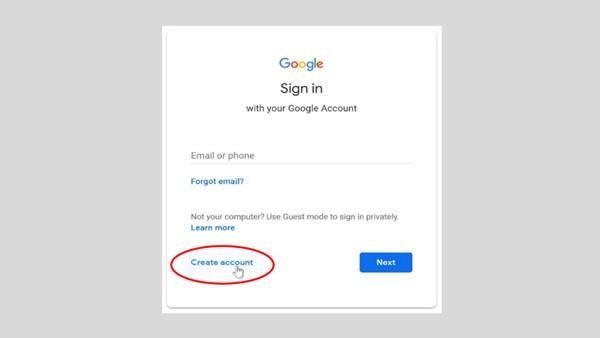
Step 3. From your sign-in section, you will see this option. Select “For myself” or “For my child.”
Step 4. Fill in your details. Your first name, last name, and the username are to be provided by you. Then, create a strong password.
Step 5. Add your desired username.
Step 6. You may add a recovery phone number or email id. Although this step is optional, it can come in handy.
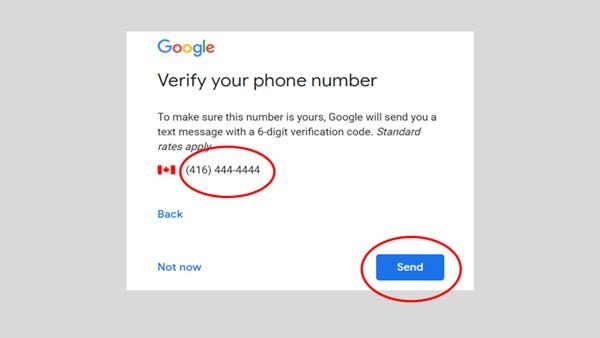
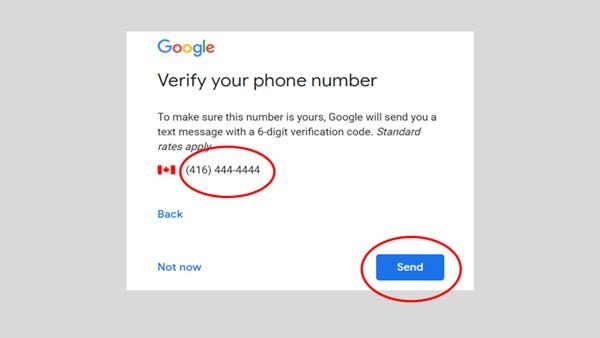
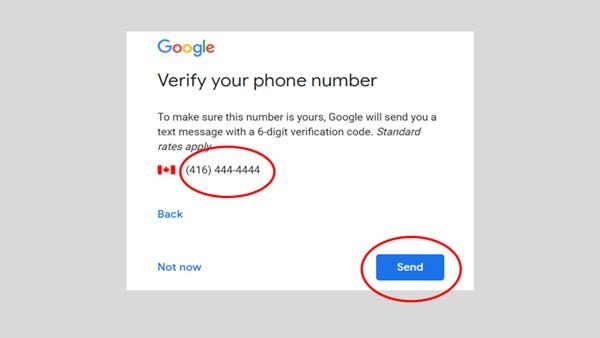
Step 7. Agree to Google Terms. As for now, read the privacy and terms. After that, click “I agree.”
Your Gmail is now ready!
You will be redirected to your new inbox, from where you can send and receive mails.
On mobile
For users on a mobile device, follow these steps:
Step 1. Select the Gmail app and press “Add account.”
Step 2. Select Google
Step 3. Press “Create account,” then select “For myself” or “For my child.”
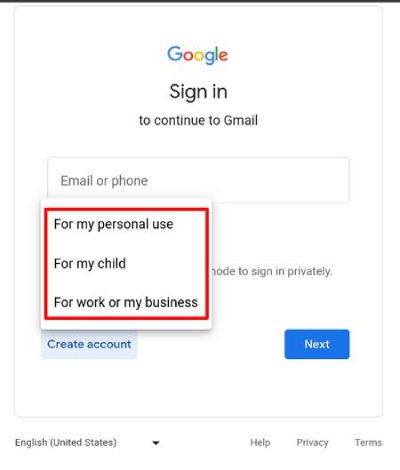
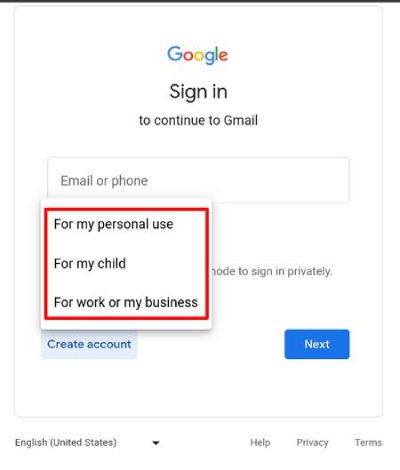
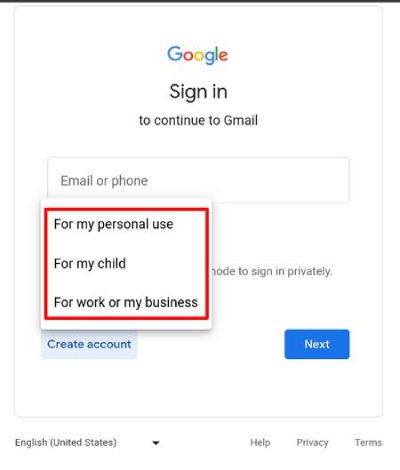
Step 4. Enter Your Details. Fill in your first name, surname, desired username, password, and date of birth.
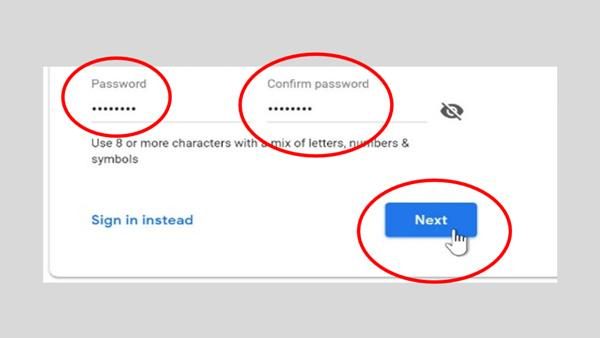
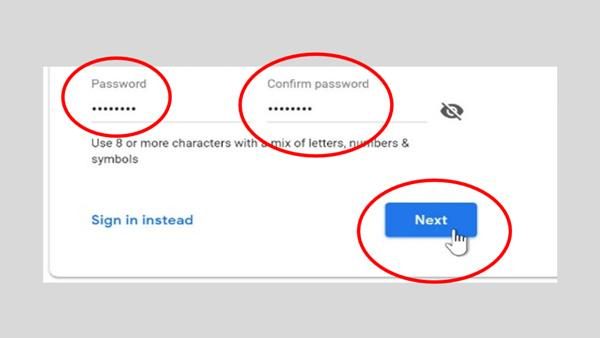
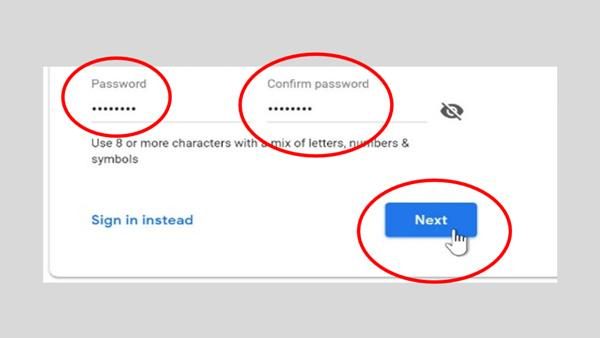
Step 5. Accept Terms.
Step 6. Finalize the registration by selecting “I Agree.”
Now you are all set. You have successfully registered for a Gmail account.
How to create a Gmail account for your child
Using a special tool provided by Google called Family Link allows you to create a Gmail account for students under the age of 13. This enables you to set up the account safely and with the appropriate restrictions.
Use Google Family Link
With Google Family Link, you can set up a supervised Gmail account for your child. This way, they can use Gmail and other Google services while you manage the account. Here’s how to do it:
Step 1. Get the Family Link App from the Google Play Store or the Apple App Store, and install it on your phone.
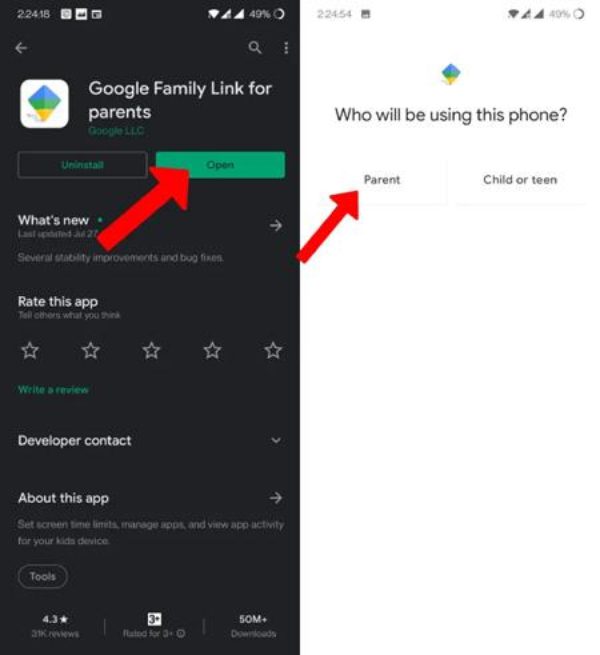
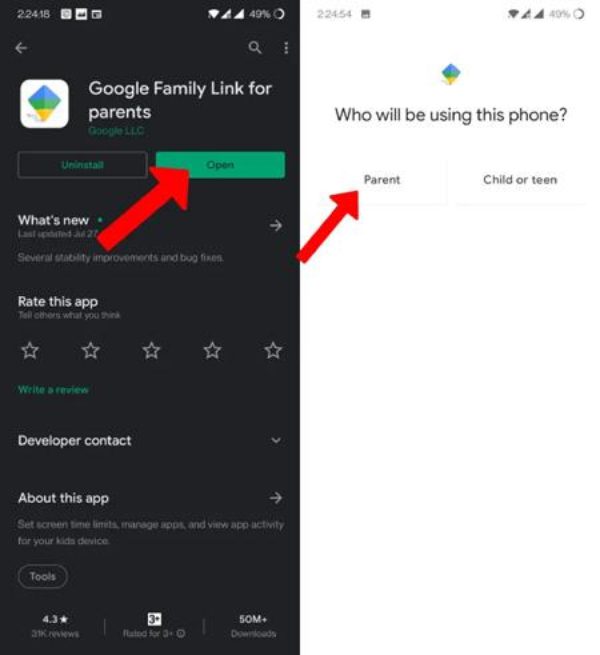
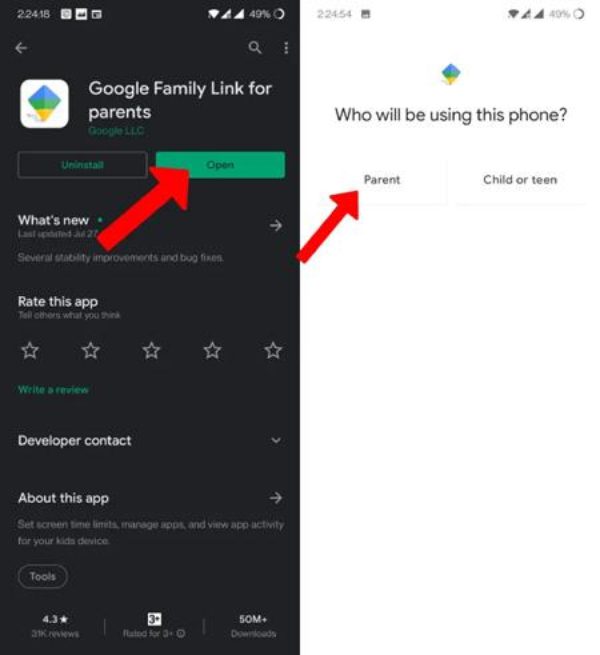
Step 2. Select “Create account” and fill in your child’s name, birthday, and other relevant details within the app to set up their account.
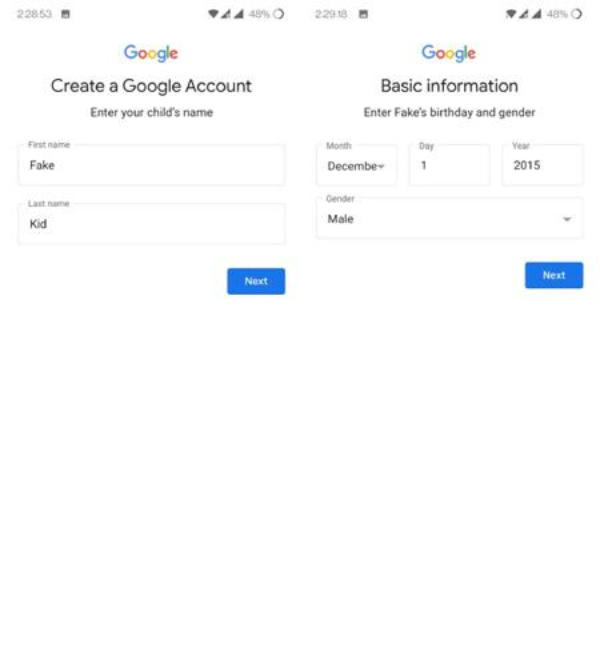
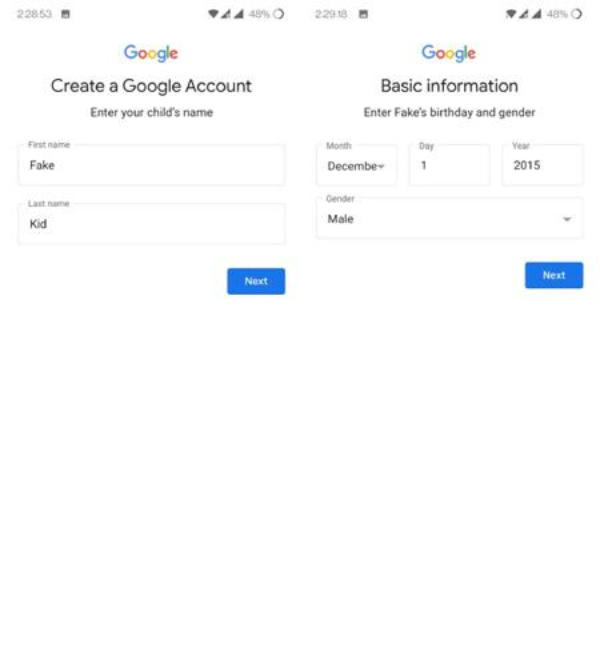
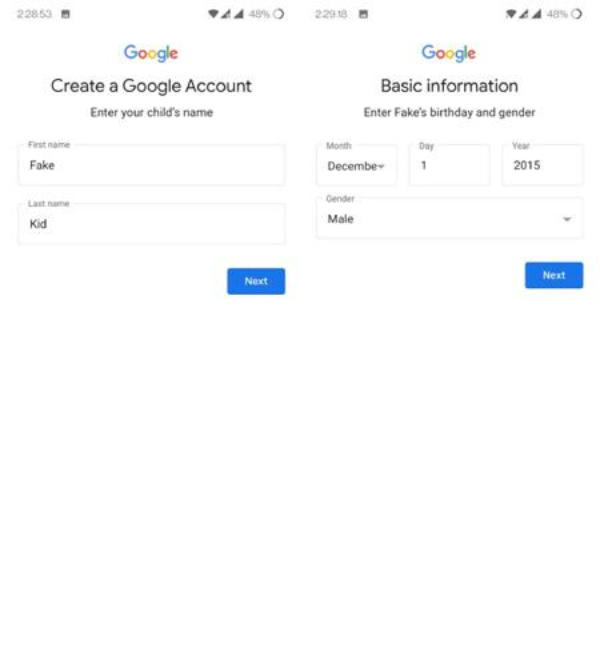
Step 3. Set a username for your child’s Gmail account and come up with a unique password that they are able to memorize.
Step 4. As your child is below 13 years, Google will notify you (the guardian) requesting consent. You may have to log into your Gmail account for verification.
Step 5. Decide what your child can access. You have the ability to restrict certain domains, control screen time, and monitor application usage.
Your child will have their own Gmail account after completing these steps, and you will supervise. Using Family Link, you get to control how your child interacts with their devices while still allowing them to use Gmail in a safe environment. Well, this is a fantastic feature for teaching your child how to manage email accounts without interfering with your peace of mind.
Why parental control matters for Gmail use?
Gmail is a highly useful tool to have, however it can cause issues if children are exposed to it without supervision. Understanding the need for parental control is essential, and so is keeping your child safe online.
- Spam and unwanted messages:
Without filters or monitoring, children may receive emails from all sorts of random senders. These emails could contain scams or spam, or even links that are harmful. Some emails may try to direct them to wrong sites or get them to download files that are destructive.
- Phishing and scam messages:
These emails attempt to deceive the user into providing personal information such as passwords or other important details. Since some children are not aware of such phishing scams, they tend to get duped very easily.
- Unsolicited contacts and strangers:
Email is a form of electronic mail that permits anyone to drop a message. Communication through email could be risky and replying to strangers can pose serious safety risks like online grooming or leaking private information.
- Other applications associated with Email:
Google allows linking one Gmail account to YouTube, Google Play, and many other apps. Children could end up using these apps without parental knowledge or supervision.
- Loss of focus or overuse of screens:
Email alerts can distract children and cause them to lose focus on their schoolwork. It can encourage additional screen time that is not productive.
With parental control, you are able to block certain content, set time limits to screen usage, and allow Gmail access without risking the child’s health and well-being.
How to help parents manage their child’s Gmail usage?
Parents need simple and efficient methods to monitor their child’s Gmail activity. As we discussed, while using Gmail, children can encounter unsolicited emails, phishing, and interaction with unfamiliar people. These reasons make activity monitoring essential.
To deal with the situation, parents can make use of a parental control app like the FlashGet Kids. This application offers unique features to ensure proper management of a child’s Gmail account while guaranteeing their safety.



Monitoring Email and Web content:
Moreover, the app allows you to check the type of content your child is receiving in their email. In addition, you can observe the web pages your child visits, so you can check if they are exposed to any negative content from emails.
Control time on Gmail:
You are able to control the amount of time permitted on Gmail with screen time features. This control also helps in controlling distractions during school hours and fostering an improved routine.
Notifications for any out of the ordinary actions:
Good to share that FlashGet Kids will notify you instantly of any unusual sign in, unsafe email, or questionable attachment. This communication allows you to act in a timely manner to ensure your child’s safety.
Prevent access to dangerous Email addresses:
With FlashGet Kids, you have the ability to prevent hyperlinks embedded in emails from being accessed. These measures eliminate problem content without your child being exposed.
Check reports daily or weekly:
You can get reports about your child’s email and application activity. These reports assist you in identifying patterns and deciding whether modifications are warranted.
Foster safer online practices:
From the internet safety perspective, by combining these options you can show your child how to correctly and safely navigate the internet. You’re not spying, you’re guiding.
With FlashGet Kids, keeping Gmail manageable becomes easy without interfering with your child’s liberty. So, it’s a convenient method to restrict and make Gmail safe for children.
Conclusion
Well, enhancing a child’s Gmail account gives them greater access to tools like Google Drive, YouTube and even Classroom. However, safety in setting up the account remains vital. Thanks to Family Link and helping apps like FlashGet Kids, that can control your child’s email usage, set limits, and remain aware. This ensures that your child enjoys the advantages of Gmail, and helps them stay safe online.
FAQs on Gmail create
You can indeed create a Gmail account without a phone number and after skipping the verification step. But Google might still ask for it at some point for security reasons, especially for unusual sign ups.
Definitely, you can use one phone to manage multiple Gmail accounts. With the Gmail app, you can add and move between different accounts seamlessly. It allows you to manage multiple email addresses from a single device.
A Gmail account can be created on or after the age of 13. However, Google allows parents to set up accounts for children younger than 13 using the Family Link app, which are supervised.

