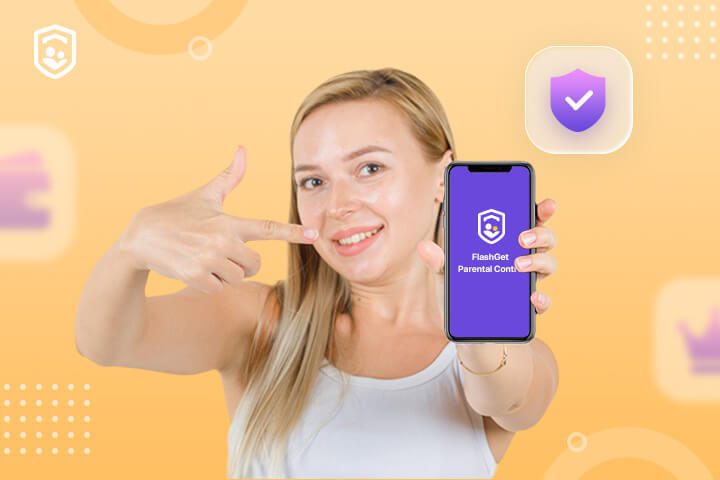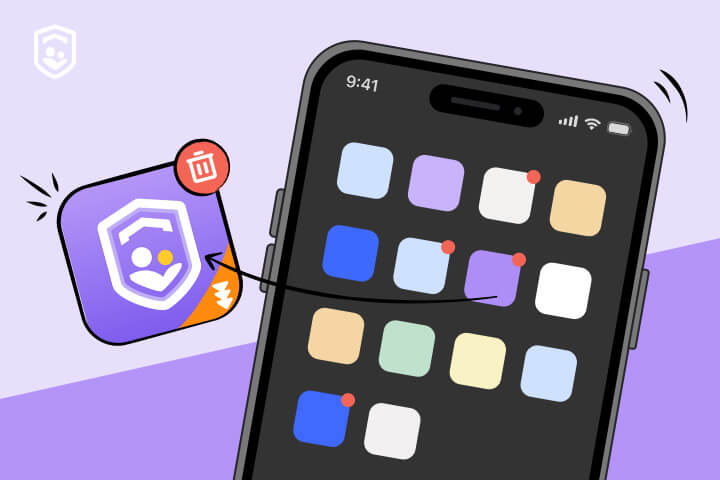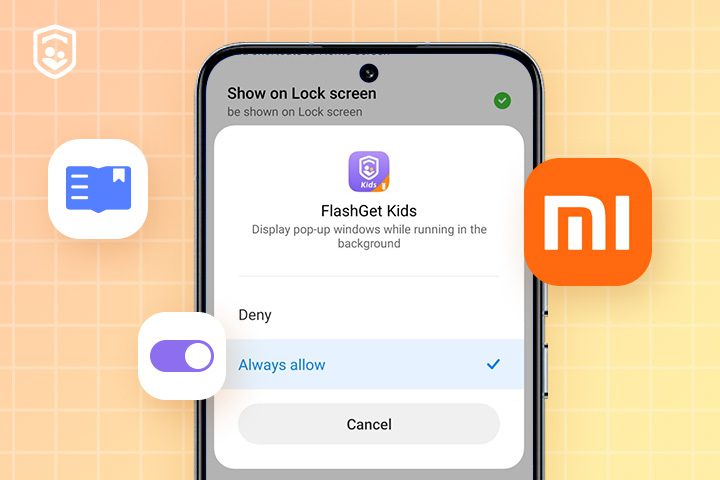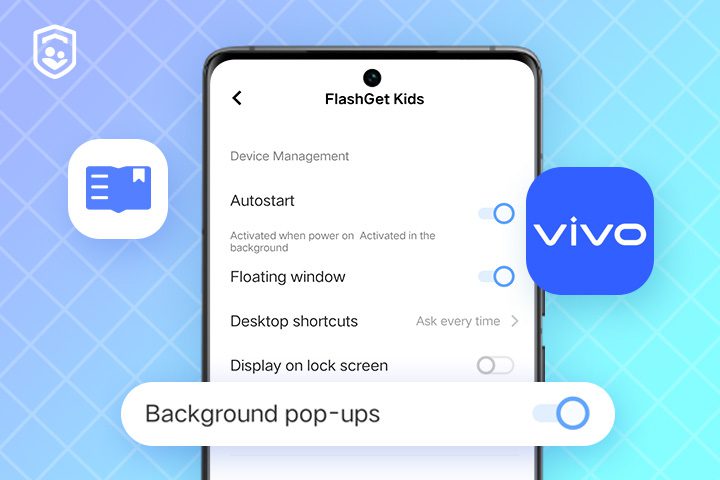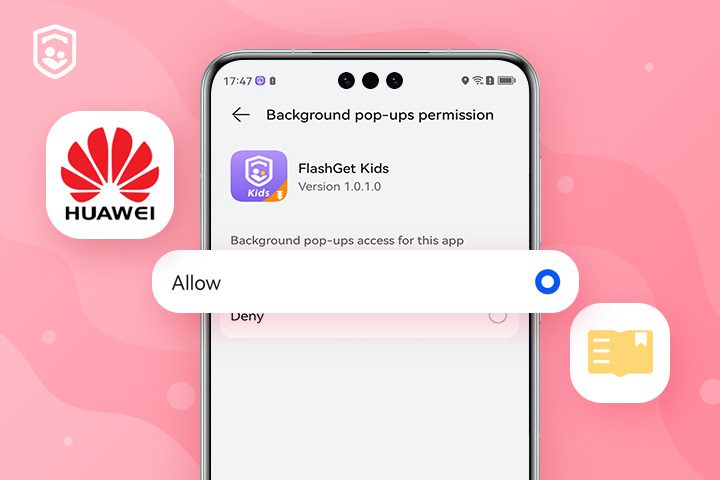2023-11-30
FlashGet Kids records every moment of changes, updates, and bug fixes for you to read, which helps you to understand FlashGet Kids. FlashGet Kids is a comprehensive parental control app for parents. With just one account, you can track your child's location and learn about their online activities through phones. This helps ensure your child's safety and promotes good device usage habits. Product features: Live monitoring (Real-time Remote Camera, Screen Mirroring, One-Way Audio) Notifications Location tracker Screen Management (Screen Time, App Blocker, Tracking App, Daily Usage, Content filtering and Alerts) How to use Kids? You can go to FlashGet Kids…

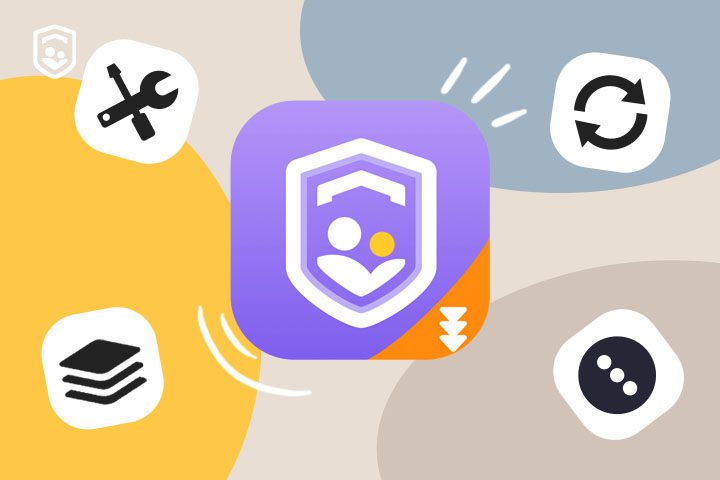
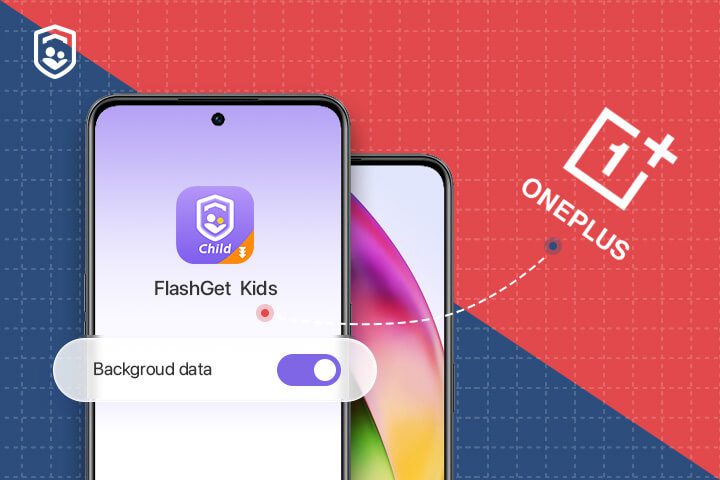
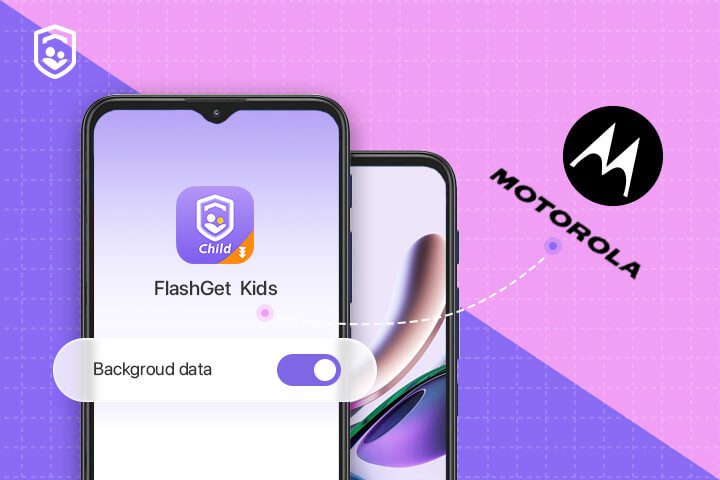
.jpg)
.jpg)