If you are a YouTube user, you surely wondered about how to hide or delete videos from this platform at some point. This could be because you don’t want to share it anymore as it has got older or is not performing well. Another reason for this is privacy concerns or child safety. After all, you don’t want your ward to stumble upon inappropriate content while watching their favorite clips online. Here, we will discuss how to delete videos on YouTube.
You will also come to learn about alternatives to deleting videos permanently. We will explain each and everything step by step. After reading the blog, you can easily create a safe online environment for your kids.
Why you might want to delete a YouTube video
Reasons for deleting a video
Privacy concerns
It is normal to upload a video to YouTube without thinking much about its future impact. Sometimes, many of us share even some personal details in the clip, such as address, contact number, email, etc. But you might feel uncomfortable and anxious after uploading such a video. And it is completely normal. The reason is video will be online and can be accessed even by strangers, which can lead to a security risk.
Outdated content
You may also need to delete the video from YouTube when it gets outdated. We all know that trends and technologies change too fast. And if you are posting such videos on your channel, it is important to check and remove outdated ones.
Performance issues
Another common reason to delete a YouTube video can be performance issues. You might have uploaded a video to your channel with the thought that it would perform well, but eventually, it didn’t. There could be many reasons, like low video quality, inappropriate content or wrong timing to upload a video.
The poor performance means less number of comments and views on the clip.
Consequences of deleting a video
Without any doubt, deleting videos from YouTube can be pretty helpful in the above-mentioned circumstances. But before removing them, you must know the consequences.
Loss of views
You will lose all the hard-earned views as soon as you delete the video from the channel. This will affect the engagement rate as well as exposure, especially if it is viewed by a large number of people.
Loss of likes and comments
The first thing that will happen when you remove the video from your channel is that all the likes, shares, and comments will also disappear. These are the key factors that increase the video’s visibility and the channel’s too. In case the video you are going to delete has positive comments and a good number of likes, it can impact your channel’s community-building efforts.
Broken links
Another concern is broken links. If somebody puts your video’s link as a reference in their blog or social media post, it will no longer be available. This will panic the viewers and impact your channel’s image. Not only that, but broken links also affect SEO rankings significantly, and this is especially applicable for videos whose sharing rate is quite high.
Protect your kids from unwanted video exposure on YouTube with FlashGet Kids.
How to delete and hide videos on YouTube?
How to delete a YouTube video using your Phone
Here is how to delete videos on YouTube via smartphone:
First, you need to sign in to the YouTube app on your Android phone.
Then click on your profile photo, which will appear on the left side at the bottom of the screen.



After that, go to “View Channel,” which will be shown at the top of the screen under your profile name.
Then, select the specific channel and click on the “Manage Videos” icon.
Three dots will appear next to your video; tap them and select the “Delete” option from there.
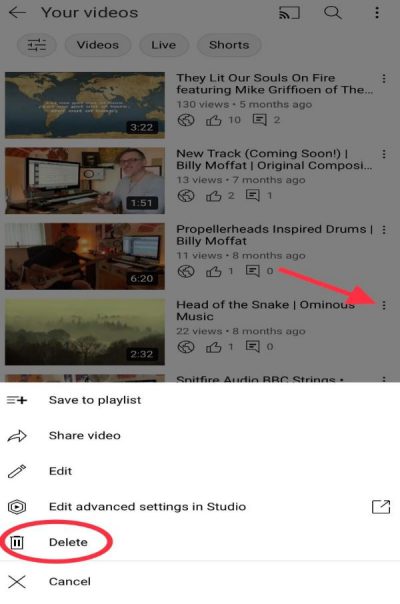
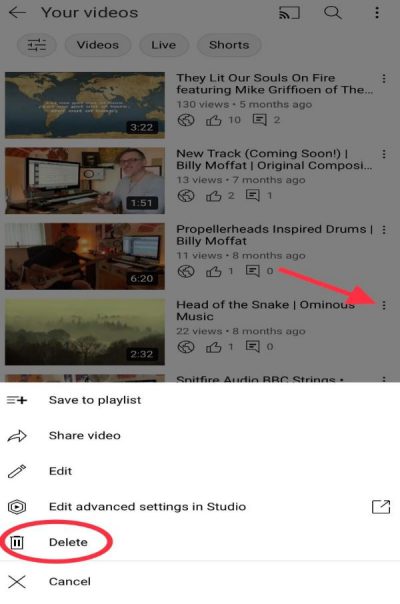
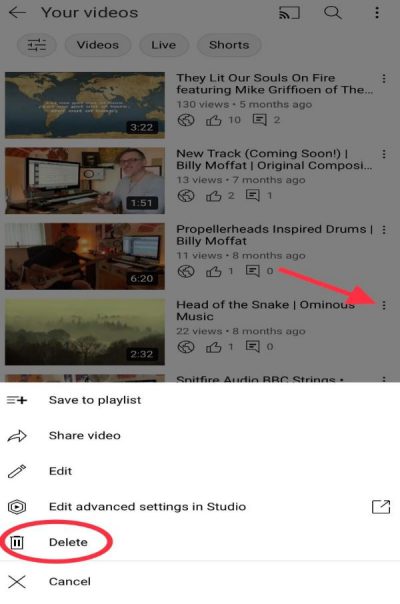
YouTube will ask you, “Delete this video?” for confirmation. Then again, press on “Delete.”
How to delete a YouTube video using a computer
Now, let us see how to delete videos on YouTube using a PC.
First, you need to open www.youtube.com on your browser and sign in to your account by entering your email ID as well as your password.
Then, hit your profile picture, which will appear in the top right corner. A drop-down menu will open, and you need to choose YouTube Studio from there.
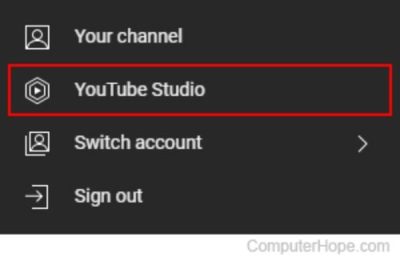
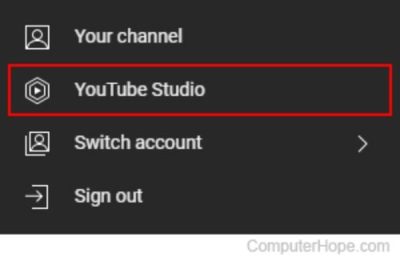
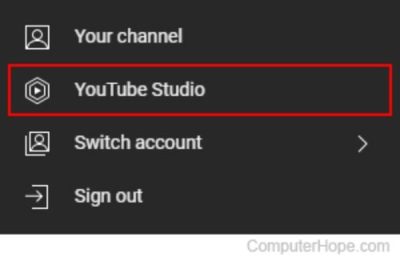
Then you can choose any one of the three options under YouTube Studio- Content, Publish videos, or Go to Videos.
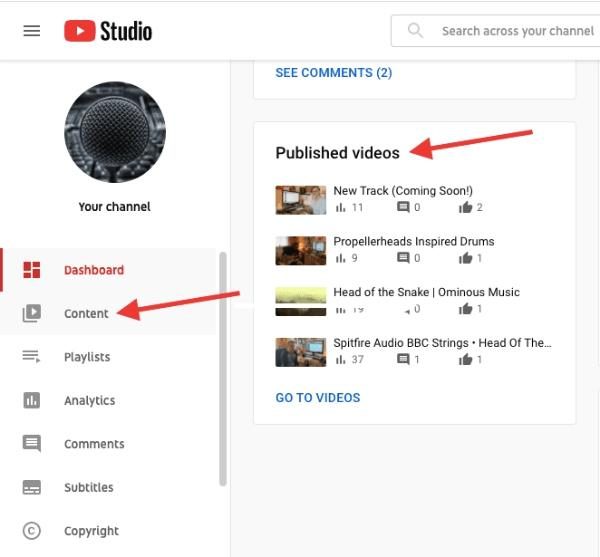
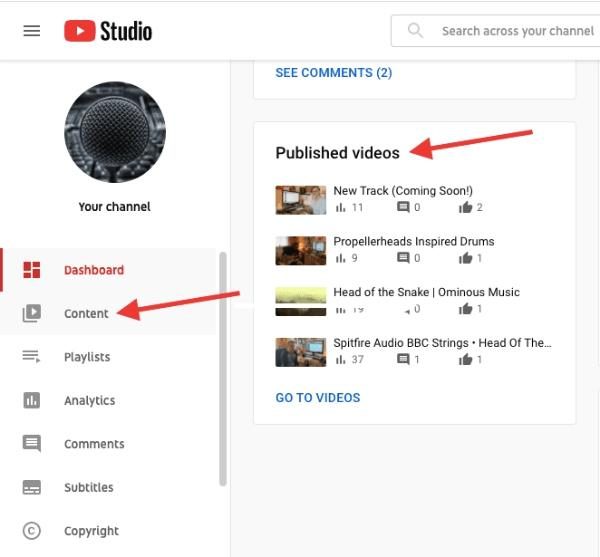
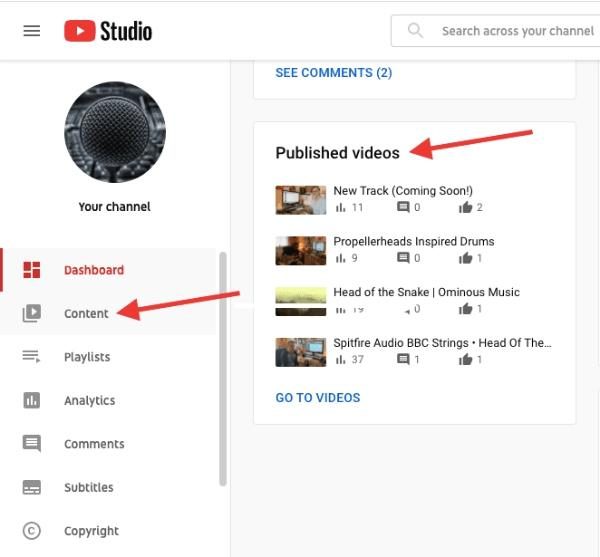
After that, simply tick the check box along the video that you want to delete.
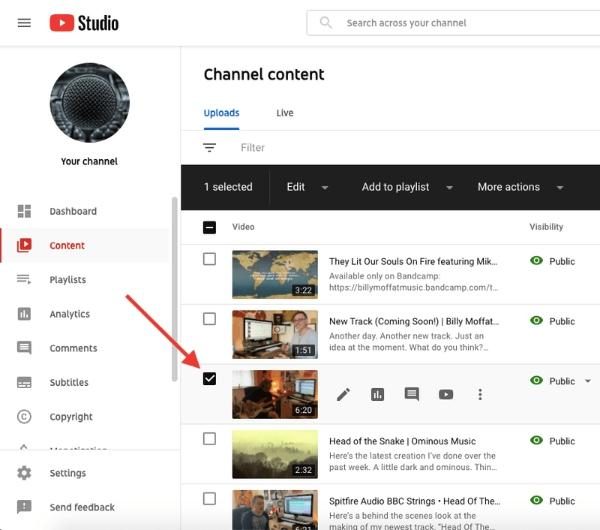
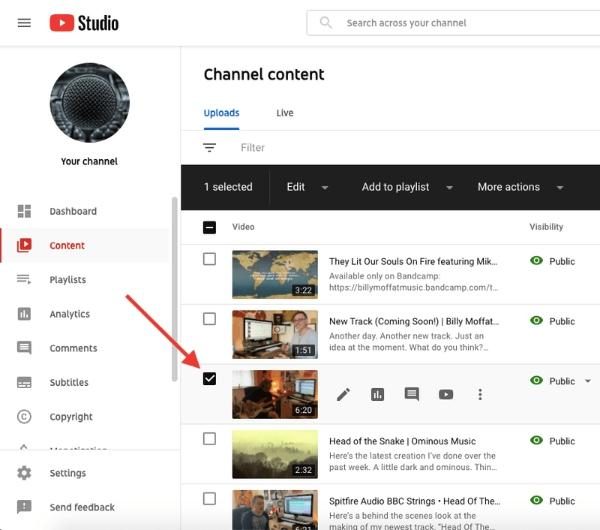
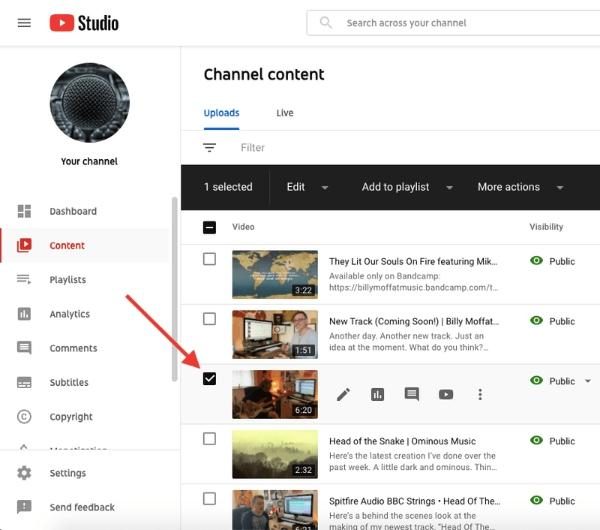
Then, on the top of the screen, choose “More Options” and tap on “Delete Forever”.
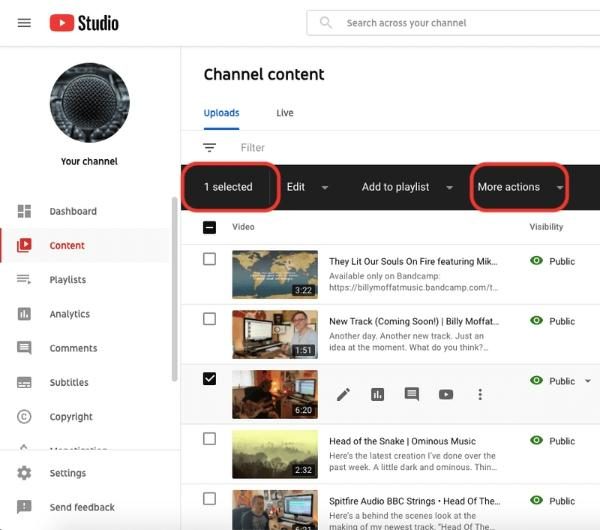
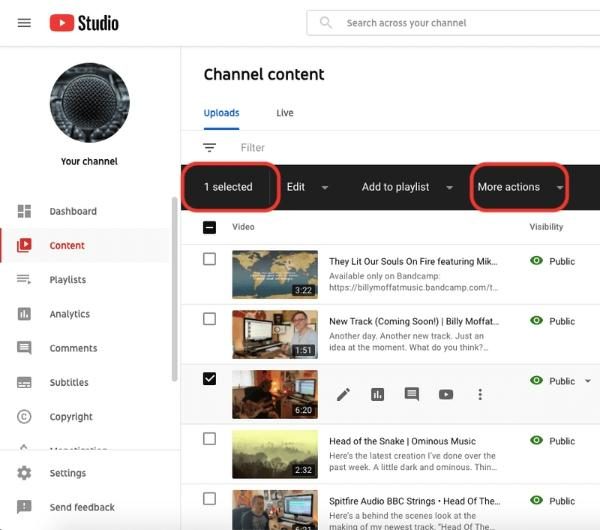
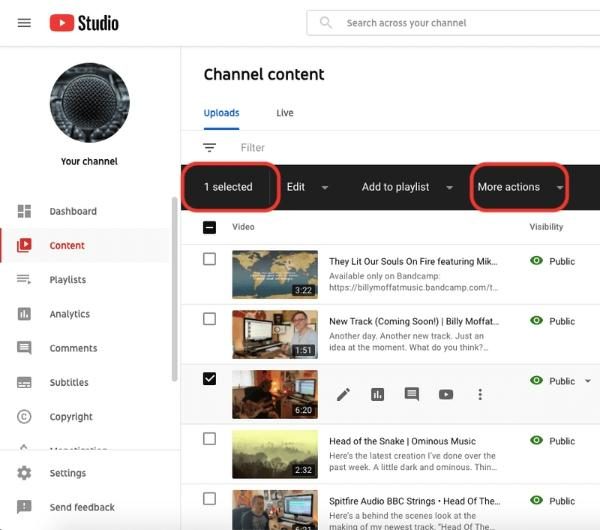
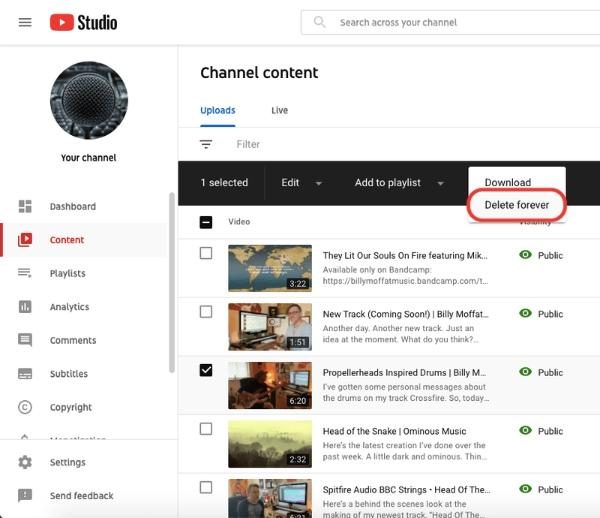
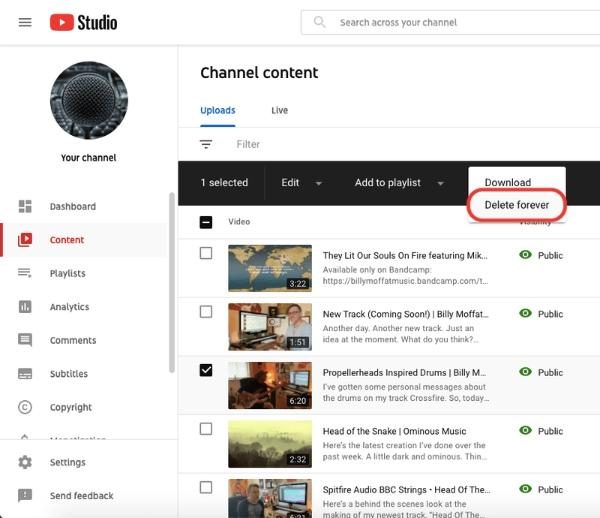
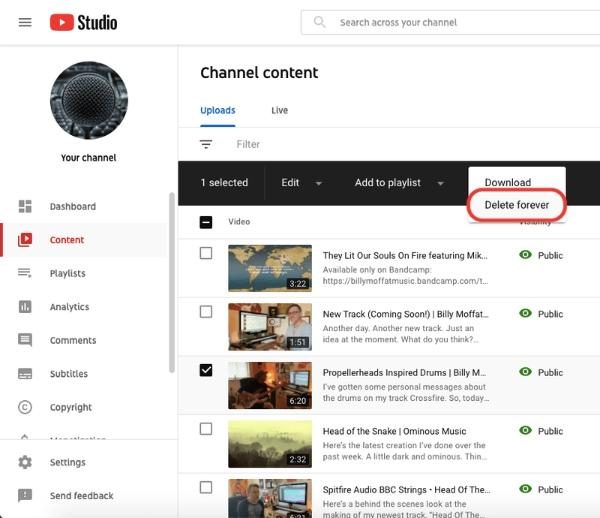
Can you delete multiple videos at once on YouTube?
YouTube released a revolutionary feature in 2021 that allows users to delete multiple videos at the same time. This can be done with the help of YouTube Studio.
Let us see how it works:
- Log in to YouTube on your computer and open YouTube Studio by clicking on your profile icon.
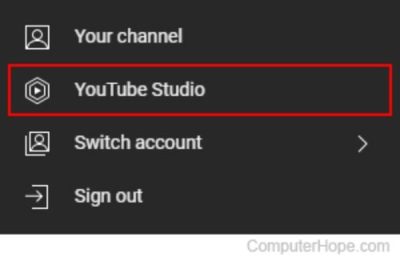
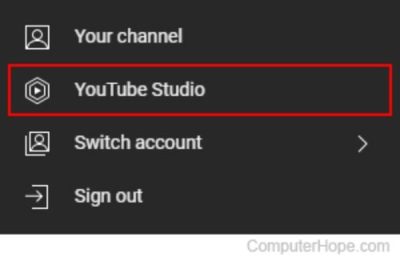
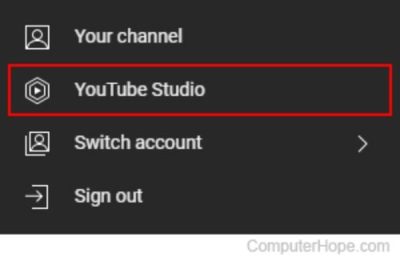
- Then, pick “Content” from the left bar.
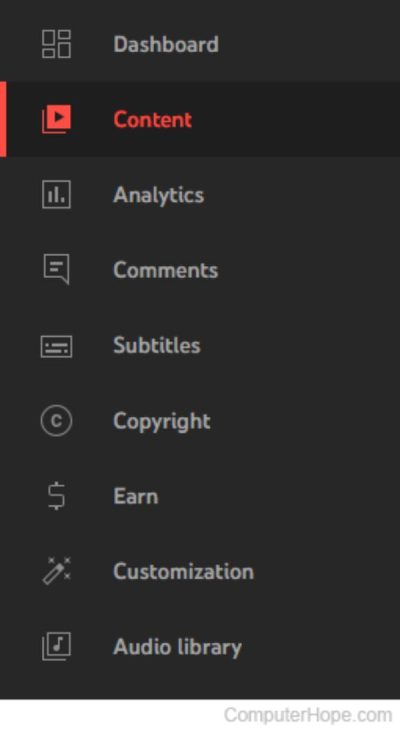
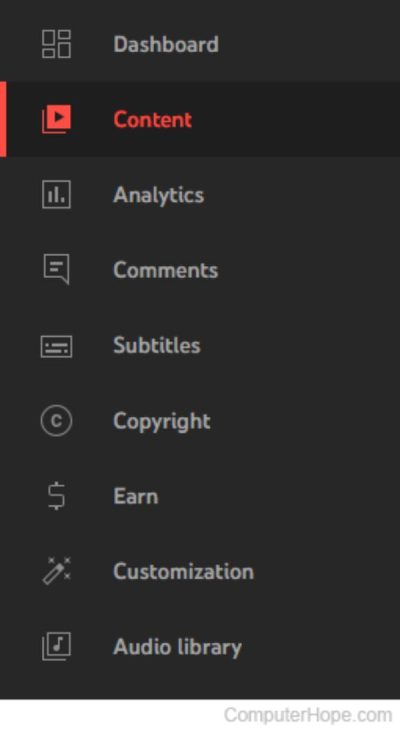
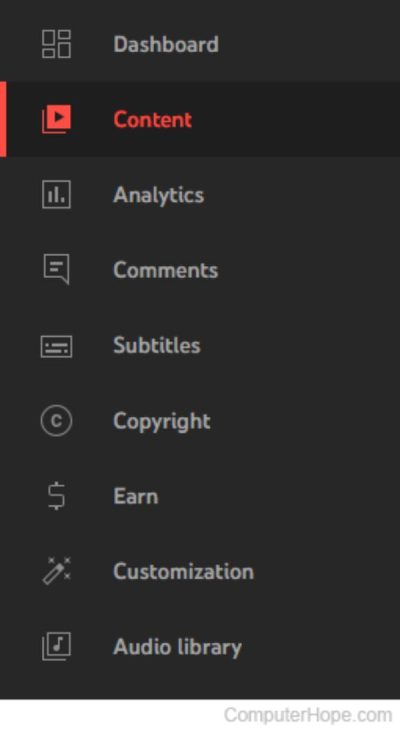
- After that, the videos you have uploaded will open, and you simply need to tick the boxes.
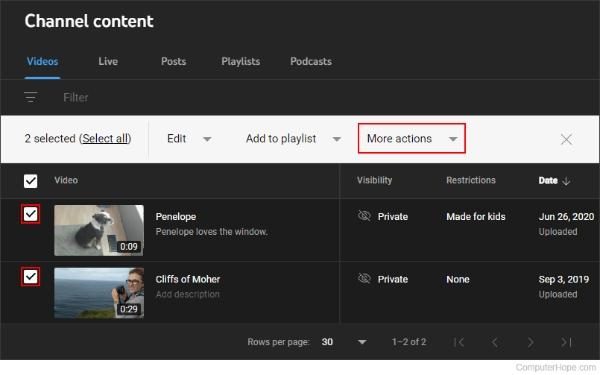
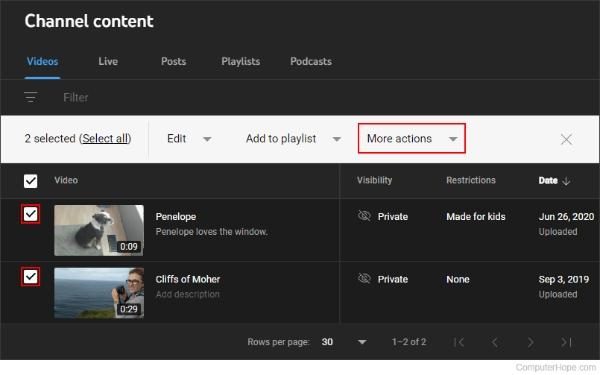
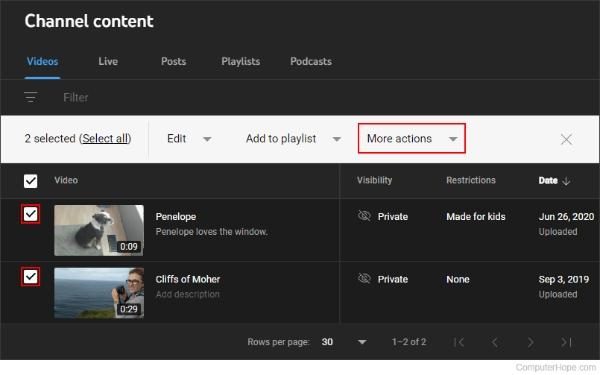
- Then click on “More Actions”, which is represented by 3 dots.
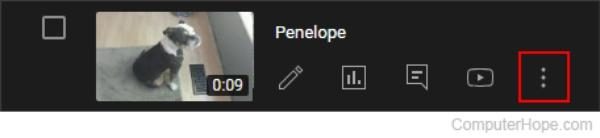
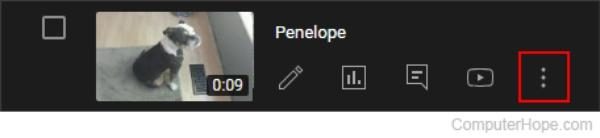
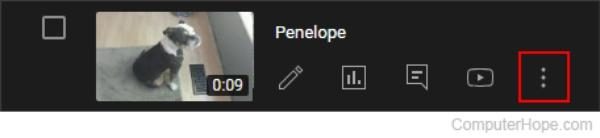
- Pick the “Delete Forever” option.
- Then, give confirmation by ticking the reflected box to delete the video permanently.
This way, you can save your time and delete unnecessary clips without any hassle.
Alternatives to deleting: Unlisting or private videos
Sometimes, you may not want to specify a video permanently from your YouTube channel, but you want to limit its access. In such a case, you can unlist videos or make them private.
Unlisting videos
Unlisting a video on YouTube means removing it from your channel and from the YouTube feed. Only those people with whom you will share the link will be able to see it. For instance, you want to share your birthday party video with close friends and relatives. Unlisting a video from your channel is a great idea.
You can share the link with your closed ones via WhatsApp or any other medium. But remember, if anyone got the link to the video, they can access it even if they do not have an account on YouTube.
Here is how to unlist a video on YouTube:
- First, choose YouTube Studio by clicking on a profile photo.
- Then pick “Content,” which is present on the left side.
- Then tap on the pen icon, which will be on the right side of the video.
- Thereafter, choose Unlisted from the Visibility list.
- And finally, click on the “Save” option.
Setting Videos to Private
Another alternative to permanently removing a video from YouTube is making it private. By doing this, the only people to whom you will give permission can watch the video. This can be done through email.
Follow these steps to make the video private:
- Again, open YouTube Studio and choose “Content” from the left side.
- Then tap on the pen icon, which is present on the right side of each video. This signifies editing.
- Choose the Private option in the visibility list.
- And finally, click on Save.
Parental controls for managing YouTube content
Indeed, having knowledge about how to delete videos on YouTube is important. But when it comes to kids’ safety, this will not be enough. They can access inappropriate content from other public channels as well. So, you need to communicate openly with your ward about which type of content is right for them and which is not. Discuss with them the consequences of seeing adult or other irrelevant videos.
Moreover, you can use trusted parental control apps like FlashGet Kids to check the device usage. This app offers a real-time monitoring option to prevent your kid from encountering dangers on YouTube.
Here are the key features of FlashGet Kids that make it a worthy investment:
- Screen Time Management: You can set usage hours on your child’s device.
- App Blocking: You can remotely block any unsafe app.
- Activity Reports: You will get a detailed report of what your ward has watched in a whole day.
- Content Monitoring: You will get a notification on your phone if your kid tries to open a non-kid-friendly video.
- Remote Control: You can delete any video or unsubscribe from any channel on your child’s device.
Conclusion
So, with the above simple steps, you can easily delete unwanted video clips from your YouTube channel. Also, if you don’t want to remove them permanently, the unlist and private options are available. In just a few simple steps, you can limit the access of your video to a limited number of persons. But remember, deleting or hiding videos will not be sufficient if you want your child to use YouTube safely.
You need to invest in trusted device control apps like FlashGet Kids to keep an eye on your ward’s activity. Also, it is important to discuss what type of content is appropriate for them so that they can use YouTube in a safe and better way.

