Are you finding it hard to locate Android spy app file names on your phone? The thought that hackers could monitor your online activities using hidden spy apps is scary. That someone can remotely access your camera and see your texts and call logs makes you feel you have lost your privacy.
In this article, we’ll share how to tell if spy apps are in your Android phone, how to find them, and how to uninstall them.
How can you tell if there is a spy app file on your Android phone?
There are tellings signs you can watch out for to be sure your phone is under spy threat. Here are some of them:
- Abnormal increase in data usage: Detecting such patterned spikes in data utilization may imply that a secret spy app is installed on your Android device.
- Unusual battery drain: An abnormal battery drain is a typical symptom in which your Android device has a hidden tracking app. It could be a string operation running in the background, draining your battery power faster.
- Unusual phone call noises: These are different ways to know someone tracks your phone. One of the most prevalent ones is abnormal phone call sounds.
- Suspicious text messages and files: In case you are receiving weird SMS or files from unknown contacts, it is safe to say that a malware attack has hit the phone.
- Random reboots and shut downs: A rogue application may run in the background if your Android device gets turned off or rebooted.
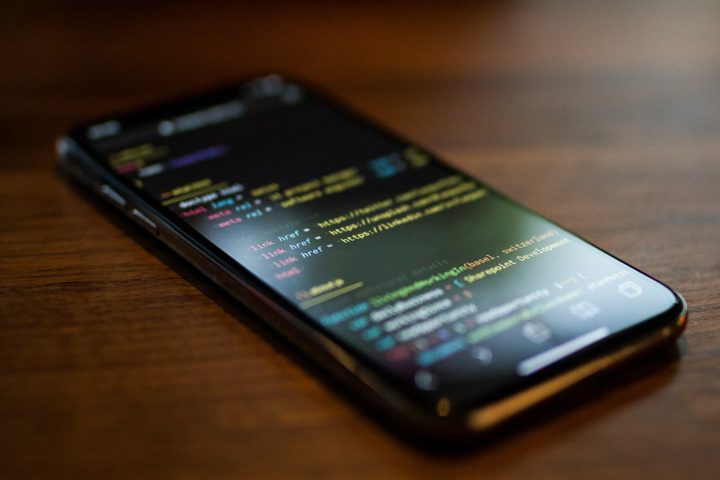
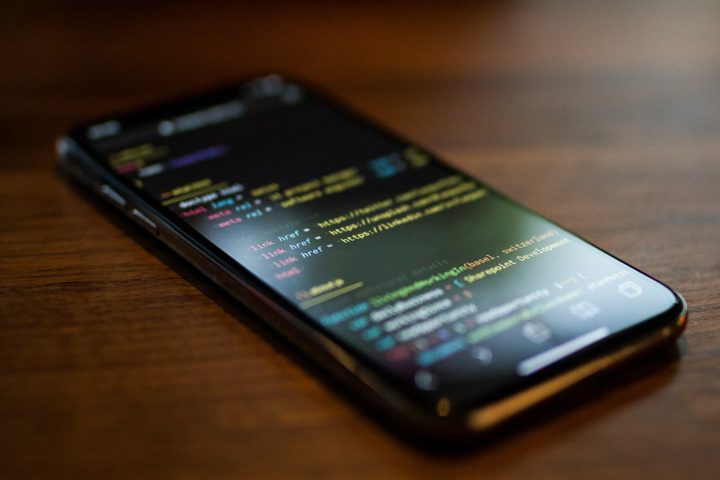
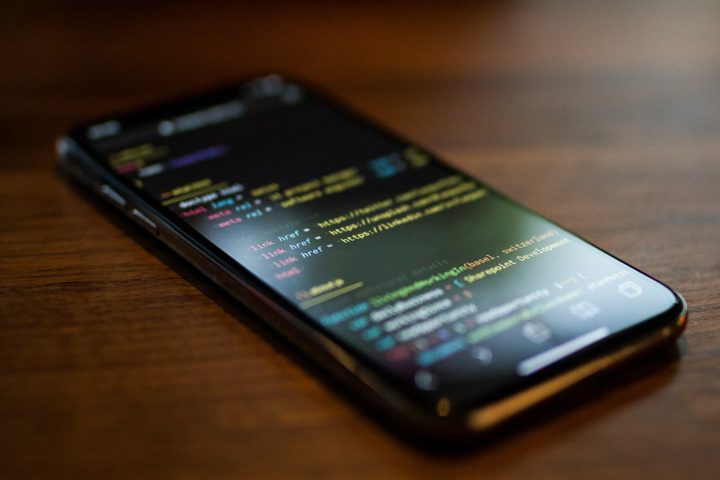
Check installed apps and disable unwanted apps on your kids’ mobiles.
Common Android spy app file names list
You might not know of numerous spy apps disguised as regular apps on your Android device. We can go all day mentioning this, but there are some Android spy app files names that you can easily detect if you see specific names.
Here is the list:
- Hoverwatch, Qustodio, HelloSpy, mSpy, Spy Video Recorder, XNSPY, Ino spy, PhoneSpector, Auto Forward, iSpyoo, Spyzie, SpyEra, Highster Mobile, Daddy’s Eye, Cocospy, FlexiSpy, and PhoneSpector.
How to find spy app files on Android?
Did you know thousands of harmful apps are deleted daily from the Google Play Store? Google Play Store is always trying to protect your privacy from hackers who want to steal and use your personal information to do bad things.
Many third-party apps you install online could spy on or steal sensitive information.
Whenever you think an unusual behavior happens on your Android device, do not hesitate to look for a malicious program and remove it immediately.
Via the Settings
One of the methods you can use to find spy app file names is through the settings on your Android.
While this method is often disregarded by many, it’s a system that works well to help you solve this problem. This is how you can use it to make it work:
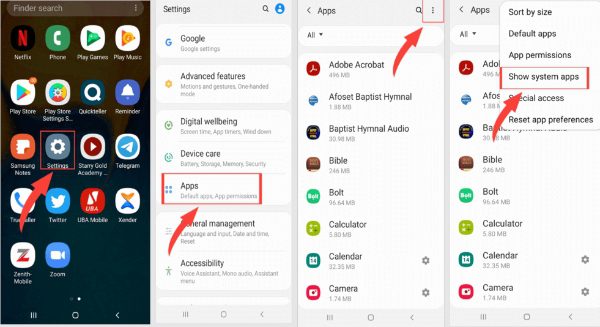
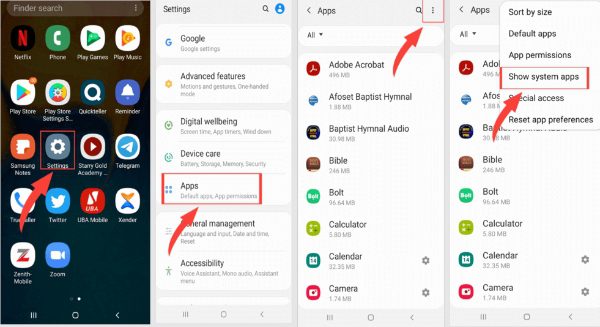
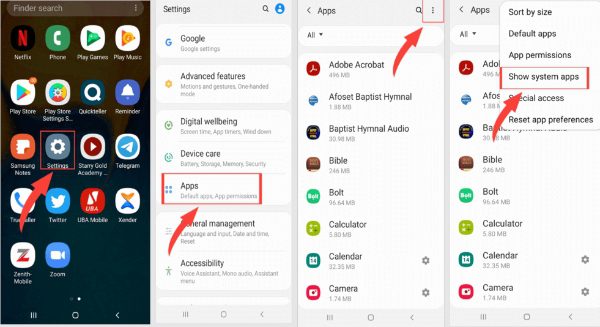
- Access settings on your Android device and move to “Apps.”
- From there, you’ll see a list of app installs, whether system apps or third-party.
- Check through the list to see if there are mysterious apps.
Use Android file manager
You can spot suspicious files in your Android File Manager. If you see an app file you can’t remember installing, it could be a spy app. Here is how to check for spy app files using android file manager :
- On your Android device, tap the “File Manager” option.
- Now check any suspicious files in folders.
- If you see anything suspicious or out of the ordinary, you can uninstall it.
- Also, turn off the “Install Unknown Apps.”
Check app permissions
Another way to know how to detect a spy app file on your Android device is by checking the permissions on your device.
Most people often allow unnecessary permissions, which might be a significant reason you have spy apps on your device. Here is how to deal with this problem.



- Tap on “Settings” on your Android device.
- Now, move to “Apps” for more options.
- Click on ‘Permission Manager.”
- Now tap on any mysterious app from the app list.
- Access the permission setting and toggle off all permissions to spy apps.
Check unknown apps
Spying attempts usually result from unidentified unknown applications wandering your device. Finding and removing a spy app is a process that isn’t all that complicated.
However, watching for any suspicious application installed on your device is always advisable. But one never knows when a sneaky spy app may try to infiltrate your device.
- Go to the settings on your Android device.
- Tap on “Apps”
- Check any unknown app and uninstall it.
Check unusual location symbol
If you find a spy app on your phone, then there may be an application tracking or using location services without having the proper authority. But some spy apps are made to be the perfect cover-up, and they will leave no notifications or icons.
- Check on the symbol you don’t recognize on your device.
- Also, check the settings or app drawer for suspicious symbols.
- If you notice anything different, it’s a spy app.
Check unusual camera/mics symbol
You can also know if you’re being spied on through mic and camera symbols unusual for your device. To understand this, you must be vigilant about everything you have on your device.
- Access your settings app.
- Go through all the apps for unusual mics and camera symbols.
- If anything is unusual, it’s probably someone spying on you.
How to remove and uninstall spy app files on Android
While there are many ways to check whether your device has been infiltrated with a spy app file, you can also use methods to ensure you remove or uninstall them.
Uninstall manually
One of the easiest ways to remove Android spy app files is by manually uninstalling them. The best thing about this process is that it’s easy to work on and only takes seconds:
- Access settings on your Android device.
- Manouver until you access “Apps.”
- Check if your device has any unusual installed apps.
- Tap on the app and select “Uninstall.”
Run a malware scan
A malware scan is essential to maintaining your device’s integrity and ensuring its safety from harmful programs.
Malware is malicious software that covers various harmful programs to destroy your data’s integrity, confidentiality, or availability.
- Select a functional Antivirus software.
- Set up the antivirus software to scan your device periodically in an automatic way.
- Ensure you customize scan settings to your liking.
- Run a malware scan and check the results for anything unusual
Update the operating system
One of the most critical maintenance tasks is updating the operating system, which includes installing patches for various software flaws and bug fixes and security improvements developed by those who created the Android operating system.
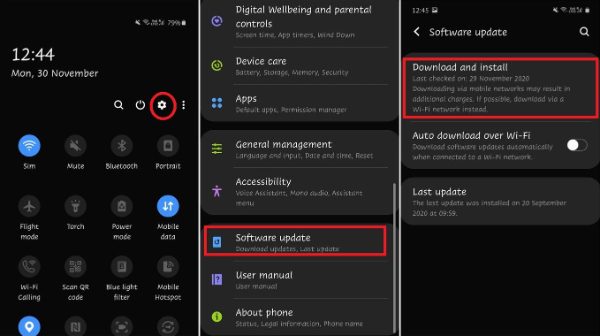
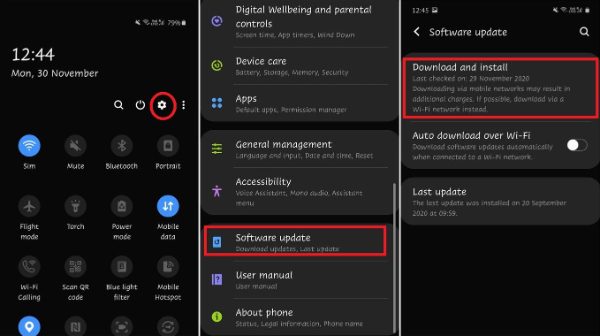
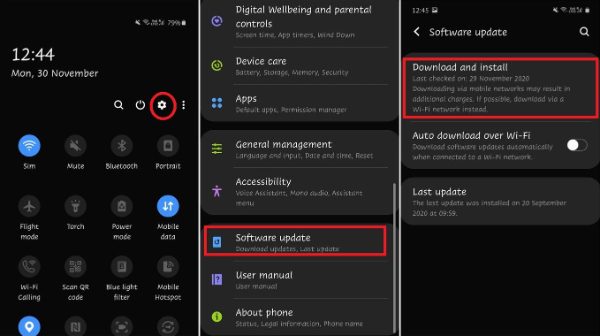
This contributes to improving system reliability and security:
- Go to Settings and then select , “About Phone”
- Check for updates in the system settings.
- Obtain the selected updates from within the updated interface of this system.
- Start the installation procedure for downloaded updates.
- Some may require a system reboot; if prompted, restart your device.
- Check the update status in system settings to verify that all patches were applied.
Booting an Android device into safe mode
Such device intrusion detection tells you to boot your mobile into safe mode if there is a possibility that it might have been compromised with a spy application hidden inside.
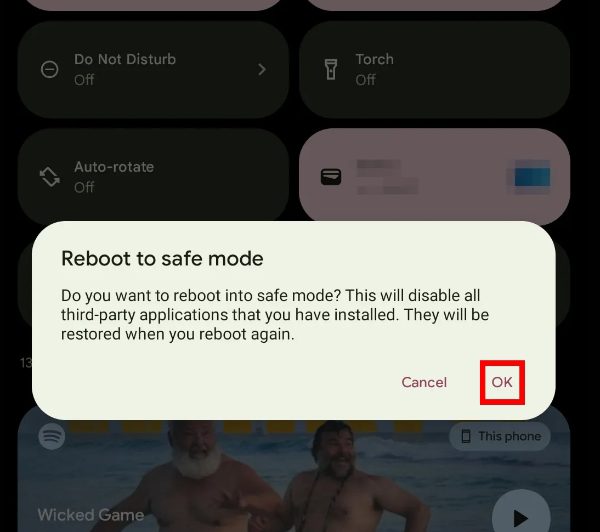
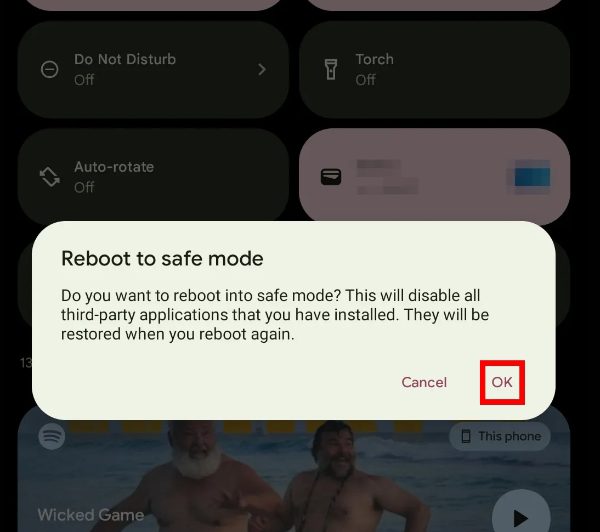
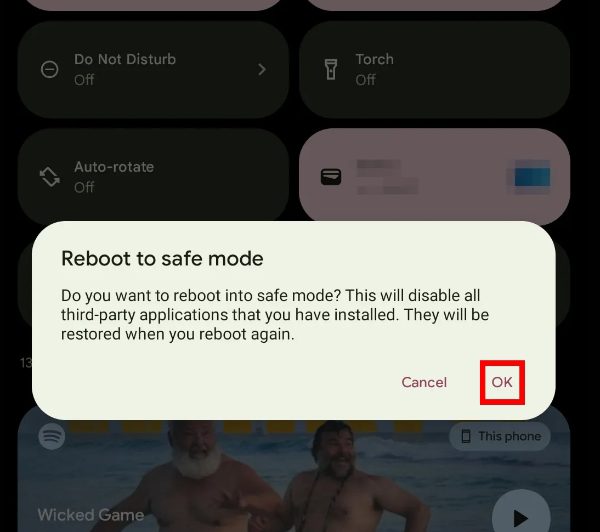
It’s also possible to assess if spy programs have been installed on your device and deactivate them immediately.
- Ensure to switch off your Android device.
- Press the power button, and the Android logo will appear.
- Ensure you restart the device to move away from safe mode.
- Navigate and uninstall malicious or spy apps.
Factory reset
Sometimes, accessing a spy app can be challenging, especially if you have tried most of the methods identified in this piece.
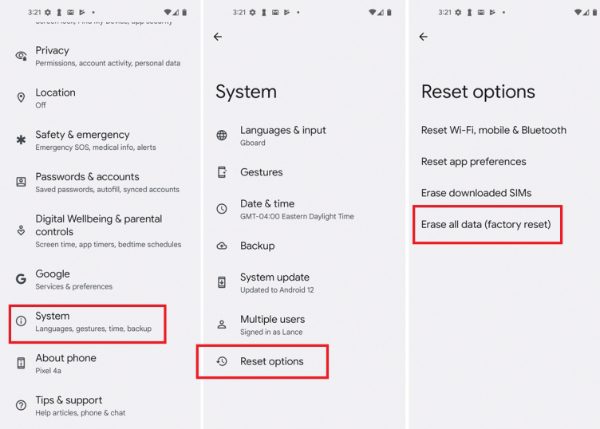
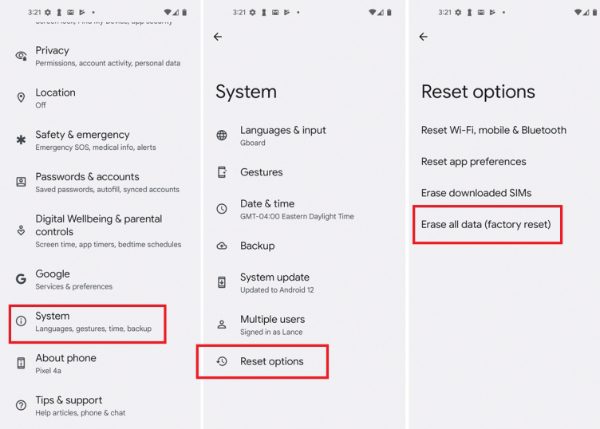
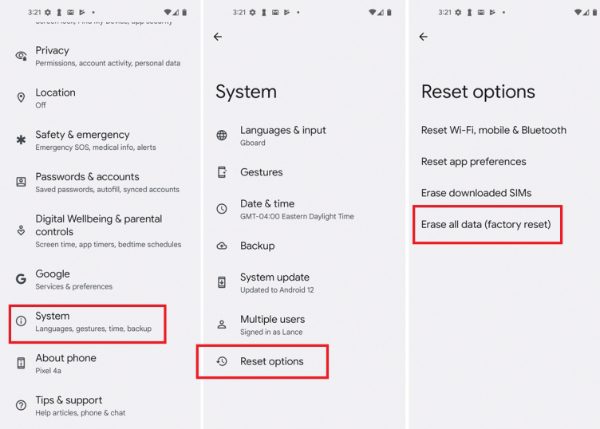
That means the only method remaining is to factory reset your device so that any unusual or hidden app can be wiped out.
- Tap on settings on your Android device.
- Move down to the “System” section.
- Now click on “Reset options”
- Click on the “Factory Data Reset”
- Now, enter the password to reset the data.
Bonus tip: How to disable apps on Android?
FlashGet Kids is a great option if you’re looking for an app that can help you identify spy apps quickly.
This app works well with Android phones andcan help you take parental control to the next level.



Besides having many useful features in managing your kids, you can also use it for any Android spy app file names. Here is how:
- Download FlashGet Kids for parents on your Android device.
- Register an account by following the prompts on-screen and then download the kid’s version of the app on your kid’s phone.
- Bind your kid’s phone app to the parental control app on your phone by keying a 9-digit code on the kid’s phone app.
- Now sign into your parental control app and access “Usage Limits.” on the dashboard.
- Pick “Forbid New Apps” or “Disable All Apps.”
- Once that is done, tap on “Save.”
How to keep spyware file off my device?
There are numerous ways you can use to ensure you keep spyware files off your Android device. You only need to pay attention to some things in this section.
Update operating system
Regularly updating your device’s operating system is essential to protect against spyware infections. Operating system upgrades are usually equipped with security patches and bug fixes that strengthen the vulnerabilities invoked by spyware.
Through regular updating of your system, you maintain the presence of cutting-edge protective measures that thwart would-be spyware infiltration.
Use antivirus software
Using the right antivirus software is a vital first step in protecting against spyware and several other malicious agencies. Antivirus applications are designed to detect and isolate potential threats before they can leak into your device.
Keep your anti-virus software up to date for it to control the ever-changing environment of spyware and other cyber threats.
Download apps from official sources
One of the most widespread ways spyware infects devices is by posing as innocent apps. Safeguard your equipment from unwarranted dangers by installing apps only through official app stores or reputed sources.
These platforms carefully check the applications in terms of security, minimizing the possibility that you might unknowingly bring spyware to your device.
Don’t tap on unknown links
Be careful with web surfing, and do not open strangely delivered links via e-mails or messages or on sites unfamiliar to you. Such links may take you to malicious sources that aim to inject spyware onto the device.
Being careful and avoiding visits with unknown links is a simple but powerful solution for staying away from possible threats.
Are parental control applications spy app?
Parental control applications should be distinguished from spyware apps because they are instruments created to serve specific purposes and have a responsible nature.
These parental control programs allow parents to control and monitor their kids’ online activities, offering key features, including content filtering and time restrictions.
Alternatively, parental control software encourages transparency and open communication with the children within families, where it is imperative to secure a balanced approach to establishing safe online interaction opportunities for youngsters.
These tools leave the decision-making power in parents’ hands if used responsibly; they act as aiding support rather than intrusive monitors.
Conclusion
After going through this piece, we hope you can identify all the hidden spy app file names on your Android device. You can also check on names or symbols to see if there is anything unusual and uninstall it.
While spy apps are considered a menace, there is a massive confusion between them and quality parental control apps like FlashGet Kids, designed for responsible use.
However, as you’ve seen, there is a huge difference, and FlashGet Kids is what you need to remove spy apps and protect your kids.

