YouTube video recording is a skill that every content creator, educator, or even an average user should consider a mandatory skill. No matter what types of YouTube videos you want to create, including vlog, a gaming stream, or an educational video series, it is essential to learn how to record YouTube videos.
The exact process can differ depending on the many types of devices and tools, but having the right tools and techniques can make all the difference. In this piece, we’ll walk through easy and successful paths to record YouTube videos on a desktop, laptop, or smartphone.
Why record YouTube videos?
YouTube videos are a powerful way to connect with a global audience and share your passion. You can record YouTube videos for various reasons, including building a personal or business brand. You could also use YouTube videos to educate your audience on a particular topic through How-tos and tutorials.
Popular types of YouTube videos to record
Before you record your next YouTube video, it’s important to determine a format that suits your interests, skills, and the people you want to engage with.
1. Vlogs
Vlogs are not just about sharing your travel adventures and your daily routine, but they can also help you form a strong connection to your audience.
2. Tutorials & How-to guides
If you have a specific skill or know-how, tutorials and videos are a great way to share what you’ve learned with others. The videos are step-by-step guides around numerous topics, ranging from cooking to DIY projects to tech tutorials to creative arts.
3. Product reviews and unboxings
Product reviews and unboxing videos let you express your opinion on products and give the viewer a look at the inside features, performance, and value in a very in-depth way.
4. Challenges and trend videos
It’s a way for you to participate in social media challenges, react to trending topics, or create context on a popular Meme, and the video can help you broadcast it to a broader audience.
5. Gaming videos
Gaming videos include gameplay walkthroughs, let’s plays, or commentary on the latest releases. These videos often feature tips, tricks, and more, lightheartedly, while playing.
6. Reaction videos
The creators of these videos, whether triggered by historical evidence, a news story, or even the latest movie trailer, react and provide a common experience for viewers to relate to.
Press Play, Anytime, Anywhere! Keep content clean and safe.
Can you record YouTube videos?
Yes, you can record YouTube videos using built-in or third-party screen recording software on your devices. However, there are usually ethical and legal considerations when recording videos on the YouTube platform.
For example, it is illegal to record someone’s YouTube videos without their permission. It’s against the copyright laws and YouTube terms.
Recording YouTube videos can only be legal if you get the uploader’s permission. If the videos are under the Creative Commons license, you can record or download them as long as you use them within the terms of the license.
Is there a way to record videos for free?
Yes, there are several free tools for recording videos. Each tool mentioned in this post is free.
At no cost, you can record screen or webcam content with options such as OBS Studio, VLC Media Player, and QuickTime Player (for Mac users). For simple, basic video recording use, such as video tutorials, gaming content videos, and vlogs, these tools are awesome. Some of these free versions will have their limitations, but it would mostly depend on watermarks and less advanced features.
Can you record YouTube videos online?
Recording YouTube videos with online tools or browser extensions is certainly possible. You don’t need to install any software to use these tools since they allow you to capture videos directly from your browser.
Screenshot & Screen Recorder is one of the most popular free options out there and serves as an online tool that lets you record your screen and webcam. It can be used to create YouTube videos, create tutorials, and presentations. The setup is super easy, and even its paid version provides you with more features, but its free version is enough for basic recording needs.
How to record YouTube videos from the computer?
If you are looking to create engaging content on your channel, recording YouTube videos from your computer is certainly a great way to do it. If you’ve got the right tools, it’s not hard to shoot high-quality video and get your content ready for upload.
How to record videos on Mac?
Recording videos on a Mac is easy due to built-in tools and third-party software. Mac OS provides simple ways to record your screen, webcam, or both with excellent results.
- From the Application folder, open QuickTime Player.
- Choose “New Screen Recording” from the file menu or “New Movie Recording.”



- Select your audio input and webcam settings.



- Hit the ‘Record’ button to begin recording the YouTube video you want.
- Save your recording and then press the “Stop” button when finished.
How to record YouTube videos on PC?
Recording video from YouTube is easy on a Windows PC, with a lot of software to help you capture beautiful video. Whether you are creating tutorials, recording your enjoyment of playing a game or making other kinds of content, it is worth having the right tools. Here is how to record YouTube videos using VLC Media Player:
- Begin by installing the VLC Media Player on your Windows PC.
- Next, find the YouTube video you intend to record using the VLC media player. Go ahead and copy the video’s webpage URL.



- Open VLC> choose Media > click on Open Network Stream.



- Paste the webpage URL of the YouTube Video you copied and tap on Play at the bottom of the page. After VLC is done processing the video, it will begin to play.



- On the top bar of the VLC page, choose “Tools”, then click on “Codec information.”



- A Current Media Information pop-up window will appear, copy the Location at the bottom. Paste this URL in a new tab on your browser.



- Once the video loads, right-click on it and choose “Save video as” to store the video on your computer.



Is it possible to get YouTube videos recorded with OBS Studio?
OBS Studio is capable of recording YouTube videos. It’s a powerful and open-source software called OBS Studio that lets you record both your screen and your webcam, which is great if you want to make a YouTube video.
There’s a version available for both Mac and Windows computers, allowing cross platform compatibility. Here are the steps to record YouTube Videos using OBS Studio:
- Choose your recording software and open it up, then choose the “Screen Capture” or “Display Capture” option.



- Record your voice using your audio source (a microphone, for instance).
- To start capturing your screen or webcam, click the “Start Recording” option.



- When you’re finished, press “Stop Recording” and then save the file.
How to record YouTube videos on mobile devices?
One of the best ways to make content on the go is by recording YouTube videos on your mobile device. Both an iPhone and Android phone have some simple ways to record high-quality videos.
On iPhone
You can also just record YouTube videos on an iPhone, as iOS comes with a screen recording feature (built-in) as well as third-party apps to make it easy.
In this section, we’ll use the built-in screen recording feature to show you how to record YouTube videos on iPhone.
- In the Settings, go to the Control Center, and enable “Screen Recording.”



- Play the YouTube video you intend to screen record.
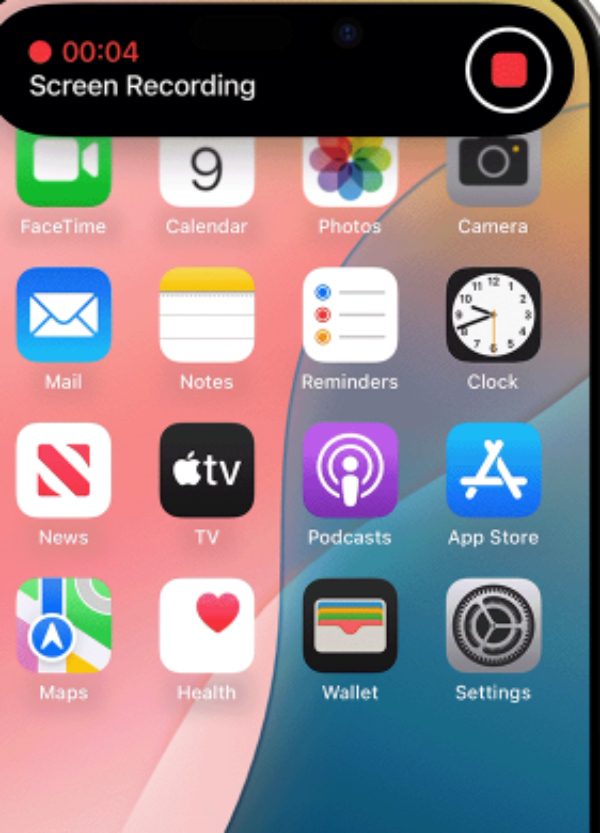
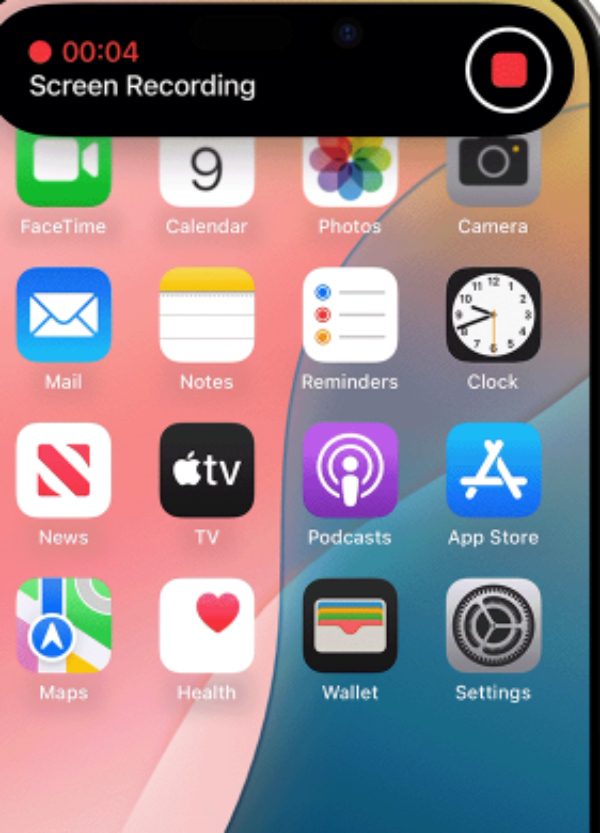
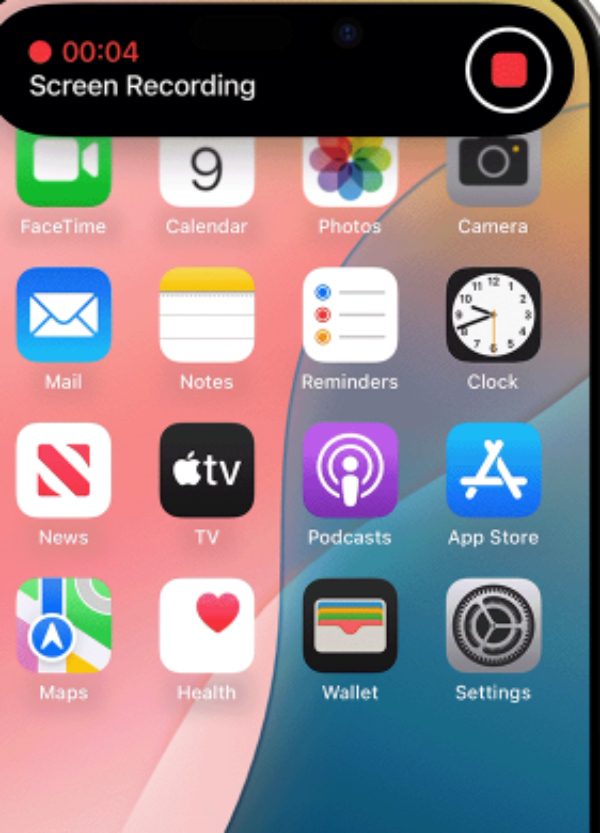
- When finished, press the “Stop” button and save the video.
- Open the Photos, and you will find it in your Library.
On Android
It’s easy to record YouTube videos on an Android phone because many phones have the screen recording feature built in, and there are also lots of third-party apps you can use.
Here are the steps to screen record YouTube videos using the built-in screen recorder on Android:
- To record the screen, swipe down to the “Quick Settings”, and press the Screen Recording icon.



- Hit ‘Start’ to record and open your YouTube to start playing the videos you want to record.
- To finish and save your video, press the Stop button.
How to ensure HD YouTube video recording?
When you want HD quality on your YouTube video recordings on your desktop or your mobile device, make sure to customize your settings for the best video quality.
On desktop, use good software such as OBS, Studio, or Bandicam, and make sure to record in at least 1080p resolution. You can also use high-quality microphones, optimize your computer’s hardware, and use good lighting for the best results.
On mobile, use DU Recorder, AZ Screen Recorder, and choose the highest video resolution available, such as 1080p. Ensure that your phone has lots of storage and employs a tripod or steady surface — no shaky footage!
Are all videos on YouTube safe and appropriate?
Not all of the videos on YouTube are fit for all audiences, even kids and teens.
YouTube features a lot of educational and family-friendly content, as well as content that may be inappropriate, such as explicit language, violence, mature themes, or behaviour that is inappropriate.
Nevertheless, YouTube has features like restricted mode and YouTube Kids that try to block out unsuitable content, but they’re not perfect. When parents and guardians monitor exactly what their children and teens watch, those with bad messages may still slip through the filters.
Should parents be concerned about what kids watch on YouTube?
Being exposed to inappropriate content on YouTube can be dangerous, and parents should definitely be worried about what their kids are watching on it.
Despite all of YouTube’s efforts to filter content, children still have a high chance of viewing videos with gambling, pornographic, explicit language, violence, etc.
Best actions block kids from inappropriate content
There are certain steps parents can take to ensure kids don’t access inappropriate content on YouTube.
Getting YouTube to restrict content and using YouTube Kids are good initial steps in ensuring an emphasis on appropriate videos. However, a better solution is to use a parental control app such as FlashGet Kids, which provides better protection.
FlashGet Kids enables parents to monitor what kids are watching in real-time, set screen time limits, and filter videos by keyword to block anything deemed inappropriate. Also, the app offers detailed daily usage reports of kids’ devices.
Wrap up
It’s great to be able to record YouTube videos; they are fun and creative, but again, let’s make sure they stay safe online. YouTube Kids and restricted mode can help, but FlashGet Kids is more protective.
Set up with features such as video blocking, screen time management, and real-time monitoring, it gives the parents the control that they require to make sure YouTube is safe for the kids.
It is important to remember that safety always comes first when you are trying to record YouTube videos, and FlashGet Kids is exactly what you need to protect your kids.
FAQs
It’s ok to record YouTube videos for personal use, but you have to respect copyright laws. Posting someone else’s content without permission can also violate YouTube’s terms of service and copyright protections.
Some of the best tools are OBS Studio, Bandicam, and Camtasia; they offer multiple features to screen record, edit and stream. The best tool for you depends on your needs: platform, video quality, and editing features.
If you can’t record videos from YouTube, it might be because your device allows it, your recording software is not set up correctly, or your storage space is insufficient. Ensure that your device checks the requirements to work with the device.
Yes, almost all the recording tools, such as OBS Studio or Bandicam, let you do video and audio recording. Make sure to set the settings right, depending on what it is you wish to capture.

